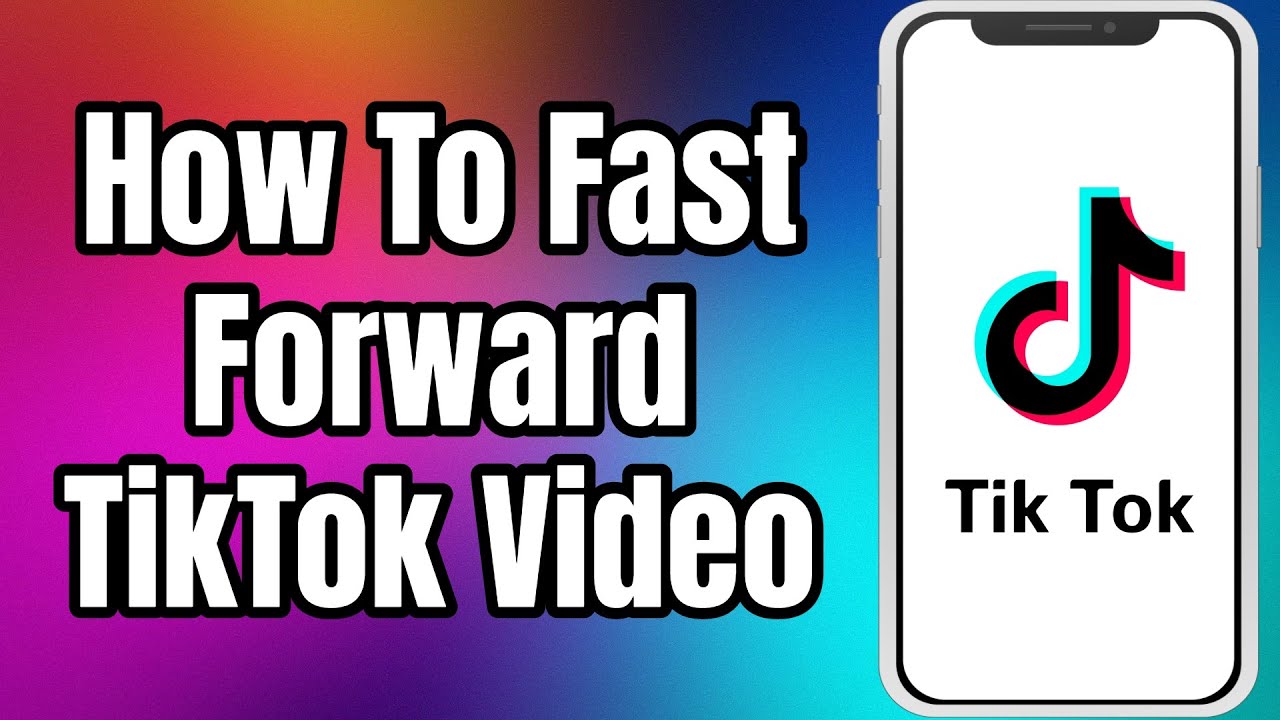Well, if you follow TikTokers who post cooking recipes or DIY tutorials, it becomes a huge pain when you miss a crucial step or point and have to wait for the whole video to play again from the start. Rinse and repeat. Again, and again. So, to counter this annoying trait, TikTok introduced a fast-forwarding option, so you can now know how to fast-forward on TikTok, and we must say that this is a much-needed feature.
In this article, you will be able to learn how to forward and rewind the video easily. So without any more ado, let’s get started!
How to Fast Forward on TikTok
However, this feature is not available worldwide and not on all the videos either. If you are curious to find out how to fast-forward on TikTok, we have come up with an easy-to-understand guide. The first way is for those who are lucky enough to have this feature installed in their mobile application.
Just follow these steps:
- First off, know that this feature is available for videos that are long; they can be up to 3 minutes long.
- There is no limit to how many times you can fast-forward the video to see a particular shot or scene.
- When a video is played, you should see a faint line at the bottom, white in color.
- As the video proceeds, so does that white line.
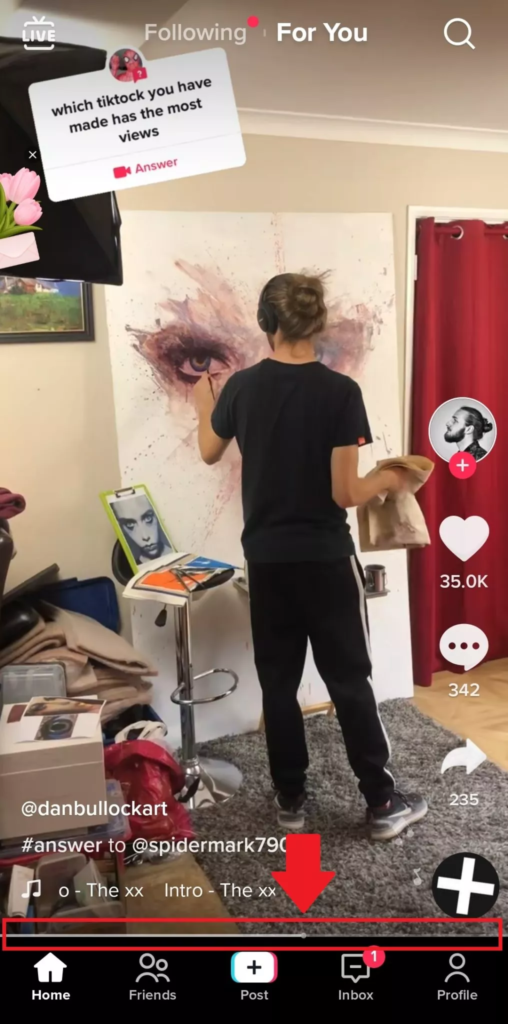
- You should touch the line and see a white ball moving, which tells you how far the video has progressed.
- Now push the white ball and drag it to move left or right.

- Moving it to the left will result in rewinding the video.
- Moving it to the right will result in forwarding the video.
Now for all those who do not have this feature introduced in their regions and are wondering how to fast forward on TikTok, don’t fret. We’ve got you covered as well. Just follow these simple steps and everything will be resolved.
- Select the video you want to fast forward or rewind to listen to or see something that you have missed.
- Choose the arrow button that is pointing outward. This is the share button.
- You should see the “save” option among the list of other options.
- Select “Save” and the video will download onto your device.
- Then go to your phone’s storage to access the video and open it on a video player of your choice.
- Finally, you can now fast forward and backward to the moment in the video that you want without any hassle.
How to Rewind on TikTok
Did you miss a certain part of the video and want to replay it? No worries, you can do it in just three steps.
- Tap and hold the cute white dot on the bar and drag it to your desired spot in the timeline.
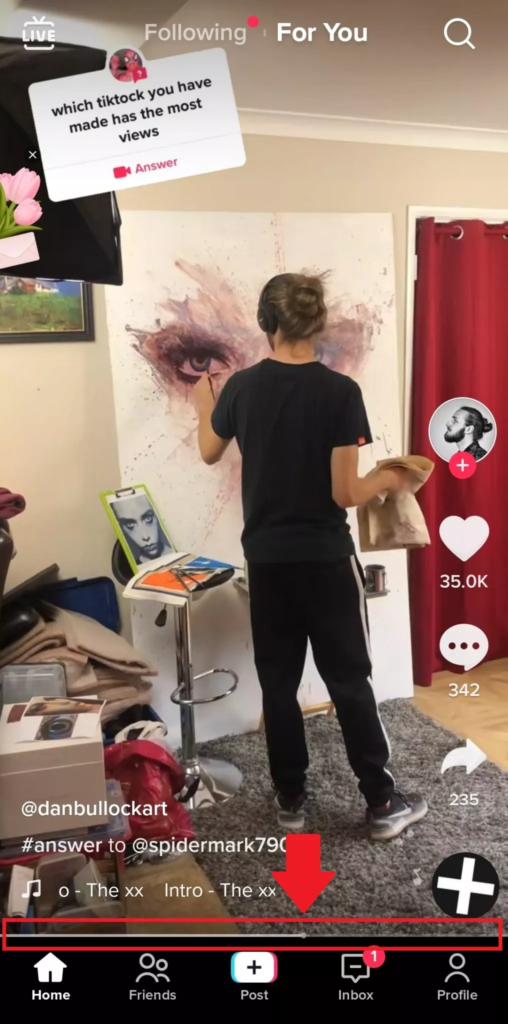
- The timecode will show up in a smaller size above the progress bar, making it super easy to track your journey.

- Then, let go when you’re ready to re-watch the video.
Edit A TikTok Using Eklipse Studio
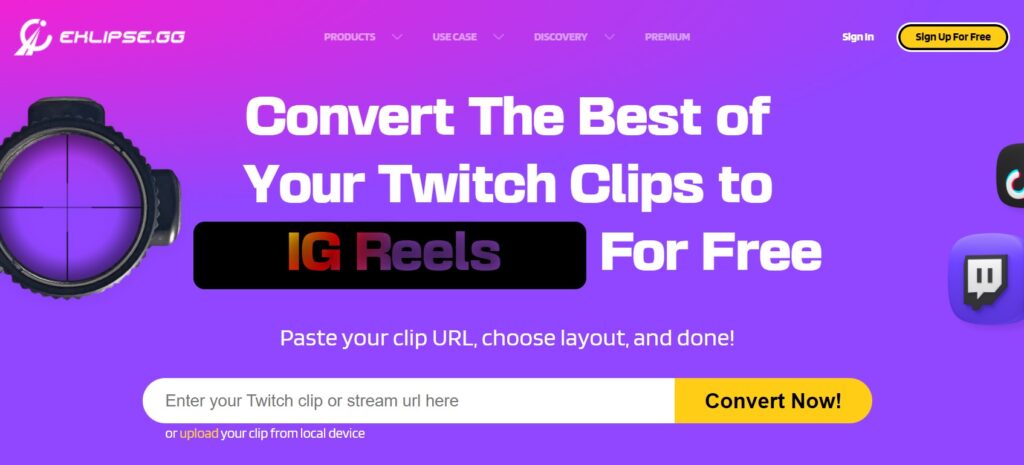
If you are a streamer who is looking to make and edit videos on TikTok, try Eklipse. It offers a super convenient feature for all the gamers out there that can be very helpful to turn them into captivating videos. You can make automatic highlights from your streams and then convert those highlights into TikTok videos. To give a little spark to your TikTok video, Eklipse even provides a huge scoop of interesting and game-dedicated templates to choose from. You can also forward, reverse or reset a video however you please in the Eklipse studio.
If you want to know further about this tool and are curious to give it a shot, you can read our article about the step-by-step to edit the TikTok video using Eklipse here: How To Edit Video TikTok Online Using Eklipse.
Not only about rewinding or fast-forward, but Eklipse also allows you to crop the length of your TikTok video easily. Read our article: How to Crop A Video on TikTok Using Eklipse Online Editor.
Boost Your Streaming Presence in Social Media with AI Highlights
Eklipse help streamer improve their social media presence with AI highlights that clip your Twitch / Kick streams automatically & converts them to TikTok / Reels / Shorts
Conclusion
Now that you understand how to fast-forward a video on TikTok as well as rewind it, you don’t need to worry about missing out on a certain part of a TikTok video anymore. Check out Eklipse’s blog for more TikTok-related content.

A gaming writer and Twitch community management expert. My entertaining and informative content provides value to readers looking to improve their streaming setup or stay up-to-date with the latest gaming trends