What are YouTube Shorts?
Whether you’re a creator trying to discover how to upload a YouTube Short, or don’t know what you can accomplish with this new feature by YouTube, you’ve come to the right place!
YouTube Shorts are YouTube’s answer to TikTok, where short form videos are the king of media. With these new feature you can shoot, share and watch short videos, 60 seconds or less, on YouTube. Catch the newest trends, give life to your ideas and connect with thousands of others like you!
Upload a YouTube Short
If you’re looking for the right way to make YouTube shorts, our handy guide is here to help. If you’ve already done so and are looking for tips on how to share your content with the world, read on!
First and foremost you need to have a YouTube account, after which you’re prepped for uploading your YouTube Short!
There are two basic ways on how to upload a YouTube Short;
- Hit the Create Button, shoot your Short and hit Upload!
- Choose a video or multiple clips from your Device Gallery or your PC and hit Upload!
How to Upload YouTube Shorts on Mobile
Once you’ve decided on what route you’re taking and what you’re sharing with the world, you’ll see the ‘Add Details’ section, where you can Title your Short, add a Caption, select the Visibility for your clip and select a target audience with the Select Audience button. You can even select whether or not your content is made for children. Done? Hit the Upload Short button and you’re all set!
How to Upload YouTube Shorts on PC
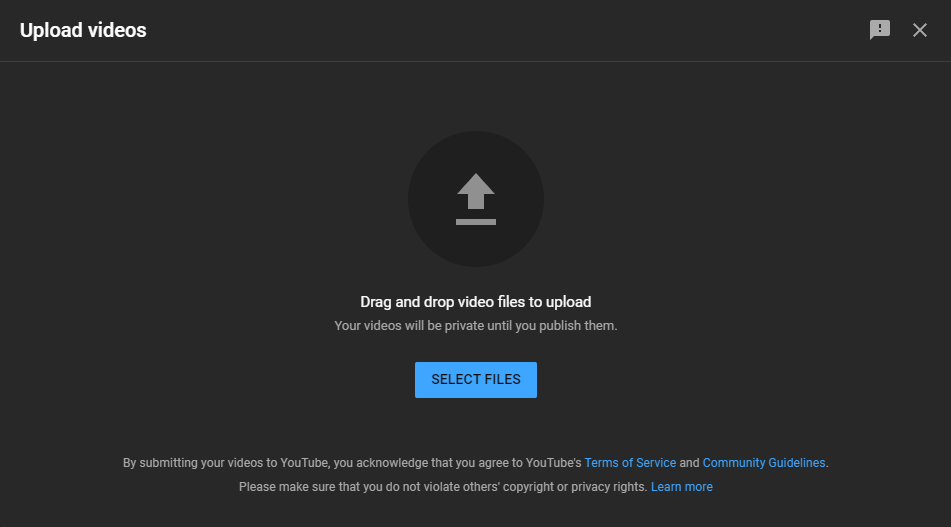
The PC route is a little different where you cannot directly shoot within the app like on mobile devices. However the basic premise is the same; albeit under the same ‘Create Button’ banner you would usually use for uploading videos to the platform from your PC. Note: Your clip must be 60 seconds or under to count as a Short.
- Go to YouTube, sign-in and click the Create button. A dropdown menu will show you Upload Video
- Click Select Files or drag and drop a file to upload your clip
- Add a Title and Description
- Choose a Thumbnail or use a custom image from your computer
- Select your Audience
- Select whether to Save or Publish your video
YouTube Shorts and Gaming Clips
Now that you’ve got a handle on all things related to YouTube Shorts, what’s next? Are you a gamer looking for another avenue to share your epic game clips with the world? Why not try Eklipse, our handy A.I tool which will clip the best moments of your gaming videos, thus ensuring your YouTube Shorts are perfectly poised to spread your gaming exploits far and wide! Use our handy guide and get to clipping!
