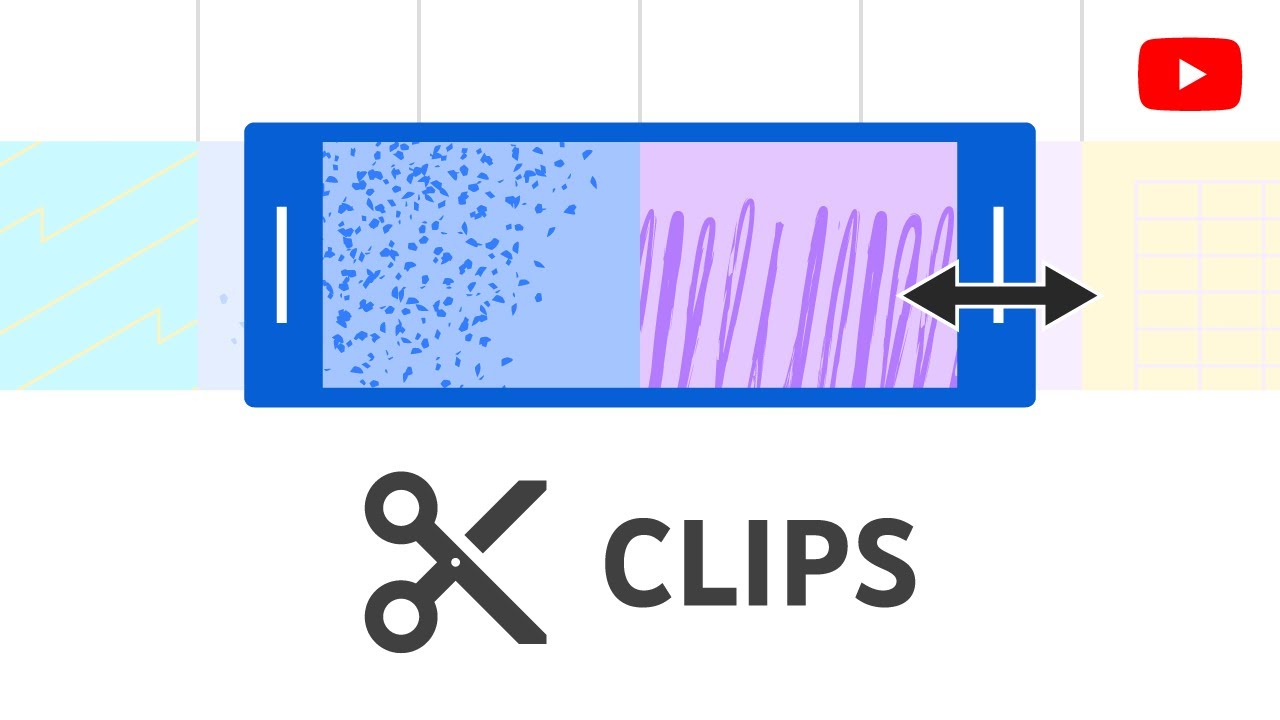Sometimes it’s the highlight or best part of a video that you want to put on display. This is where knowing how to clip a YouTube video comes in handy! Thankfully, the YouTube Clip feature enables you to achieve your goal. Using this feature, you’ll be able to instantly clip and share the clip with your friends.
However, this Clip feature of YouTube only lets you cut the video into smaller parts without providing any more tools to enhance your video clip. But don’t worry, in case you want to do more than just clipping to your YouTube video, you can use any additional software to help you out. Today we’re going to talk about all the clipping methods you can try. Read on below!
What Are YouTube Clips?
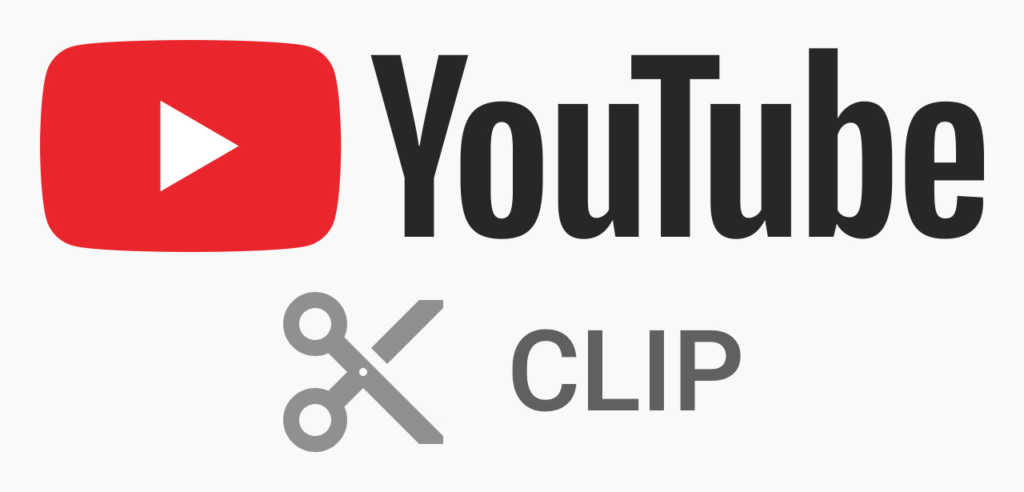
YouTube clips are a powerful tool that allows users to capture, save, and share short segments of a longer video. With the YouTube clipping feature, users can easily create and share specific moments from a video with others, rather than having to share the entire video.
This feature is particularly useful for sharing highlights, interesting scenes, or specific moments from a video that might otherwise be difficult to locate or share.
Additionally, the YouTube clipping feature is a versatile and valuable tool for anyone who uses the platform. Whether you’re a content creator looking to promote your content or a viewer who wants to share your favorite moments, this feature provides an easy and effective way to do so.
How To Create and Share a YouTube Clips
In this section, we will break down three different method to create clip from a YouTube video. You can choose the method suits your needs well. Here we go.
Option 1. Clip Through YouTube
A relatively new but often overlooked feature on YouTube itself is ‘Clip’. Clip is an easy way to essentially take a YouTube video or Short and select the parts that you want, and create clips out of them. Here’s how to use it.
- Starting off by heading over to YouTube.
- Then, sign in to your YouTube account to access the Clip feature.
- Find the video you want to clip.
- Click the Clip button under the video. It’s worth noting that if you don’t see this button, the video isn’t eligible for Clips.
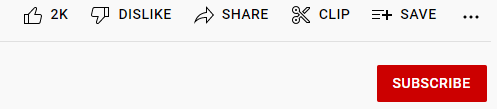
- Now in the Create Clip box, you can select the specific part of the video you want to clip by moving the slider.
- Write a title for the clip (max 140 characters).
- Next up, hit Share Clip.
- Finally, you can share the clip everywhere!
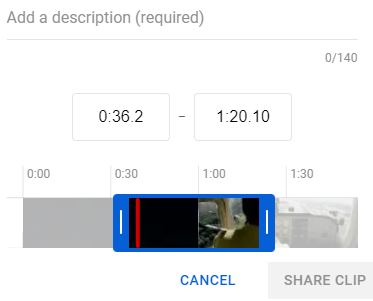
Additionally, there are some options to share the Clip. First, you can share the link. To do it, simply hit the Copy button to copy the link to the video. The second option is to immediately share the clip on your social media. Click the social network icon (be it Facebook, Twitter, or anything else) to share the video there.
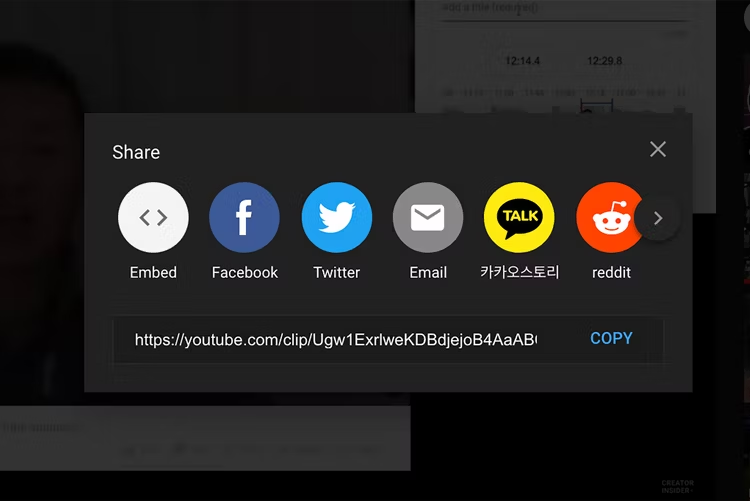
Furthermore, you can also click the Embed button to generate a code to embed the video in a website. The last option to share the clip is by sending it through an email by hitting the email icon.
Keep in mind that YouTube Clip can be used to create short-form clips 5-60 seconds long.
Option 2. Using an Online Video Trimmer
Unfortunately, only select videos support the YouTube Clip function. So what if the video you want to create a clip out of does not have the in-built Clip function? Online video trimmers are the answer to your problem. We recommend using Kawping. Kapwing is a one-stop video editor that can cover all your editing needs. If you like to explore your creativity and don’t mind with the manual process, you can give it a shot. Follow the guide below to know how it works.
- Head over to the Kapwing website and sign in to your account.
- Alternatively, you can log in with your Google or Facebook account.
- Then, go to the Video Editing section.
- Copy the URL link of the YouTube video you want to clip and paste it into Kapwing’s Editor page.
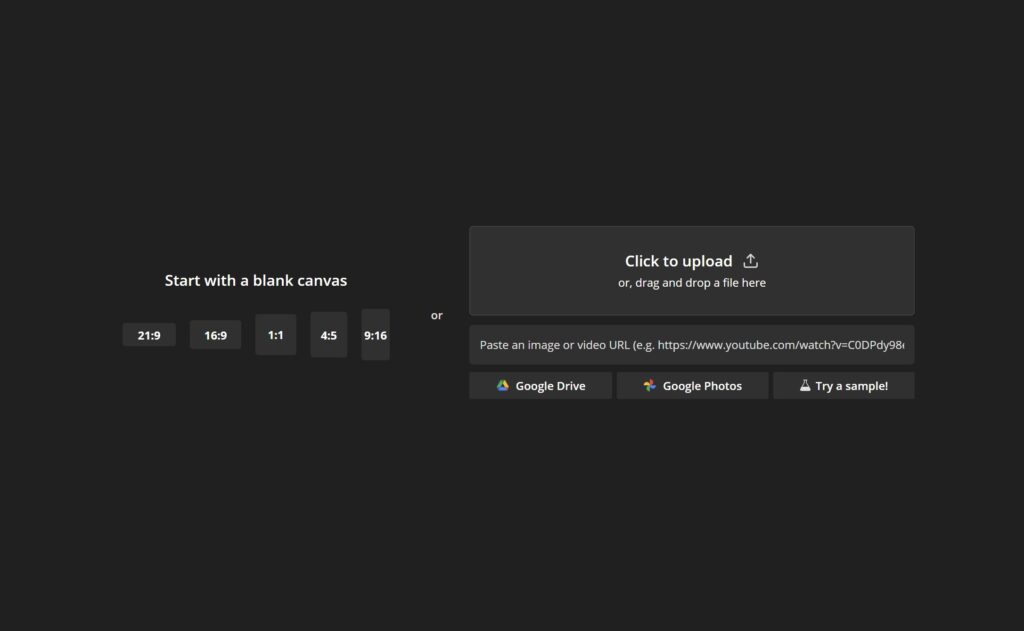
- Once the video is loaded, you can start editing it.
- Drag the slider at the beginning and the end of the timeline bar to capture the specific scene of the video.
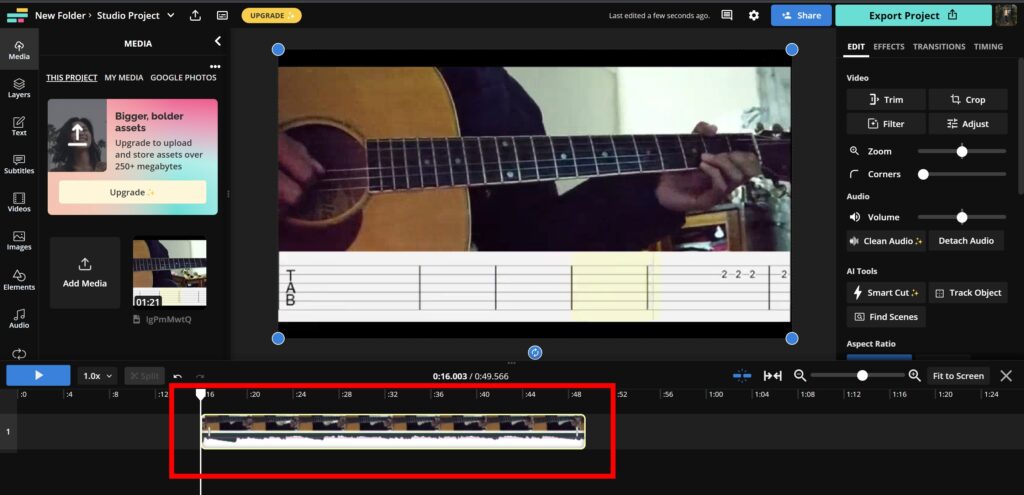
- Afterward, hit the Export button to save the clip.
- Choose the format and video resolution.
- Finally, hit Export as MP4.
Option 3. Clip YouTube Video Using Eklipse
So, you’re a game streamer and want to make a clip showcasing your best moments from a YouTube stream? Coincidentally, we have a way for you! Eklipse is our AI tool which will clip your YouTube video and extract your best gaming highlights! We have a handy guide on just how to do that! If Kapwing focuses on manual editing, Eklipse offers automatic service for processing your video.
You can simply clip your favorite YouTube video using Eklipse’s Trim-Clip feature. To know how to do it, read our guide here: How to Trim TikTok Video Using Eklipse.
In case you want to clip and transform your YouTube video into a short and vertical format that suits on TikTok, YouTube Shorts, and Reels, you can do the convert process. Here’s how to do it.
- Go to Eklipse website.
- Log in to your account, or create a new one.
- Then, copy-paste the URL link of the YouTube video you wish to clip in Eklipse.
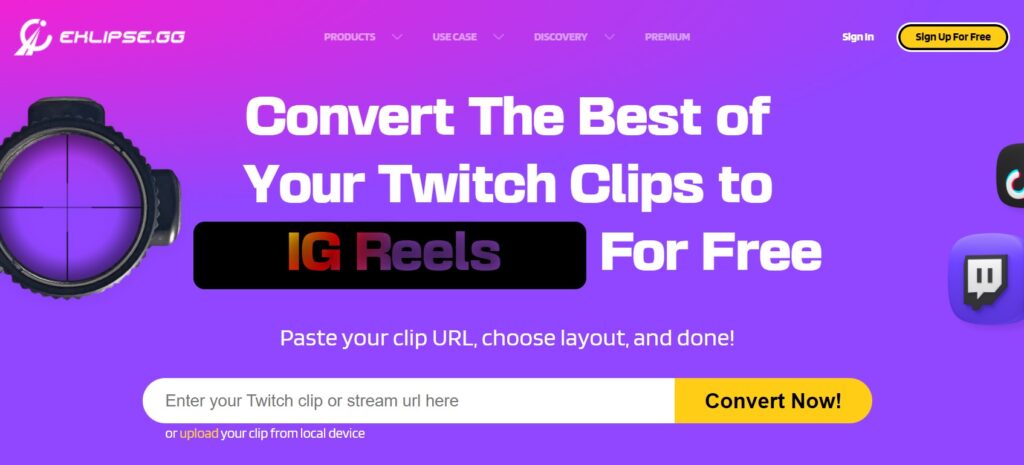
- Select your favorite template and hit Continue Editing.
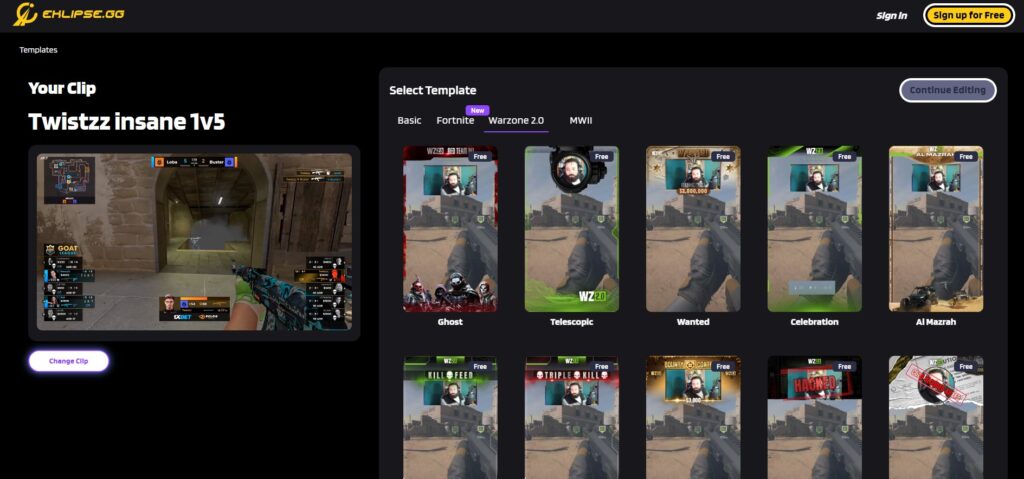
- Now, adjust the length of the video, as well as the facecam and the gameplay feed. Hit Next.
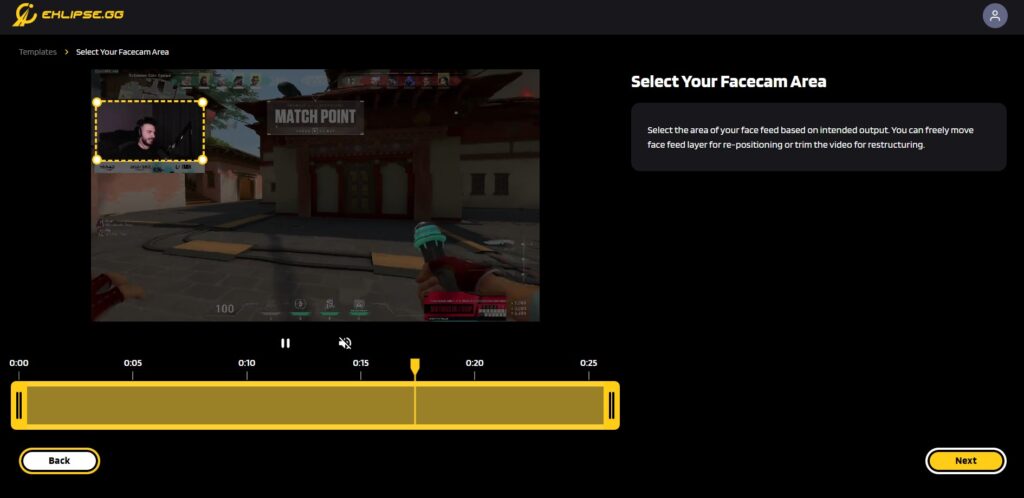
- Afterward, give the clip a title, choose the resolution, and add a channel name, auto-caption, and music (if needed).
- Once done, click Confirm.
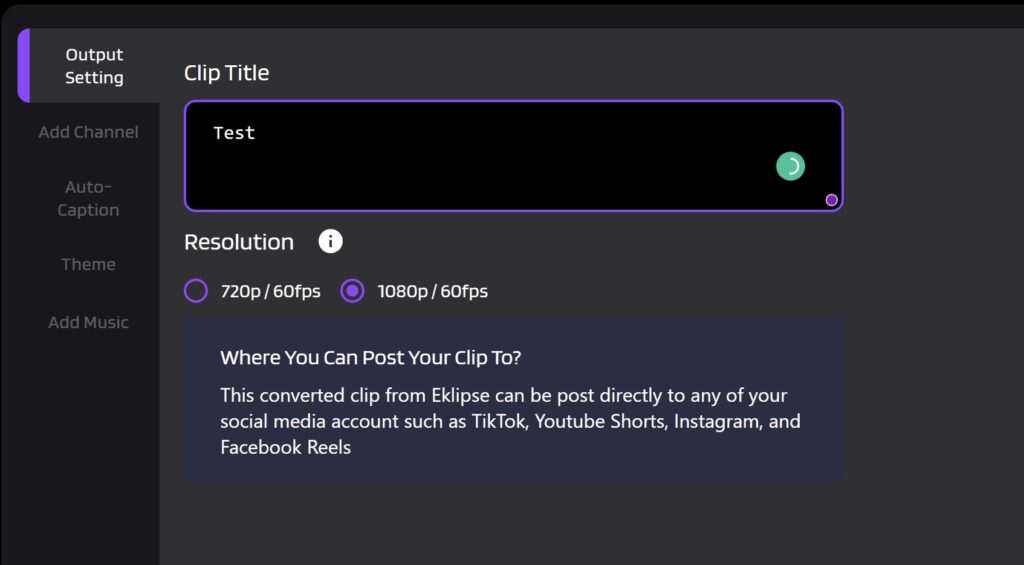
- Find your edited video in the Edits option > Edited by You.
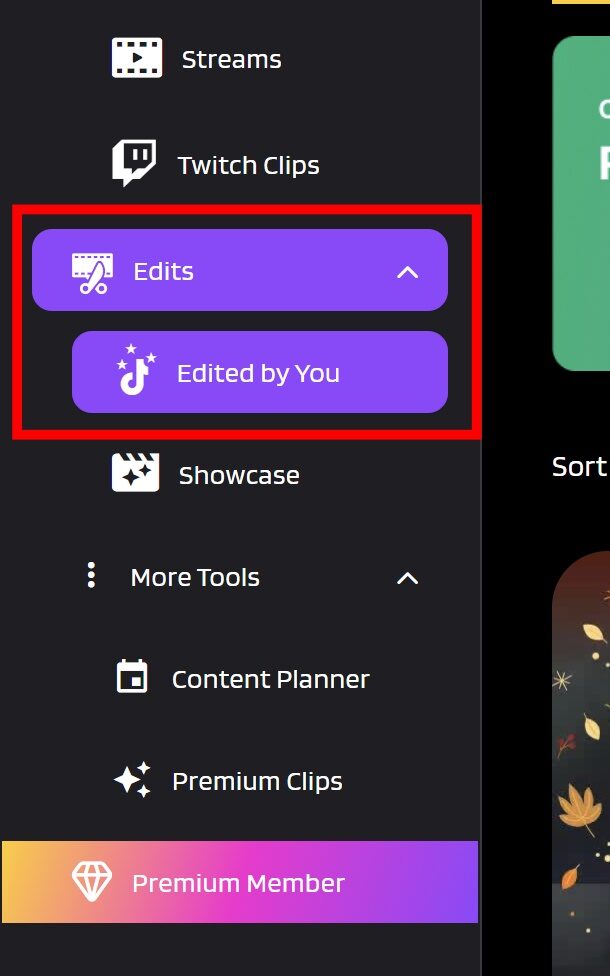
- Click the Share icon under the video, and you can directly share the clip on your social media.
- Don’t forget to write a description before hitting the Share Now button.
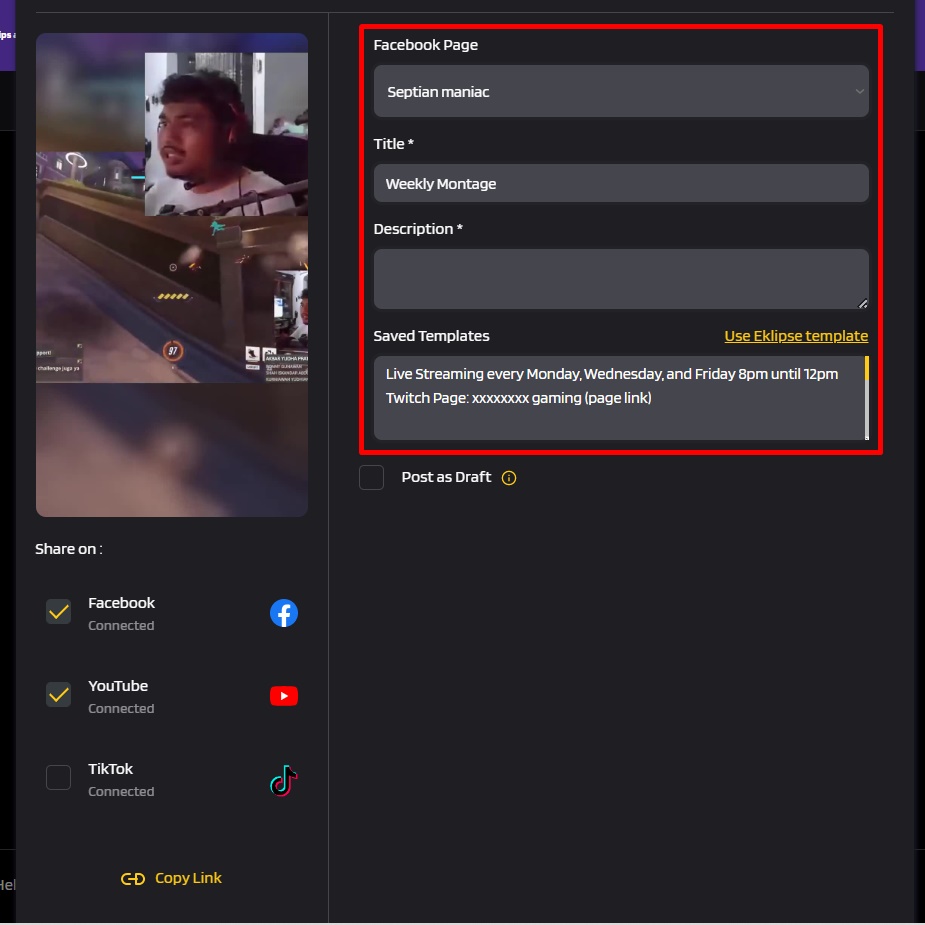
Question: Can I Switch Clips off on My Channel?
Of course you can. If you want to disable the Clips feature on your channel, you can log into your YouTube Studio account at studio.youtube.com, navigating to ‘Settings’, then diving into ‘Channel’ and flipping to the ‘Advanced Settings’ tab.
Under the ‘Clips’ section, you’ll spot the golden ticket to protecting your content – simply select the option labeled ‘Don’t allow viewers to clip my content’ to keep clips disabled on your videos.
Conclusion
To summarize, YouTube is the king of long-form videos, but sometimes a short clip is what is needed. Now, you have the tools to easily Clip a YouTube video!

Tech writer, gaming, streaming, gadgets. A decade’s experience. Informative, engaging.
Featured in web publications. Reviews new products. Loves gaming, tinkering.