Clipping a section of your favorite Twitch stream is the perfect way to be able to revisit moments you may have missed. Thankfully, Twitch has a Clip feature that enables users to save short videos from their favorite streamers easily and watch them anytime. But do you know how to clip on Twitch using this feature?
Well, we’ve got your back covered by our guide here. Only by doing several steps, you can get your hands on the highlight clips immediately, and never miss a moment again! To make it pronto, let’s get to the point.
How to Clip on Twitch on PC
Creating a clip on Twitch is an incredibly easy process. Follow these steps in order to create your own Twitch clip and share your favorite moments with others. .
- To begin with, head to Twitch and log in with your account.
- Select any video you would like to clip and play it.
- Then, find the part of the video you want to clip and hover your cursor on the video player.

- After that, hit the Clip icon on the bottom-right side of your video player.
- Alternatively, you can press Alt+X (for Windows) or Option+X (for Mac) to activate the clipping option.
- Move the slider to adjust the length of the clip. Don’t forget to choose a name for the clip and hit Publish once it’s set.

How to Clip on Twitch on Android and iOS
Now that you know how to clip on Twitch on a desktop PC or laptop, you may be wondering how to do it on a mobile phone. Fortunately, whether you have an Android or iPhone, the methods for creating Twitch clips on mobile are exactly the same. But make sure you have installed the Twitch app on your device first. Once you’ve got the app on your device, follow the steps below.
- Open your Twitch app and log in with your account.
- Find the video you’d like to clip and tap on the video.
- Then, tap the Share icon and hit Create Clip (for iOS devices), or tap on the Create Clip at the bottom of the video player (for Android devices).

- After that, Twitch will create a 30-second clip automatically.
- You can trim any of your clip parts by hitting the Trim Clip button.
- If you have finished setting up the clip, hit Done.
- Put a title on it and publish it.

Once you’ve created your clip, proceed to save the URL for later reference. If it’s lost or forgotten after that – don’t worry! You can always access all of these clips under “Creator Dashboard.”
How to Download Clips on Twitch
You can download clips you’ve made yourself to any device by simply clicking the link on Twitch. From your home page, all that needs doing is selecting “Download Clips & Recordings.” It’s really easy!
- First of all, click your profile icon in the top right corner of your screen.
- Select Creator Dashboard.

- After that, click on the Content icon, then select Clips from the drop-down menu.
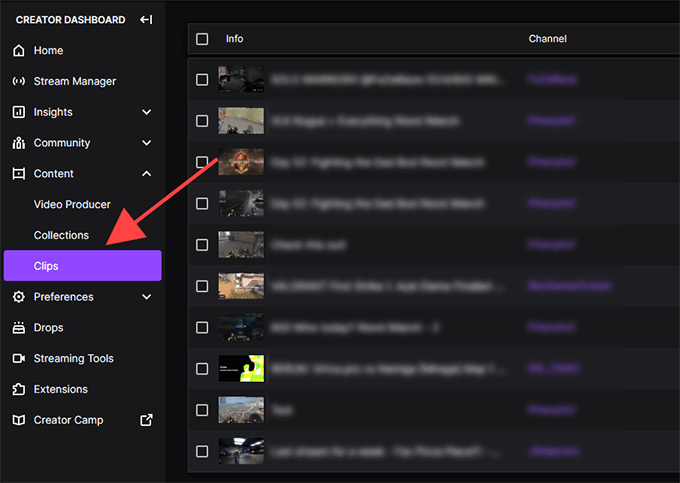
- You can now view all your saved clips. Click on the certain clip you would like to download.

- Then, click the Share button.
- Click the purple icon with an arrow pointing down to a straight line on the popup bar.
- Finally, download the file to your local files in MP4 format.
How to Make a Clip on Twitch Using Eklipse
Now that you are aware of creating clips on Twitch, you can also opt for an alternate method and get customized highlights of your Twitch streams with the help of Eklipse. It is an AI-powered tool that helps you to create your stream highlights smoothly. While Twitch’s clipping feature only lets you trim the length of a VOD and save it, Eklipse allows its users to enhance the clip look by adding a template, and soundtrack, and even turning it into a bite-sized format.
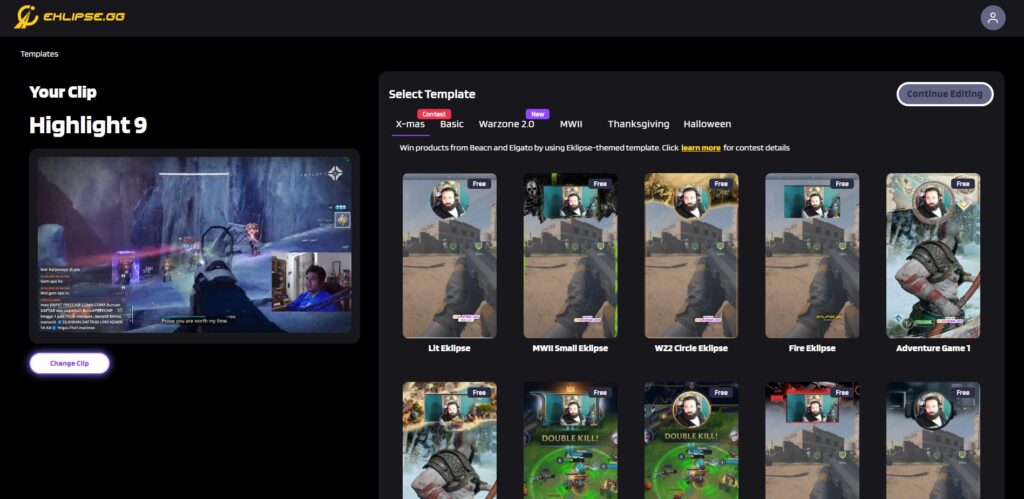
All you need to do is to copy and paste your stream URL onto the website and you will get your ultimate clips from your streams in seconds. Read our previous article about how to use Eklipse for creating highlight clips.
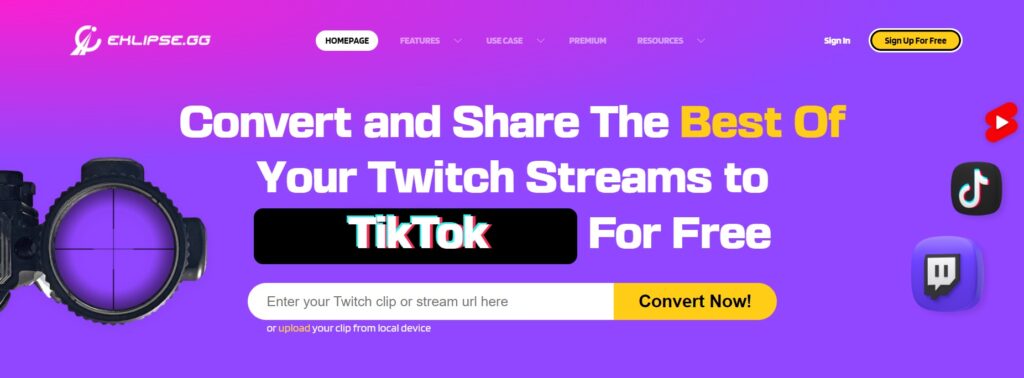
It is totally dependent upon the user how they want this tool as per the desired requirements. For further plans and more customized clips, you can also opt for the “Pro-Package” which gives you access to experts in the gaming industry to help stream and create outstanding stream highlights for your channel.
It’s important to remember that content clipped from Twitch is not your own. The copyright remains with the broadcaster and Twitch, which means you cannot make money off of it.
Conclusion
So, there you have it – everything to know about how to clip on Twitch and download them! We hope this guide is helpful to you. Stay tuned for more streaming tips and tricks!
Boost Your Streaming Presence in Social Media with AI Highlights
Eklipse help streamer improve their social media presence with AI highlights that clip your Twitch / Kick streams automatically & converts them to TikTok / Reels / Shorts

A competitive online game enthusiast who has potato aim and grandma reflexes, but still enjoy writing about various games.
