Most gamers might already be aware that Amazon Prime membership includes a free Twitch Prime account.
But, we know that some of you might still wonder about how to link Amazon Prime to Twitch.
On today’s post, we will share a guide to do that so you can start claiming Twitch Prime perks like free games, free channel subs, and more.
Check this out!
How to Link Amazon Prime to Twitch
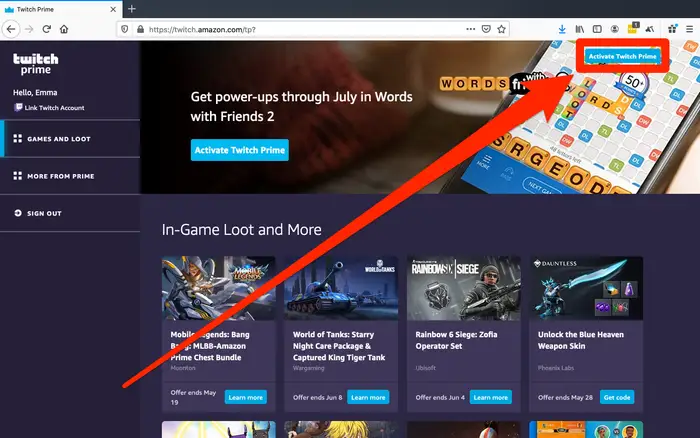
Step 1: Open your browser and head to twitchprime.com website. Once you are there, sign in to your Amazon Prime account by clicking the Sign in button on the top-right corner
Step 2: Click Activate Twitch Prime after you’re redirected back to the home page
Step 3: You’ll be shown which accounts are being linked. Simply click Confirm if the correct Amazon and Twitch accounts are listed, and done.
More on Eklipse Blog >> How to Subscribe for Free Twitch Prime
Can you Link This on Mobile?
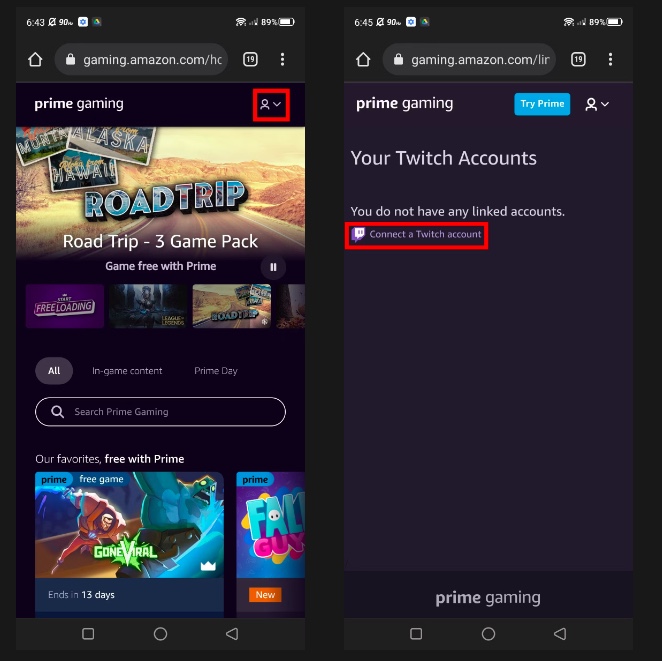
The short answer to this is, yes you can. All you need to do is just go to the Prime Gaming website, log in, then link it to your Twitch account.
Here are the detailed instructions to do that:
- Open your mobile browser, go to gaming.amazon.com, tap *Sign In, login with your Amazon account.
- Tap the user profile account on the top-right corner, and choose the menu Connect a Twitch account.
- Follow the process, and done, your Amazon Prime now connected to your Twitch
What is The Benefit of Linking Amazon Prime to Twitch?
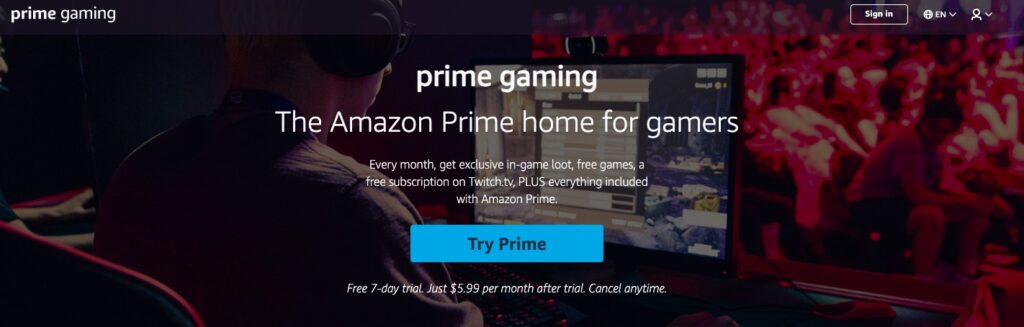
Linking an Amazon Prime account to Twitch will unlock some perks of the “Twitch Prime” status.
The Twitch Prime account will give you a list of freebies: free games and free skins/loot. Also, you’ll benefit from Twitch itself, a free channel subscription that is valued at around $4.99, exclusives chat colors and badge, and exclusive “Prime users” chat badge.
How Do I Claim Amazon Prime Rewards on Twitch?
All you need to do is just head to the website gaming.amazon.com to claim Amazon Prime rewards on Twitch.
After that, you can claim your rewards by linking your Twitch account to a publisher-related account (like the Ubisoft, PSN, Xbox account, and more).
Here are the instructions to do that:
- Open your browser, head to gaming.amazon.com
- Look for the game you want to claim, then click the Claim button
- After that step, the response can be vary. Most of the time you’ll be asked to link your Twitch account to the platform that hosts the game
- Follow the process given, like clicking LInk the account on the host platform (like Ubisoft, PSN, etc)
- Click Allow on the Amazon pop-up that shows
- Click the Confirm linking and click the Complete claim
More on Eklipse Blog >> 7 Best Streaming Software for Twitch in 2023
Conclusions
So that’s how you link your Amazon Prime account to Twitch. Just remember that everything gaming prime related page is on the gaming.amazon.com.
You just need to head to that website, and then you can do all the things like linking the account, claiming free games, or simply manage your account.
Thanks for reading, hope you have a nice day! Don’t forget to share this post if you find it helpful.

Tech writer, gaming, streaming, gadgets. A decade’s experience. Informative, engaging.
Featured in web publications. Reviews new products. Loves gaming, tinkering.
