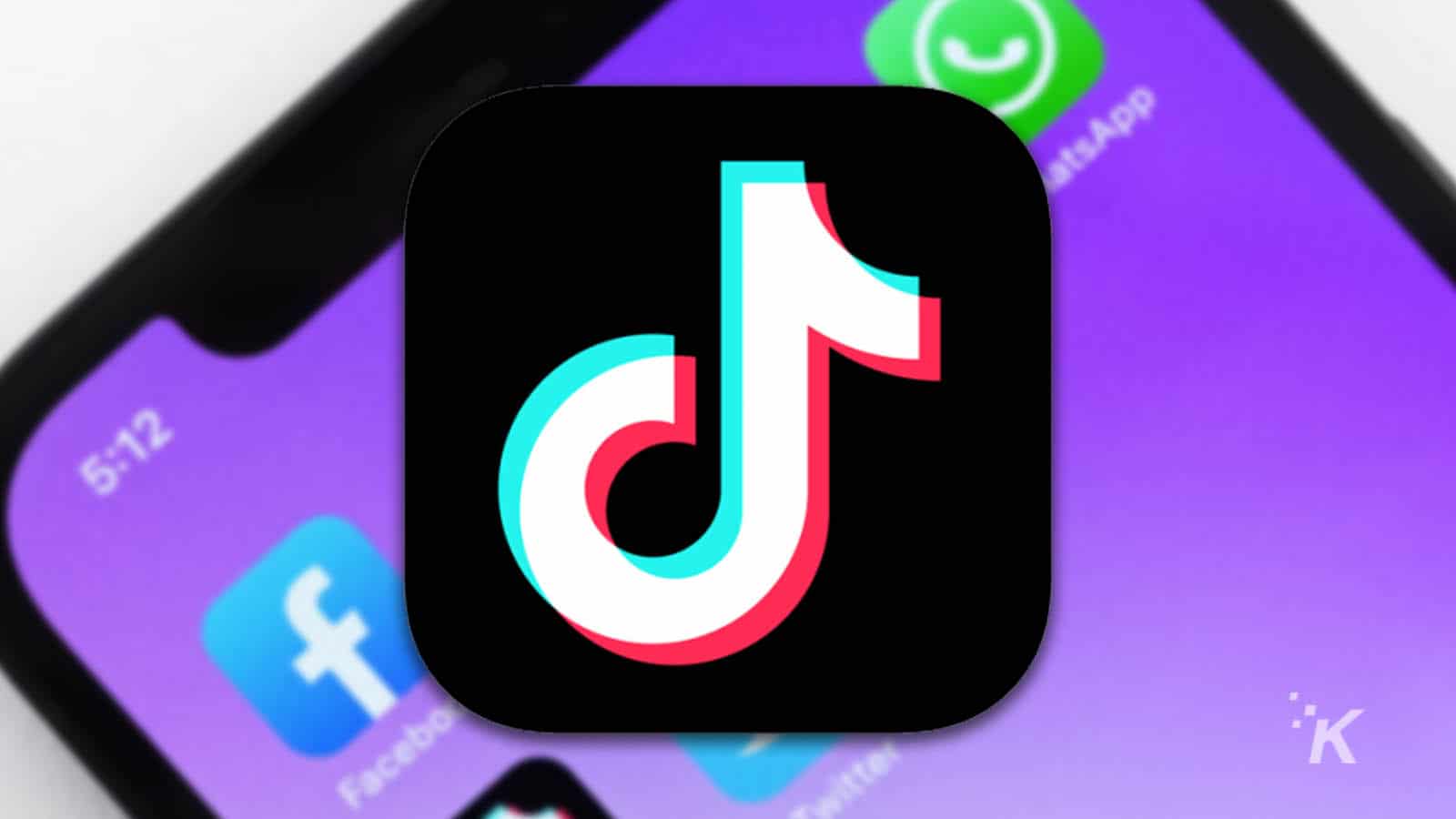TikTok’s popularity is on the rise, but many users are still figuring out how to create engaging videos. One common concern they have is how to remove filters from their TikTok videos.
It can be frustrating to realize that a different filter would have been more suitable after already uploading a video. However, the unfortunate truth is that once a video is uploaded to TikTok, you cannot edit it to remove a previously applied filter.
Nevertheless, there is a solution available during the editing process before uploading the video. If you want to know how to remove TikTok filters from your videos easily, here is a simple rundown of the procedure.
How to remove Tiktok filter step by step guide
It’s too late to remove filters from a user’s or public video once it’s been uploaded, but you can always go back and make changes to a video you’ve produced and saved as a draft.
Note: This process only applies to filters and effects you add after the video has already been recorded.
Here’s how to remove TikTok filter step-by-step:
- Start the app
- Open your profile.
- You will see the profile sign in the right hand corner
- Choose the video from the drafts whose filter you want to remove.
- Press the “Back” button
- You will see three options on the screen
- “Save as draft”
- “Quite editing”
- “Continue recording”
- Under continue recording you will also see a subtext that says: Any changes made will be removed.
- Press continue recording and remove any filters or effects that you have added.
- Tap the “🛇” button to remove the filters that you have added. If there are more than one, tap multiple times.
- Once you are done click next to save the change.
How to remove a tiktok filter from your list
Just like videos in drafts can have filters removed, you can learn how to remove TikTok filters from your list. This way you can better tailor your videos according to your specific needs.
Here’s how to remove TikTok filter so you can quickly access the ones you want:
- Open the camera by clicking the plus icon on the app home screen.
- Select the filter button located on the right.
- To preview available filters, open the management tool by sliding through the top menu.
- Browse the filters and decide which ones do you want to keep.
- Simply uncheck the filters you don’t want to see.
- All of the filters that aren’t currently selected will disappear from your list.
This is how to remove TikTok filter from your list. A fantastic time-saver if you frequently use the same filters and want rapid access to them.
Conclusion
These were a few ways that you can use for making your videos. We hope this helped you understand how to remove TikTok filter and made the editing process a little easier. For more TikTok tutorials, guides and updates stay tuned to our blog. Happy editing!
Content writer here at Eklipse. An avid reader and cafe hopper who loves coffee, cats and everything about video games.