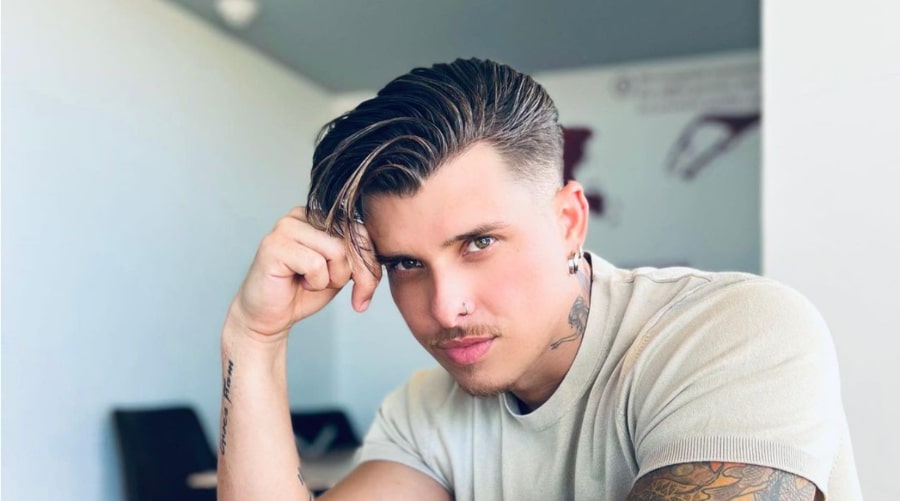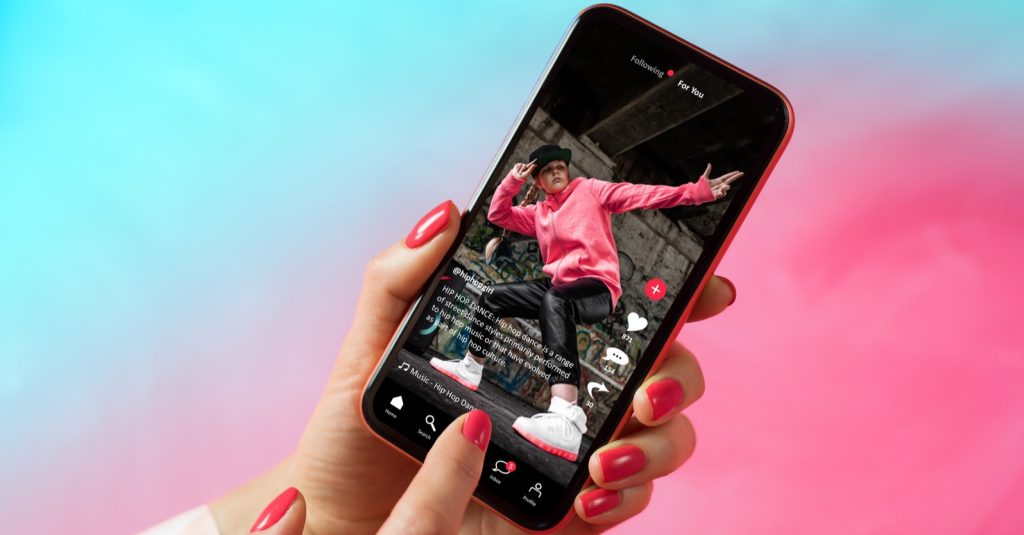Clipping software is a must-have for any gamer who wants to share their best moments with the world. Game clipping software is a tool that allows you to record your gameplay highlights while you playing. As new streamers join daily, nearly all seek to expand their reach, improve their editing techniques, and reduce their editing time.
Just think about how long it would take to shift through hours and hours of video in search of critical moments. But with a game clipping software that uses AI technology to clip a stream VOD into a short vertical highlight automatically, you won’t even have to move a finger!
With so many game-clipping software options available, it can be tough to know where to start. That’s why we’ve put together this list of the 10 best clipping software for gaming to try in 2024.
What is Gaming Clipping Software?
Gaming clipping software lets you capture and save short video clips of your gameplay. These can be epic wins, hilarious fails, or just moments you want to share. There are two main ways clipping software works, manual recording and instant replay.
How do you choose the best clipping software for gaming?
To choose the best gaming clipping software, you should consider the following essential factors:
- Compatibility: Make sure the software works with your operating system (Windows or Mac) and the games you play.
- Ease of use: Look for a program with a user-friendly interface and hotkey recording for convenience.
Additional features to consider:
- Price: Free options exist with limitations, while paid versions offer more features.
- Audio options: Choose software that supports capturing audio from games, a microphone, or multiple sources.
- Video quality: For high-end games, consider software that records at high FPS (frames per second) and resolution (HD or higher).
- Streaming options: If you want to stream directly, look for software with built-in streaming functionality.
- Editing options: Some software allows basic editing like trimming clips, which can be helpful.
In short, prioritize compatibility and ease of use. Consider additional features based on your needs and budget.
How can we know it’s the best game clipping software?
There isn’t a single “best” game clipping software that fits everyone’s needs. The best way to find the right software is to consider your priorities and compare the features of different options.
You can try to do research from tech review websites, like Eklipse, and YouTube channels. Look for reviews that compare different clipping software options.
You can also read reviews on the software’s website or other gaming forums. Pay attention to what other gamers like and dislike about the software, especially if they play similar games to you.
After that, you can try testing the software by yourself. Choose the ones that provide free versions and trials. This is a great way to test the software’s interface, and performance impact on your system, and see if it meets your basic needs.
1. Eklipse – Best AI Highlight Generators for Viral Clip
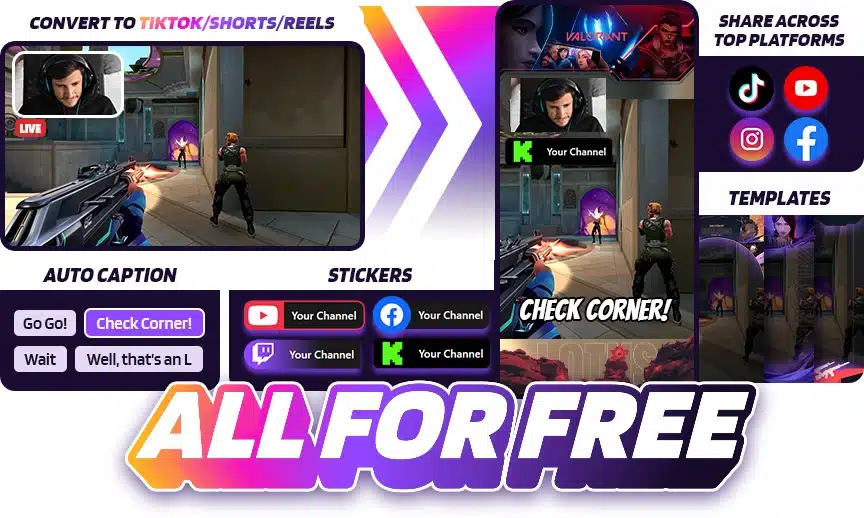
Eklipse.gg isn’t your typical best game clipping software. Instead of fiddling with hotkeys and manually capturing moments, Eklipse.gg uses artificial intelligence (AI) to do the heavy lifting for you.
Eklipse is an AI highlight-making tool that allows you to create the best highlights. It can automatically format your clips for platforms like TikTok, Reels, and Shorts, with the perfect length and size for those fast-paced feeds. Plus, you can add music and customize the clips to match your style.
For those who want a streamlined and AI-powered way to capture and share their gameplay highlights, Eklipse.gg is worth checking out. Sign up for a free Eklipse free account today!
Key Features:
- Automatically generates highlights using AI
- Converts highlight for TikTok, Reels, and Shorts formats
- Integrates with Twitch, YouTube, and Facebook Gaming
- Mobile app to manage and share clips
- Offers templates, customization options, and auto-captions
Pros:
- Saves time editing streams into highlight videos
- Easy to use, even for beginners
- Makes sharing clips on social media easier
- Offers some customization options for highlights
Cons:
- AI sorting can be random and may not pick the best moments
- May not be ideal for streamers who want more control over their highlight editing
- Limited features in the free version
Pricing: Free plan available. $19.99 per month for the Premium plan.

2. VideoProc – Best for High-Quality Recordings
VideoProc by Digiarty is a Windows and Mac game recording program.
This lightweight yet advanced video processing tool lets you record your computer screen, webcam, and audio while gaming in a window or full-screen mode.
Lags make game recording difficult, but not here. VideoProc lets you establish recording zones, add text annotations, and draw highlights when recording games.
This robust game recording tool can record gameplay smoothly and without latency on a less competent PC.
Key Features:
- Versatile recording
- Easy editing
- Direct sharing
- High-quality clips
Pros:
- High-quality recording.
- The intuitive interface and easy-to-use editing tools make it perfect for beginners.
- Flexible recording options cater to different recording needs.
Cons:
- Advanced features are only available in the paid version.
- Resource-intensive, so it can impact game performance on low-end PCs.
Pricing: $25.95 for the Premium 365 plan (1 year subscription/3 PCs), $45.95 for a Lifetime License (1 PC), and $57.95 for a Lifetime Family License (3-5 PCs).
3. Rav.ai – Best for Detailed Gameplay Recordings
Rav.ai is a new video editor. It’s an AI-based video editing tool that helps customers edit videos rapidly.
However, you can modify your videos yourself. Rav.ai converts raw footage with instructions into a quality film for your viewers. This best clipping software for gaming also automates video editing and social media publishing.
Key Features:
- AI-Powered Clipping
- High-Definition Clips
- Multi-Platform Support
- Direct Sharing
Pros:
- Captures audio and webcam video.
- Supports automated recordings.
- High-definition clip quality.
- Easy sharing options for social media.
Cons:
- The AI can miss certain moments depending on the game’s action intensity.
- No free version is available.
- The paid version is very expensive.
Pricing: $2.000 per year for the Basic plan.
4. NVIDIA ShadowPlay – Best for UHD Recordings
Recording and sharing high-quality game videos, photos, and live broadcasts have never been easier with ShadowPlay! It is manufactured by NVIDIA, which produces some of the best (if not the greatest) graphics processing units available.
You can record your screen in 4K or 8K resolutions at 30 or 60 frames per second. Because this software is hardware-accelerated, you can operate it in the background without experiencing lags or freezes.
Key Features:
- Instant replay
- Manual recording
- Livestreaming to YouTube, Facebook, and Twitch.
- Capture in high-resolution
Pros:
- 1:1 quality retention when recording.
- Automatically captures the most recent moments in games.
- GPU-accelerated encoding by NVIDIA for fast and efficient processing.
- Efficient compression of recorded footage with H.264 encoder.
- Record videos in UHD 8K and 4K.
- Record videos with picture-in-picture effects.
- Grab up to 8K game screenshots.
Cons:
- Only runs on Windows 7, 8, 8.1, and 10 operating systems.
- No macOS version.
- Requires NVIDIA Graphic Card to work.
Pricing: Free
5. HitPaw Screen Recorder – Best for Flexible Recording
HitPaw Screen Recorder is an easy-to-use but highly powerful tool for recording gameplay footage. You can learn to use HitPaw Screen Recorder to record games when you download it.
When recording games, it is possible to simultaneously record the keyboard, your face, and the game. More importantly, if your PC doesn’t have a camera, you can record games on your computer using your iPhone or iPad as a camera.
If you wish to point out something in the recording, you’ll need to record the mouse and the drawing. HitPaw Screen Recorder also has an editor that lets you cut, crop, rotate, modify, and change the speed of the video.
Key Features:
- Flexible recording; can record full screen, selected window, or custom region
- Audio recording
- High-quality output
Pros:
- Simple and easy to use
- Offers flexibility
Cons:
- Advanced editing features are not included
- Need to upgrade to access all features
Pricing: $9.99 per month, $29.99 per year, and $49.99 for the Perpetual (one-time) plan.
6. EaseUS RecExperts – Best for Smooth Gameplay Recordings
Using EaseUS RecExperts, you can capture a specific part of your screen, your webcam, or the entire screen.
It enables you to record system sounds and your external voice using your microphone, giving you the go-ahead to record games.
After you’ve recorded your screen, you may go to the editing panel to add text, effects, arrows, and other cool stuff to spice up your video. 2D/3D games can also be recorded in 4K UHD resolution
Key Features:
- Includes a dedicated Game Mode
- Flexible recording
- Basic editing features
Pros:
- Game Mode ensures smooth gameplay recording
- Basic editing tools, best for beginners
Cons:
- The interface can be a little bit complicated
- Watermark in the free version
Pricing: $19.95 per month (one license for one computer).
7. Medal.tv – Best for Sharing Clips Online
Medal.tv is a popular game clipping software that combines gaming capture functionality with social media features. With Medal.tv, you can clip gameplay moments easily. Whether it’s a spectacular kill, a funny glitch, or an impressive play, you can capture it with just a few clicks.
The software allows you to share your clips online with others. It acts as a bridge between gaming capture and social media platforms, making it easy to showcase your best moments.
Key Features:
- Community interaction
- Free video editor
- Available for Windows and macOS
Pros:
- Automatically records clips without user input.
- Supports mobile and camera video import.
- Audio/video editing capabilities.
- High-definition recording, up to UHD 4K.
Cons:
- Limited editing features after recording.
- No option for scheduling automatic recordings
- Laggy editing mode, so it scratches often
Pricing: Free
More on Eklipse Blog>> Eklipse vs Medal: Formidable Ally in Creating the Best Game Highlight Clip
8. OBS Studio – Best Free Gaming Clipping Software
OBS Studio (Open Broadcast Software) is widely regarded as one of the best game capture software options. It is incredibly flexible, allowing you to capture not only your gameplay but also add elements like your webcam, watermarks, and even more complex overlays.
Despite its extensive capabilities, the performance impact of OBS Studio remains surprisingly small.
Key Features:
- Game capture
- Webcam integration
- Custom elements
- Can livestream to Twitch, YouTube, and Facebook
Pros:
- Captures audio and webcam video.
- Supports automated recordings.
- 4K quality video at 30fps
- Free and open-source software
Cons:
- Limited editing features.
- Interface looks cluttered
Pricing: Free
More on Eklipse Blog>>> 5 Best OBS Studio Alternatives for Live Streaming
9. Action! – Best Video and Audio Compression
Action! stands out by allowing control via an Android app. Even if you’re away from your computer, you can still make quick recordings or adjust audio settings using the app.
The desktop version works seamlessly without the Android app, ensuring flexibility for users.
Key Features:
- High-FPS Recording, up to 120 FPS
- Direct YouTube Export
- Multiple Audio Inputs
Pros:
- Efficient Video and Audio Compression
- User-Friendly Interface
- Livestreaming Capabilities
Cons:
- Costly Full Version
- Watermarked Free Version
Pricing: $19.77 for Home use, and $32.95 for Commercial use. Both are lifetime subscriptions.
10. Xbox Game Bar – Best for Windows Users
Xbox Game Bar is specifically designed for Windows operating systems. It seamlessly integrates with the official Xbox app for PC. Whether you’re playing Valorant, Fortnite, or other games, the Xbox Game Bar makes it quick and easy to grab clips while playing with friends.
Xbox Game Bar allows you to capture screenshots during gameplay without interrupting your gaming experience. If you’re a streamer, Xbox Game Bar lets you live stream your gameplay to platforms like Twitch and YouTube directly from the software.
Key Features:
- Instant capture
- Performance widget
- Audio control
Pros:
- Allows simultaneous screen and webcam recording.
- Offers tracking of keyboard and mouse actions.
- Convenient to use, because it’s already built in for Windows 10 users
- Minimal performance impact
Cons:
- Very limited features compared to dedicated recording software
- Only available for Windows 10
Pricing: Free, but must have the Xbox app for Windows installed and signed in.
Final Thoughts
With so many fantastic options available, choosing the best game clipping software depends on your individual needs and preferences. Consider the factors we discussed, like compatibility, ease of use, and desired features, to narrow down your options. Don’t be afraid to try free versions or trials to test out the software before you commit.
Want a seamless way to capture and share your gameplay highlights? Look no further than Eklipse.gg!
Eklipse uses advanced AI to automatically generate stunning clips from your streams and videos, freeing you up to focus on creating epic content. Easily edit and format your clips for TikTok, Reels, and Shorts, perfect for growing your audience on social media. Try Eklipse.gg today and see how AI can revolutionize your content creation process!
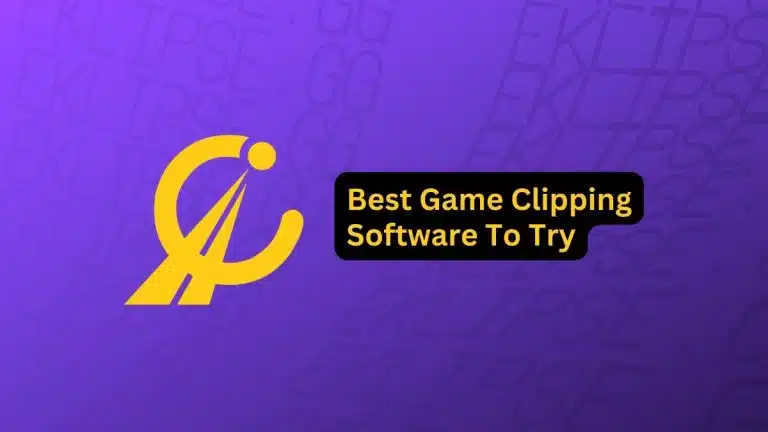
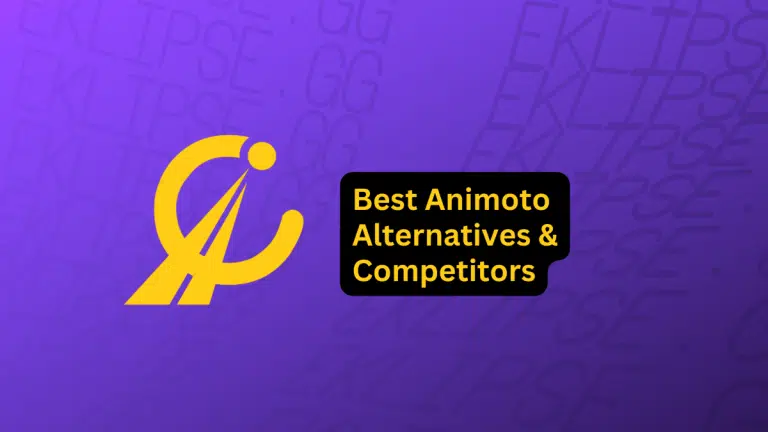
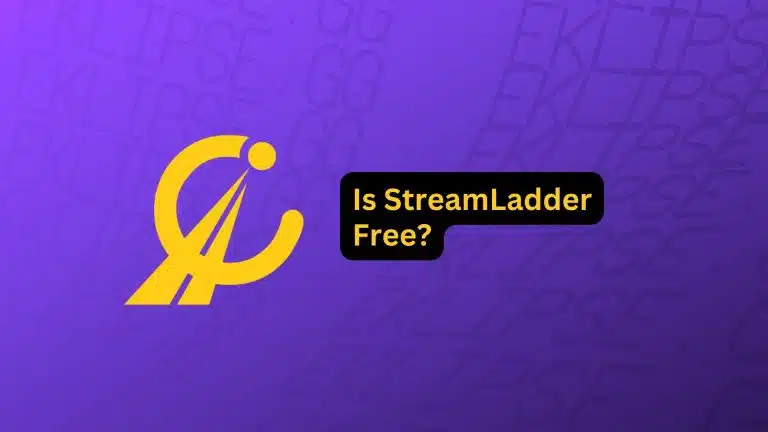

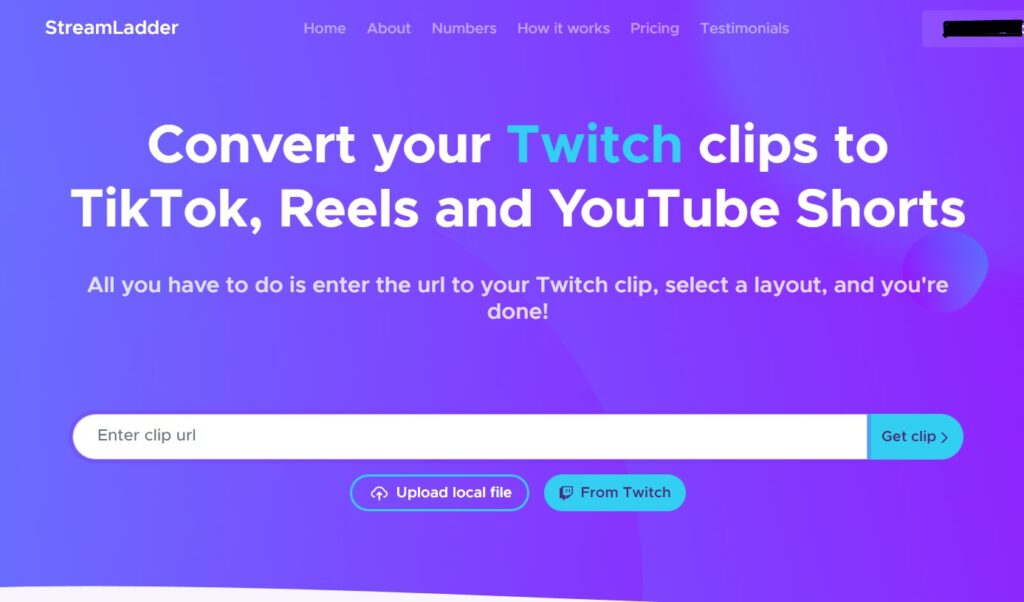
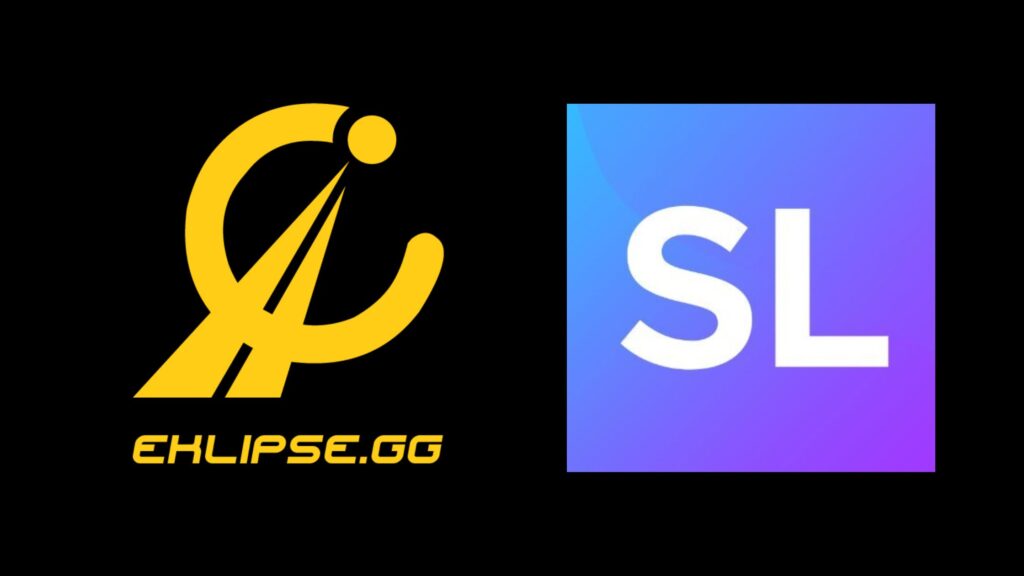
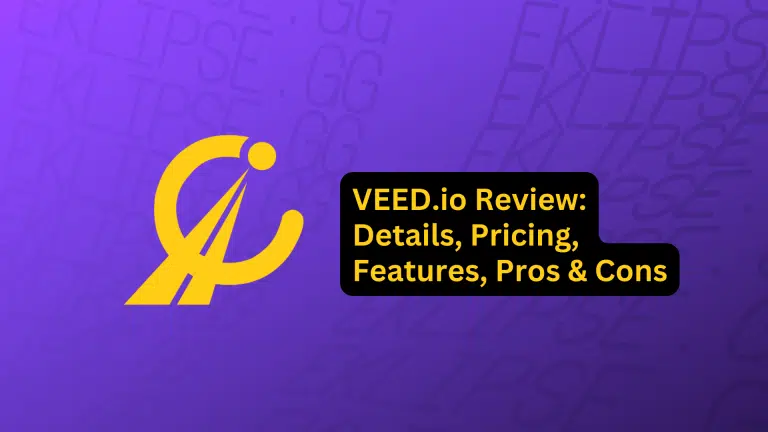
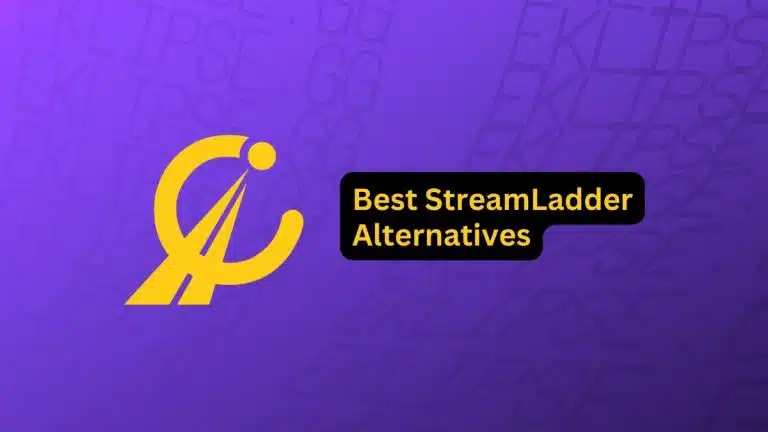
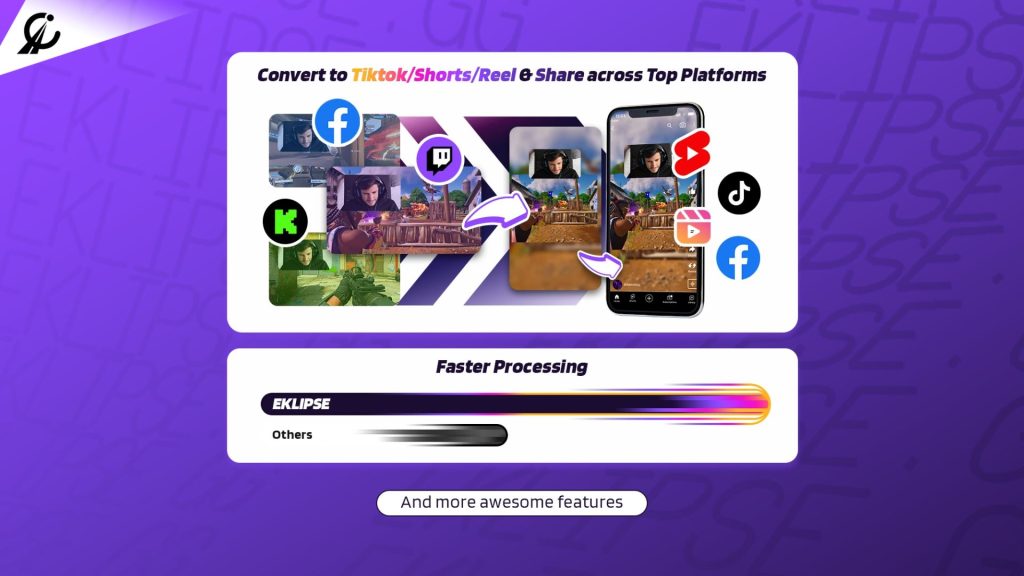
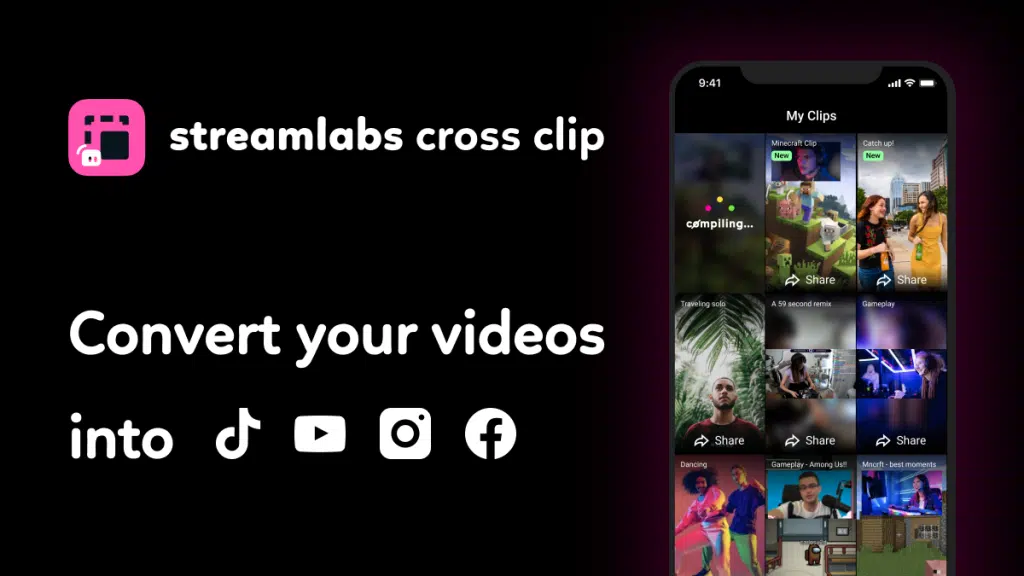
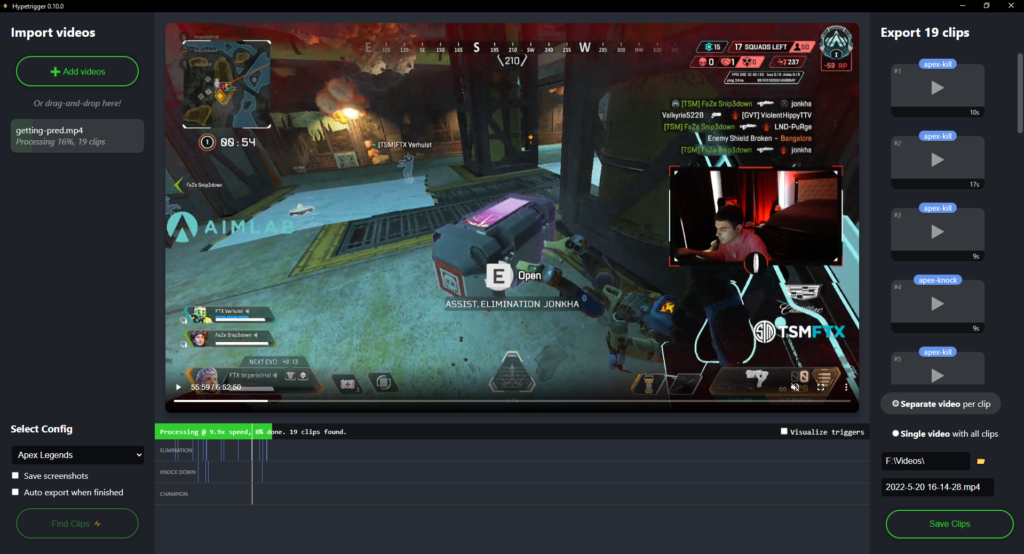
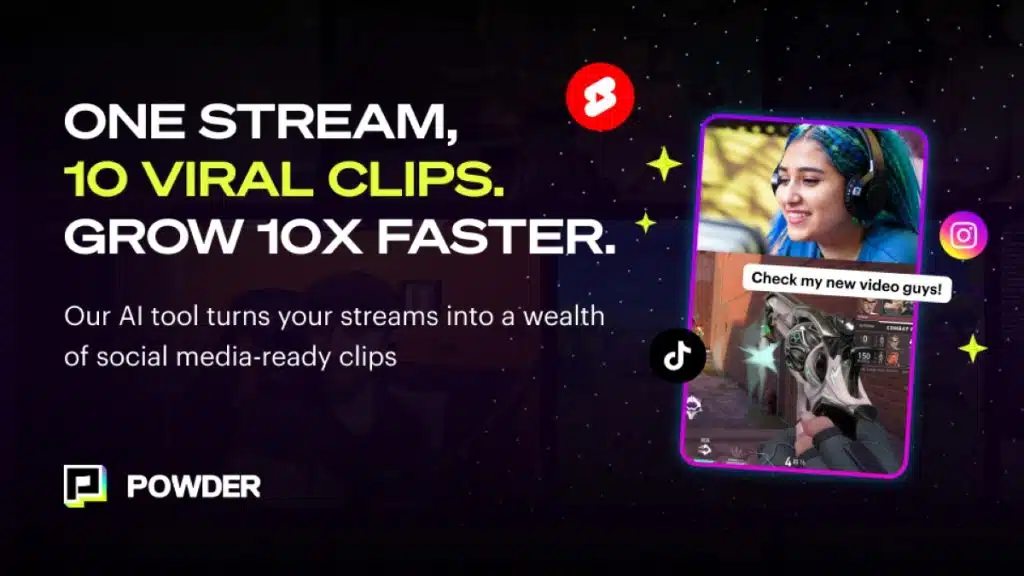

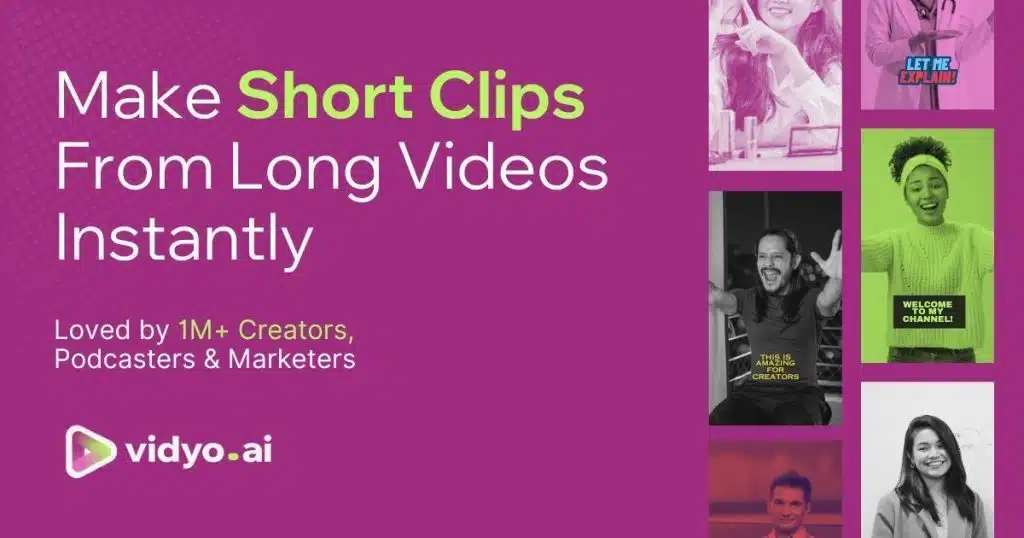
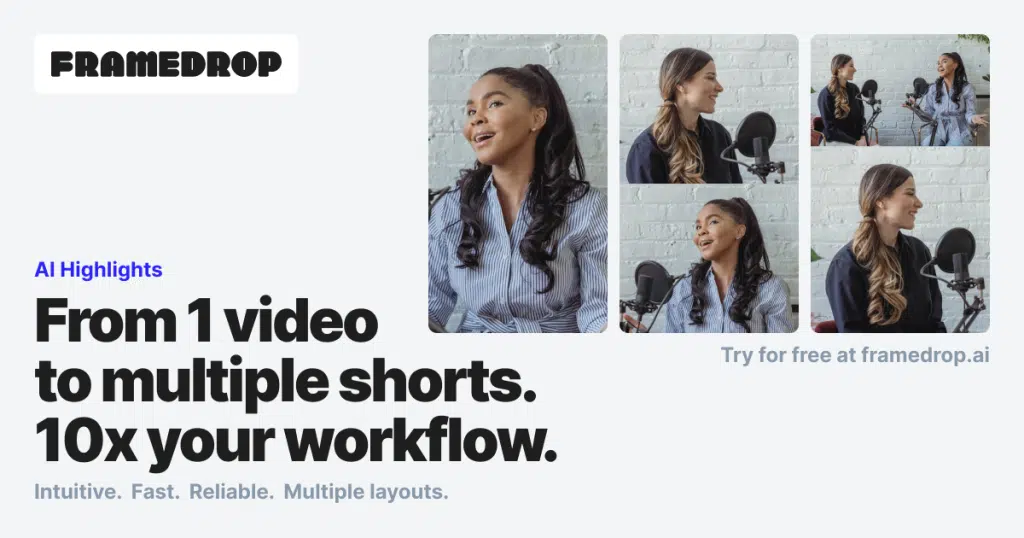
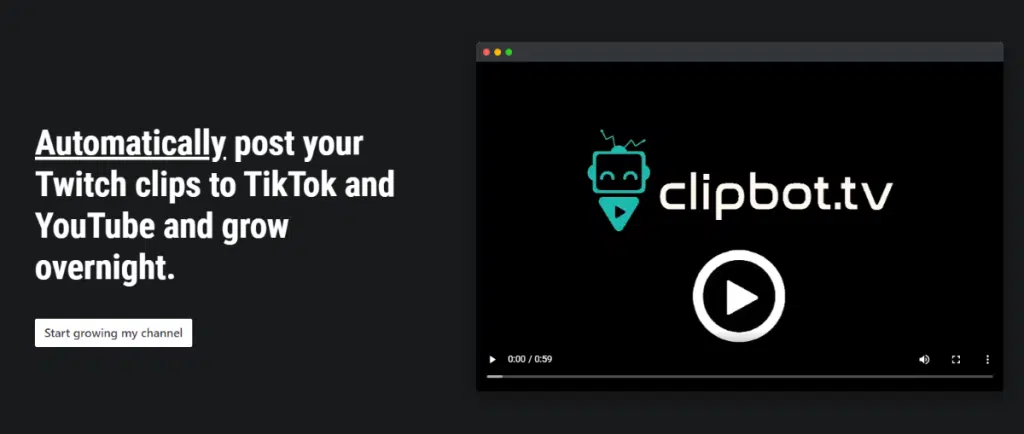
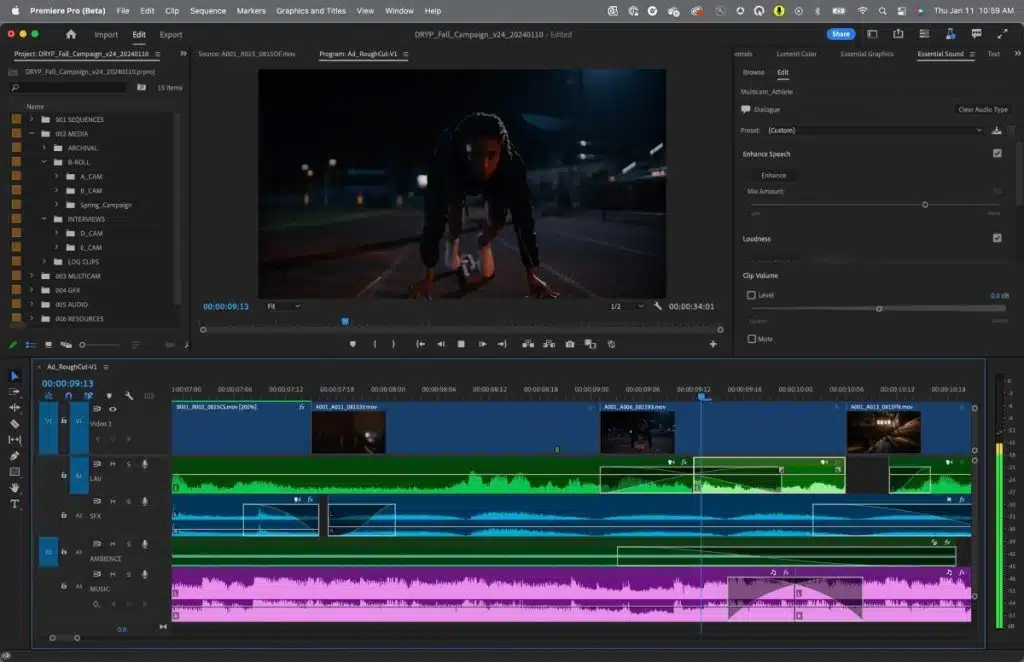
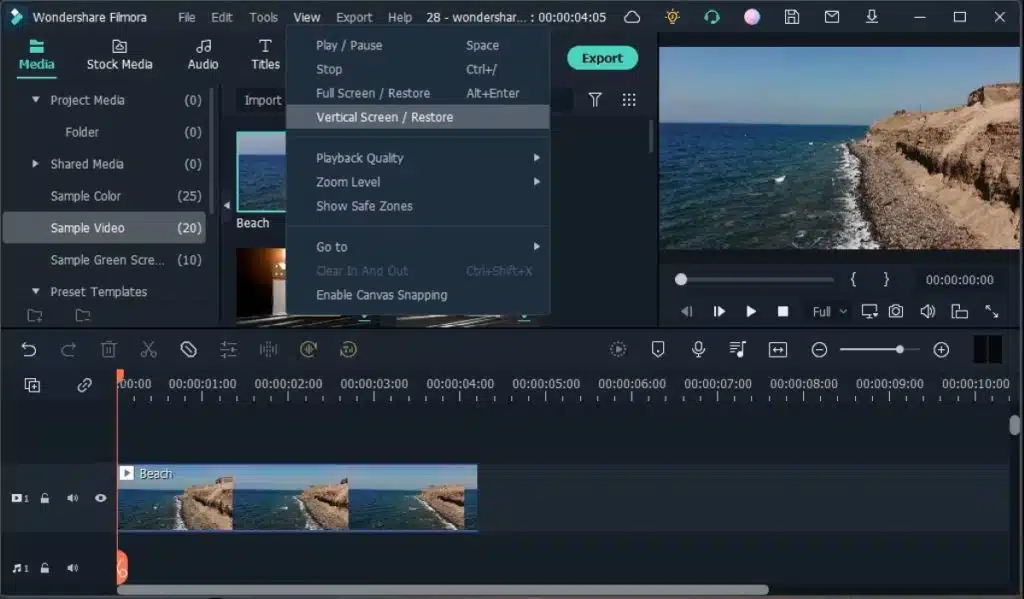
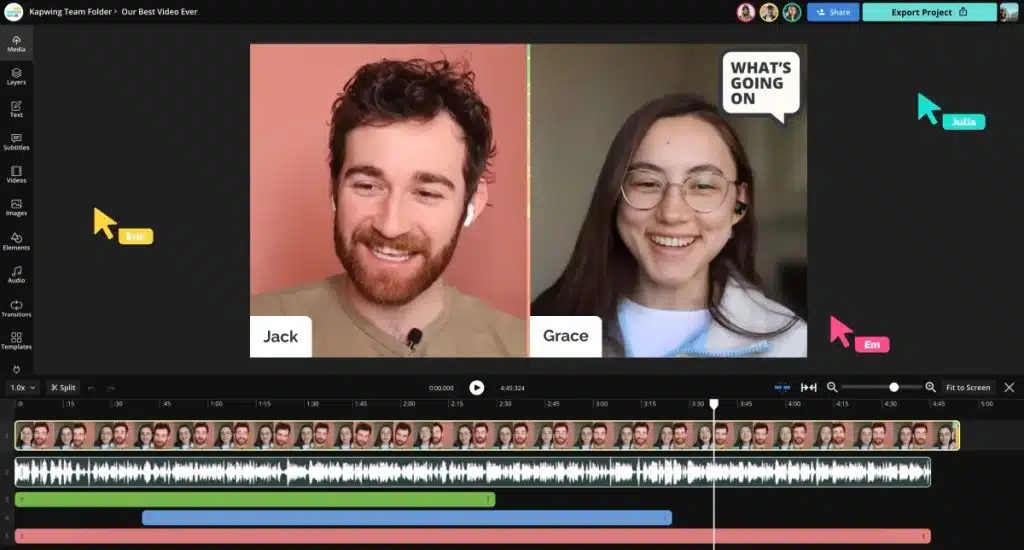
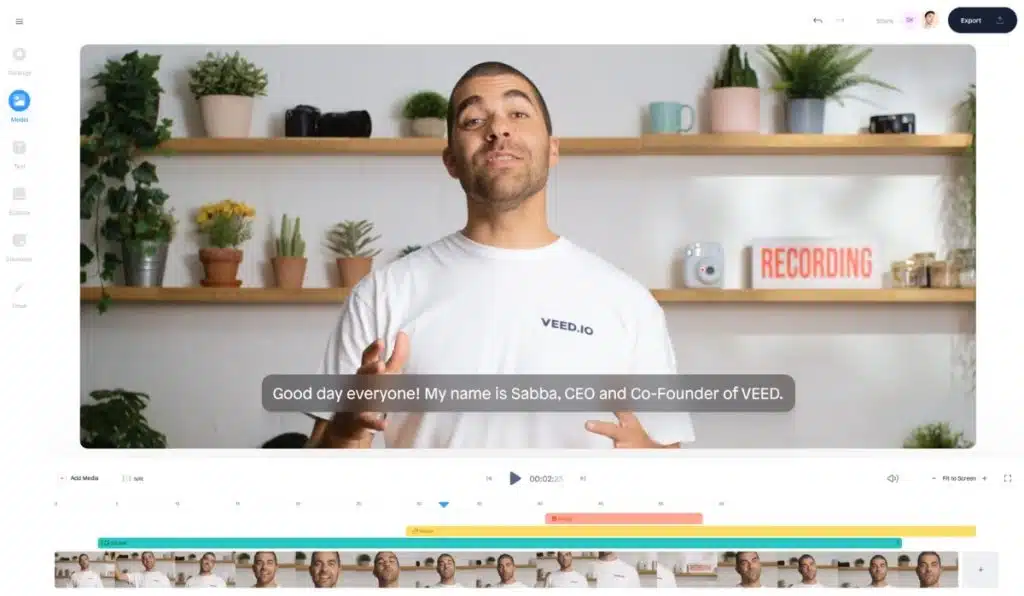
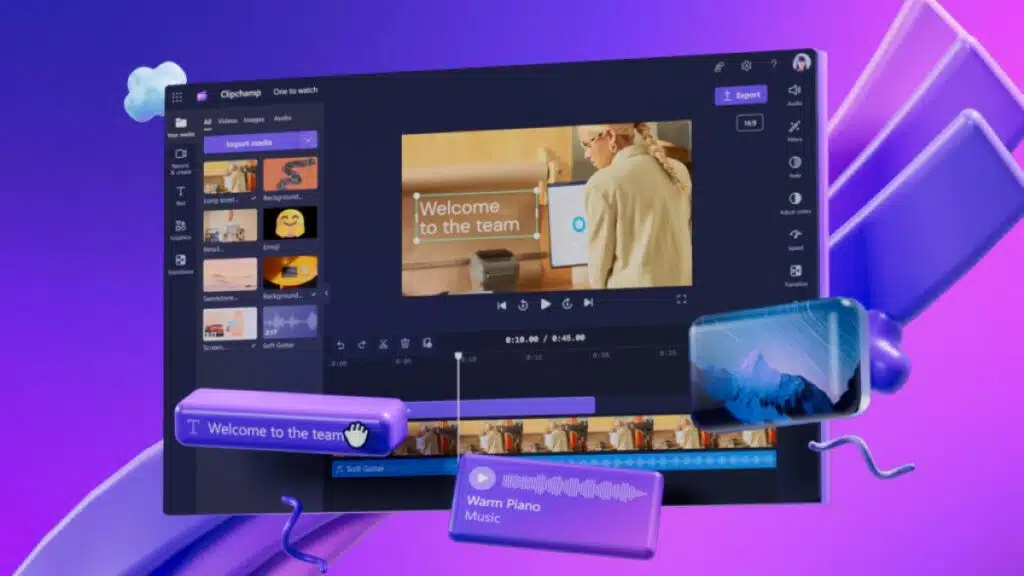


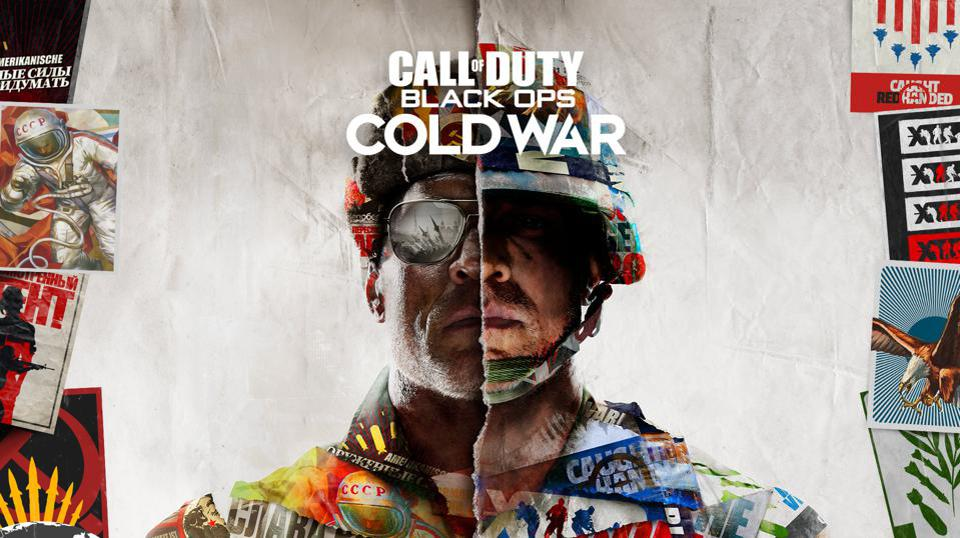

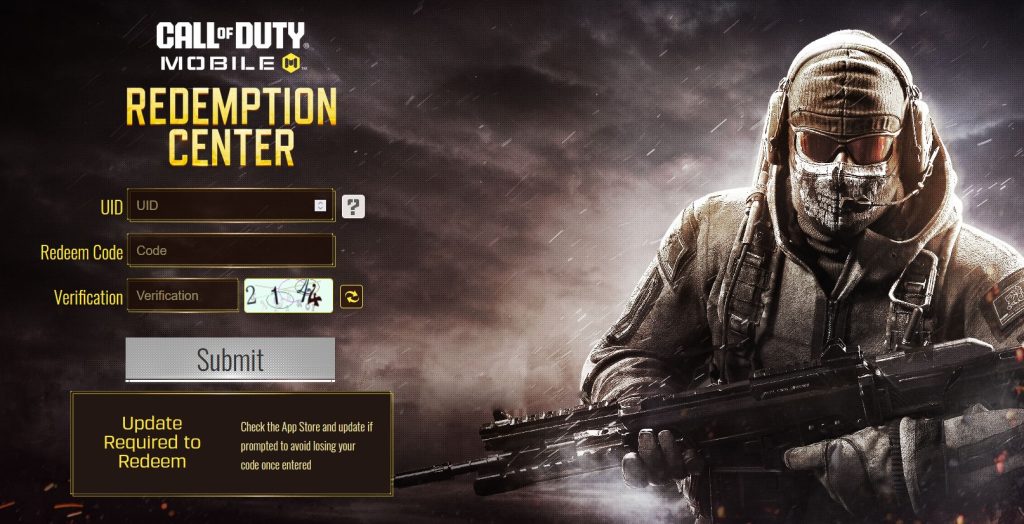

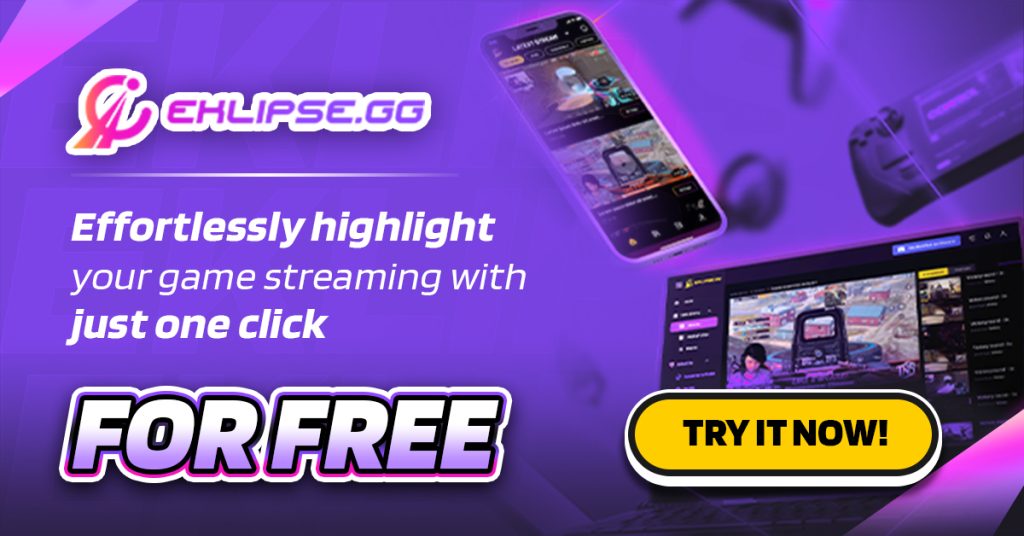
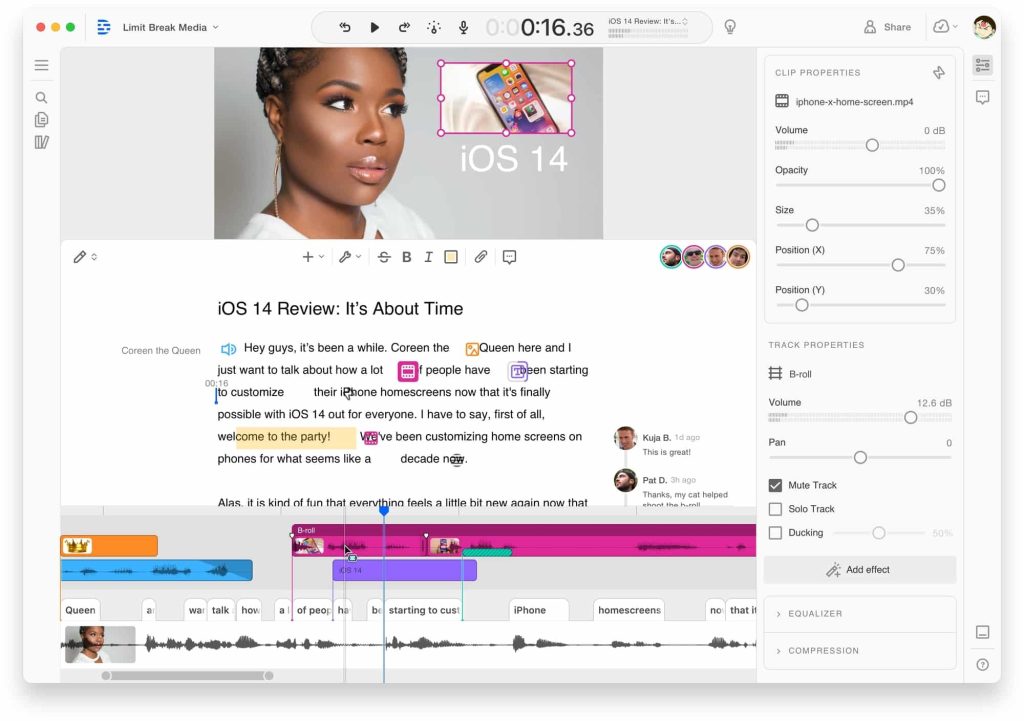
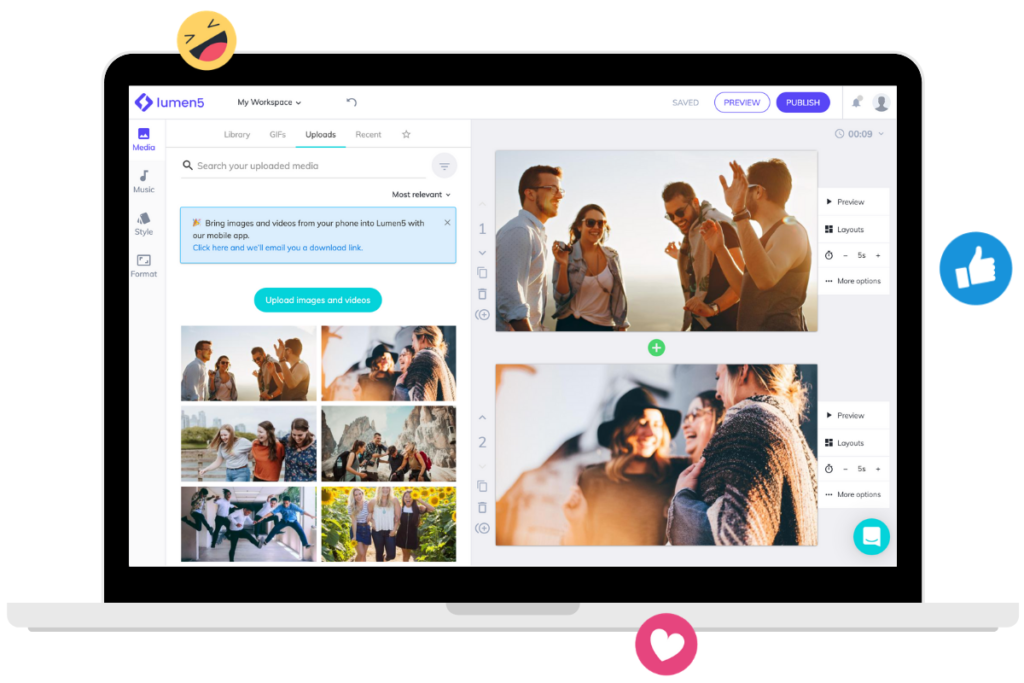
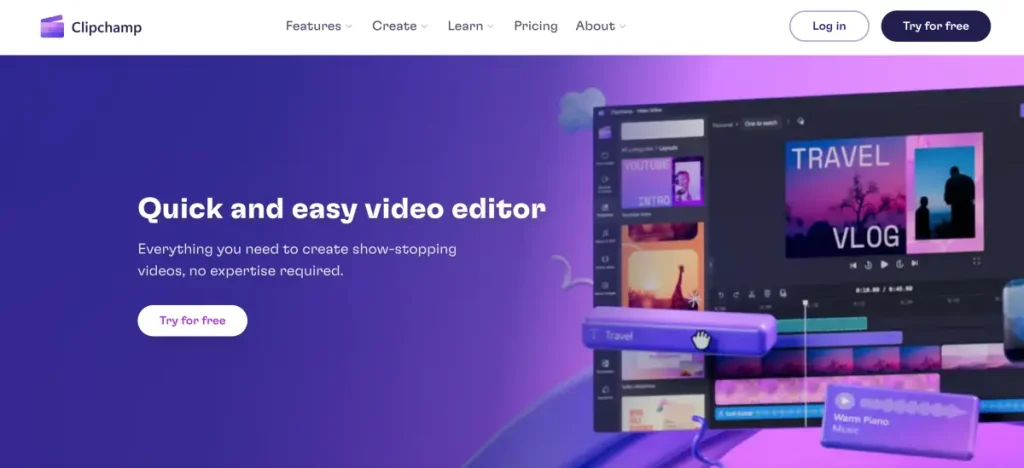
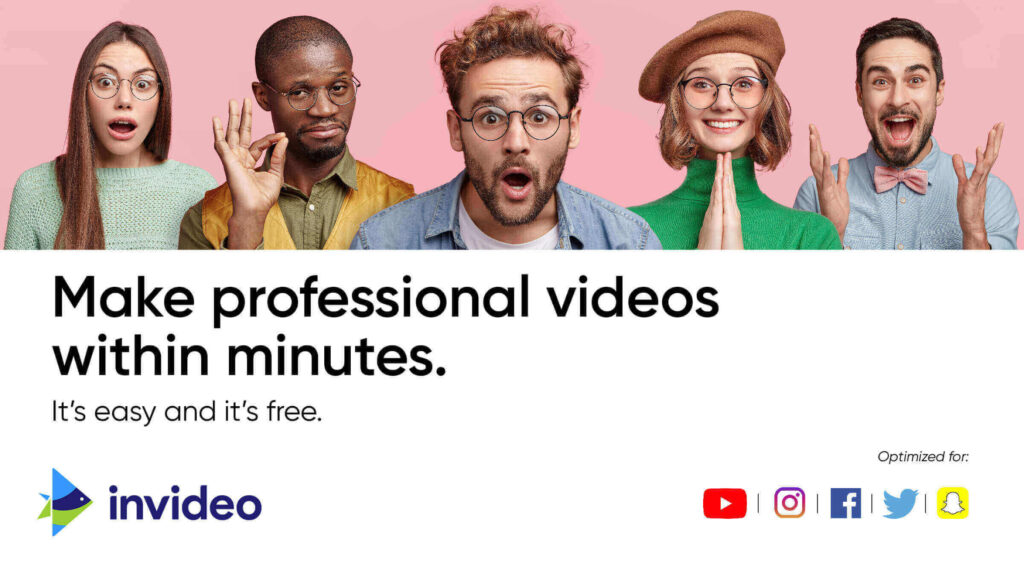



![Gilmher Croes Profile: Age, Early Life, Facts [Update 2024] Gilmher Croes Profile: Age, Early Life, Facts [Update 2024]](https://blog.eklipse.gg/wp-content/uploads/2023/08/Gil-Croes-Gluwee-768x428.jpg)