OBS (Open Broadcaster Software) is a useful tool for recording and streaming. However, it still misses a crucial feature that streamers need: a video editor. This makes many people look for the best OBS video editor for gaming highlights.
Look no further! These OBS video editors are the top options to try this year. Each provides significant features to create amazing gaming highlights, with pros and cons that you should consider. Let’s dive in!
1. Eklipse – Best Online OBS Video Editor to Convert Your Clip to Vertical TikTok Formatok Format
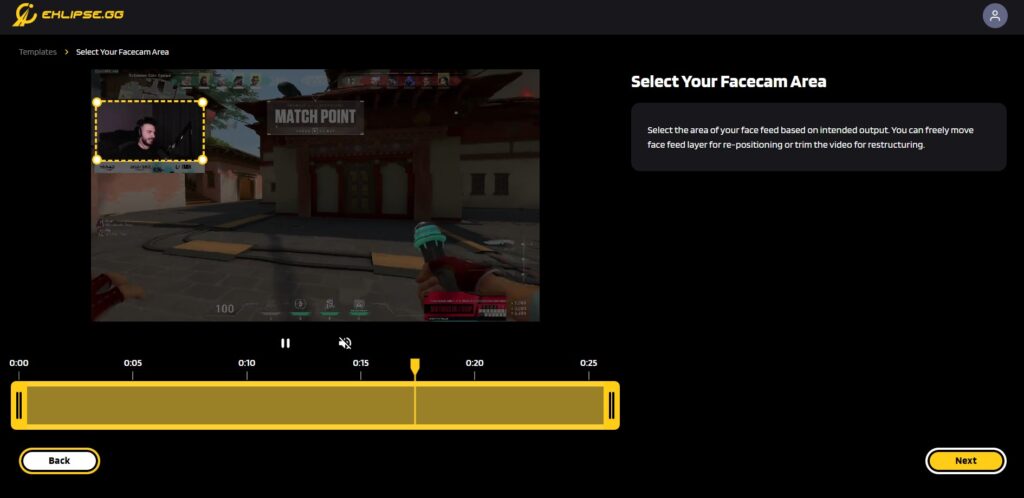
The first OBS video editor that is worth trying is Eklipse, an AI gaming highlight maker. This app can automatically capture your highlights and compile them into a video. With Eklipse’s video editor, you are also able to personalize your videos and make them as engaging as possible.
This is the perfect tool for both new and veteran streamers as it doesn’t require video editing skills. Eklipse’s video editor comes with a very intuitive interface that is beginner-friendly yet consists of many features, such as a video converter, automatic caption/subtitle, content scheduler, and various social media templates.
Pros:
- Get automatic highlights: With its AI-powered engine, the app automatically identifies key moments from your streams and compiles them into bite-sized clips.
- Compile highlights into a video easily: Eklipse streamlines the process by capturing your best moments without any extra effort on your part.
- User-friendly interface: Eklipse’s intuitive design ensures that even beginners can create professional-looking highlights.
- Fast processing speed: Spend less time editing and more time focusing on your stream content.
Cons:
- The list of supported games is updated regularly: While Eklipse supports a wide range of games, it’s essential to check compatibility for optimal results.
How to Edit OBS Videos with Eklipse
Eklipse is one of the best OBS video editors. You can focus on your stream while the AI system of this app does the hard job of capturing your every moment. Here’s how you can edit OBS videos with Eklipse for fast and easy:
- Select which clips you’d like to edit.
- Trim your clips if needed.
- Add music that matches your timeline
- Select the plus icon to add text to your video
- Select the trim tool to adjust the length of each clip and create a transition to the next clip if necessary
- Select the resize menu to scale your video to fit a square, widescreen, or vertical format
- Save your project
2. Apple iMovie – OBS Video Editor Alternative for macOS
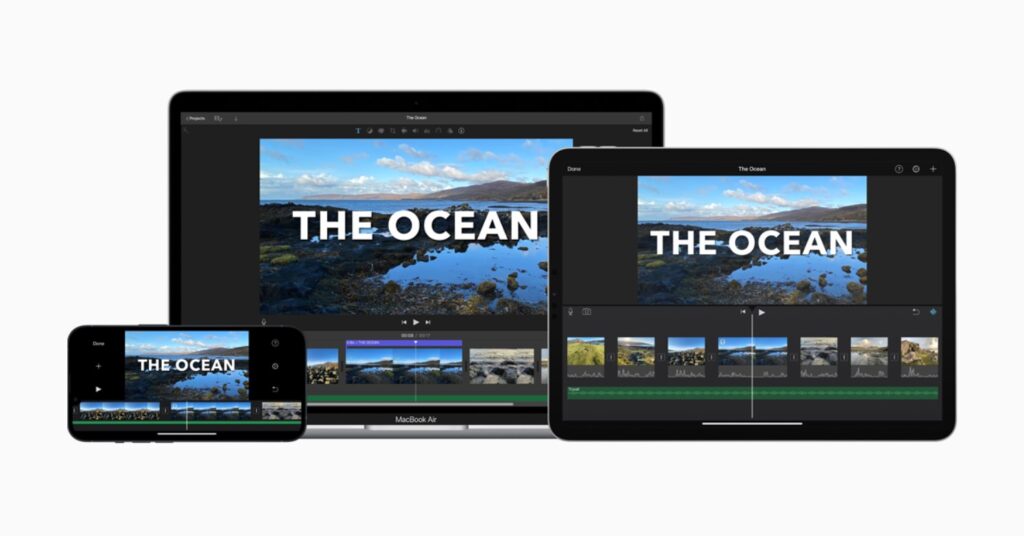
iMovie is Apple’s video editing suite for the macOS platform. It is similar to what Movie Maker is for Windows.
Whether you’re a casual user capturing family memories or a professional filmmaker working on high-frame-rate projects, iMovie has you covered. This simple software can handle projects with hundreds or thousands of frames per second seamlessly.
iMovie strikes a delicate balance between power and user-friendliness. However, this magnificent OBS video editor is only available for Mac users.
Pros:
- Beautiful, elegant interface: The intuitive layout allows you to focus on your creative process without distractions.
- Beginner-friendly: Its straightforward tools and drag-and-drop functionality make it accessible to all.
- Audio tools galore: iMovie offers various audio effects, background music, and voiceover options.
- Color matching magic: iMovie’s color correction tools ensure consistent visuals across your project.
- High-resolution support: iMovie handles up to 4K resolutions seamlessly.
- Apple ecosystem integration: If you’re already immersed in the Apple ecosystem, iMovie syncs effortlessly with other Apple devices and services
Cons:
- Limit controls: Advanced users might find certain features limited.
- Limited flexibility: While it streamlines the editing process, it may restrict creative freedom for those seeking more complex effects.
3. Windows Movie Maker – Best OBS Video Editor for Windows
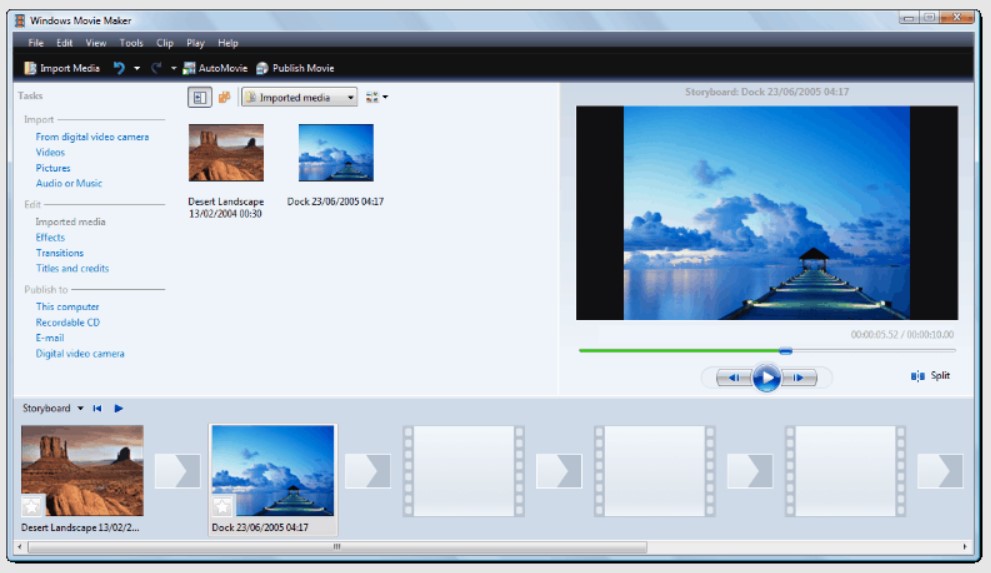
Windows Movie Maker (WMM), a long-standing player in the video editing arena, needs no formal introduction. It has been a staple since the early days of digital media and continues to find its place in the hearts of users.
This OBS video editor remains compatible with all types of Windows platforms today. It continues to be a valuable tool for users looking to enhance their streaming experience with advanced features, such as 4K quality clips or higher frame rates when recording gameplay footage from Xbox One games like “Minecraft.”
Pros:
- Completely free: WMM comes bundled with Windows and costs you nothing. It’s an accessible option for budget-conscious users.
- User-friendly: Its straightforward interface makes video editing a breeze.
- Simple features: WMM covers the basics—trimming, transitions, and adding music. Ideal for quick edits.
- Online support available: Lots of tutorials and community support online can be found worldwide.
Cons:
- Discontinued by Microsoft: Microsoft has officially retired it, leaving users without updates or official support
- Lack of advanced features: WMM is left with basic features due to the stopped development by developers.
- Limited format support: WMM supports only a limited range of video formats.
- Basic audio editing: Users cannot edit multiple video tracks simultaneously.
4. Filmora – Best Alternative Video Editor for OBS with AI
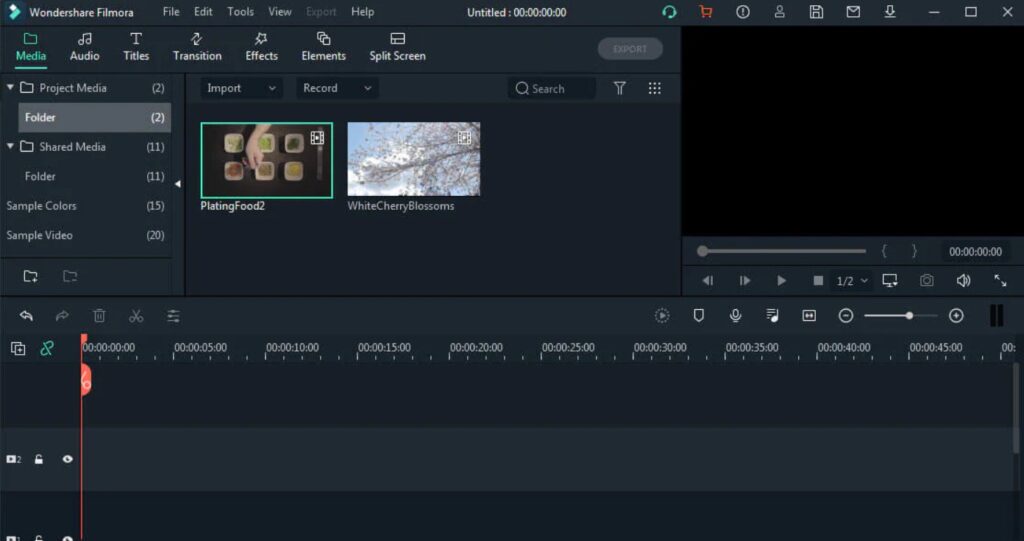
There are a few OBS video editors that can compare with Wondershare Filmora. Though designed for beginners and semi-professionals alike, this software features a host of interesting tools. It enables users to cut clips, tweak audio levels, insert transitions, and perform other editing tasks. Moreover, this application is ideal for adding background music or voiceovers to your OBS recordings.
Furthermore, the newest version of Filmora (Filmora 13) introduces AI-powered tools to enhance streamers’ productivity, including automated screen and audio recording, the ability to apply effects to multiple clips, and the generation of attractive thumbnails. Filmora supports popular video formats like MP4, MKV, MOV, and FLV.
Pros:
- Intuitive interface: Filmora’s sleek design helps newcomers to make an edit like a pro.
- Stylish effects: Filmora offers a library of transitions, overlays, and trendy filters.
- Royalty-free music and audio effects: Adjust audio levels, add royalty-free music, and fine-tune your sound.
- Advanced features: Explore picture-in-picture (PIP), green screen, tilt-shift, AI and more.
Cons:
- Designed for beginners and semi-professionals: Professional users may not be able to find advanced features.
- Not the most powerful: While capable, Filmora doesn’t match the raw power of industry giants.
More on Eklipse Blog >>> What do Streamers Use to Edit Videos?
Final Thoughts: What do YouTubers and Twitch Streamers Use to Edit Their OBS Videos?
Now that you know the list of common OBS video editors and how to edit OBS videos with Eklipse, you may be wondering what is the most popular one that is used by YouTubers and Twitch streamers.
Based on several sources, iMovie and Windows Movie Maker are some popular choices. However, if you’d like to experience more features, then we recommend using Eklipse.
Not only that you can import your recorded OBS clips, but you will also automatically get your best gaming highlights generated with Eklipse.So, what are you waiting for? Visit Eklipse.gg to learn more and sign up now to start growing your channel.

Tech writer, gaming, streaming, gadgets. A decade’s experience. Informative, engaging.
Featured in web publications. Reviews new products. Loves gaming, tinkering.
