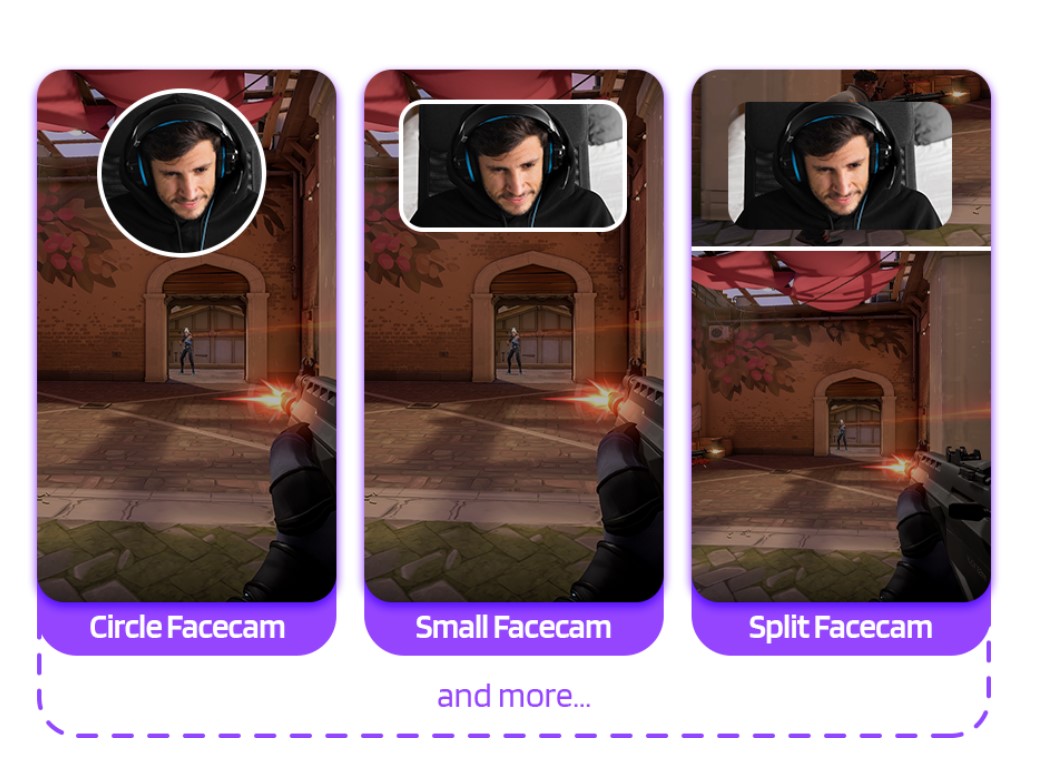With approximately 86.9 million users in the US alone, TikTok is unarguably one of the most popular video-based social media out there. So, if you are a streamer, you definitely want to share clips of your stream content to other social media platforms, especially TikTok.
You maybe asking by knowing that fact. “How can I automatically convert your stream clip into a TikTok video?”
Don’t worry, we got you covered! You might want to try Eklipse.gg, an AI highlight generator that can create highlights from your stream automatically. Even better, it can convert Twitch streams to TikTok videos.
Go check it out and give it a try!
If you decide to try out Eklipse, you may be wondering about the capabilities of this tool, and how it can help your way in growing your channel. Today, we will share how to use a TikTok video template from Eklipse to create the best highlight montage from your stream! Go check it out!
How to use a TikTok video Template From Eklipse
You can follow this step-by-step to use a TikTok video template from Eklipse. For now, Eklipse has 9 TikTok video templates that you can choose to create the best gameplay highlight montage. To start using it, go check out our how-to guide here.
- Go to Eklipse.gg on your browser, register an account
You could automatically create an account using Facebook or Twitch account or you could create it manually using email, all for FREE
- Click Upload Clip menu at the center of homepage
By clicking Upload Clip menu, you will be brought to the Eklipse Studio tools
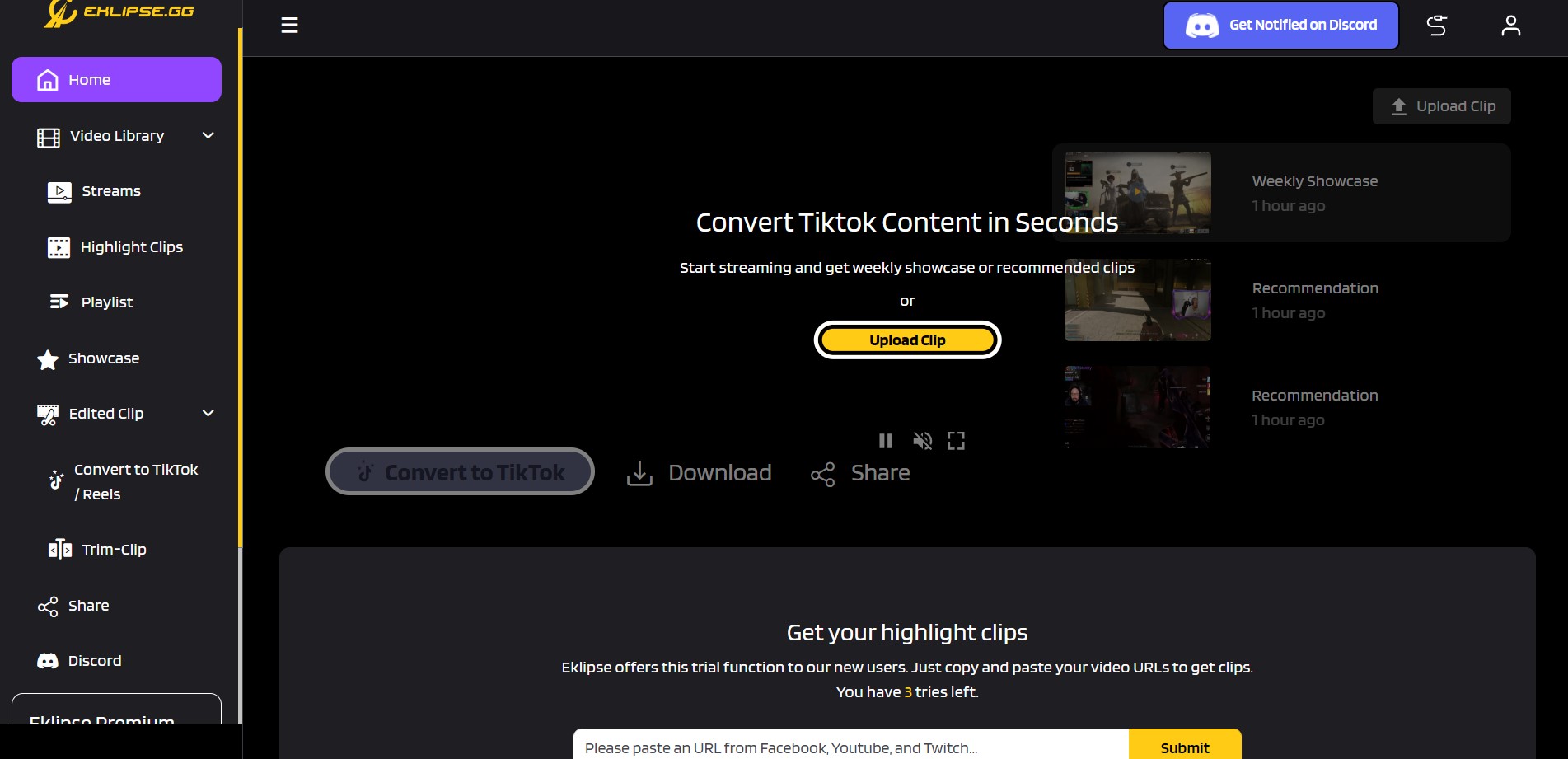
- Insert your clip into the app
You can just put Clip URL into Eklipse, then click Get Clip or you could upload it from your local storage
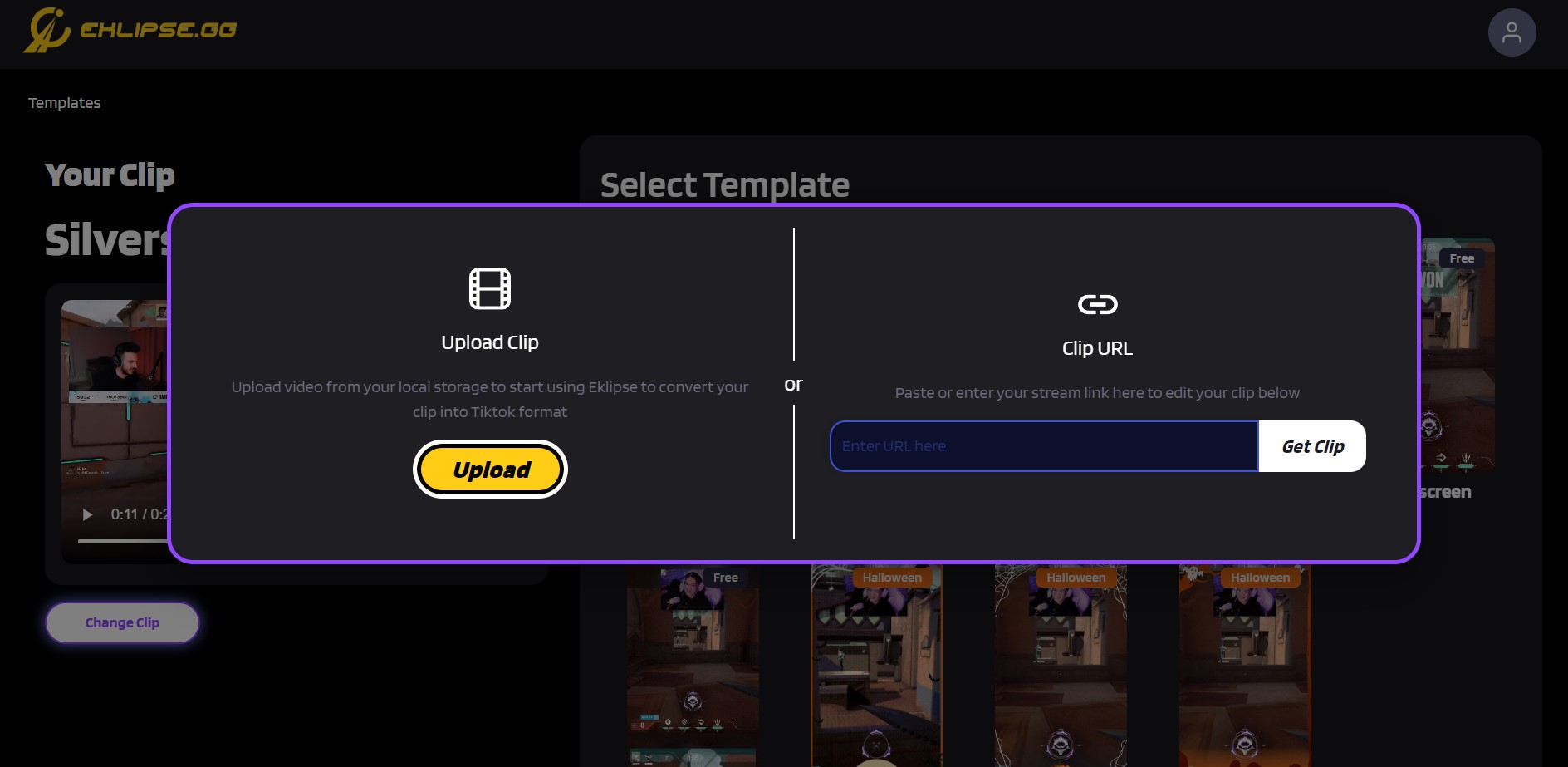
- Choose the TikTok template you want to use
Eklipse has 9 TikTok video templates that you can choose to use. After done choosing, click Continue Editing button on the bottom-right
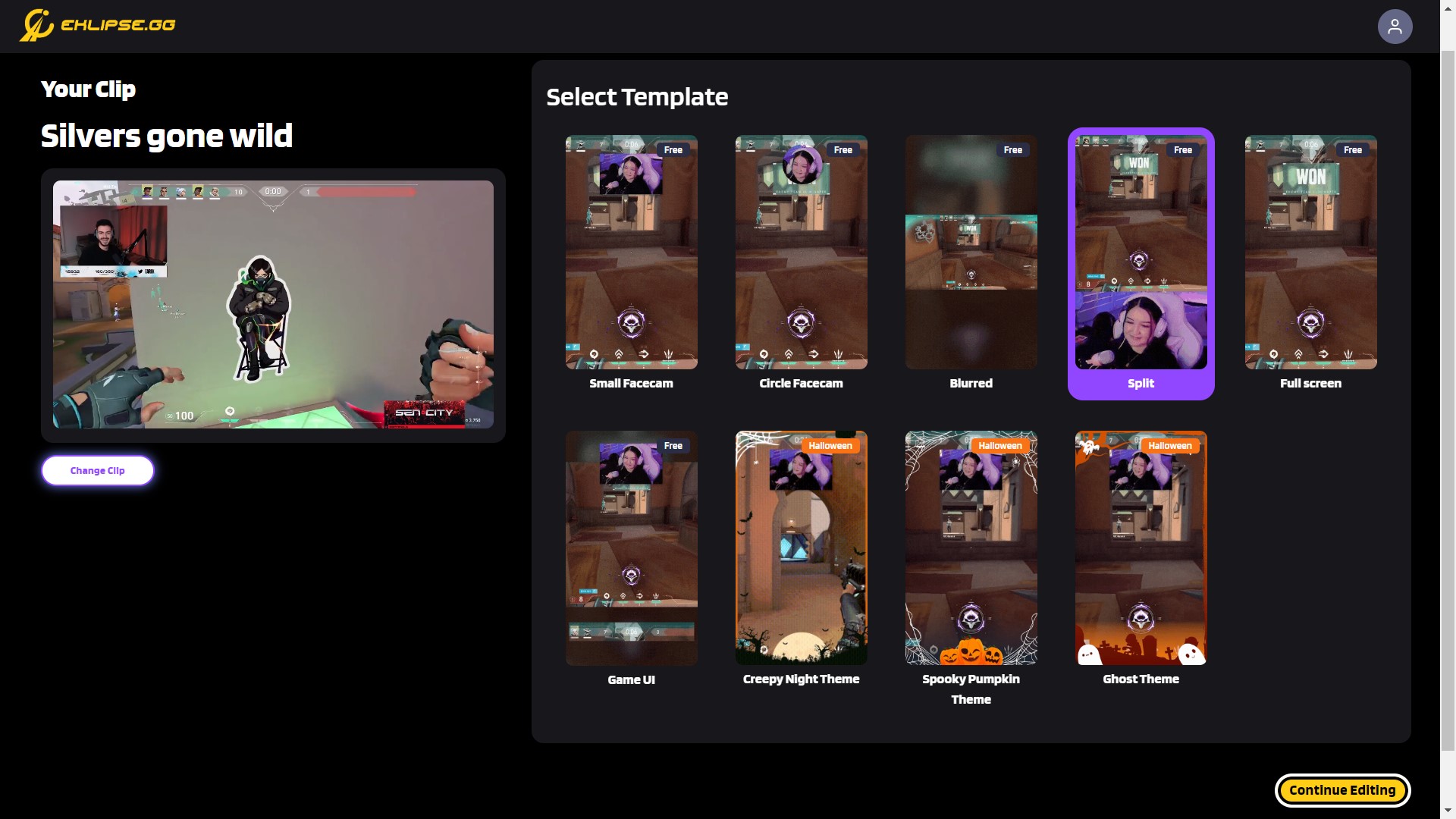
- Select your facecam and game feed area
Make sure your Facecam area and Game feed area are in the right place, since it will affect your video output. You also can trim your video here to select the best moment from your gameplay montage
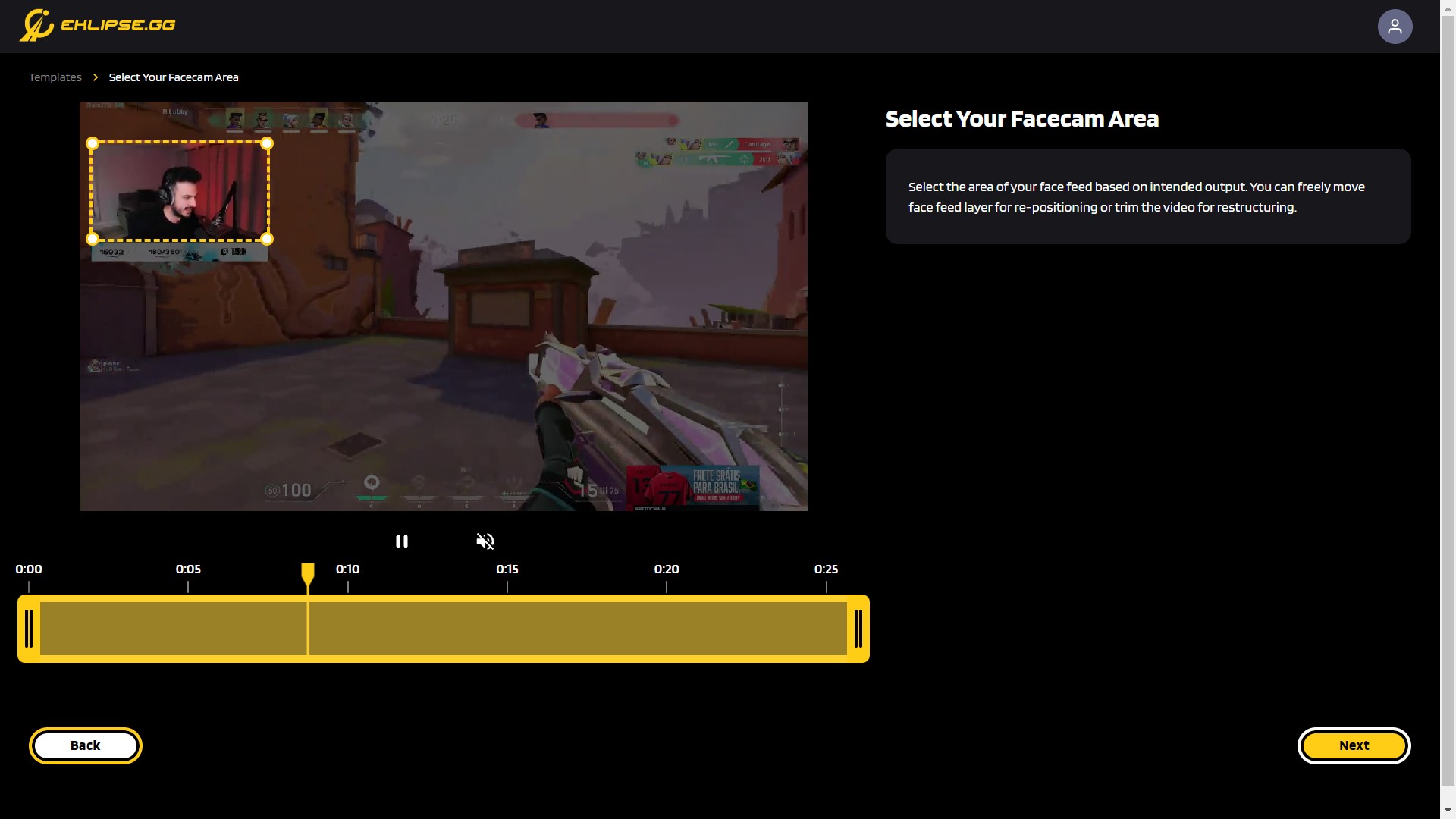
- Customize your video
You can add a music, title, or changing the video layout here
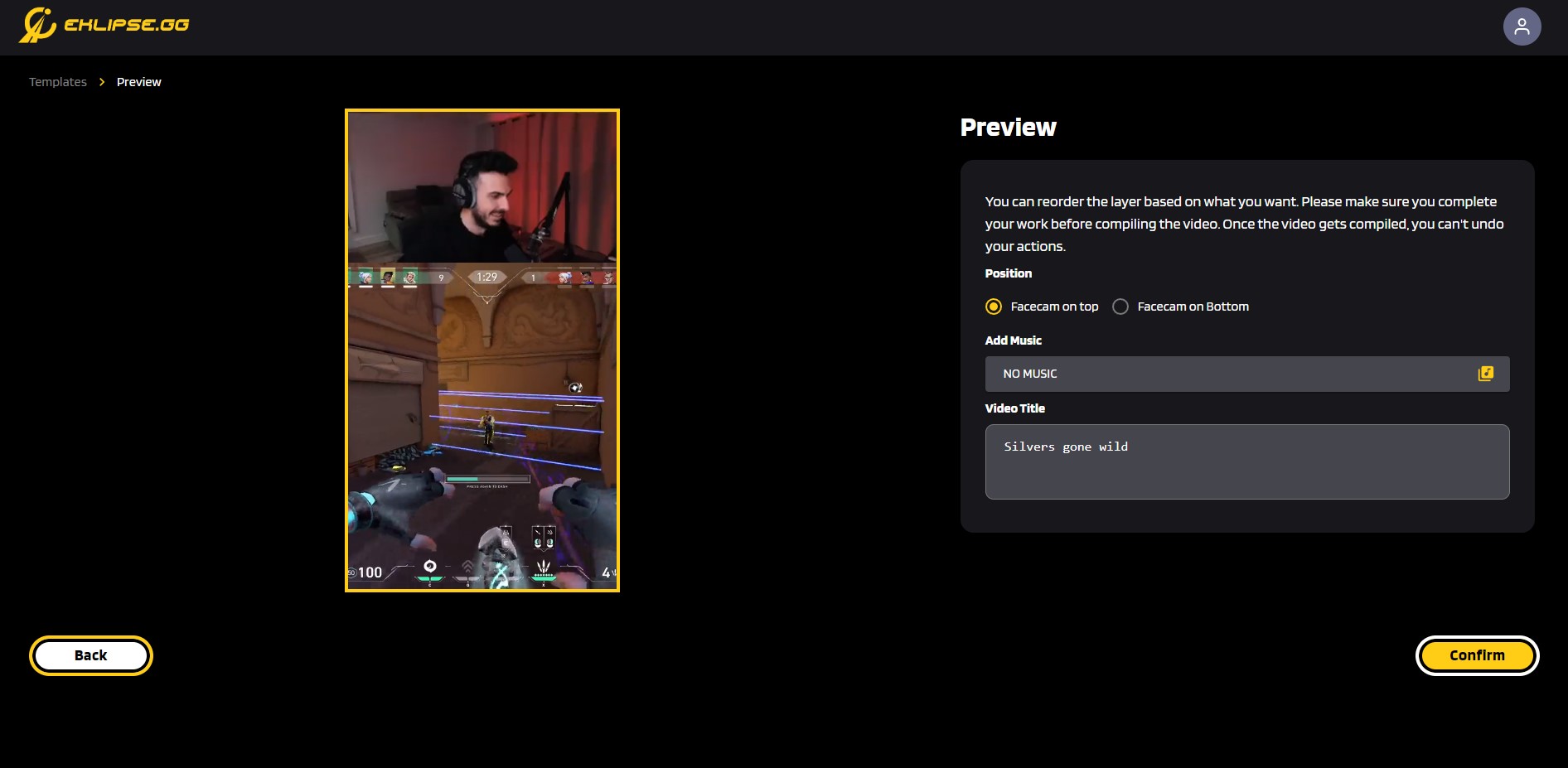
- Click Done to go back to the Eklipse app home page
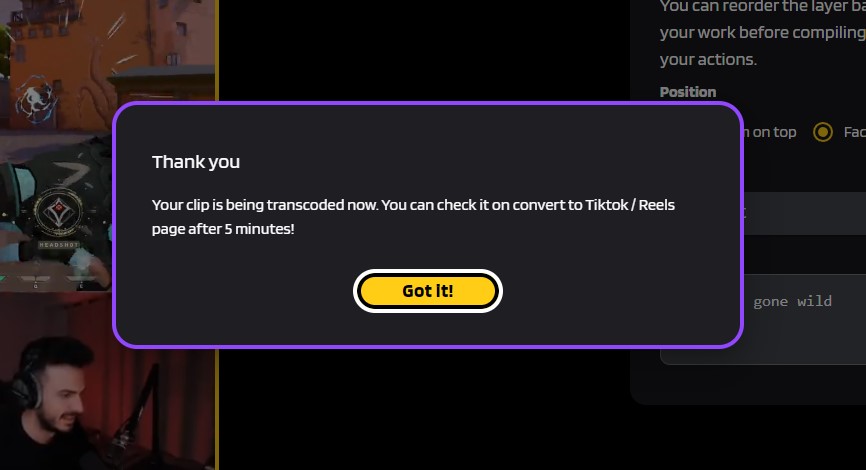
- Go to the Convert to TikTok/ Reels on the left sidebar menu
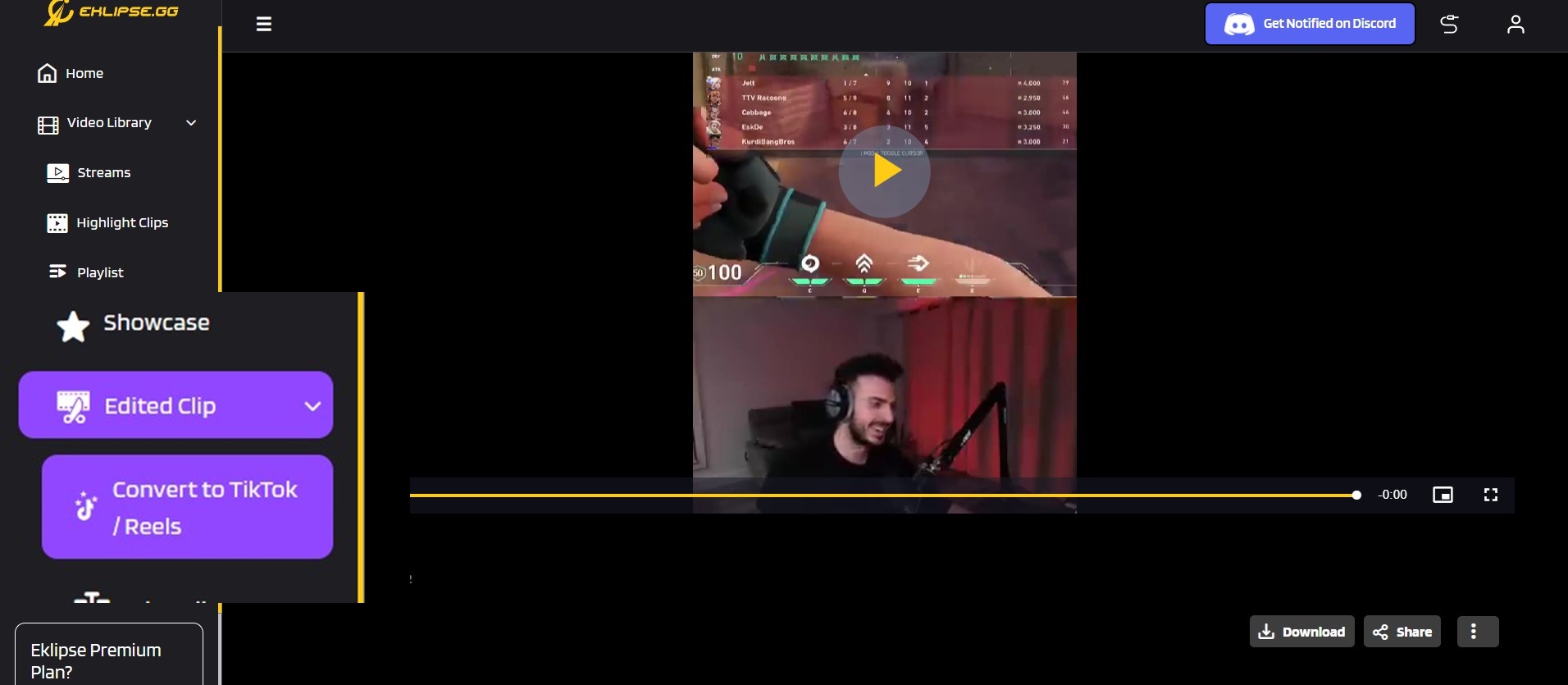
- Click Download or Share straight to your social media account
You need to link your TikTok (or Facebook / YouTube) account to Eklipse app for you to use the Share feature
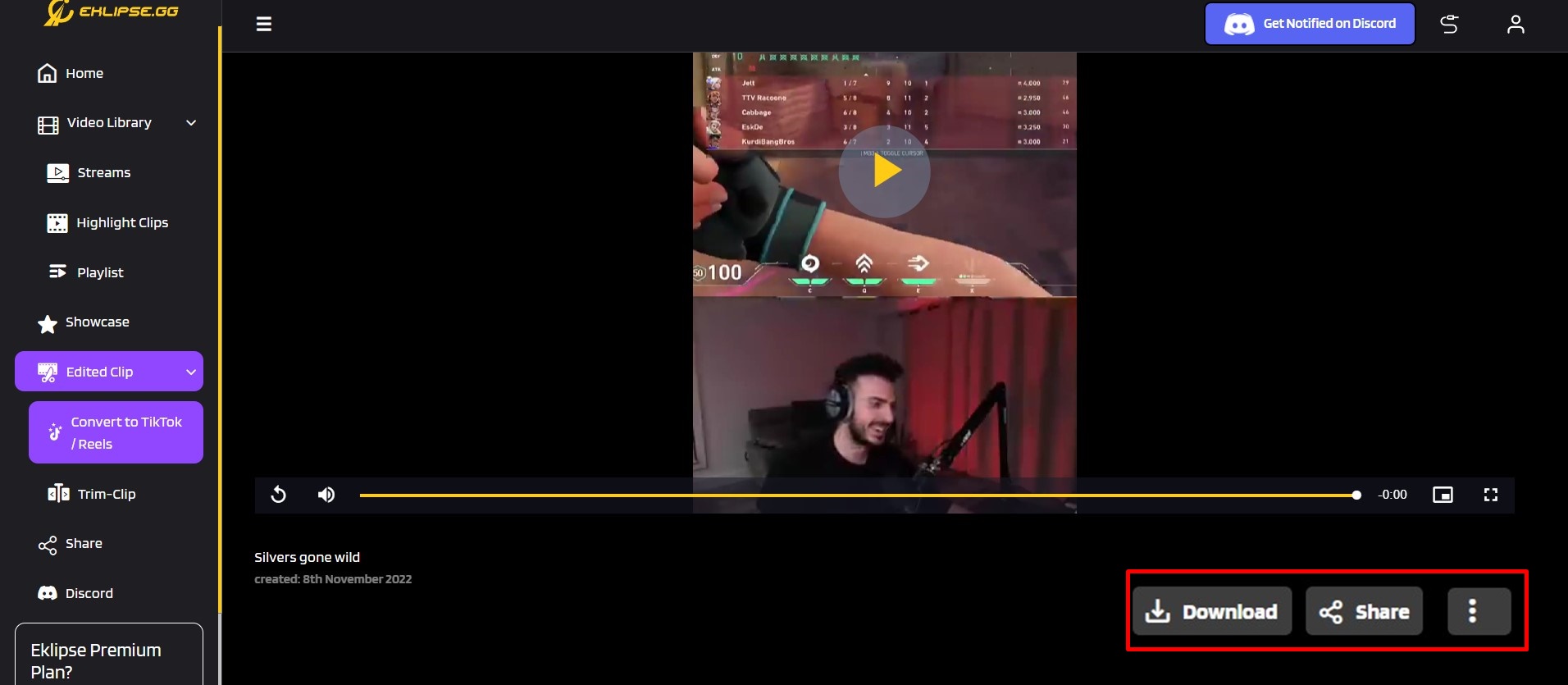
That’s all you need to know on how to use a TikTok video template from Eklipse app. If you need more tips about streaming, you can join Eklipse official Discord community.
Your friendly-neighborhood gamers that love playing MOBA and strolling on Twitch in his free time. Akbar has been playing games since Sega Genesis era, and started being a game writer in his late college day.