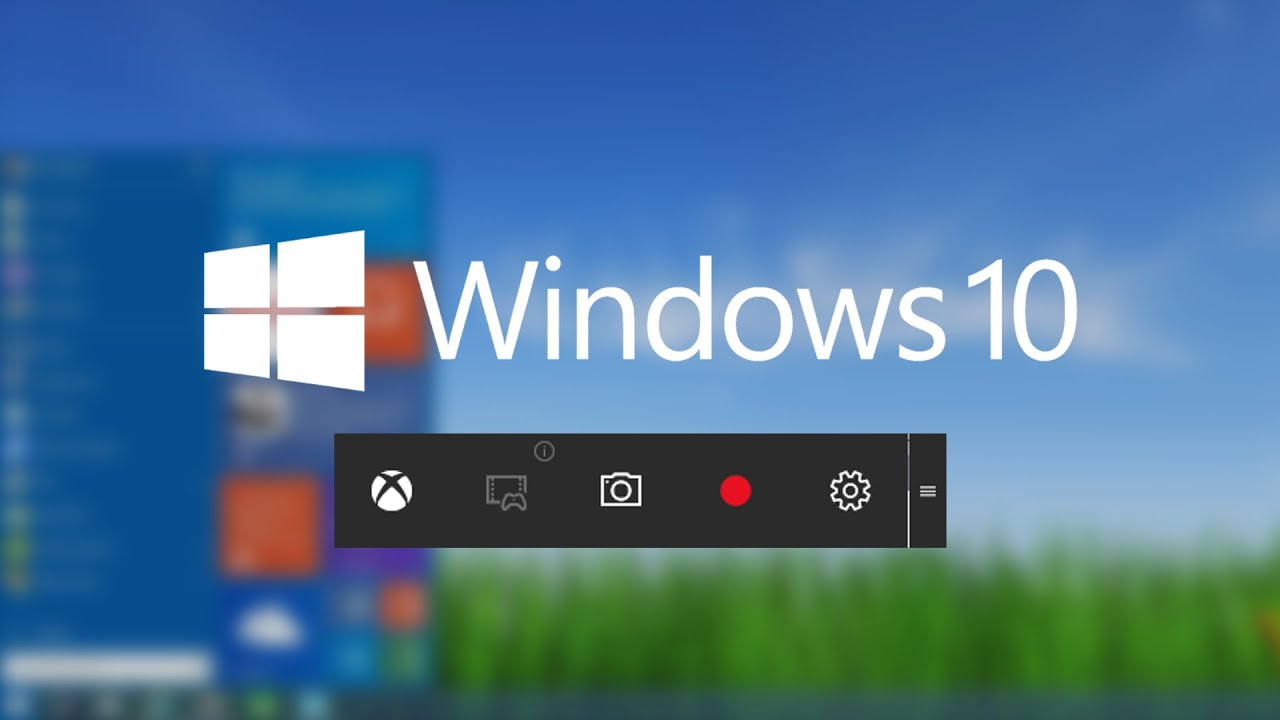Screen recording has become a must-have for many of us, whether we’re creating tutorials, recording online classes, or just saving special moments on our computers. With so many options out there, finding the best Screen Recorder for Windows can be a challenge. But don’t worry, we’ve got you!
In this article, we’ve handpicked some of the top screen recording options for Windows that offer a great balance of features and ease of use. So, whether you’re a seasoned pro or just starting out, you’ll find the perfect fit for your needs.
1. Free Cam: The Best Screen Recorder For PC Free
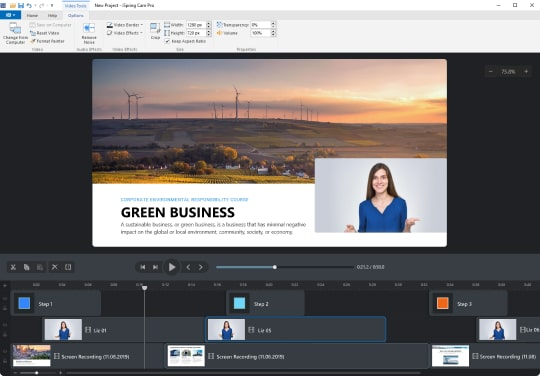
Many great screen recorders appeared with amazing features, but unfortunately, it requires you to pay for other incredible features. Thankfully, it’s not with Free Cam. As the app’s name implies, this is the best screen recorder for PC free. So, you’ll be able to save money as well as get cool stuff inside this app.
Despite this app is free, doesn’t mean it doesn’t have something special. In addition to its no-charge service, Free Cam is a simple app that came with an intuitive and attractive interface. You can record your entire screen easily using this tool. No worries, you can also adjust the area you’d like to capture.
On top of that, Free Cam allows you to create an incredible video without any watermark at all and it’s also ad-free! And one other thing, you can make a recording without any time limit. However, Free Cam doesn’t let you do a webcam recording. So, it might not suit for streaming.
Pros
- It’s free to use, free watermark, and ad-free
- Featured with built-in audio or video editor
- Interactive interface
- No time limits
- Produce high-resolution video
- Wide selection of audio effects
Cons
- Unable to record a webcam
- Save recording to WMV only
2. Bandicam
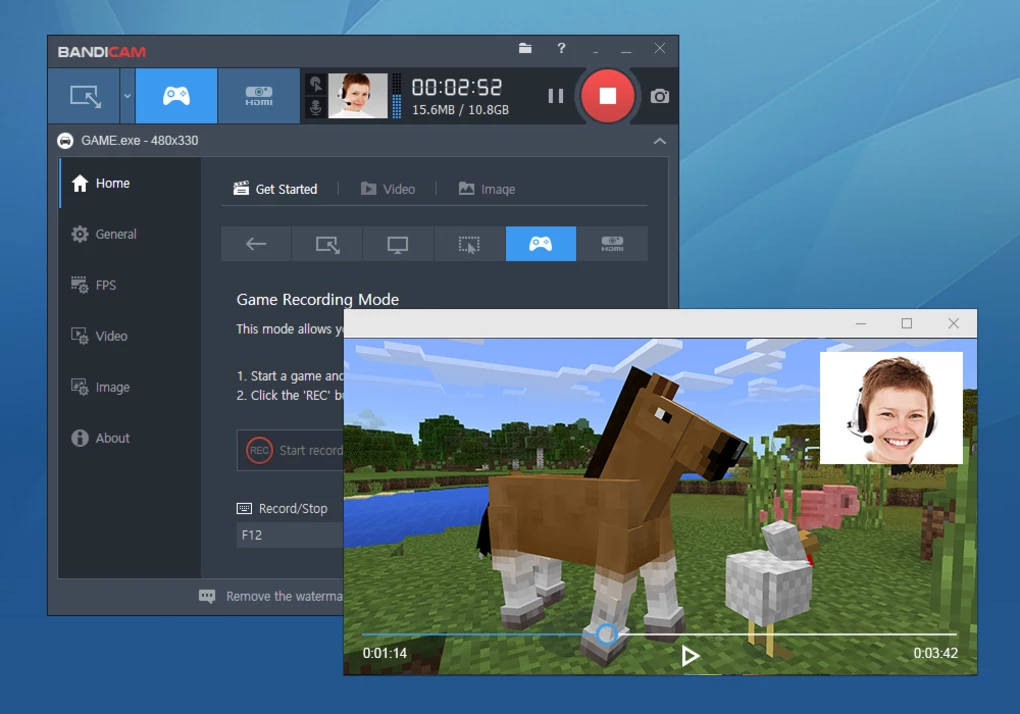
In order to create a high-resolution video, it required great software as well. Bandicam screen recorder will be the best choice to help you achieve that. This tool can record 4K UHD videos at a high FPS. However, it still provides a small file. So, you don’t need to worry that your CPU will work harder by using this tool.
Other than that, it also works with various codec and encoding options. How about the audio? No worries, because Bandicam lets you record the audio as well as you record the screen. It’s even featured with a voice mixing service.
However, Bandicam is not compatible with live streaming and it has no editing feature like the previous app. At $39.95, it will be a little bit costly for some people who are looking for a complete and advanced tool. What do you think about this?
Pros
- Can record 4K UHD video at a high FPS
- High performance in a small file
- Featured with various code and encoding options
- Voice mixing feature
- Works with screen and external devices
Cons
- A bit pricey
- Incompatible with live streaming
- No in-built editing feature
3. OBS Studio: The Best Screen Recorder for Windows 10
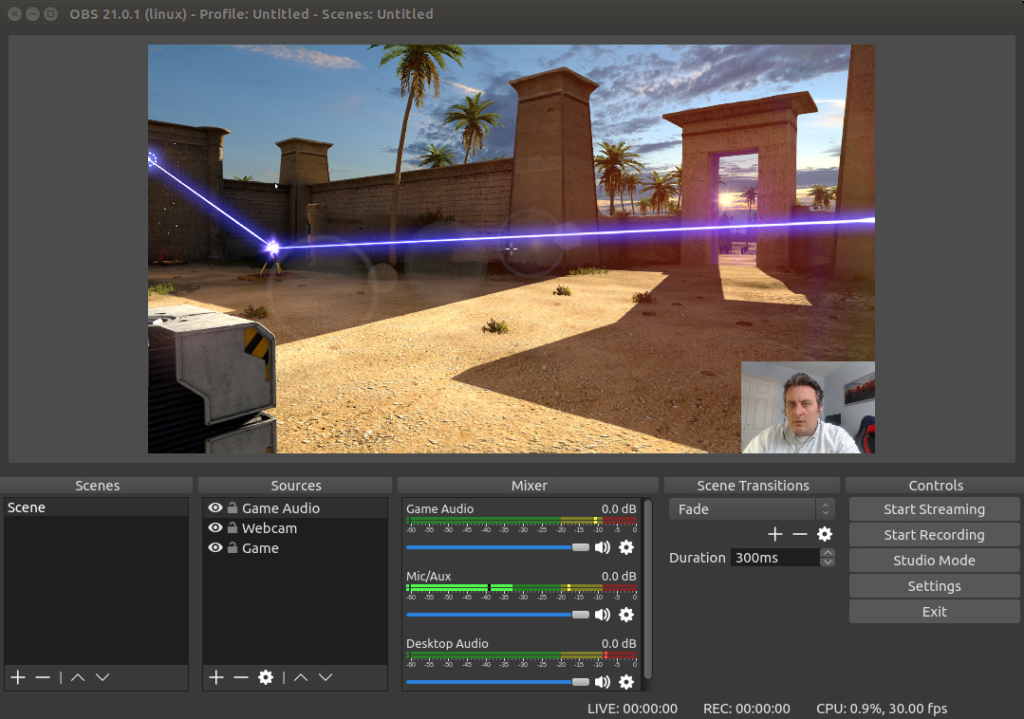
One of the best screen recorders for PC without watermarks is OBS Studio. Streamers have been using this software because of its compatibility with streaming. This is a big plus thing you can find in OBS Studio. You can do live streaming on YouTube, Twitch, or other platforms.
Of course, it still has the basic screen recording feature as in other software. Additionally, OBS allows you to record a whole screen, as well as record webcam and computer sound which is not always available on other software.
Though it’s not featured with a built-in video editor, OBS has multiple filters for audio devices, scenes, and sources, such as color correction, image mask, green screen, and many more that can make your video looks better. Above all, it will not leave any watermark on your incredible video. Amazing!
Pros
- Compatible to stream on Twitch, YouTube, DailyMotion, and more
- Record full screen, webcam, computer sound, microphone, window, and region
- Featured with multiple filters to enhance your video recording
- No time limit, watermark, and ad-free
- Intuitive audio mixer
Cons
- No built-in video editor
- Not really friendly for beginners
- No “pause” function for recording
4. ShareX
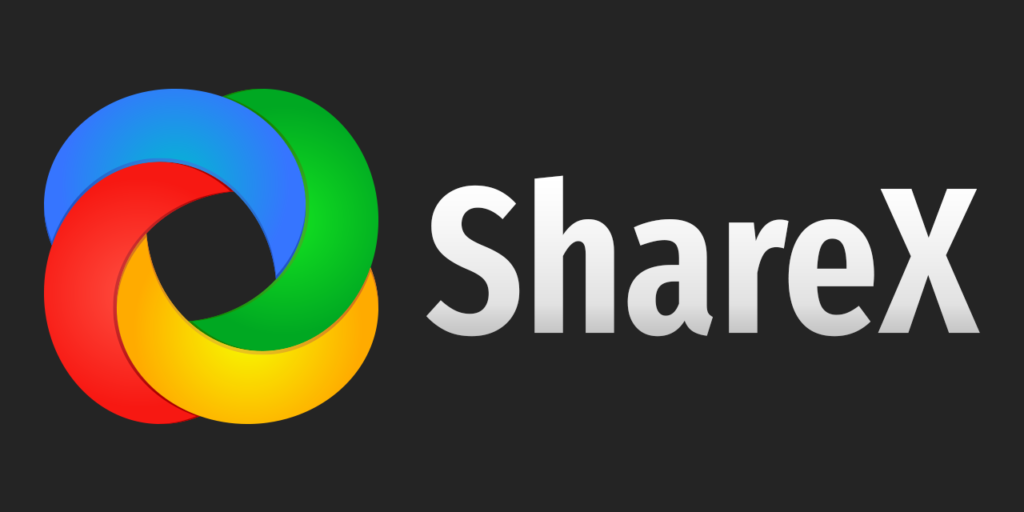
Another best screen recorder for PC free you need to try is ShareX. Unlike other software, you don’t need to launch an app when you would like to use this tool. It’s because ShareX is an online tool.
It allows you to record a full window, screen, and monitor. No worries, you can also adjust the recording area though. Other than that, you can also record your existing videos, photos, and music.
However, if you are an average user, you might have gotten lost in its complicated features. But overall, this tool is worth trying.
Pros
- Able to record the full screen, monitor, window, and even region
- Allow watermark customization and color effects
- Has a various export option
- Can import existing photos, videos, and music
- Supports many URL-sharing services
Cons
- Produce low video quality for gameplay recording
- Unable to record webcam
- Not really friendly for the beginner and average users
- Not featured with the in-built video editor
5. Icecream Screen Recorder: The Simplest Recording Software for Windows
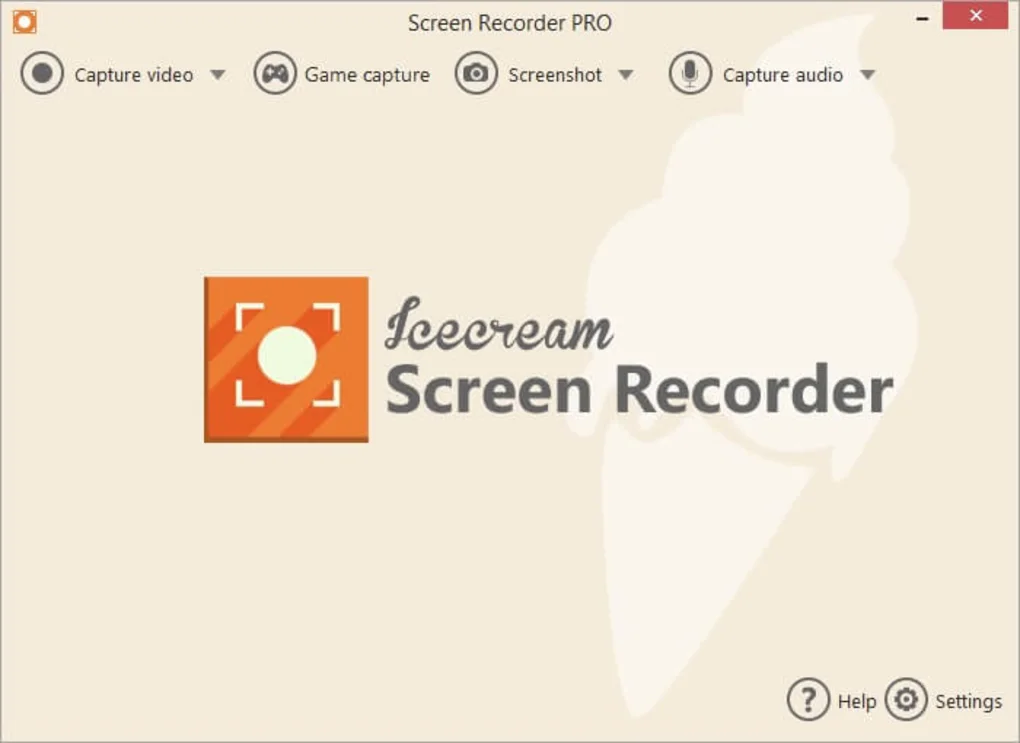
Icecream Screen Recorder will be a good choice if you are looking for a simple screencast. It lets you record a full or certain region screen, webcam, computer sound, and also microphone. Additionally, Icecream Screen Recorder also featured an in-built video editor.
However, you can only find a very basic editing tool, such as a trimming tool. You can only trim the beginning and the end of your video after you’ve done the recording.
Apart from all that, this tool comes in two kinds of versions, free and paid. As for the free version, you’ll get 5 minutes as your time limit in the recording. Besides, you can only save the video in WEBM format. Meanwhile, for the paid version, you’ll get access to the editing feature though it’s a really simple one. But you can get various video formats including MP4, AVI, and MOV.
Pros
- Records full screen, region, webcam, computer sound, microphone
- Allow trimming of the beginning and the end of the video after recording
- Can set the scheduled recording
- Hide the cursor and desktop icon while recording
Cons
- Not allowing the users to test paid version
- Limited editing features
6. Camtasia: Another Best Screen Recorder for Windows
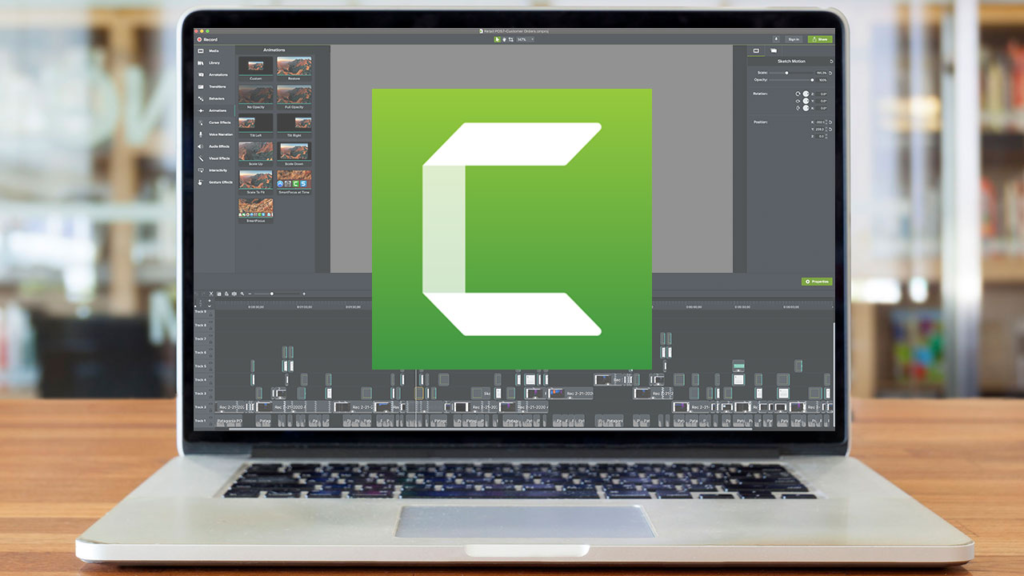
If you need a great screen recorder with a complete editing feature to create a professional-looking video, you can try Camtasia by TechSmith. Camtasia can assist you to record your screen seamlessly. You can even record the region, webcam, and microphone as well. More interestingly, you can use this tool on your mobile phone.
In addition to its capability of recording the screen, Camtasia also came with various features that will help you polish your videos, such as zoom-n-pan, trim, cut, transitions, audio fade in/out, green screen effect, and many more. You don’t need any additional editing software to make some changes to your video.
Pros
- Record full screen, window, webcam, region, microphone, and even iOS screen
- Featured with complete video editing tools
- Provide free images, video, and audio assets.
Cons
- Considered to be relatively expensive in comparison with other similar software
- 64-bit only
7. Movavi Screen Recorder
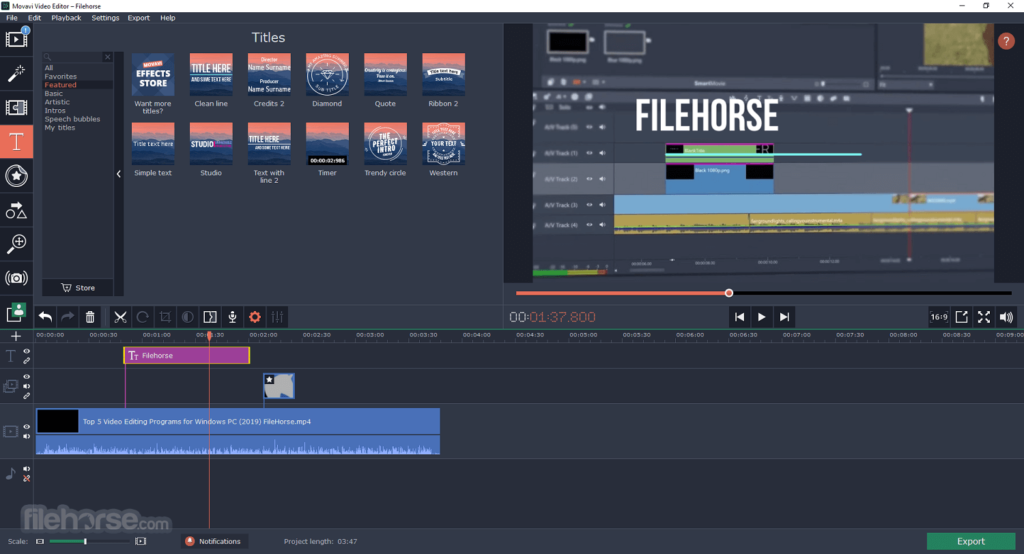
The next screen recorder you can try to create a full HD video is Movavi. Movavi comes with a simple and intuitive interface which very easy to use. If you are a beginner, you can record your screen easily without needing any complicated steps.
In addition to capturing the screen, Movavi also allows you to capture online calls on your device. What’s more interesting, you can share your recorded video instantly to any social media such as Google Drive and YouTube.
Pros
- Can capture multiple audio and video separately or simultaneously
- Produce high-quality video
- Take screenshots and make some changes to them
- Easy to use with a simple and intuitive interface
- Adjustable recording area
- Allow sharing the video to other platforms instantly
Cons
- The free version provides limited features
8. Ezvid
Ezvid is a free screen recording program that is known for being fast and producing clear recordings. It’s designed to help users save time and make it easy for them to upload their videos directly to YouTube. This makes it a popular choice for gamers and movie fans who want to quickly create and share their content online.
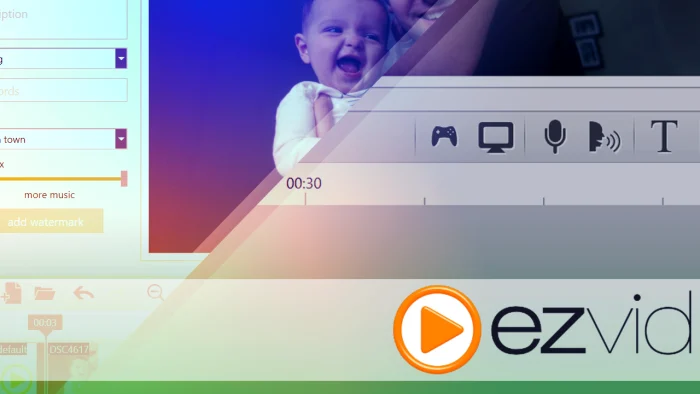
Additionally, Ezvid provides a great balance of speed, clarity, and ease of use, making it a good option for anyone looking to make and share videos.
Pros:
- Generates computer speech for narration
- Provides automatic high-resolution (1280 x 720p HD)
- Allows for control of video speed
- Has a modern and attractive interface
- Allows for immediate upload to YouTube
- Includes a selection of popular music tracks
Cons:
- Some reviewers mention background noise in recordings
- Reports of minor bugs and inconsistent performance
- The full-screen game recording is not available
9. TinyTake: The Best Screen Recorder For Windows and Mac

If you’re looking for a powerful and easy-to-use screen recording solution, look no further than TinyTake by MangoApps! This sophisticated desktop recorder is compatible with both Windows and Mac, and it gives you the ability to effortlessly capture images and videos from your computer screen.
Want to add your own comments or annotations? No problem! TinyTake makes it simple to do so, and you can even share your creations with others in just minutes. And the best part? Everything you capture is stored in a convenient online cloud-based gallery, so you can access your screen captures and videos from anywhere.
Pros:
- Supports bulk file sharing
- Offers a public URL for sharing
- Includes a built-in online file viewer for images, videos, and documents
- Allows for custom shortcut keys to be created
- Directly uploads video captures to YouTube
- Video player is compatible with mobile devices
Cons:
- The free version has a 5-minute limit for video recording and a 2 GB storage limit
- Video files are saved as MP4 only
- Includes ads and promotions
- Limited editing tools available
10. iSpring Suite
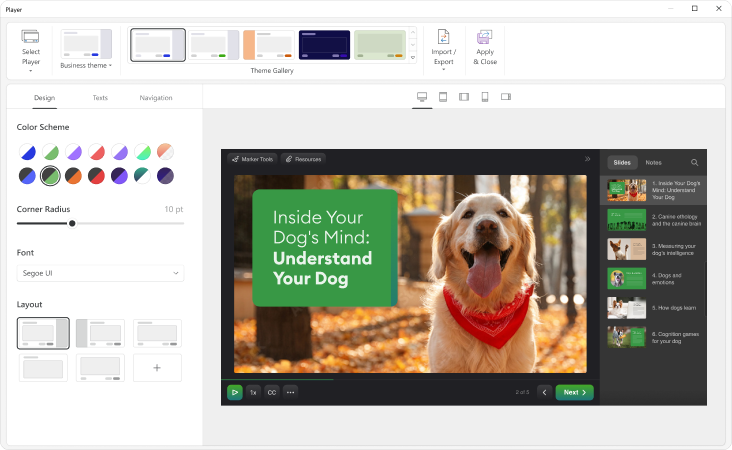
Lastly, we have iSpring Suite on the list. This user-friendly tool enables you to create engaging instructional videos with voiceovers and annotations, and even add a personal touch with a presenter video. Effortlessly edit your screen captures by removing any unwanted noise, trimming clips, and enhancing them with media objects, annotations, and smooth transitions.
Perfect for software tutorials, iSpring Suite even captures keystrokes and clicks, and adds helpful hints for each action, making it a breeze to create professional-grade tutorials.
Pros:
- Can record screen and webcam at the same time
- Includes voice recording
- Has editing tools
- Adds images and captions
- Makes smooth transitions
- No recording time limit
Cons:
- Only saves videos in mp4 format
- Limited interactive features
Bonus: The Best Highlight Clip Maker
Capturing the gameplay is one of many reasons why people need the best screen recorder. Nevertheless, capturing the entire gameplay will not suffice if you are a gamer. Besides being too long, it’s also boring. That’s why you need to make nice highlight clips to share on your social media.
When it comes to making highlight clips, we have the best clipping software that is compatible not only with Windows but also with Mac and mobile phones as well. It’s Eklipse, and an A.I-driven tool that will help you to analyze your videos and find the best gaming moments to capture.
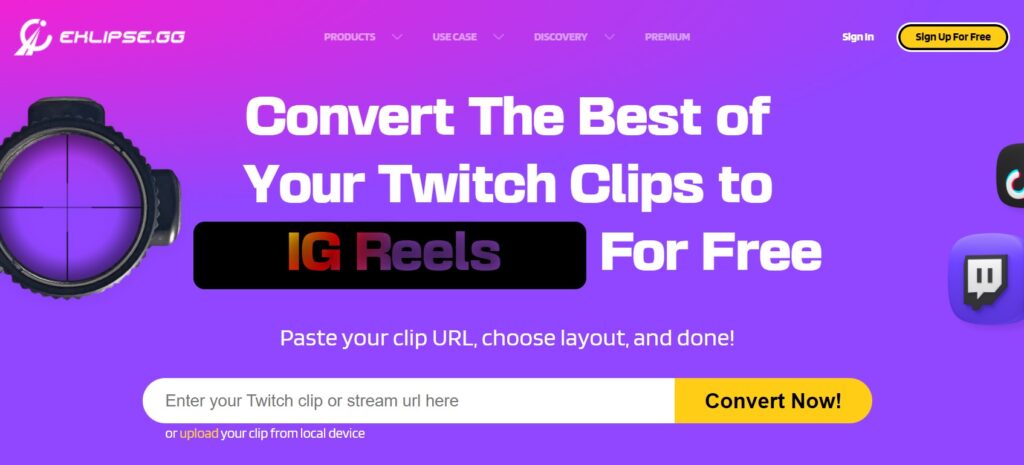
You will not need to launch Eklipse to start using it, but only head to eklipse.gg instead. Additionally, we have a lot of helpful features to assist you in producing great gaming clips, such as an automatic clip maker, a video converter to TikTok, a Trim-clip feature, and even background music. Above all, it’s totally free!
Pros
- A.I-driven tool
- Automatically clip the highlights
- Featured with TikTok converter, trim-clip, and background music
- Provide some cool templates for TikTok
- User-friendly and free to use
- Allows sharing to other platforms instantly
- Produce high-quality video
- Compatible with many games in the current market
Cons
- Limited editing tools
- Unable to import videos from the device gallery
Boost Your Streaming Presence in Social Media with AI Highlights
Eklipse help streamer improve their social media presence with AI highlights that clip your Twitch / Kick streams automatically & converts them to TikTok / Reels / Shorts
Conclusion
There you have it. From the list above, which one is the best screen recorder for windows do you like the most? Do you think it’s okay to spend a certain amount of money to get better features on several screen recorders? Or, do you have other alternatives? Please let us know by leaving a comment below.

Tech writer, gaming, streaming, gadgets. A decade’s experience. Informative, engaging.
Featured in web publications. Reviews new products. Loves gaming, tinkering.