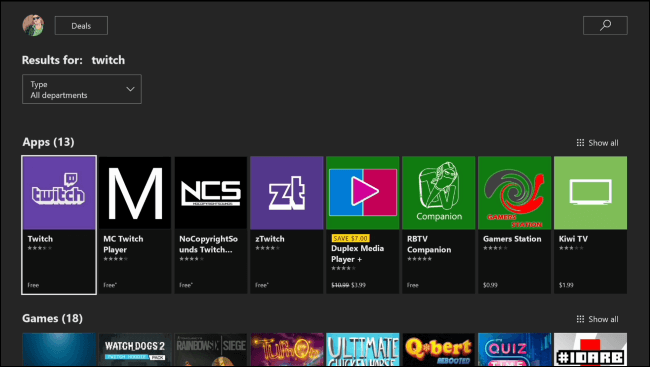Are you an Xbox One gamer who wants to capture and share your epic gaming moments? If so, you’ve come to the right place. This guide will show you how to download Xbox one clips to PC easily in just a few simple steps.
capturing and sharing your epic gameplay moments is a must. Whether it’s an awe-inspiring victory, a hilarious fail, or just a showcase of your skills, these clips serve as digital trophies, commemorating your gaming journey.
Whether you want to edit your clips into a montage, upload them to social media, or simply preserve them for future viewing, downloading them to your PC is the first step. This process is surprisingly straightforward, requiring minimal technical expertise. And that’s where this guide comes in. We’ll break down the entire procedure into simple, easy-to-follow steps, ensuring that even novice PC users can navigate the process with ease.
Unlock exclusive benefits – Sign up for your Eklipse account now!

How to download Xbox one clips to pc? Step-by-step guide

Follow these steps to download Xbox one clips to your pc:
- Open your Xbox one and scroll over to the community tab in the menu.
- Now select “manage captures”. In this section, you will see all your Xbox one clips that you have saved on your Xbox one device.
- Find the clip that you want to save to your pc and click on it.
- After selecting that clip, wait for the clip to load. Once the clip loads, press A on it. This will bring up a short menu. Here, you need to click on the share button in the middle.
- You can share your clips to Twitter, Club, or OneDrive. To save the clip to your pc or other devices, you need to share it with your OneDrive account.
More on Eklipse Blog >> How to Record and Capture Xbox Game Clips
- Now go to your PC or laptop and open any browser.
- In the browser, open the official OneDrive site.
- Now sign in on your OneDrive account with your email account and password.
- In your OneDrive, select “files” and go to “videos”.
- In the “videos” section, you will find the Xbox Game DVR file, click on it.
- You will find all your shared clips in this Xbox Game DVR file.
- To save the file to your pc, just click on the clip and select “download” from the top bar.
- Your file will now begin downloading on your device.
If you are looking for a way to save your Xbox One clips to your phone, you can click this link to the post > How To Save Xbox One Clips To Phone: An Easy Guide
Convert Your Xbox Streams into Viral TikTok using Eklipse
In the fast-paced world of social media, capturing attention and engaging your audience is crucial for success. With Eklipse, you can effortlessly transform your long-form videos into captivating TikTok-ready vertical highlights using the power of AI.
Here’s how to convert your Xbox Streams into viral TikTok content:
- Create an Eklipse Account here; it’s free!
- Navigate to Streams, then All Streams.
- Find your past broadcast, and if it’s not displayed, click Pull Manually.
- Click “Get Clip,” and Eklipse will automatically edit your Twitch video. Await an email notification when the auto-clipping process is complete.
- View all your stream clips, including single clips (short moments) and compilations (long-duration compilations of various moments).
- Choose the desired clip and proceed to either Download it to your local storage, Convert it to a vertical format, or Save it to a Playlist.
Conclusion
So that’s how you can conveniently download your Xbox One clips to your pc or any other device with a browser.
As a console streamer, you know the importance of captivating your audience and keeping them engaged. But with hours of footage to sift through, creating highlight reels can be a time-consuming task. Eklipse, the AI-powered highlight generator, is here to revolutionize your streaming experience by automatically selecting and editing the best moments from your streams.
Eklipse’s cutting-edge AI algorithms intelligently scan your streams, identifying key moments of gameplay, hilarious bloopers, and chat interactions that will resonate with your viewers. It’s like having an expert editor at your fingertips, working tirelessly to curate the most exciting and engaging content from your streams.
Join the Eklipse Movement: Register and Subscribe for free Today!
Boost Your Streaming Presence in Social Media with AI Highlights
Eklipse help streamer improve their social media presence with AI highlights that clip your Twitch / Kick streams automatically & converts them to TikTok / Reels / Shorts