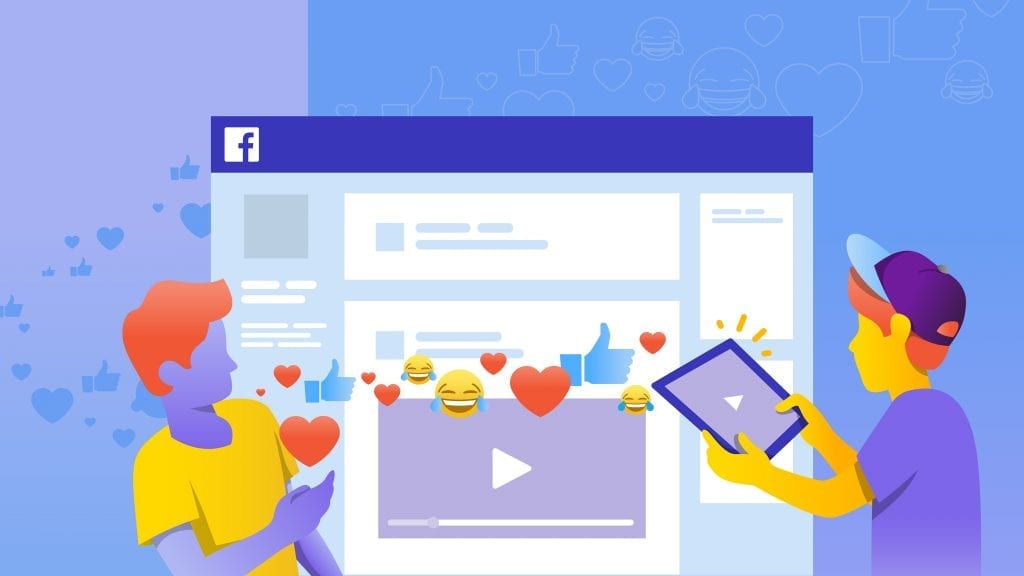How to stop videos from automatically playing on Facebook? Thankfully, you can actually turn off the video autoplay feature on Facebook easily. Only with a couple of clicks, you can get things done.
We all know that sometimes when we surf on Facebook, videos will suddenly play, even when we don’t tap on the play button. Well, sometimes it could be annoying, especially if the volume of the speakers or headphones is being set quite loud.
In addition, your internet data plan and device battery can also run out faster due to autoplay video playback like this which is not necessarily desirable. Now, let’s just jump right into the article and hit the autoplay button into the off position.
How to Stop Videos from Automatically Playing on Facebook Via iOS
Are you an iOS user and want to disable the autoplay videos on the Facebook app? We got you. You can simply follow the steps below and the videos on your Facebook will no longer play unless you tap on the play button. Here we go.
- First, open the Facebook application via your smartphone device.
- On the main page, tap on the hamburger menu at the bottom-right corner.
- Next, click the Settings & Privacy option, then select the Settings menu.
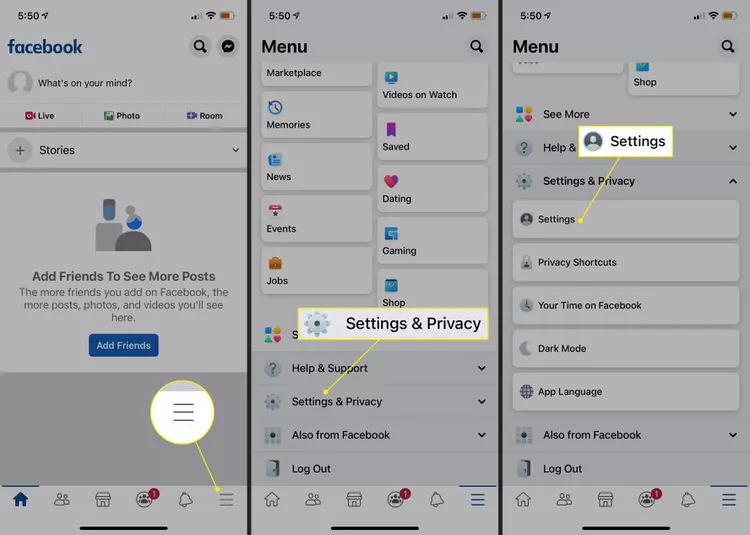
- Hit the Media option under the Preference menu.
- After that, select the Autoplay option on the General sub-menu.
- Three settings options will appear.
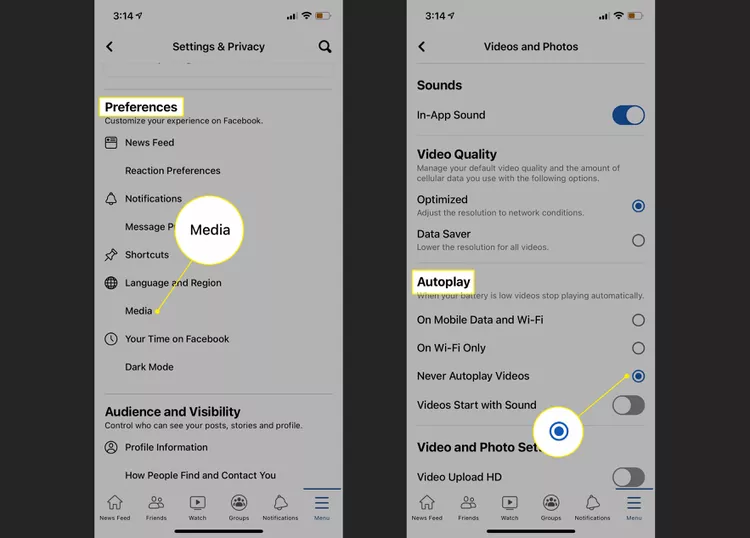
- To turn off video autoplay, you can directly select (check) the Never Autoplay Videos option which is in third place.
Now, Facebook users either via browser or mobile app will not see the video which will play automatically. Good luck!
How to Stop Facebook Videos From Automatically Playing on iPhone
Well, since iPhone is one of the iOS devices, so you’ll need to do the exact same steps as above to turn off the autoplay video on Facebook. Here’s how.
- Make sure you’ve installed the Facebook app, and launch it.
- Then, hit the hamburger menu at the bottom-right side.
- Navigate to the Settings & Privacy option and hit Settings.
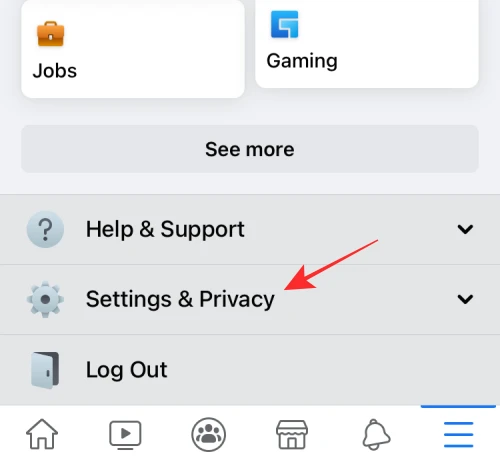
- Afterward, scroll down to find the Media and Contacts option.
- Select the Videos and Photos section.
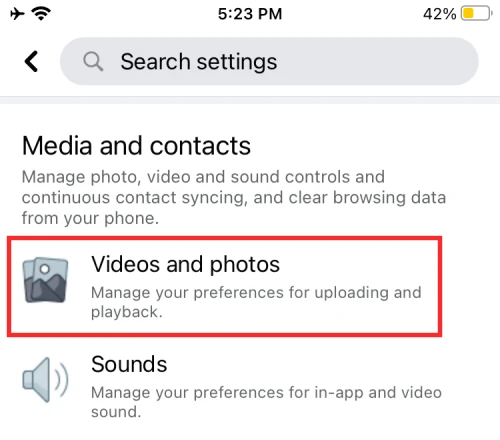
- Under the Auto Play menu, toggle the Never Autoplay Videos button to on.
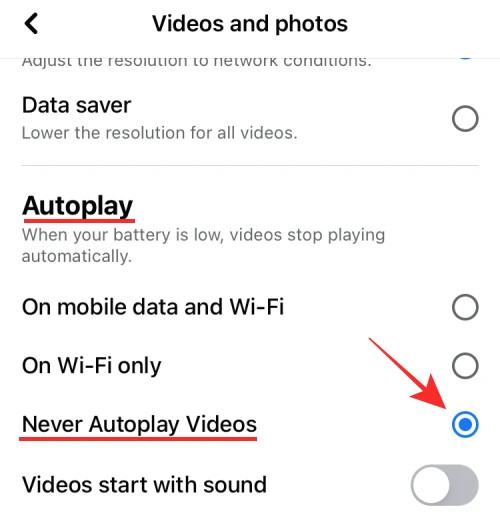
- Voila! You’re all set.
How to Stop Videos From Playing Automatically on Facebook Via Windows
Alternatively, you can also turn off the autoplay videos on Facebook via Windows. The steps are pretty much the same as you do through your mobile device. However, you’ll need to go to Facebook from a browser. Here’s how.
- To begin with, go to the Facebook site via browser and log in to your account.
- Hop on to the profile picture icon and hit the Settings & Privacy option.

- Select Settings.
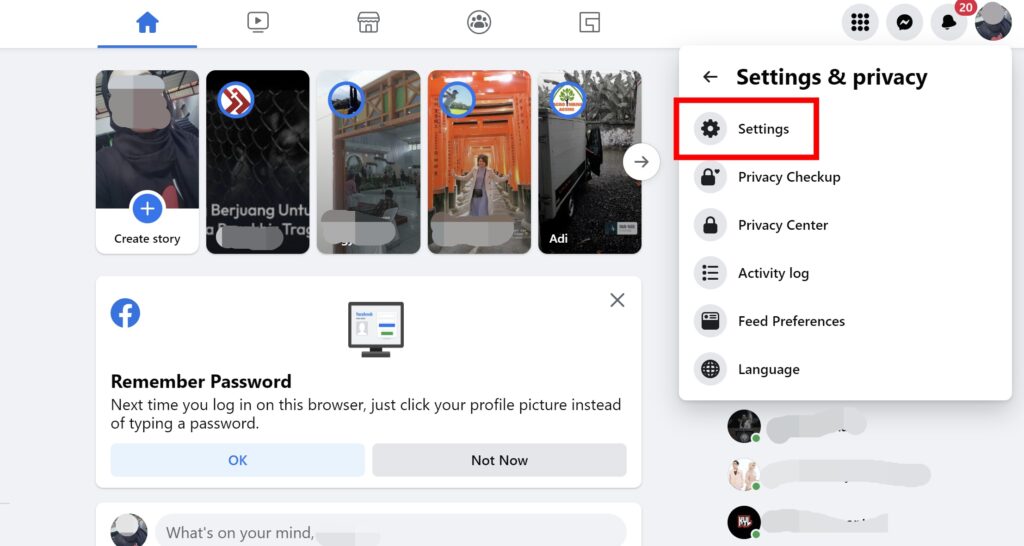
- Hit the Video option at the bottom left menu.
- Select the drop-down menu next to the Auto-Play Video option, and click Off.
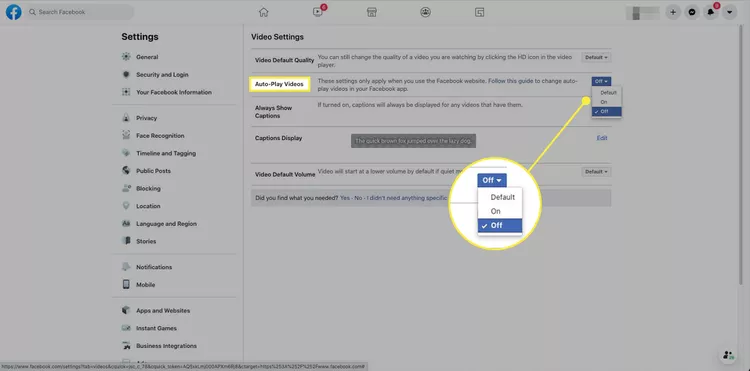
How To Stop Videos From Automatically Playing on FB via Mac
Wondering how to turn off the auto-play option on Facebook via Mac? No worries, we got you covered with our simple guide here. All you need is to follow the instructions below and you’re good to go.
- Start over with heading to the Facebook site via browser and log in to your account.
- Click the profile picture icon and hit the Settings & Privacy option.

- Hit Settings.
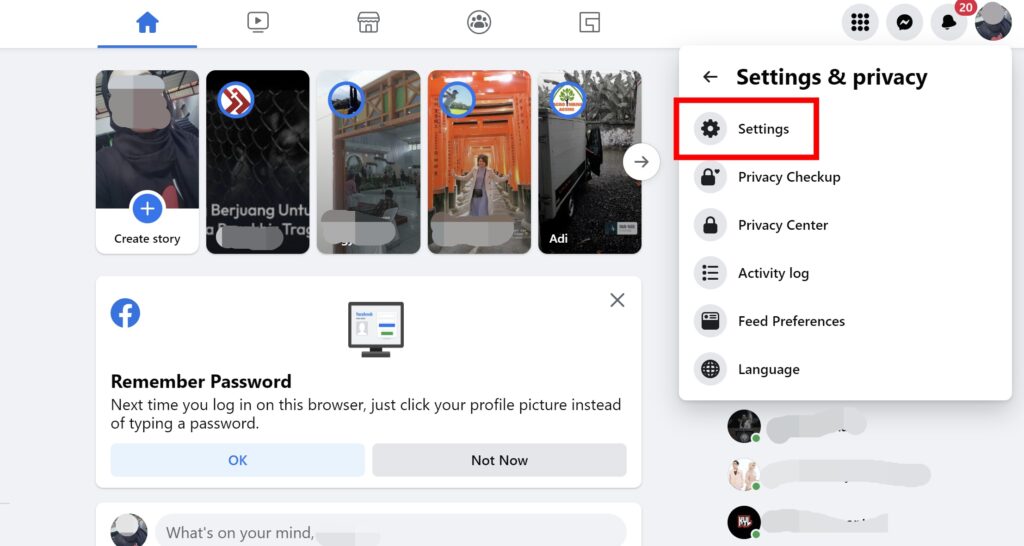
- Find and click the Video option at the bottom left menu.
- Select the drop-down menu next to the Auto-Play Video option, and click Off.
Conclusion
That’s all about how to stop videos from automatically playing on Facebook. It’s worth noting that although you have disabled the auto-play feature, you’ll still be able to watch the videos on Facebook. Simply tap or click the play icon and the video will start playing.

A gaming writer and Twitch community management expert. My entertaining and informative content provides value to readers looking to improve their streaming setup or stay up-to-date with the latest gaming trends