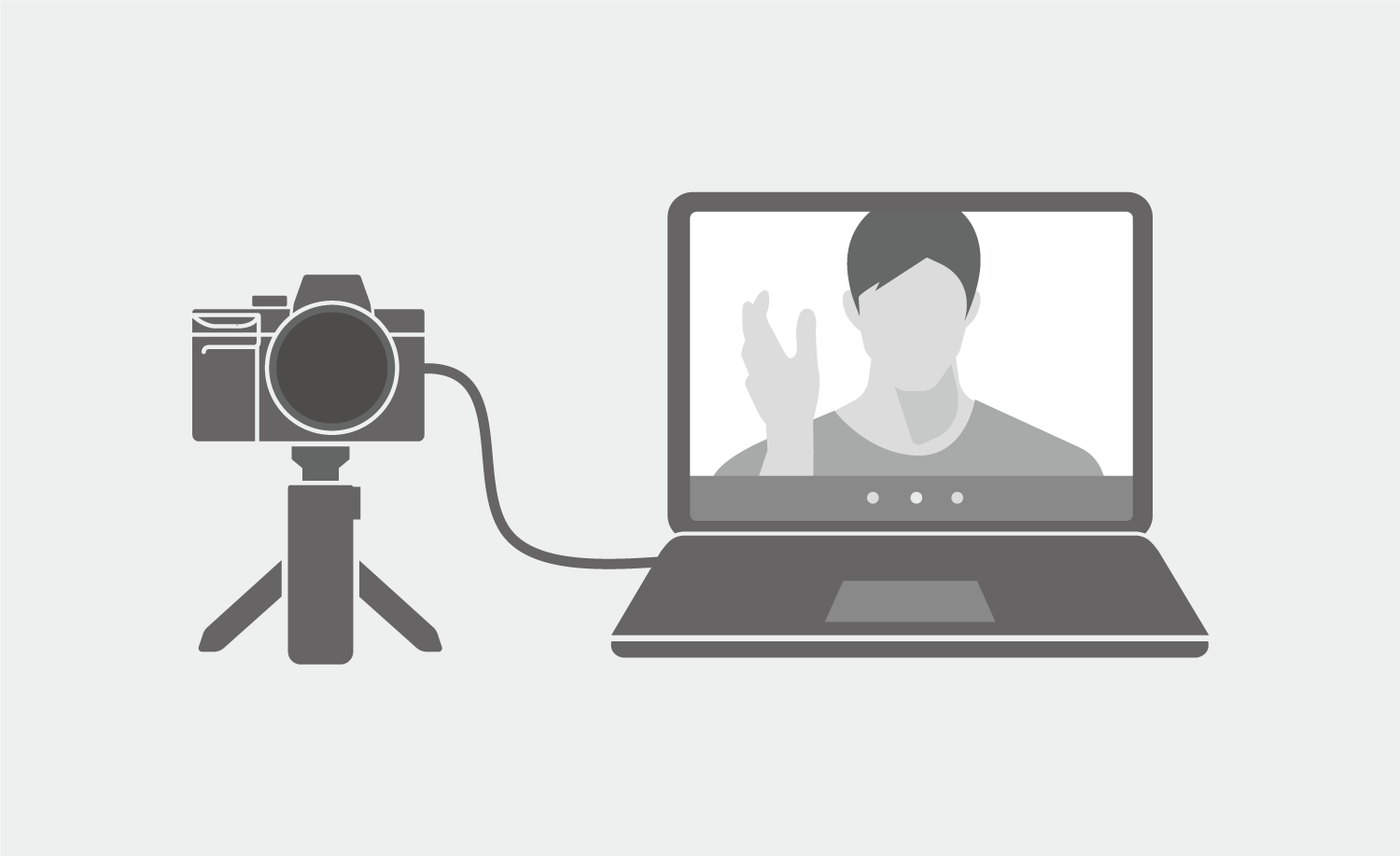Using a mirrorless or DSLR camera for streaming is actually a great idea. Due to its more advanced features (compared to a webcam), it can boost your video quality higher. But, how to connect a video camera to a computer for live streaming?
Well, many people think that setting up a camera for streaming will take more process than using a webcam. It does but doesn’t mean it’s complicated. It’s actually simple to get it done.
If you feel like streaming with a video camera or DSLR, you can follow the guide here.
What You Need Before Going Live on the Internet
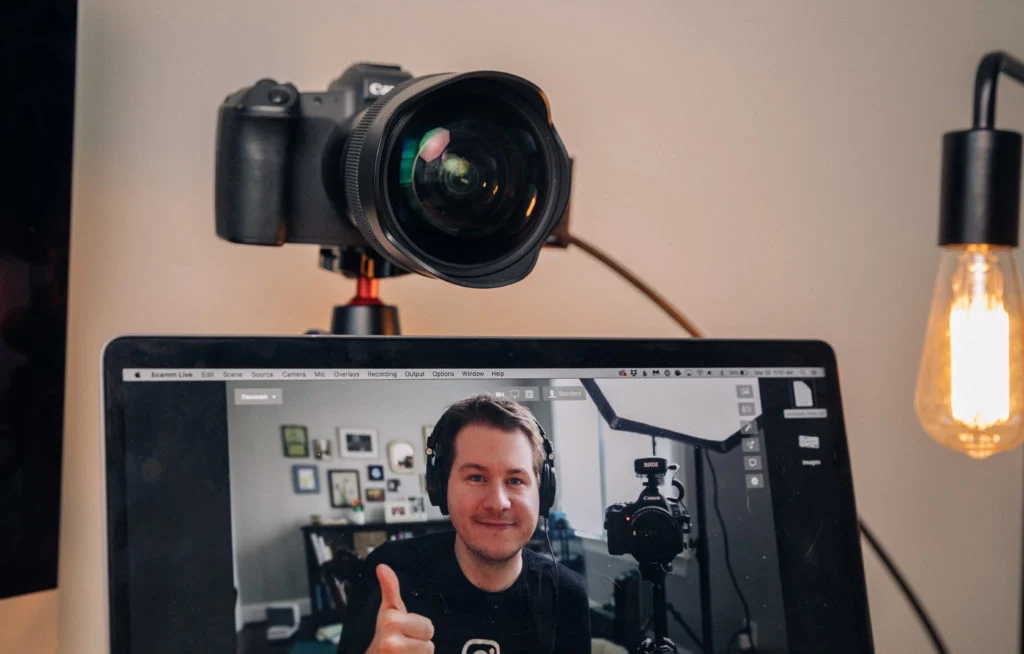
To be able to stream yourself on social media, you’ll need the following equipment:
- A compatible PC or laptop
- A camcorder
- An installed streaming software
- USB to HDMI video capture device for live streaming (not an adapter)
- Stable internet connection
- HDMI and USB cable
How To Connect Video Camera To Computer For Live Streaming

If you’re done preparing the things you need, now we can start the guide to connect the video camera to your PC or laptop. Make sure you have your device on standby and connected to the internet. Let’s just begin.
- First, prepare your device and launch the streaming software there.
- Second, connect the end of the HDMI cable to the camcorder HDMI output.
- Then, plug the other end of the HDMI cable into the HDMI input of the capture device.
- Connect the video capture device to your PC using the USB cable.
- Next, you can try to turn on the camera.
- Open the streaming software on your computer to set the video preview.
- Make sure that the software recognizes the video capture device and the camcorder.
- If you are using OBS Studio for streaming, you can click the gear icon and choose Capture Device
- Set the source with your camcorder
Finally, you are able to go live from the camcorder on your PC display. Additionally, if you want to know how to connect an external video camera to a laptop, you can do the same method above. Now, you can log in to your social media where you wish to go live.
The Benefits of Live Streaming with a Video Camera

As previously stated, streaming using a camera will improve your video look. But other than that, you can still find a lot of advantages that significantly affect your video. Let’s break the down here.
1. Ability to Capture A Blurred Background
A good webcam might be able to give a clear video, but it can’t put the focus on the subject in front of the camera just like a video camera does. On another side, a video camera allows you to utilize a shallow depth of field that is able to achieve the coveted blurred background effect. Perfect for drawing attention to your subject.
2. Provides Manual Settings and Auto Focus
Having control of your camera is always a good thing. You can set everything in your camera at your disposal to fit your needs in creating content, including the FPS, resolution, contrast, and more.
You’ll have the power to make your footage exactly what you envision. Plus, with a camera that features autofocus, you’ll never have to worry about blurry or out-of-focus shots again.”
3. Perform Better in Low-light
While you’re always needing ring light to help your webcam shoot in better quality, a video camera will be able to capture high-quality footage no matter the lighting conditions.
4. Allows Users to Use Additional accessories
Despite being superb already, you can still use any additional accessories to enhance your video quality. For instance, you can plug the microphone in, the teleprompter, and more.
Live Streaming On Social Media

The next step to streaming yourself to social media is choosing social media and preparing it to be your streaming platform. You can stream using Twitch, TikTok, YouTube, Instagram, or even Facebook.
Do not forget to set your streaming software first to be ready to stream and record yourself on the screen. Every streaming software has its setting. So, you’d better learn how to operate one of them by reading our previous articles on the Eklipse blog.
Conclusion
Making content for your social media is important to gain popularity and audiences. But something more important is preparing the supportive equipment. Now that you know how to connect a video camera to a computer for live streaming, you are one step ahead to having your own streaming content.
Boost Your Streaming Presence in Social Media with AI Highlights
Eklipse help streamer improve their social media presence with AI highlights that clip your Twitch / Kick streams automatically & converts them to TikTok / Reels / Shorts

A gaming writer and Twitch community management expert. My entertaining and informative content provides value to readers looking to improve their streaming setup or stay up-to-date with the latest gaming trends