Have you ever wondered how to cancel an Xbox game pass on PC? If that is so, we’ll give you the solution. Xbox game pass allows you to download and play more than 300 games in one monthly fee. It’s actually a great thing for gamers. However, not everyone wants to keep continuing their subscription for some reason.
Unfortunately, once you paid for the Xbox gaming pass, auto-renewal will also be enabled. This means Xbox will automatically cut your money to pay the monthly game pass fee. Therefore, you have to learn how to stop paying for Xbox games pass PC or other consoles through this article. Just read on!
How To Cancel Xbox Game Pass on PC 2022
To cancel a game pass on Xbox is quite easy. One thing worth noting is that you can only do this through the Microsoft website using your PC, phone, or the web browser on the Xbox One. So, without any further ado, let’s just begin step by step.
- First, open the browser and head to account.microsoft.com.
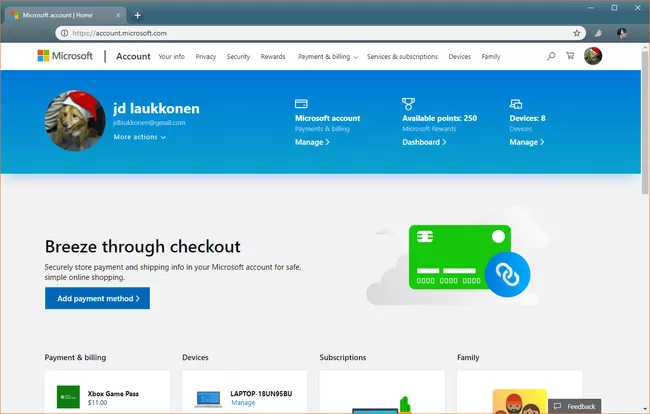
- Secondly, click on the Services & Subscriptions.
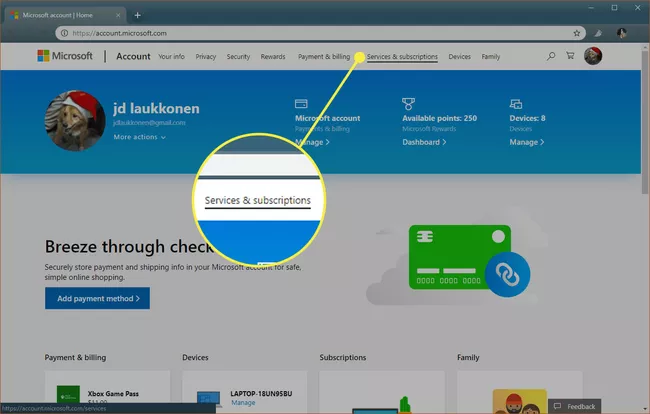
- If you see a pop-up notification to enter your username and password, just do it and then hit Sign In.
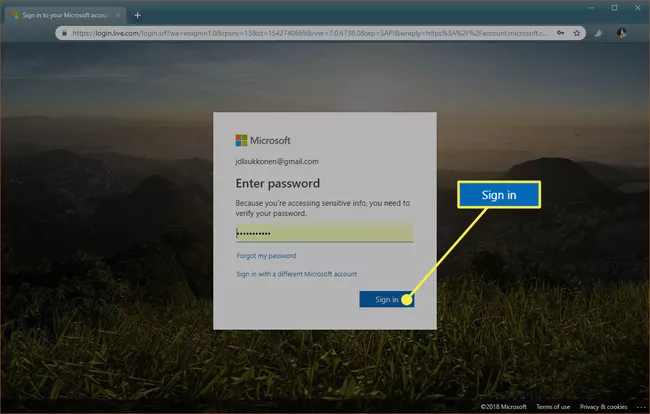
- Then, locate the Xbox Game Pass in the list of the service and subscriptions, and hit Manage.
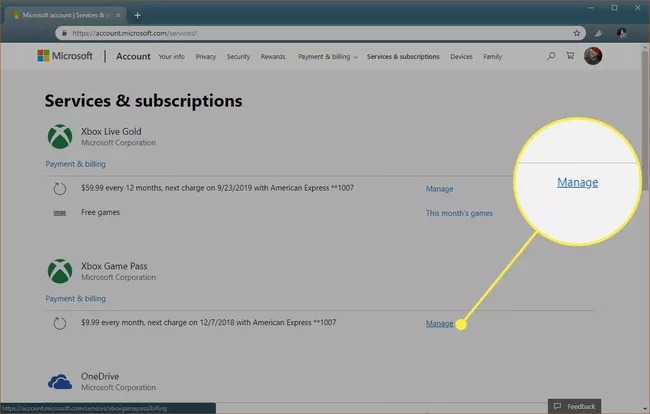
- After that, click Cancel.
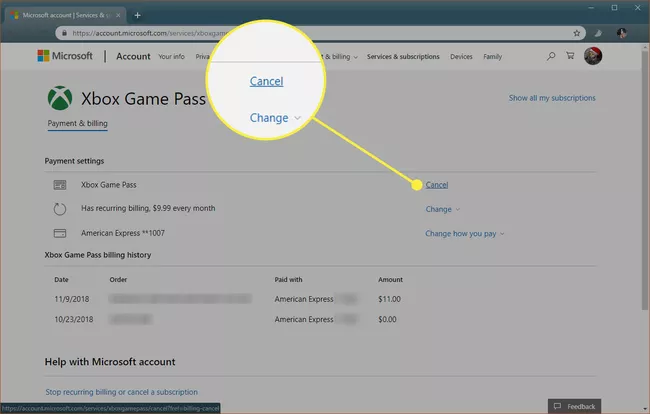
- If you want to stop your Xbox subscription from automatically renewing every month, select Change > Turn off recurring billing.
- You’ll see two options here. Choose one, and hit Next.
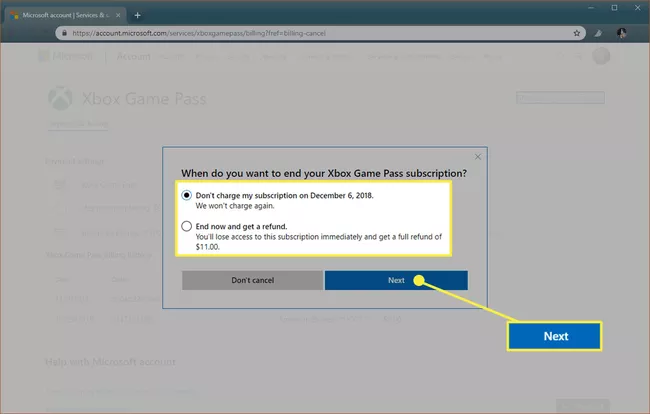
- Once you decide to stop your subscription or cancel it, you will still get access to the game until the end of your current subscription period. Otherwise, if you want to receive a partial refund Xbox Game Pass, you’ll no longer have access to all your Xbox Game Pass games.
- Finally, hit Confirm cancellation, and the Xbox Game Pass will be cancelled.
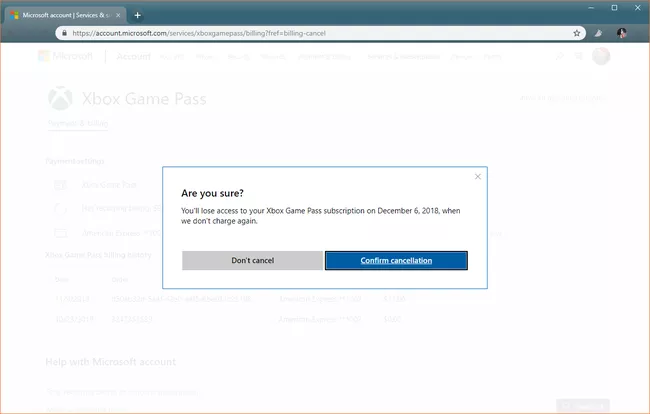
How To Stop The Xbox Game Pass Auto-Renewal
In case you only wish for a monthly subscription, you need to turn off the auto-renewal option to prevent Xbox from automatically charging you $14.99 for the next month’s fee. To stop the auto-renewal option, you’ll do the similar way as you cancel the game pass. Here’s how to do it.
- To begin with, open your browser and go to account.microsoft.com.
- Then, hit Service and Subscription.
- Locate the Xbox Game Pass in the list of the service and subscriptions, and click Manage.
- After that, click Change > Turn off recurring billing.
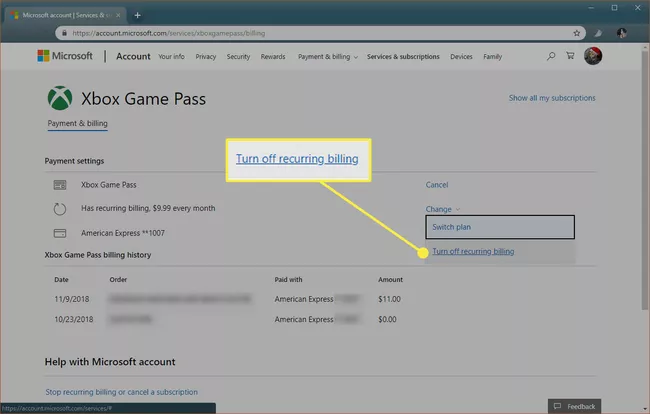
- Just in case you are currently on a yearly plan and decide to be on a monthly plan, you can click Switch plan instead.
- Wrapping up, click Confirm cancellation. Now, Xbox won’t automatically charge you for the next payment game pass fee.
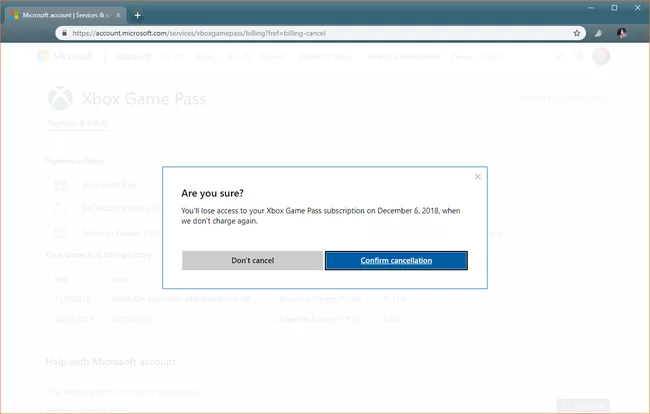
Conclusion
That’s all about how to cancel Xbox game pass on PC, phone, or even from Xbox One. If someday you want to get the Xbox Game Pass again, you can just turn it in on and pay one month or yearly fee. Now, enjoy your Xbox game before the game pass got expired.

Almira spends most of her time reading, writing, and playing games with her cats. She enjoys playing console games like GTA and Resident Evil. But among all those popular games, it’s always Cooking Mama that captures her heart.
