You probably have encountered the “file too large error” when sending videos to your friends. This can be quite irritating especially when you put your heart and soul into making the video. Compressing the video file could be the best solution for that. But when it comes to compressing files, there’s a risk of losing quality. In this guide, we will tell you how to compress video without losing quality.
Compressing your files reduces the bandwidth and upload time. The viewer won’t have to deal with the high buffering rate either. Today, we will talk about some ways you can effectively compress the file without sacrificing the quality of the video. So without further ado, let’s begin.
How to Compress Video on PC
One way to reduce the size of your video file without compromising quality is by compressing it into a zip format. The video quality of the file will remain the same using this method. Keep in mind that the size won’t be reduced significantly. However, this method is still worth it due to its effectiveness and practicality.
Best Free Video Compressors
There are many ways to compress video. Here are the list of best free video compressors apps that you can use to reduce your file size.
1. Compress Video on Windows with VLC
If you want to compress your videos from Windows, you should download and install the VLC app first. Once it has installed on your device, you can start to follow the steps below.
- Open the VLC Media
Go to Media option > Convert/Save.
- Then, click Add
Select your video file from your device library.
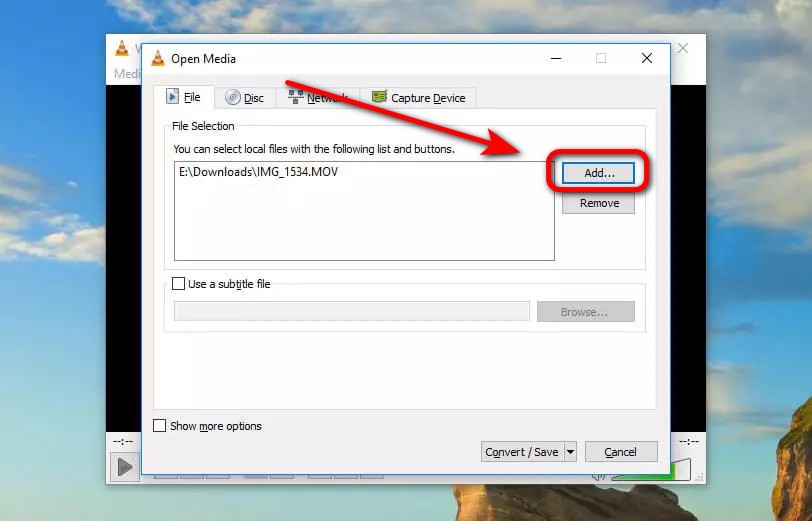
- Hit “Convert/Save“, then you’ll see the list of conversion options.
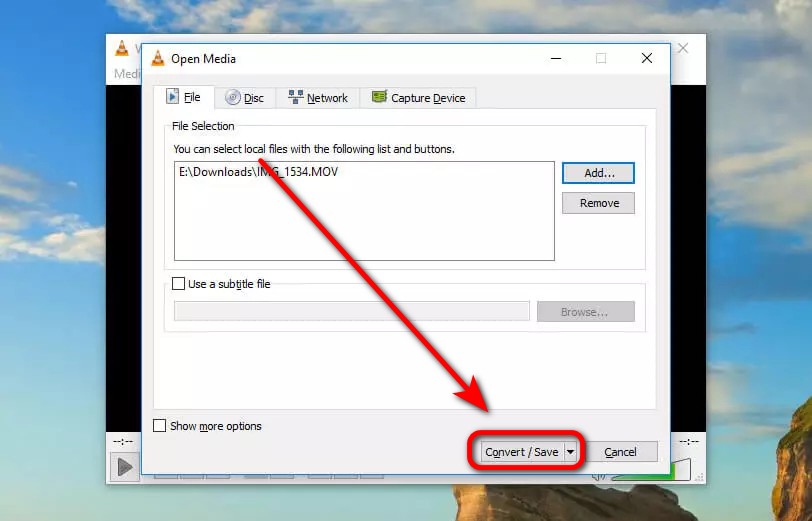
- Select the conversion option.
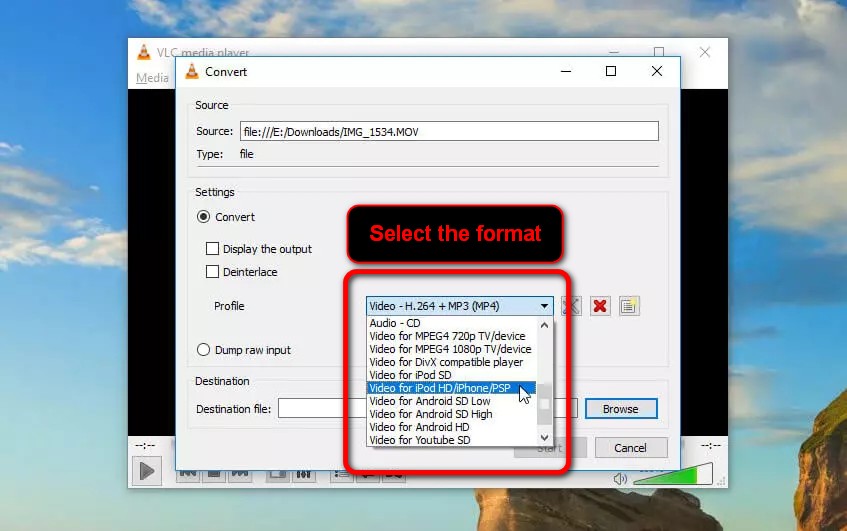
- Hit Save, choose the location, and click “Start”
Wait for a few moments and you’re all set.
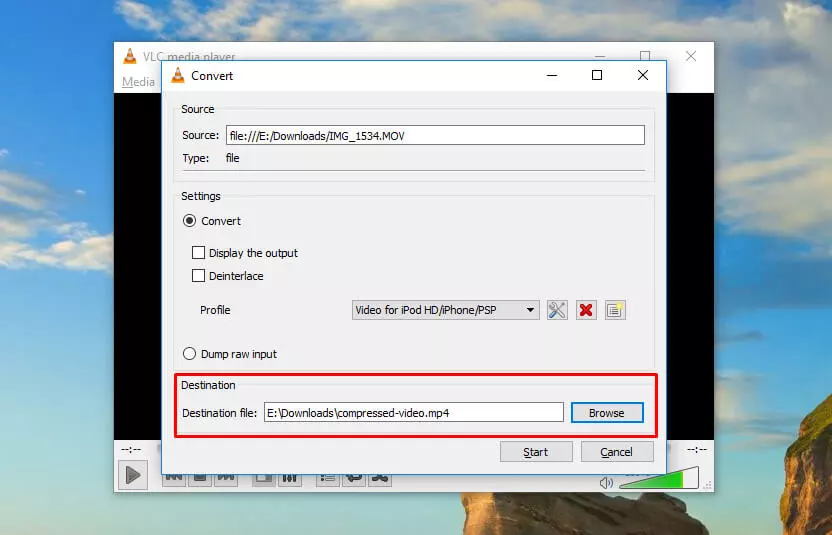
2. Compress Video on Mac with QuickTime Player
Additionally, you can also compress a video on Mac. There are several tools you can use to help you, but Quicktime is the simplest one since it’s a default installation on your Mac. Though it doesn’t feature with the complete tool, but it’s still worth trying. Follow these steps to compress your video using Quicktime:
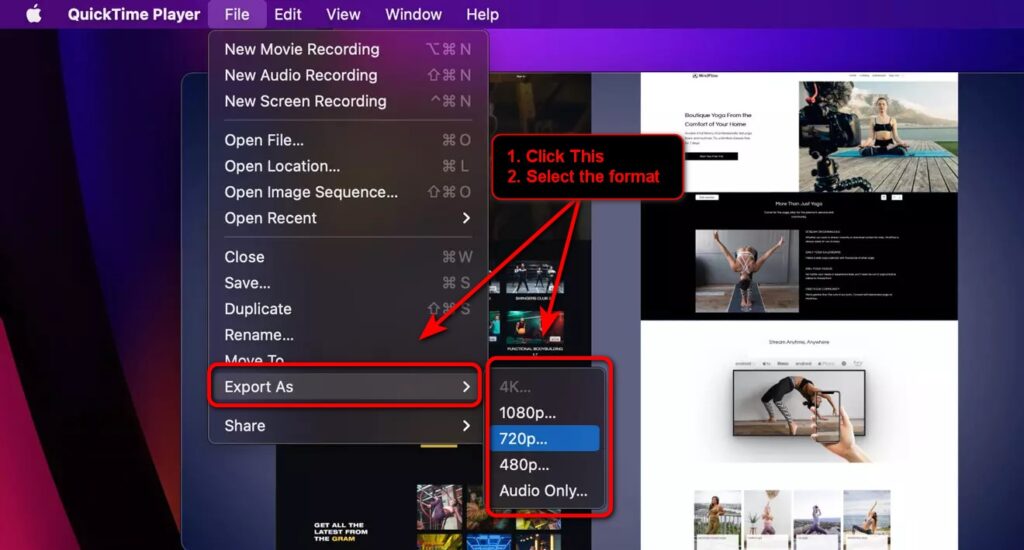
- First, open the video and go to the File option.
- Then, click the export as and pick an option you like.
- Finally, choose the resolution.
Voila! Now you have reduced your video size without reducing the quality. You can send them to other people and say be to large-file!
3. Trimming the Video To Reduce File Size with Eklipse
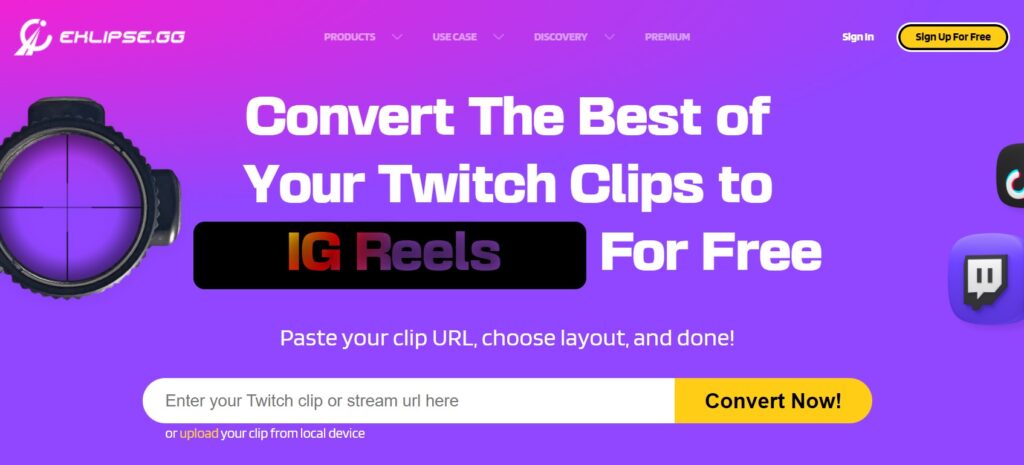
Alternatively, if you want to compress a video without sacrificing the quality, you can trim the irrelevant parts and only keep the relevant parts. There are many video editing tools you can use for this. Eklipse is one of the best tools to help you trim the video.
Eklipse is not only able to capture the best moment of the video, but it’s also able to let you trim your video manually with its Trim-clip feature. If you are interested to try this feature, you can click here to see the step-by-step trimming a video using Eklipse tool. Just follow the instruction and own the high-resolution video.
Boost Your Streaming Presence in Social Media with AI Highlights
Eklipse help streamer improve their social media presence with AI highlights that clip your Twitch / Kick streams automatically & converts them to TikTok / Reels / Shorts
4. Compress Video with a Web-Based App
If you don’t want to download or use an app on your computer, there are many websites that allow you to upload a video and compress it for you. Some of these services require an account, some require a monthly fee, and others are completely free.
One such service is VEED.IO, which offers a free, easy-to-use video compression tool that works with both Windows and Mac, and within your browser.
To compress video with VEED you can simply upload and choose a result like this
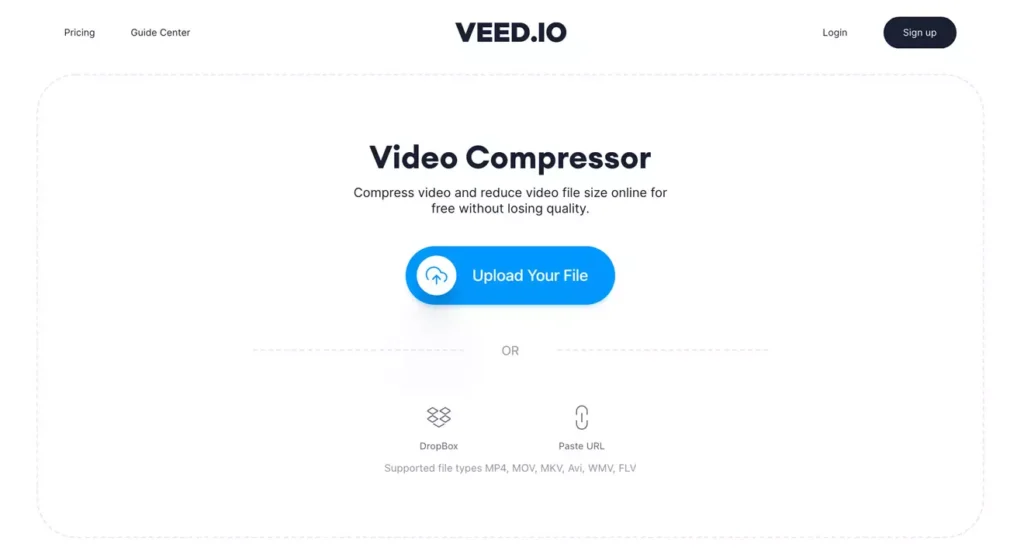
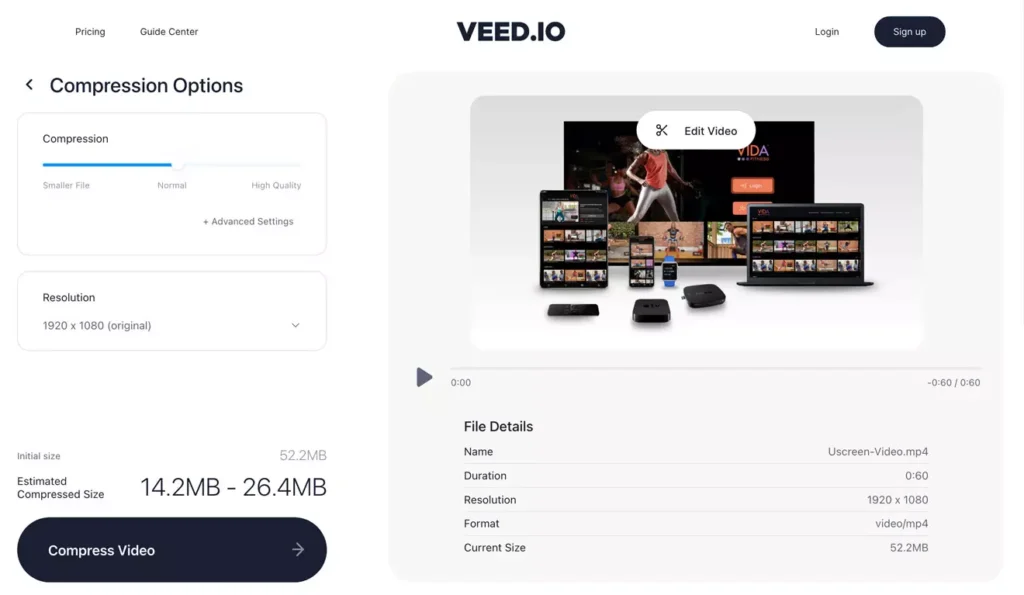
Additionally, it gives you an estimate of the file size before you compress, which is useful if you’re looking to compress videos to be added as an email attachment.
Conclusion
So that’s how to compress video without losing quality. You can choose the simplest method that can produce high-quality video. After successfully compress your video, now you don’t need to worry about another error while sending the video to other.

Tech writer, gaming, streaming, gadgets. A decade’s experience. Informative, engaging.
Featured in web publications. Reviews new products. Loves gaming, tinkering.
