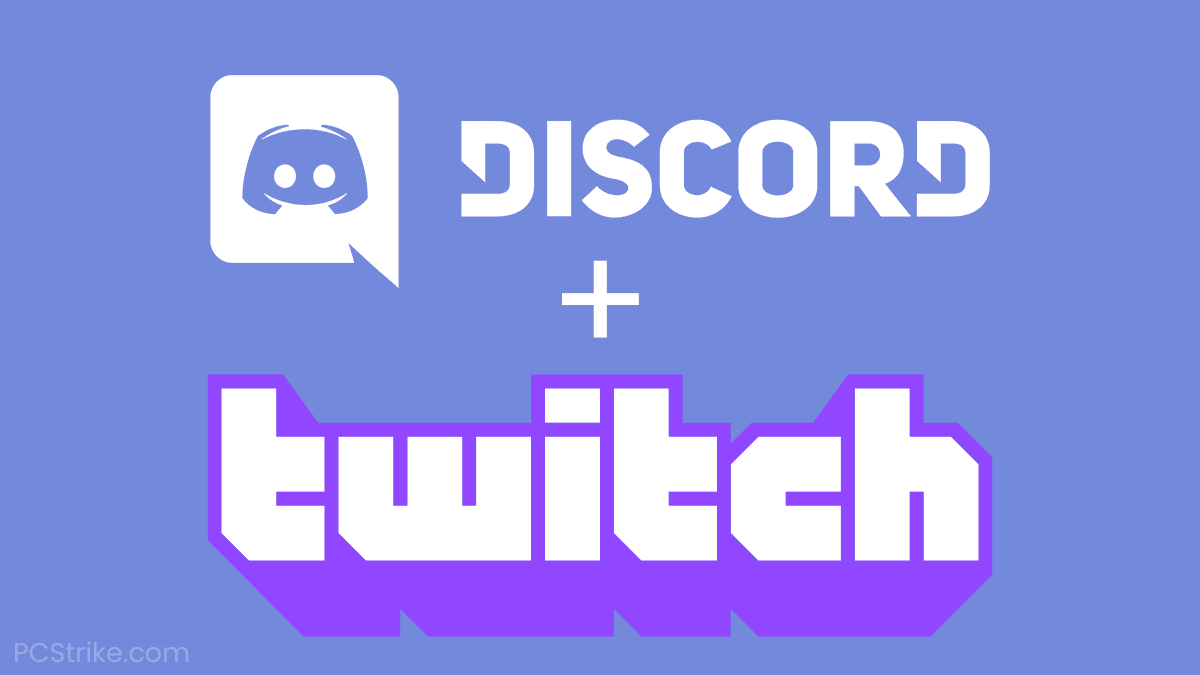When you are thinking of growing your Twitch channel, a Discord community can be a good option. By creating a Discord community, you can easily engage with your viewers to eventually grow your Twitch subscriber number. The best way to utilize both platforms is by linking Twitch to Discord .
If you managed to link Twitch to Discord you can unlock many possibilities, including integrating Discord role to your Twitch subscriber.
So if you are looking at how to link Twitch to Discord, you can check out this blog post for the guide.
How To Link Twitch To Discord
Discord is a tool that allows you to interact and communicate with other players and viewers. You can not only speak to them, but you can also hear what other people are saying to you.
There are many ways to connect Twitch to Discord. You can use Windows or Mac PC, Android or iOS phone, or even by using some streaming software. So, let’s jump to the first way to connect them both.

1. How to Link Twitch to Discord Through Mac/Windows PC
Discord works on both Mac and Windows. Although it has a different operating system, the way you connect Discord to Twitch is basically the same. So to connect Twitch to Discord on PC, you need to do:
Step 1: Integrate Your Account
- Open the Discord App
- Click the Settings gear icon on the bottom of the Discord window

- Then, you’ll find the menu pane on the left, and see Users Settings
- Hit the Connections

- Next, select the Twitch icon on ‘Connect Your Accounts’ box.

Step 2: Integrate your Discord Server
- Still on the Discord, go to Server Settings

- Hit the Twitch Integration option

- Set up the server for your Twitch account, then sync it
- Go to Server Settings > Role
- Then adjust new permission
If you are not a streamer but want to join on another’s server, you definitely can do it. You just need to integrate Discord to Twitch with the same step above. But then, you don’t need to sync the server.
Instead, just follow the prompts and sign in to your Twitch account. Then, choose and join with one of the stream subscriptions servers
2. How To Connect Twitch to Discord On Android or iPhone Device
If you are going to join the Twitch-integrated server using this tool, you can do it the same way as on your PC. Here’s how the step:
- Open the Discord App
- Click the Settings gear icon on the bottom of the Discord window

- Then, you’ll find the menu pane on the left, and see Users Settings
- Hit the Connections

- Next, select the Twitch icon

- Sign in to your Twitch account
- Finally, choose your streamer and their server
3. How to Link Both Software with OBS Studio
Most streamers use OBS Studio software to help them live stream. If you are one of them, you can add Discord to OBS Studio to bring more engagement to your viewers. The step is very simple and clear. You can do:
Step 1: Integration and Syncing Account
- Open the Discord App
- Click the Settings gear icon on the bottom of the Discord window
- Then, you’ll find the menu pane on the left, and see Users Settings
- Hit the Connections
- Next, select the Twitch icon
- Go to Server Settings
- Hit the Twitch Integration option
- Set up the server for your Twitch account, then sync it
- Go to Server Settings > Role
- Then adjust new permission
Step 2: Set Up Audio Output
- First thing first, make sure you download the Discord Streamkit Overlay for OBS

- Give access permission to your computer
- Hit the Voice Widget and configure it

- Copy the URL for the voice widget

- Open the OBS Studio app > press the ‘+’ button to add source

- Find Browser from the menu options

- Create a new work and name it
- Paste the copied voice widget URL in the text box on OBS next window

- Click OK to save changes
You can also connect the Discord chats to Twitch with the same step as you add the voice output. But instead of choosing Voice Widget, please click on the Chat Widget.
How to Link Twitch Emotes to Discord
Aside from voice and chats, you can also link the Twitch emotes to the Discord app. You just need three steps to do it:
- Open the Discord app
- Then go to Server Settings
- Click Roles and find Use The External Emoji

- Set permission to everybody or your subscribers only
How to Disconnect Discord from Twitch?
So what if you want to disconnect Discord from Twitch?
Maybe you have multiple accounts, so you want to connect another Twitch account to your Discord.
The step-by-step is actually simple. You can follow the guide bellow to disconnect Discord from Twitch
- Click settings on lower left-hand corner of Discord app, next to your name
- Choose “User Settings”
- Click “Connections”
- Click “X” button on the Twitch account you want to disconnect.
- Then follow the steps provided by Twitch
Conclusion
The tutorial about how to link Twitch to Discord is very useful, either for the streamers or even just for you who like to join other’s servers.
Apart from making this a good strategy for attracting more viewers, interaction and communication are indeed important.
Now, you can just do it and start to talk with people all around the world via your Twitch. If you want to make your chat become more cheerful and fun, you can try to use Discord stickers. Learn more about it through our previous post: How To Make Stickers on Discord and Use Them.
Do you want to get more subs on Twitch? Look no further than Eklipse!
Attract more viewers and loyal subs on Twitch is now easier than ever with Eklipse. Our magnificent AI-clipping tool will convert your most exciting Twitch moments into various captivating TikTok/Shorts/Reels in just one tap.
Curious to learn more? Click here now to claim your free Eklipse account and enjoy its exclusive feature to create creating gaming video clips like never before!
Boost Your Streaming Presence in Social Media with AI Highlights
Eklipse help streamer improve their social media presence with AI highlights that clip your Twitch / Kick streams automatically & converts them to TikTok / Reels / Shorts

A gaming writer and Twitch community management expert. My entertaining and informative content provides value to readers looking to improve their streaming setup or stay up-to-date with the latest gaming trends