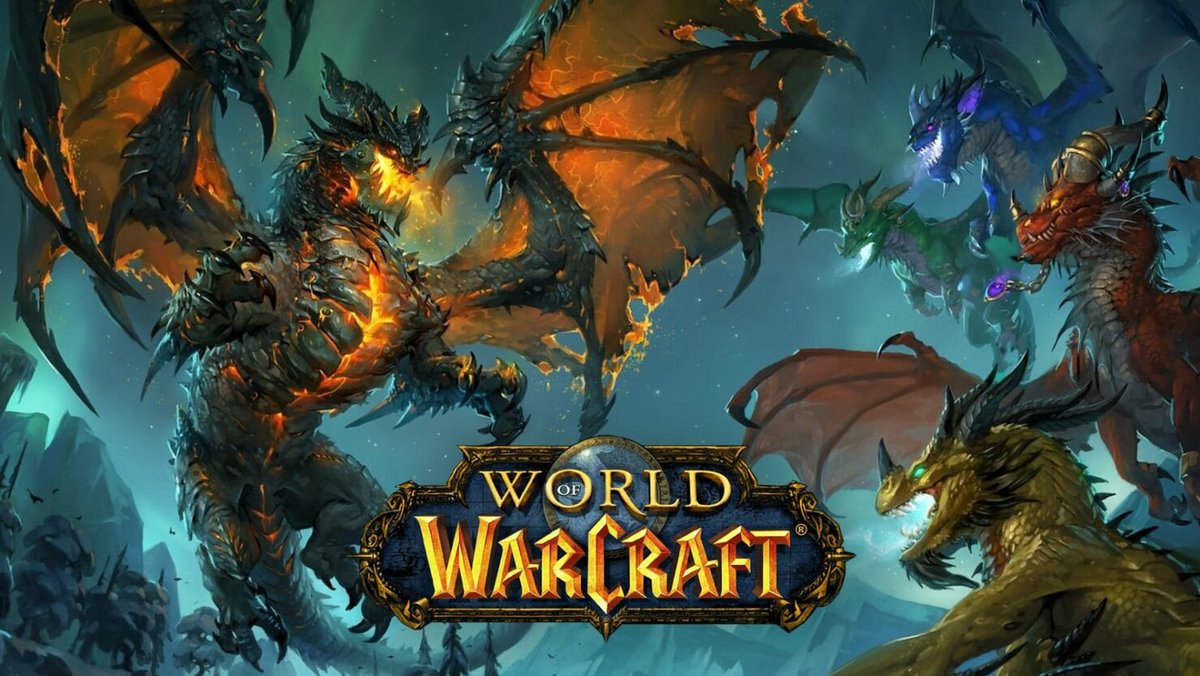Ever wondered how to record WoW gameplay? We’ve got you covered with our very guide here. There are actually many ways to record your gaming scene. You can choose the best screen recording tools to help you out.
Recording gameplay is a good way to show off your gaming skill to the world, share some tips and tricks of the game, or simply entertain others. Currently, the World of Warcraft is one of the most popular games that everyone loves to play. Other than that, this game is also the most watched game on streaming platforms.
Among hundreds of options of screen recorders, we’re going to suggest a few of them to assist you to screen record WoW. So, just stay tuned and follow the guide below.
How to Record WoW Gameplay Using OBS Studio
Not to mention that OBS Studio is a very well-known screen recorder among streamers. Not only does it lets you capture the screen, but going live as well. OBS Studio comes with many advanced features which everyone can explore to produce incredible recordings. Here’s how to use OBS Studio.
- Start over by downloading and installing the OBS Studio app to your PC. Then, launch the app.
- Next, navigate to the Sources box on the left bottom side of the screen and hit the small ‘+’ button.
- You can also right-click anywhere and select Add.
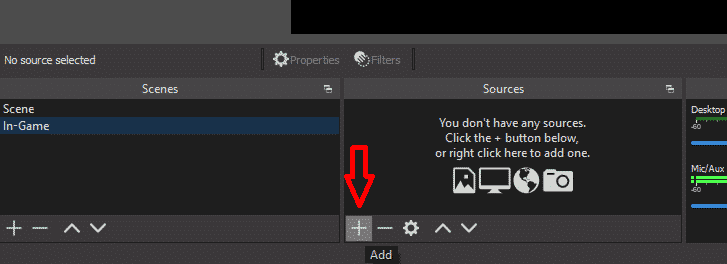
- After that, there will be several options for your recording. Select the Game Capture option. Leave it named Game Capture and click OK.
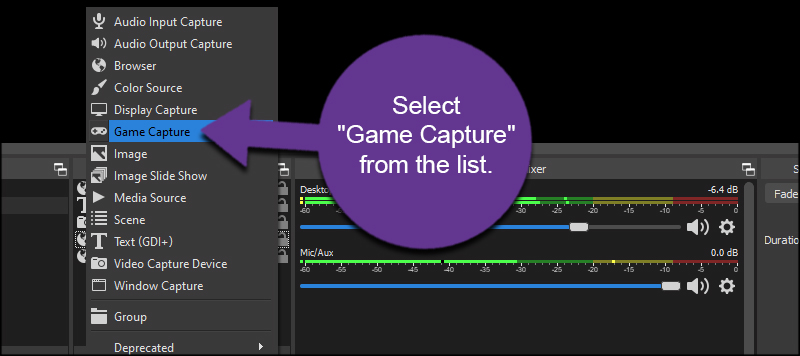
- Then, select Capture any full-screen application for the capture mode, and hit OK. The Game Capture now appears in the Sources list.
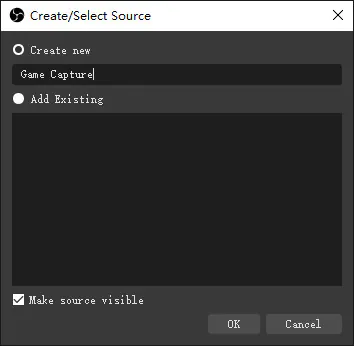
- After that, you can launch the World of Warcraft game on Full Screen. It’s supposed to appear in the window once OBS recognized it.
- There is also another mode to record your gameplay by hitting the Game Capture option from the Sources list and hitting the gear icon.
- Then, change the mode to be Capture specific window, select the specific game from the list, and then click OK.

- Voila! OBS is now recording your screen.
How to WoW Recording With WondershareDemo Creator
Looking for another alternative that is able to take care of all of your game recording needs? Wondershare Demo Creator might be a good choice. It is much easier to use, compared with OBS Studio. Follow these steps below to start recording your World of Warcraft gameplay.
- To begin with, make sure you have installed the Wondershare app on your device.
- Select the Game Recording mode. Using this mode, you can configure the webcam settings as well if it’s necessary.
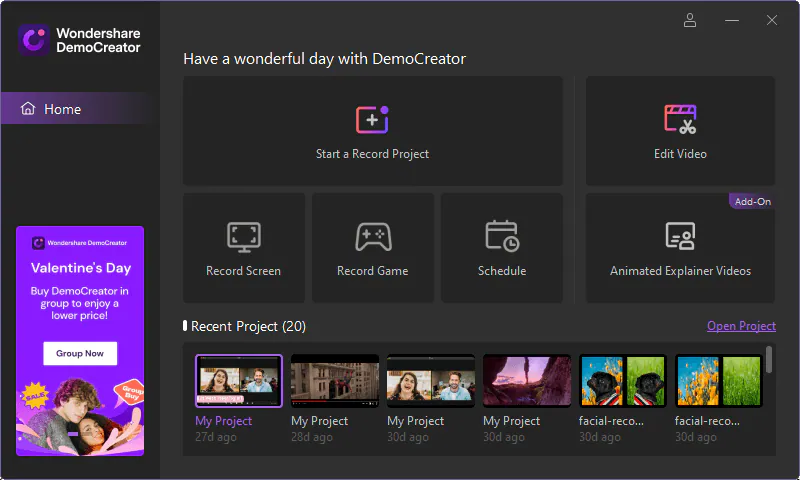
- After that, you will be able to adjust the FPS settings, and select the recording area. Play around with the portion of the screen.
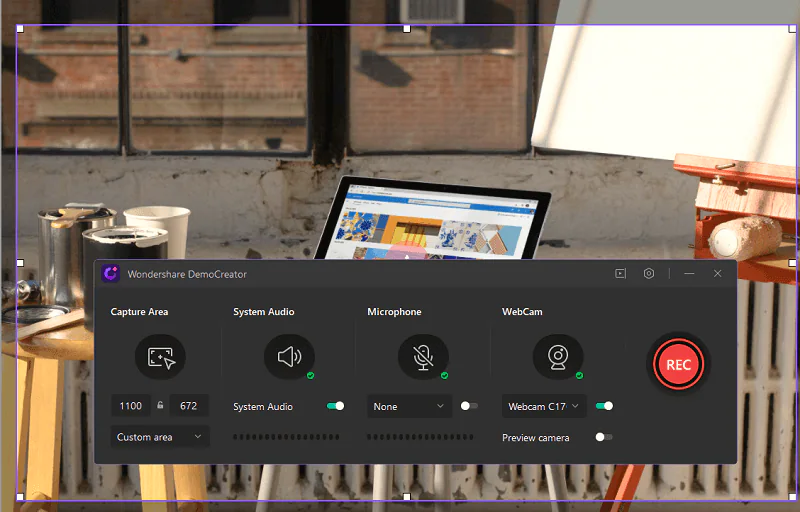
- Once you’ve set it, opt for the record a game choice under the screen tab.
- Don’t forget to select whether audio should be merged in. If you want to record yourself to show your reaction, you can select the webcam set up and adjust the various video settings.
- Then, hit the Red button to start recording.
- The recording process will begin in 3 seconds. To get a more convenient way, you’ll only need to press the F10 keys to start/stop recording, and F9 to pause/resume recording.

- While recording the gameplay, you can adjust the frame rates for producing seamless videos.
- Finally, once the recording process has been finished, it will be on the saved recordings and open on the editor.
- Make some changes to make it look more exciting.
How to Record WoW Gameplay With Bandicam
In addition to OBS Studio, you can try Bandicam as your alternative. Bandicam is one of the best screen recorders that will offer you an easy-to-use package. If you are a newbie in screen recording, this app will be perfect for you. Here’s how to use it.
- First, download and install this app on your device.
- Once you’ve got the access, select the Game Recording mode (the game icon) to get a high-quality image.

- Then, open the World of Warcraft game on Full Screen.
- After that, you’re going to see the green number on the gameplay screen indicating the FPS. It will only appear if the game runs DirectX or OpenGL technology. If you want to control the FPS, head to the FPS tab. This green number will turn red once you start recording.
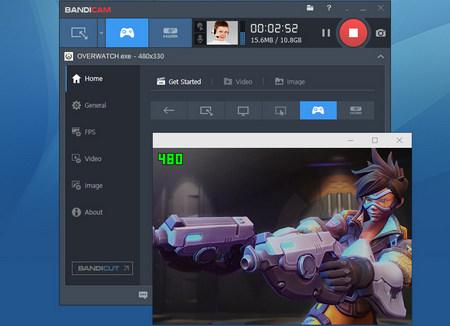
- In case you don’t see the green number, you can go to the Target button and select the Screen Recording mode.
- To start recording you can press the F12 function key or the Record button on the Bandicam page.
- Hit or press the same button if you finished recording.
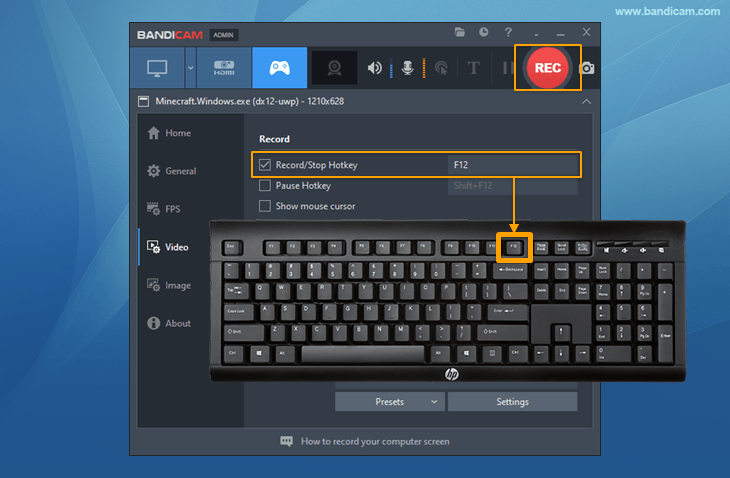
How to Clip World of Warcraft Using Eklipse
Recording gameplay without clipping the most epic moments will not be complete. A highlight as a shorter version of your recordings is necessary if you would like to post them on TikTok, Instagram, or other platforms.
Thankfully, Eklipse got you covered. You don’t need to take too much time to produce cool highlight clips as Eklipse can do it automatically for you. It only needs a few clicks, and you’re all set. Here’s how to use it.
- To begin with, log in to eklipse.gg with your account, or you can make one if you haven’t, or click the following button.
- Then, link your Eklipse account with the streaming platforms.
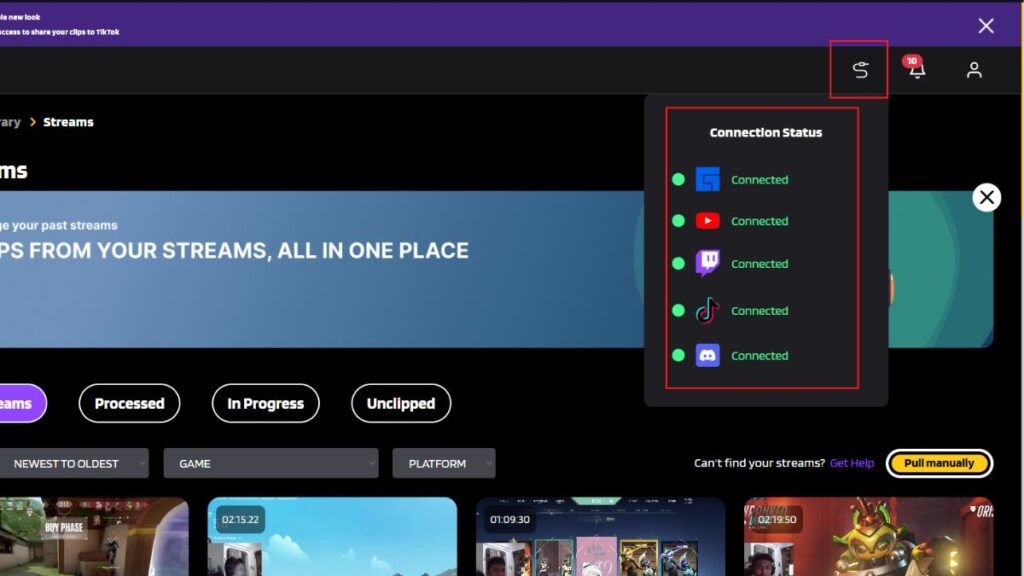
- Access the streams through the Streams tab under the Video Clips option. Then, you can find the video you’re going to clip on the All Streams tab.
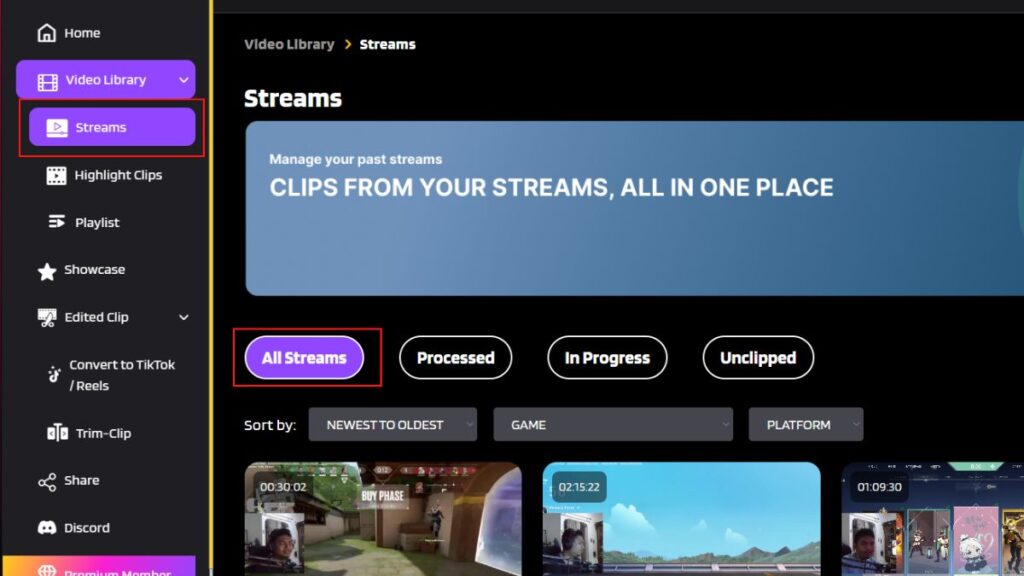
- After that, click on the video and let the A.I proceed it into a compilation or short videos.
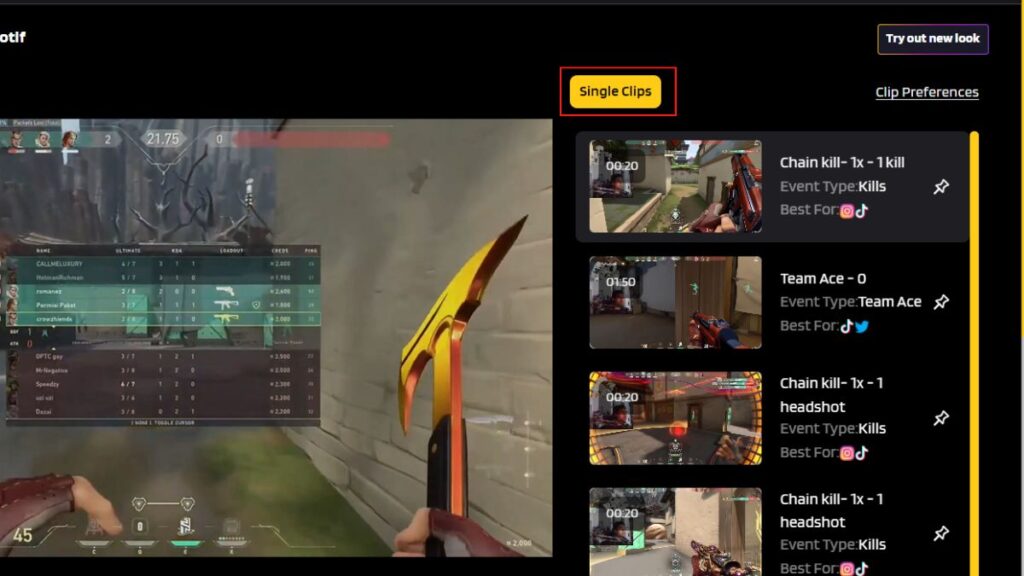
- You can convert your clip into a TikTok video by hitting the Convert to TikTok/Reel button underneath the preview video.
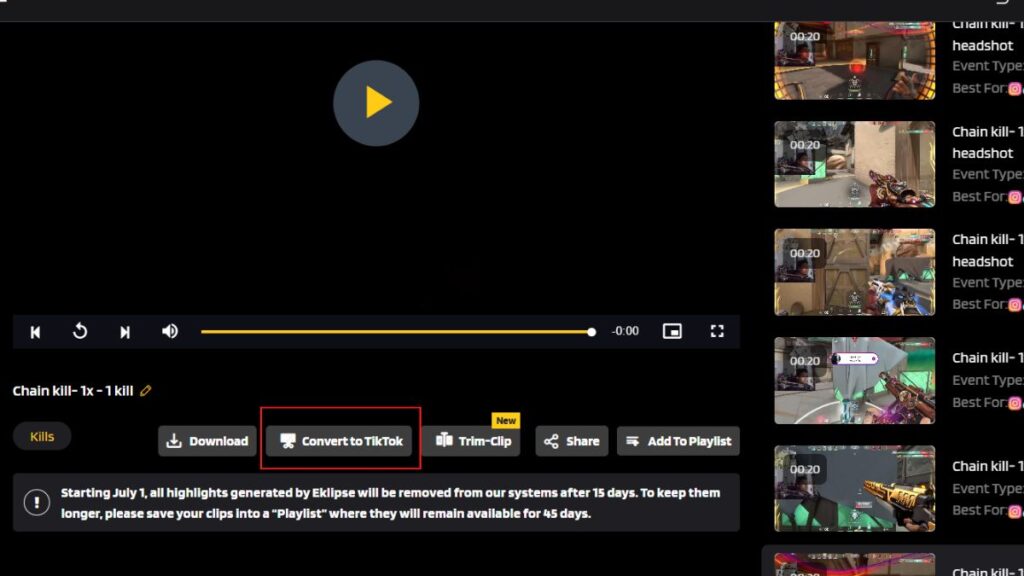
- You’ll be given some template options for your TikTok clip. Select the best one and hit the Continue Editing button.
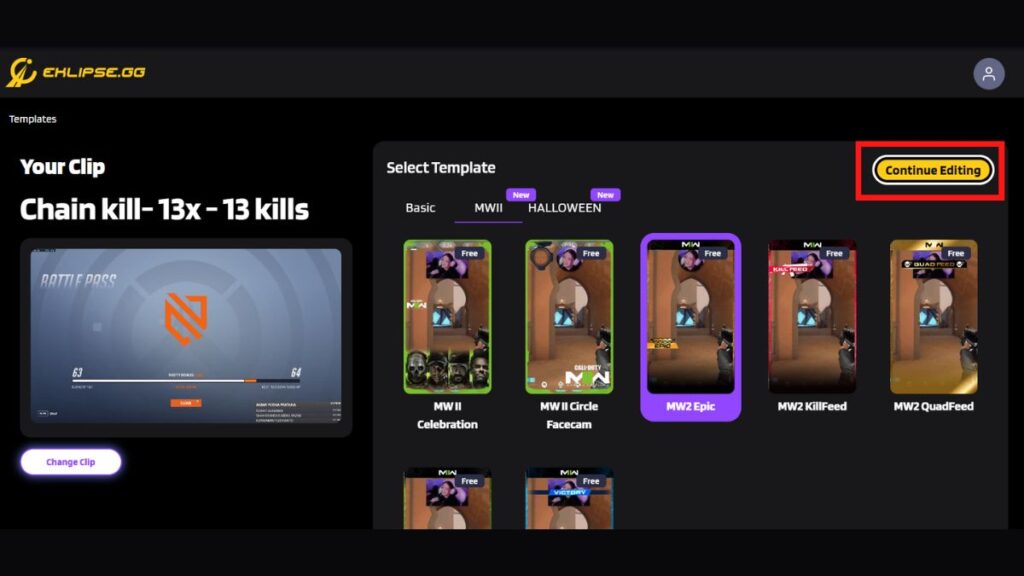
- Then, select the area you’d like to show on your TikTok/reel and adjust the length of the video.
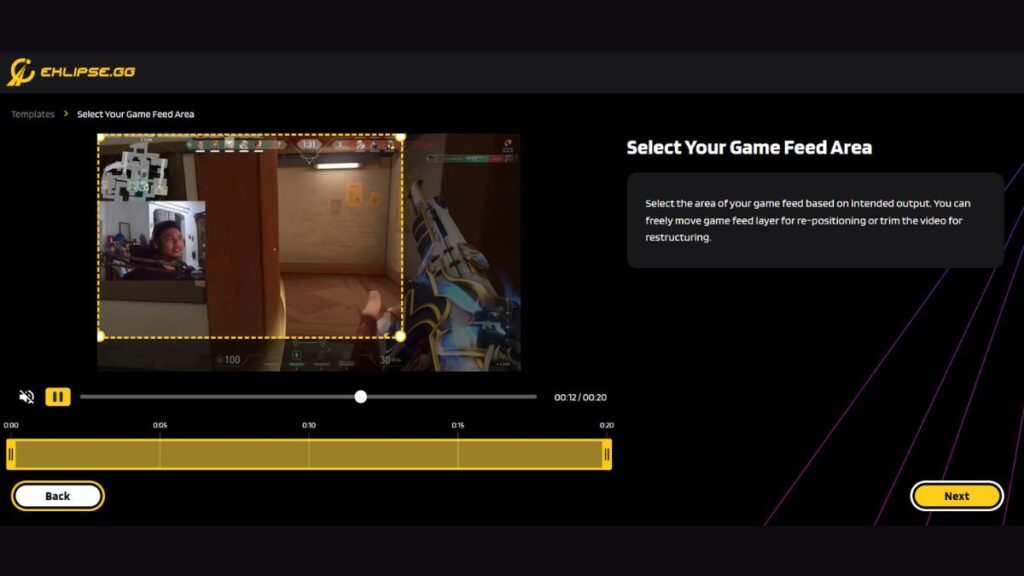
- After that, give it a name, set the resolution, and Add Music.
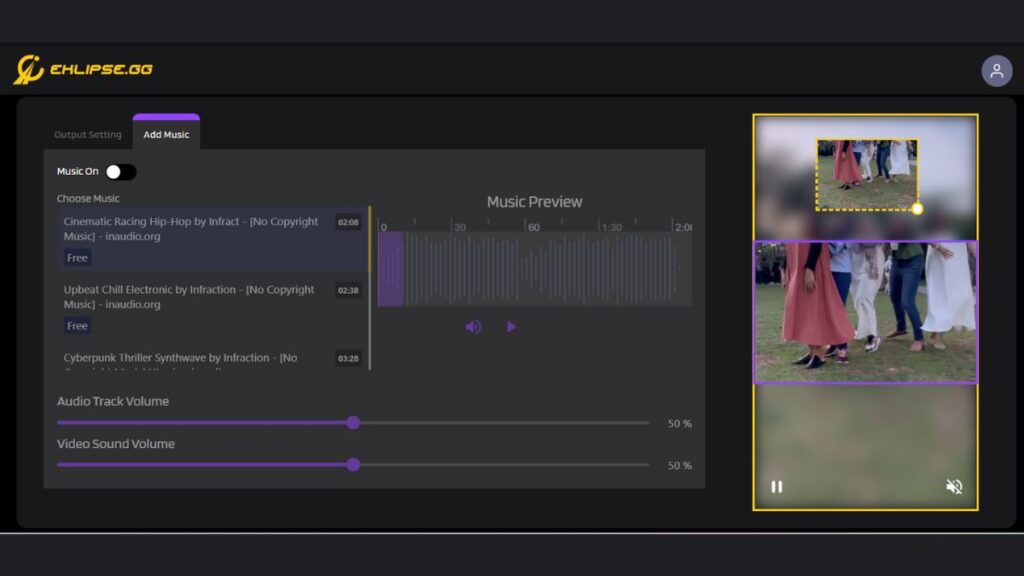
- Finally, find them under the Edited Clips tab and download or directly share your clipped video to YouTube, Facebook, or TikTok just in a snap.
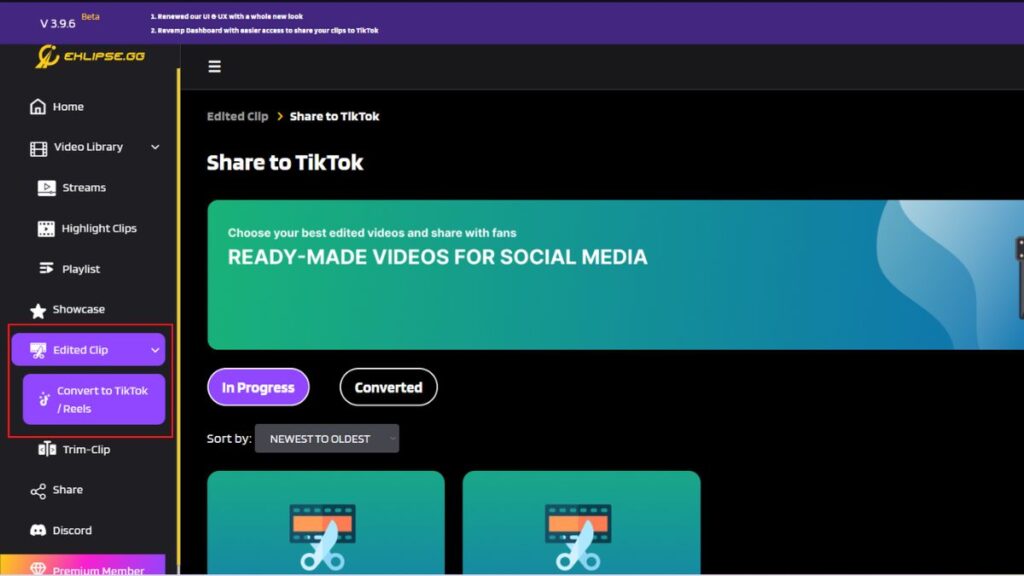
- Voila! Your highlight clips are now all set and ready to show to people!
Conclusion
There you have it. Now, you have known how to record WoW gameplay using many different methods. You can choose whichever you think is the easiest way. Do not forget to capture the best moment of your game as well, and let the world see it. Give it a try now!

Almira spends most of her time reading, writing, and playing games with her cats. She enjoys playing console games like GTA and Resident Evil. But among all those popular games, it’s always Cooking Mama that captures her heart.