If you are using Amazon Prime regularly, you must be familiar with one of the benefits of Amazon Prime membership such as Twitch Prime membership. In this article, we’re going to learn more about it and how to subscribe on Twitch with Amazon Prime.
With a Prime gaming Twitch subscription, you can get a lot of premium features that will improve your streaming experiences. Without further ado, let’s just begin the discussion and tutorial below.
What Is Twitch Prime?
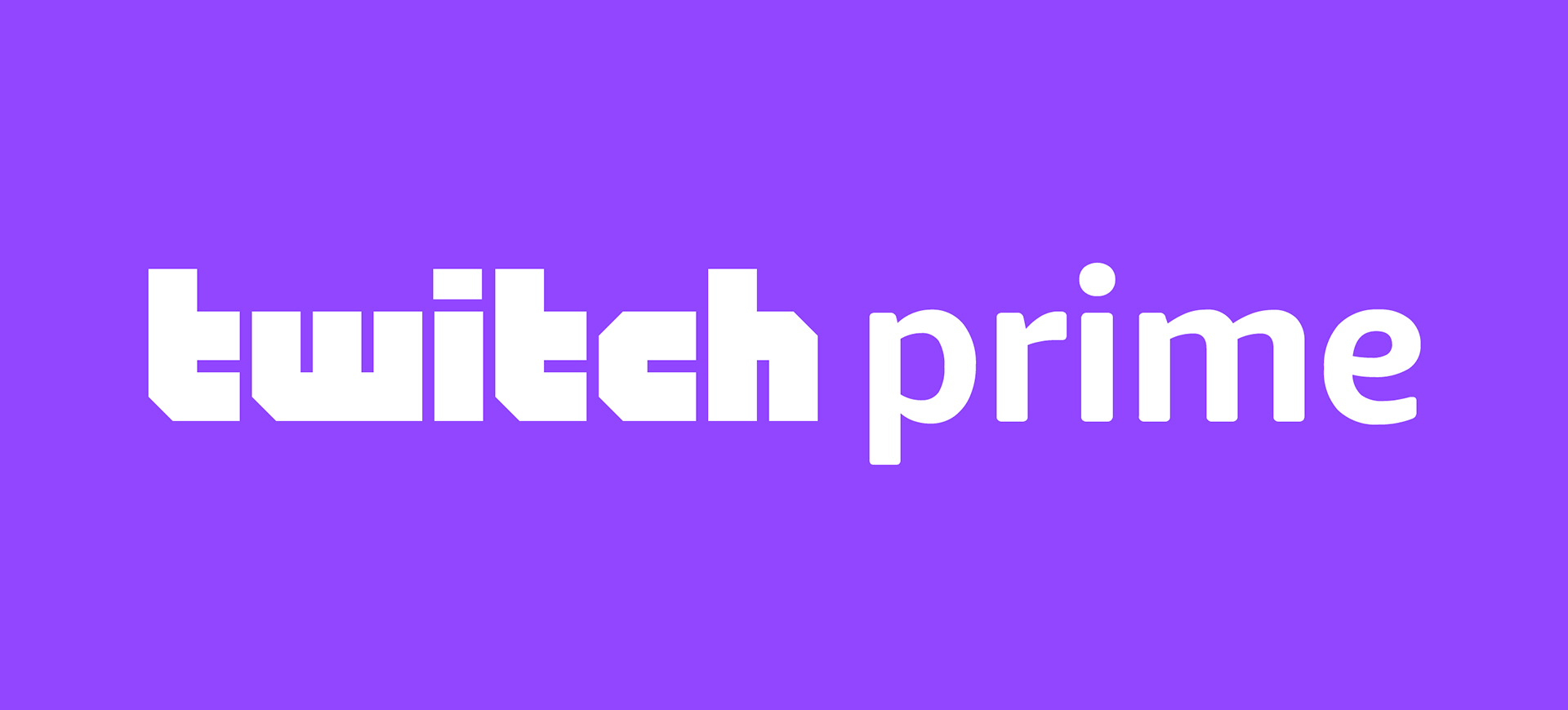
Twitch Prime is a feature that includes an Amazon Prime gaming membership that allows you to get a premium experience regarding video-game streaming. Additionally, you can find a lot of exclusive in-game content, bonus games, and many more.
Other than that, you can also get a free Twitch channel subscription. This actually can bring direct support for your favourite streamer. However, before you get this feature, you have to register and connect your account to each other.
More on Eklipse Blog>>> What is Prime Gaming Rewards and How to Get It
How To Link Amazon Prime and Twitch Account
Before you go further about Twitch Prime membership, you need to know how to link your Twitch account to the Amazon Prime account. Here’s how:
- First, go to the Amazon Twitch Prime website
- Second, sign in with your active Amazon Prime

- Once you have succeeded in sign-in, click Link Twitch Account. Make sure that you already have a Twitch account

- Then, you’ll be prompted to sign in with your active Twitch account
- Next, hit Activate Twitch Prime
- After you log in with your Twitch account, navigate to Twitch and start the Prime subscriptions
More on Eklipse Blog>>> Why Twitch Prime Sub Not Showing Up? 8 Reasons and How To Fix
How to Subscribe on Twitch With Amazon Prime
After linking Twitch and Amazon Prime, now you can start to do a free Twitch sub with Amazon Prime. Here’s how to sub with Amazon Prime linked with Twitch.
- Open Twitch.tv and find your favourite streamer profile you wish to subscribe
- After that, hit Subscribe button at the top corner of the screen

- If this is your first subscription using the Twitch Prime account, you’ll find options to use the monthly fee subscription for the streamer.
- Then, if you’re going to subscribe for a month without any additional charge, just click Yes
- Next, wait a month to use your free subscription again
- To set up a recurring subscription, click Subscribe again and hit the Continue Sub option
Additionally, if you have a subscription to a streamer using a Twitch Prime account, you’ll be giving them $4.99. If you decide to convert the Prime subscription to a recurring subscription, you’ll be charged a monthly fee of $4.99.
More on Eklipse Blog>>> How Much Money Do Twitch Streamers Make Per Sub? [2024]
How To Resubscribe Streamers
As previously mentioned, Twitch allows you to resubscribe to the streamer after a month. Therefore, you need to know how to do a Twitch subscription again after a month. Follow the instructions below:
- Open Twitch.tv and hit the avatar icon on the top-right corner of the screen
- After that, click Subscriptions to see a list of your subscriptions

- Then, click Your Subscriptions to find your current subscriptions
- Hit Continue Sub if you want to resubscribe using Twitch Prime and give $4.99 to the streamer after it’s expired

FAQs
1. Why can’t I sub with Twitch Prime?
New Prime members can only claim one free channel subscription with Prime Gaming during their initial trial period. This applies even if you previously used a different type of Prime trial (e.g., Prime Student).
2. How do I link Amazon Prime to Twitch?
Linking your Amazon Prime account to your Twitch account is a simple process:
1. Visit Prime Gaming and login
2. Connect Accounts
3. Confirm Linkage
4. Enjoy the Benefits
3. Is linking Amazon Prime to Twitch free?
Prime Gaming lets you gift a free subscription every month to any Twitch channel run by a Partner or Affiliate.
Conclusion
So, that’s all about how to subscribe on Twitch with Amazon Prime. Hopefully, you have a better understanding of what it is and what you can gain from it now. By subscribing to the streamer using Twitch Prime, you can give financial support to them without spending a dime.
Explore the depths of Twitch Subs with our informative guide: Subs on Twitch: Everything You Need To Know. Gain a comprehensive understanding of this exciting topic!
Want to see your Twitch highlights dominate social media and attract new viewers? Eklipse is your ticket to virality!
Our AI-powered tools seamlessly transform your best moments into captivating Twitch Shorts and Kick Clips, optimized for maximum engagement and discoverability.
Share your brilliance across platforms, expand your reach, and watch your follower count climb with Eklipse. Join the streamers who are already winning with Eklipse – register now and start creating!

Almira spends most of her time reading, writing, and playing games with her cats. She enjoys playing console games like GTA and Resident Evil. But among all those popular games, it’s always Cooking Mama that captures her heart.
