You might find any rare moments when you did impossible kills or headshots in your Call of Duty Twitch streaming videos. Thus, you want to show them off on your IG Reel, TikTok or YouTube Short to earn some accomplishments right? No worries, you can learn how to clip on Twitch using Eklipse here.
What’s Eklipse? Eklipse is an incredible AI-driven clip maker that can help you capture a stunning moment of your gameplay. It’s not like other tools that require a mid or advanced editing skill to produce a clip, Eklipse can do it all for you automatically. Simply make a couple of clicks and sit back until your clips are ready. That’s it.
In addition, Eklipse supports many platforms including Twitch and YouTube, as well as many popular games such as Fortnite, Valorant, and Call of Duty. If you are curious about how to clip Call of Duty using Eklipse, you have come to the right place. Without further ado, let’s begin the tutorial.
How to Clip Call of Duty on Twitch Using Eklipse
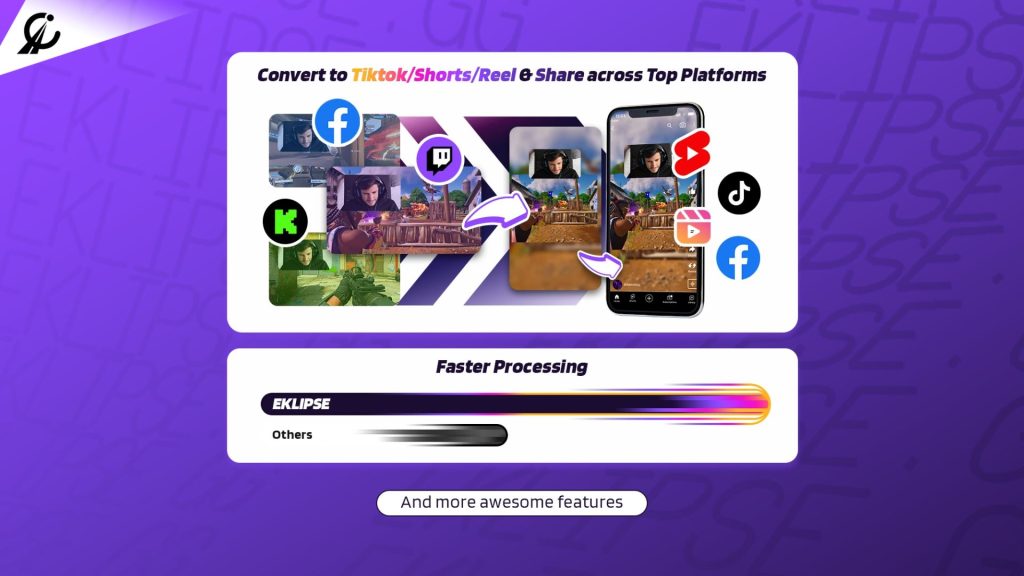
We promise Eklipse can make your life so much easier. It’s easy and undeniably time-saving. Just follow the steps below to get the Call of Duty clips on your hands.
- Register to Eklipse
The first thing you’ll need to do is create your Eklipse account. You can hit the following button, and then you’ll be brought to the register page. Sign up with your email, Twitch, or Facebook account. Don’t worry, it’s all free!
- Link Eklipse with Twitch
Since you want to clip the CoD gameplay you’ve streamed on Twitch, now you should connect your Eklipse to your Twitch account. To do so, navigate to the cable icon at the top-right corner and check the Twitch option. Once it’s connected, the AI will automatically load your streams.
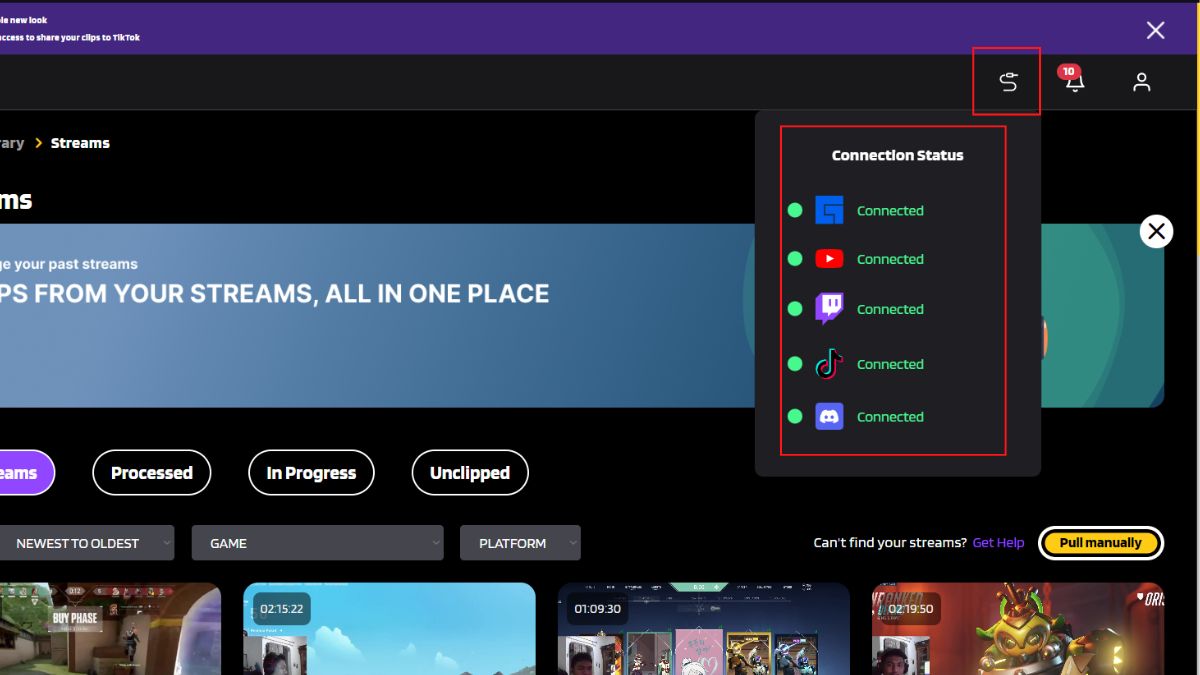
- Find Your Stream
After that, click on the Streams option under the Video Library option, and hit the All Streams option. There you can find all of your Twitch streams. Select any video you’d like to clip and click on the Get Clip button. Additionally, you can sort videos by the game title or platform.
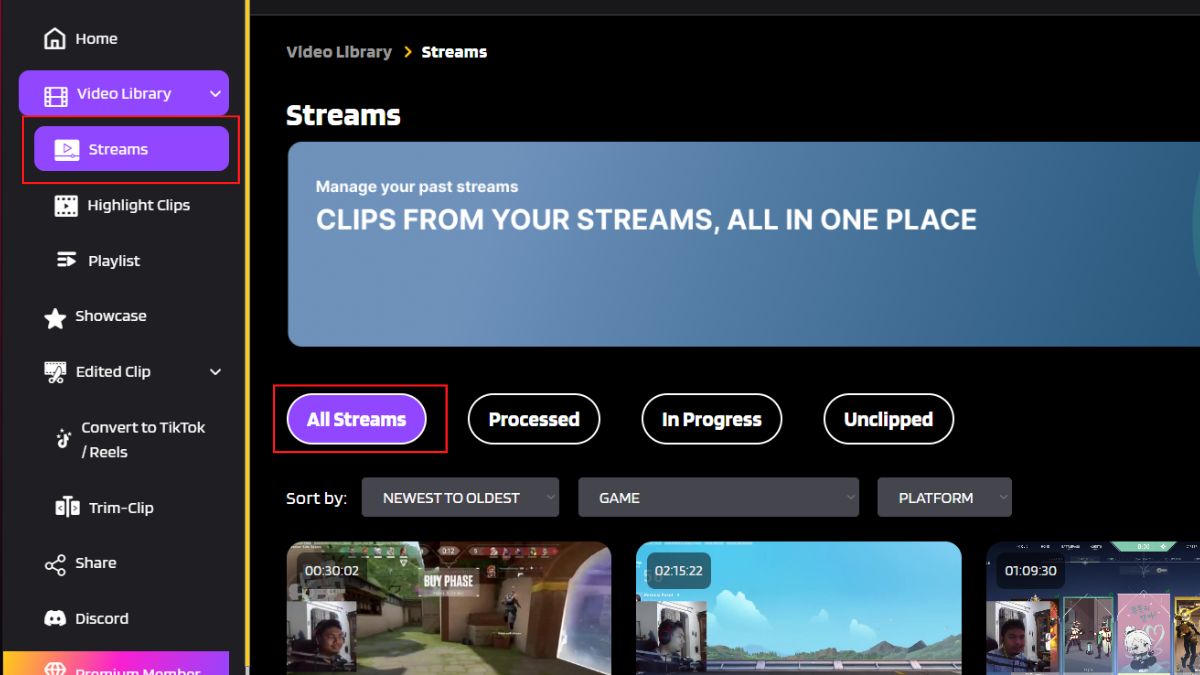
- Edit and Arrange Clip
Once you’ve selected the streaming video, the AI will instantly process your clip. You’ll then see any options for the Single Clips. Just pick the clip you like the most and you’re all set. You can either download the clip to your device or directly bring them to other social media.
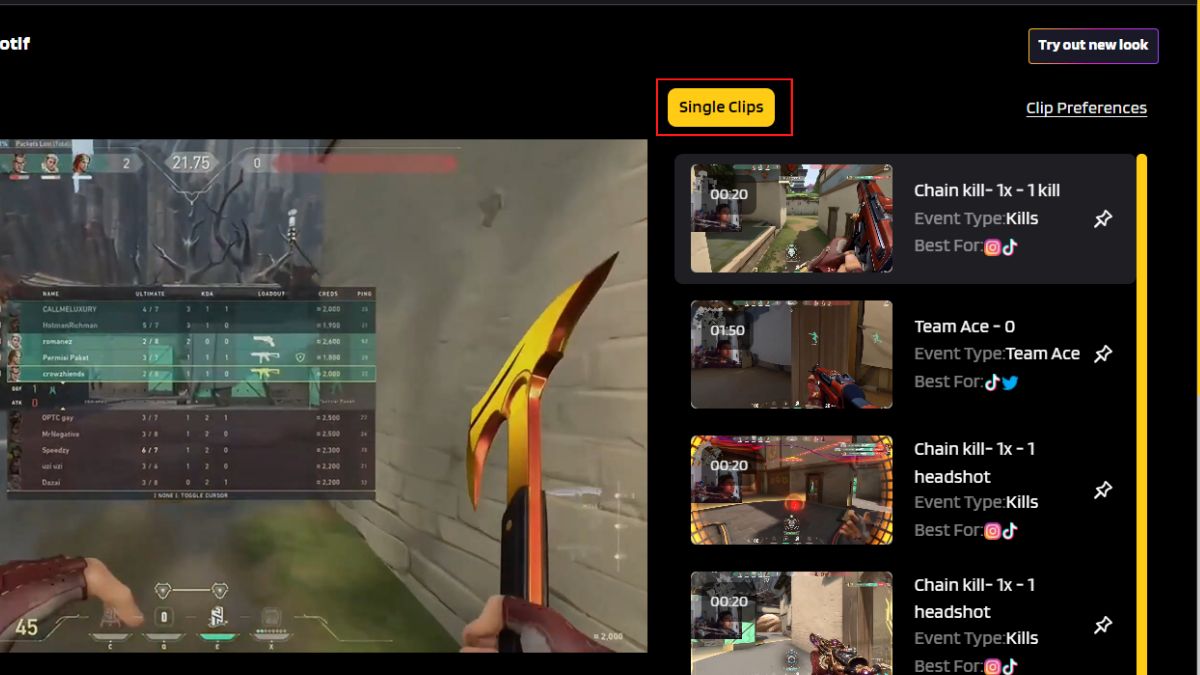
More on Eklipse Blog >> How to Create Modern Warfare 3 Highlights for TikTok, Shorts, & Reels
How to Convert Call of Duty Twitch Clip Using Eklipse
Another special thing Eklipse can offer you is the TikTok converter feature. This feature enables you to turn your clip into TikTok/Reels/YouTube Shorts in seconds! Here’s how to use it.
Step 1. Trim/Convert to TikTok/Reel/Short
You can trim your clip by hitting the Trim-clip button under the video preview and following the step respectively.
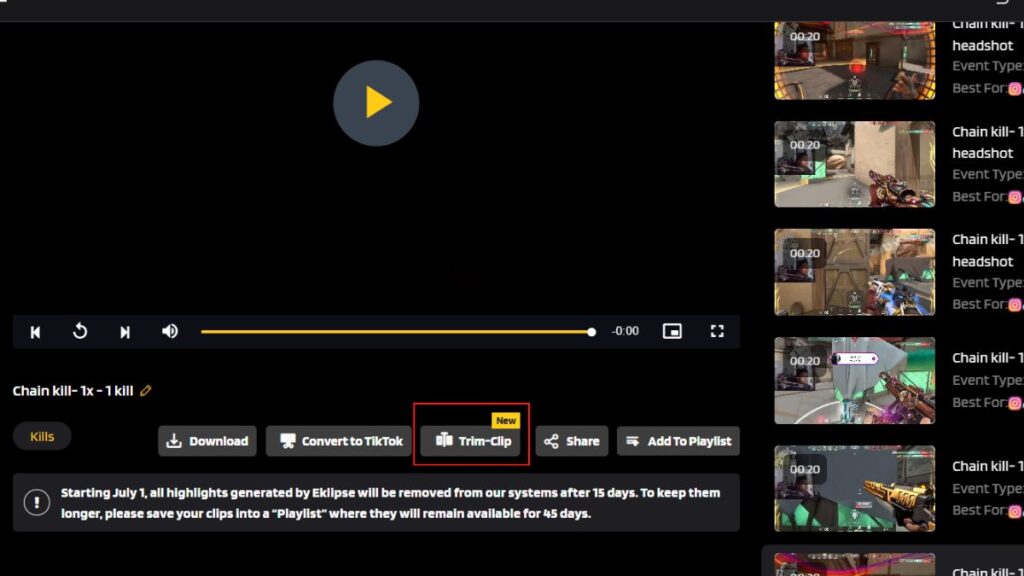
In addition, Eklipse also allows you to convert your clip into TikTok/reel/Youtube Short format by clicking the Convert to TikTok/Reel button next to the Trim-Clip button.
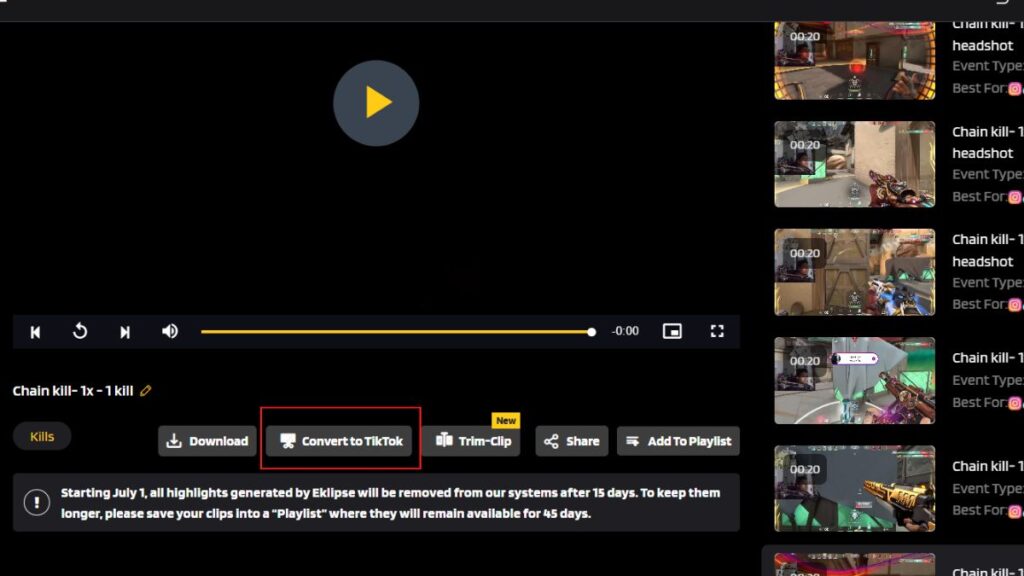
Step 2. Select the templates and adjust the feed area
Then, select any template that you love. Eklipse offers five interesting templates to choose from. Once you’ve found the template, hit Select Template. After that, adjust the gameplay area to focus on what you’re going to show, as well as the duration bar. You are able to crop the length of your video if you want to. Finally, hit Next.
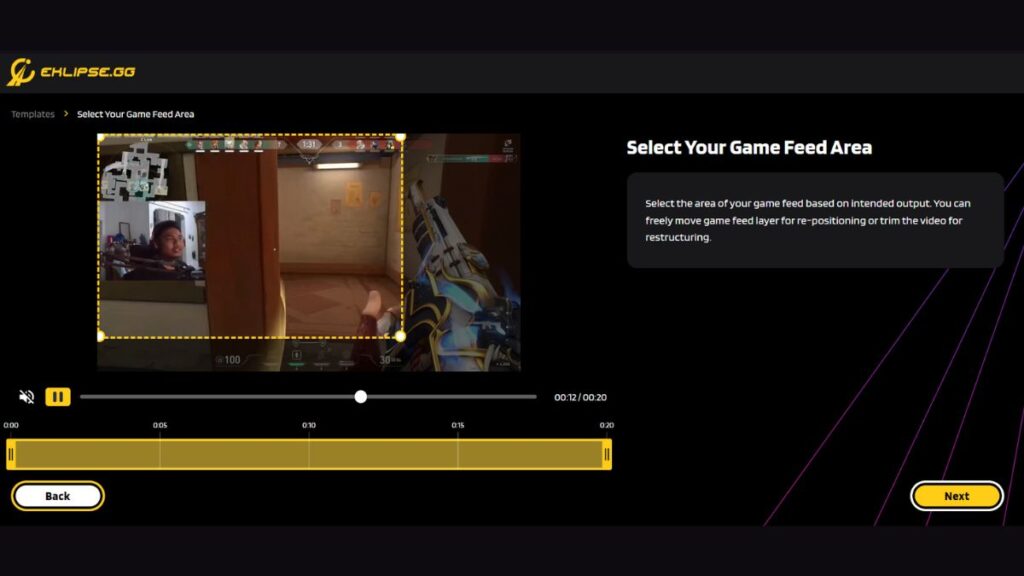
Step 3. Add Music Background
Your clip is now halfway ready. To make it cooler, Eklipse allows you to add background music. To do so, head to Add Music option and select any copyright-free soundtrack in the Eklipse library. Then, hit Select Music.
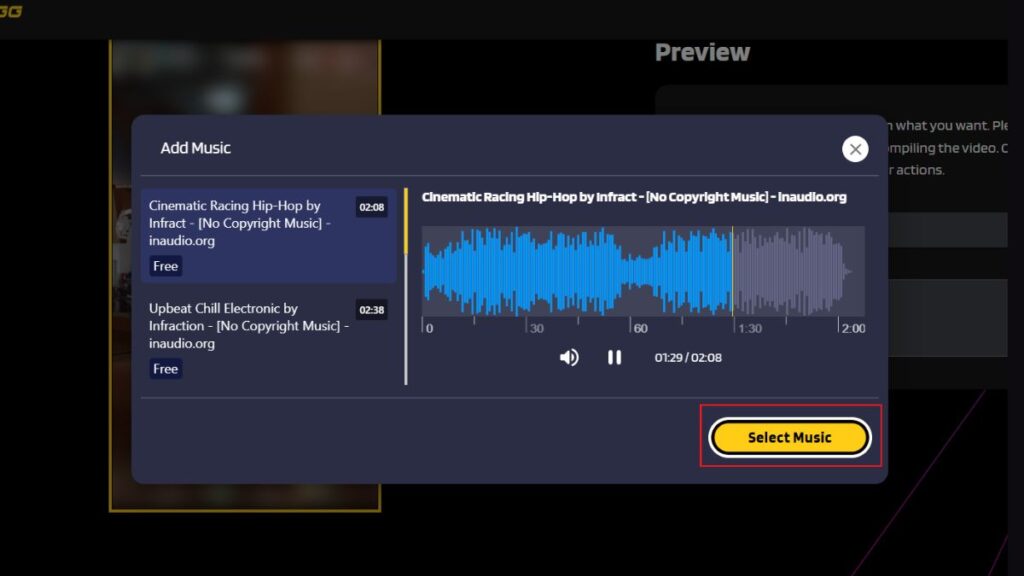
Next up, select any part of the music you think will match your clip scene and adjust the duration. Don’t forget to play around with the audio and voice volume on the right side of the screen. Click Confirm once everything is set.
How to Share The Clip To Social Media
Now that your clips are ready, you can find your clips and share them on your social media. It usually takes about five minutes to make your clip ready.
Step 1. Find the Edited Clip
All your edited clips, either the trimmed or the converted ones, will be saved in the Edited Clips section. Your clips will be categorized according to the editing process you’ve used.
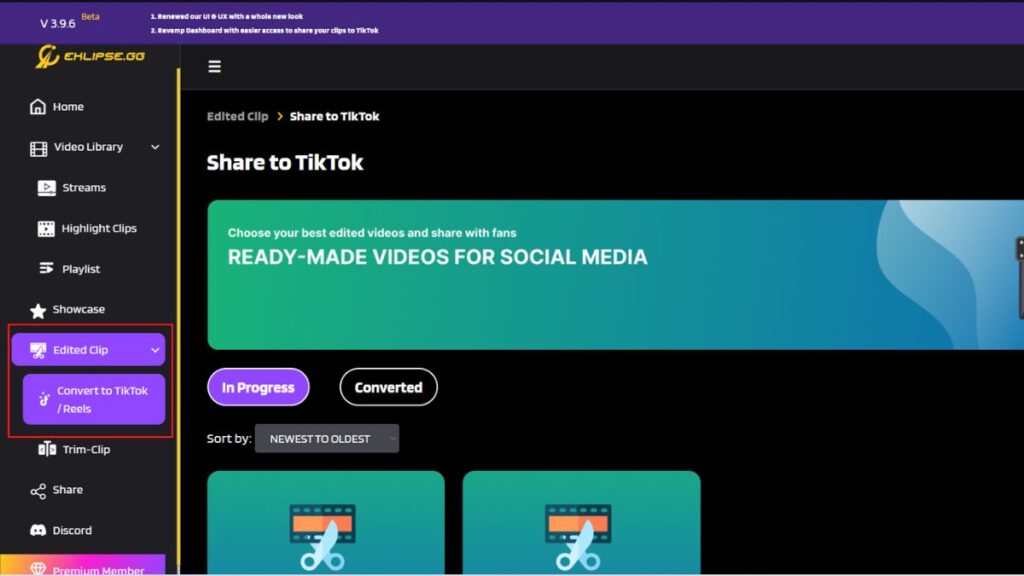
Step 2. Share to Social Media
If you want to share the clip directly to social media, simply just hit the Share button under the video preview. Then, check any social media you would like your clip to share on. Choose a title for your clip, write a description, and hit Share Now. It’s worth highlighting that Eklipse only lets you directly share the clip to TikTok, YouTube, and Facebook.
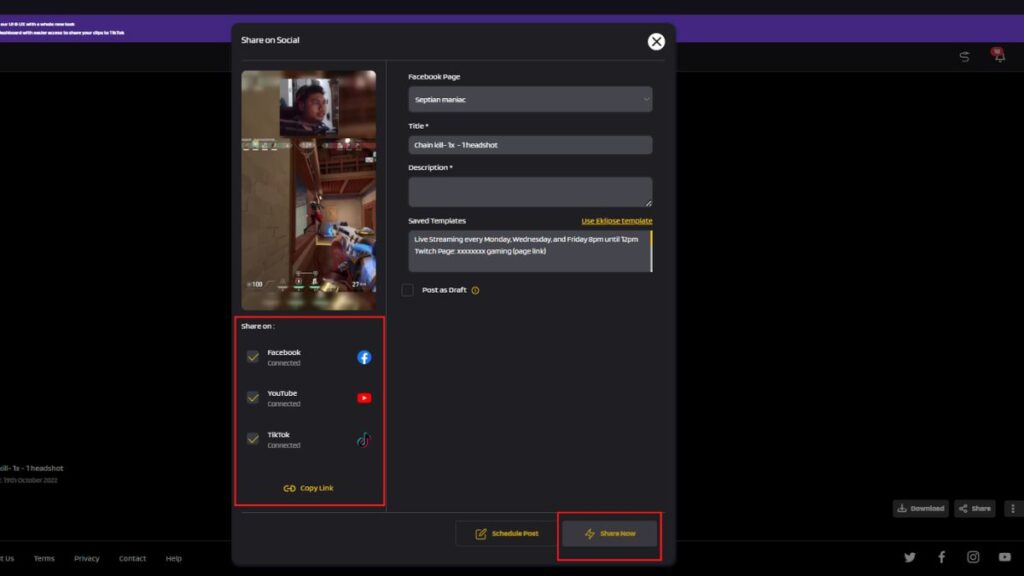
Alternatively, if you want to keep the clip in your device library, simply hit the Download option next to the Share option.
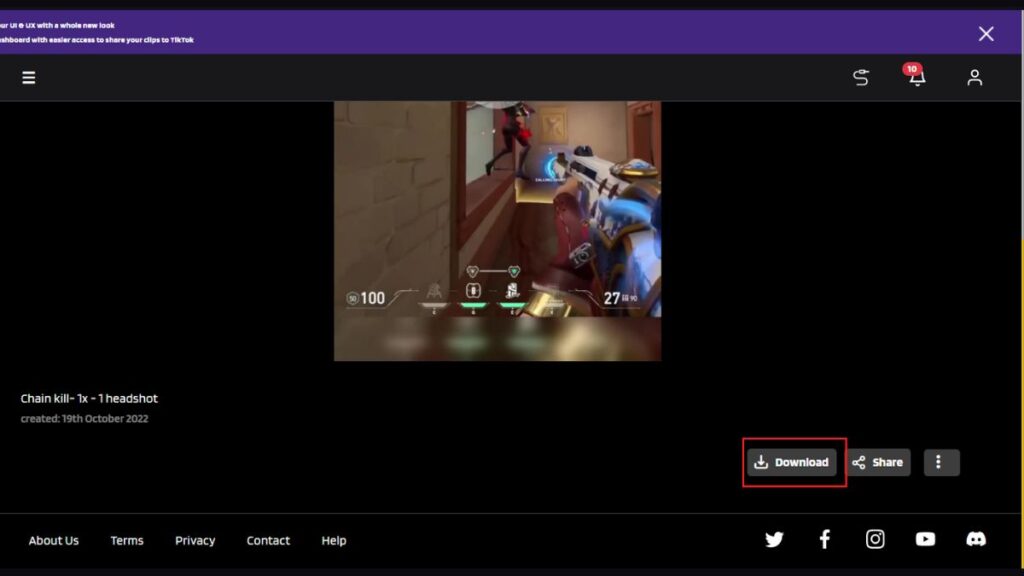
Conclusion
So, that’s all how to clip Call of Duty on Twitch using Eklipse. It will only take about several minutes to get yourself the clips. Above all, you need no extra time to learn about how this tool works. Are you ready to try this?

Almira spends most of her time reading, writing, and playing games with her cats. She enjoys playing console games like GTA and Resident Evil. But among all those popular games, it’s always Cooking Mama that captures her heart.
