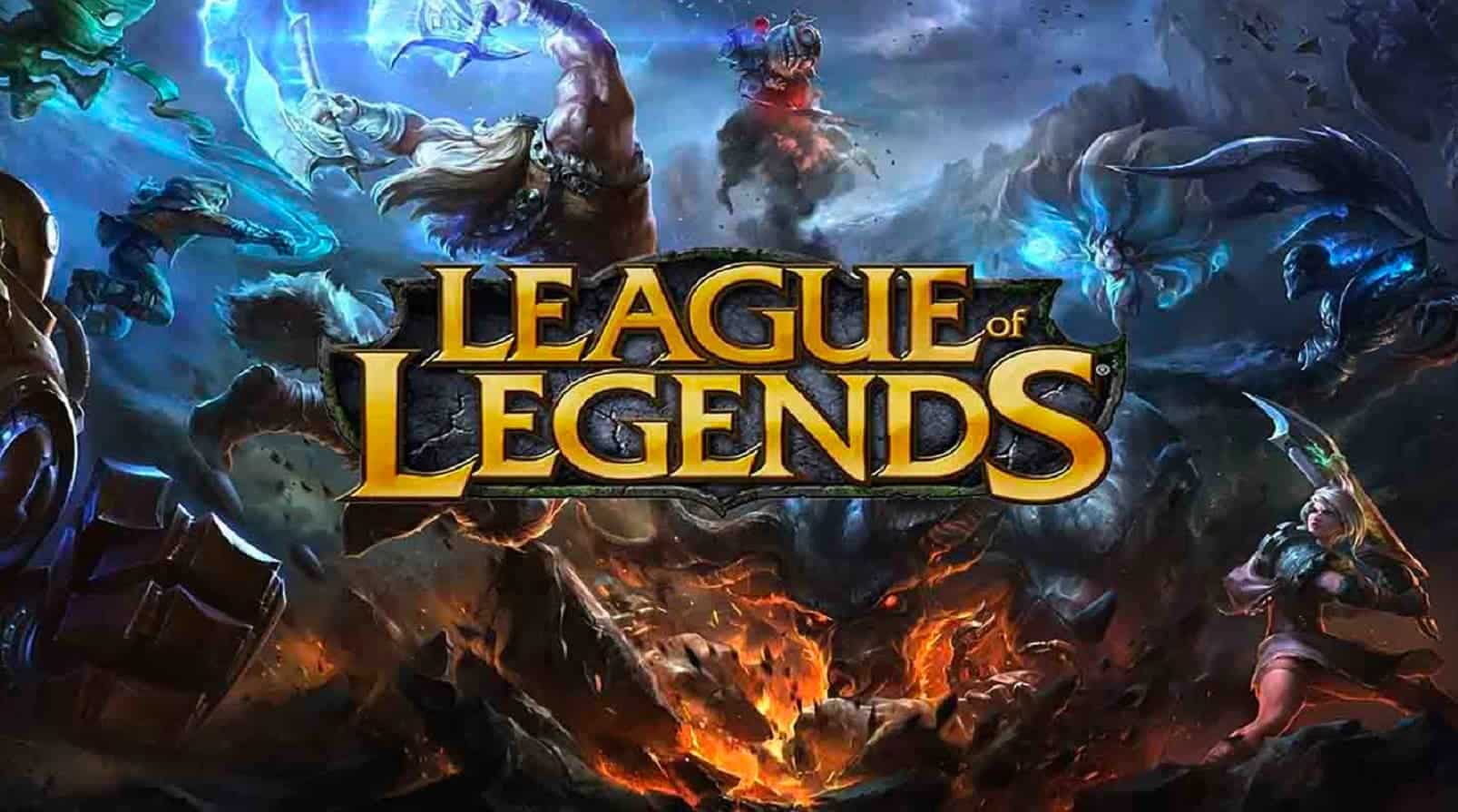Have you ever wondered about how to uninstall League of Legends? If that is so, you are in the right place now. Despite that LoL has been one of the most popular MOBA games, this game is not for everyone. Some people are just not really into it, and it may be including you.
However, many players just can’t uninstall League of Legends due to some issues. Therefore, we are here to help you to get off of the game from your device. Let’s just begin.
How To Uninstall League of Legends Windows 10/11
Uninstalling LoL from your device requires a bit of work actually. But that doesn’t mean it’s difficult to do. Apart from that, the method to uninstall the game will be quite different between Windows and Mac. In this section, we’re going to tell you how to uninstall LoL in Windows.
- First, head to the Windows menu in the bottom left corner, or you can press the Windows icon on your keyboard.
- Then, type in Apps & Features on the search bar. You’ll see all of your installed apps on your computer.
- Scroll down and find League of Legends.
- After that, you’ll see the three-dots icon next to the game name. Click it and hit Uninstall.
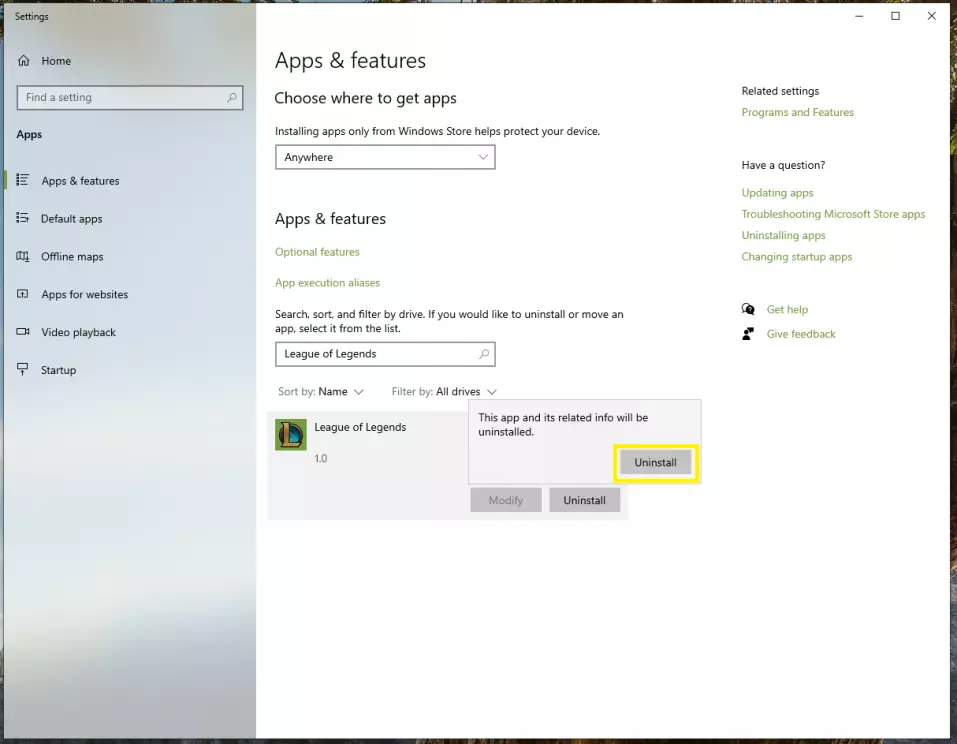
- The game is now successfully removed.
- If you desire to wipe the game up entirely, just go to your files and delete all League of Legends-related ones.
In addition to that, you can also do this as an alternative to remove LoL from your Windows device.
- Click the Start/Windows menu in the bottom left corner or press the Windows icon on the keyboard.
- After that, type in Control Panel on the search bar.
- Then, click Programs and Features. There will be showing up all your installed apps on your device.
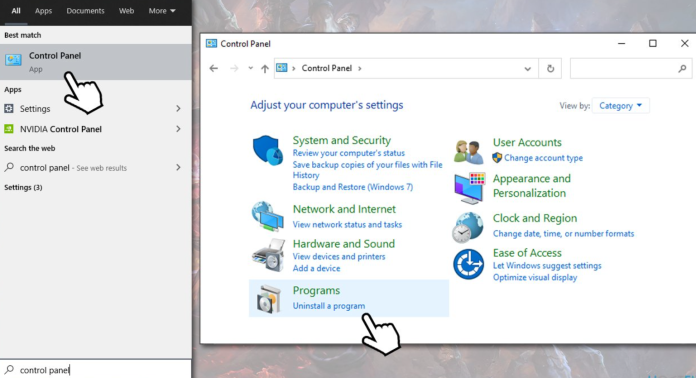
- Find League of Legends from the list.
- Next, do a right-click on League of Legends and select Uninstall/Remove.
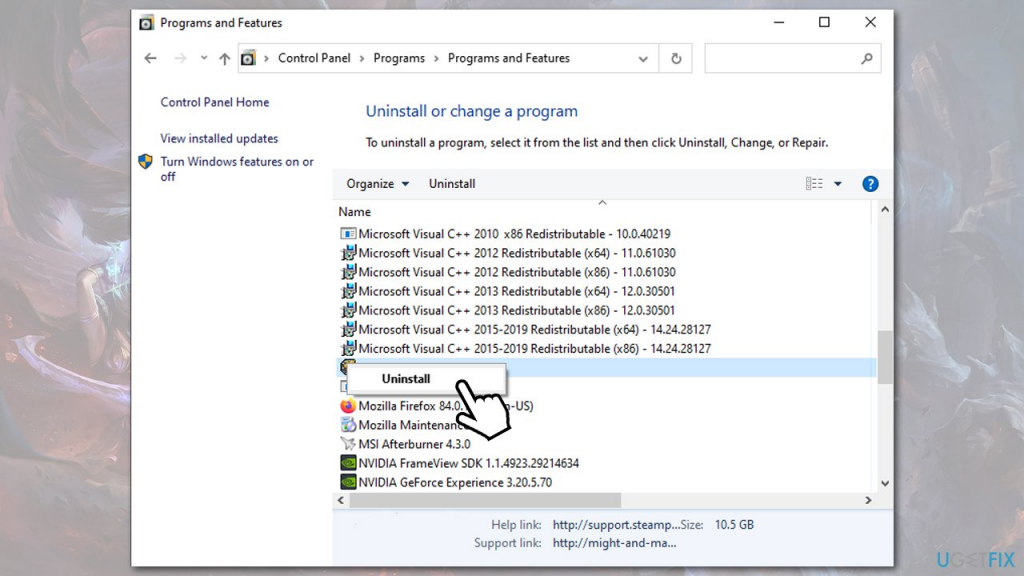
There might be an additional popup window after clicking on uninstall. You’ll need to do a few clicks to continue the uninstallation process. Additionally, you can choose whether you’d like to store your configurations of Lol. Even after you delete it. This action will help you to reinstall the game without readjusting the settings.
How To Uninstall League of Legends Mac
For the Mac users, you may need to do pretty different steps to uninstall LoL from your Mac. Without further ado, here’s how to do it.
- To begin with, you need to go to the Riot Client menu and select the quit LeagueClient option.
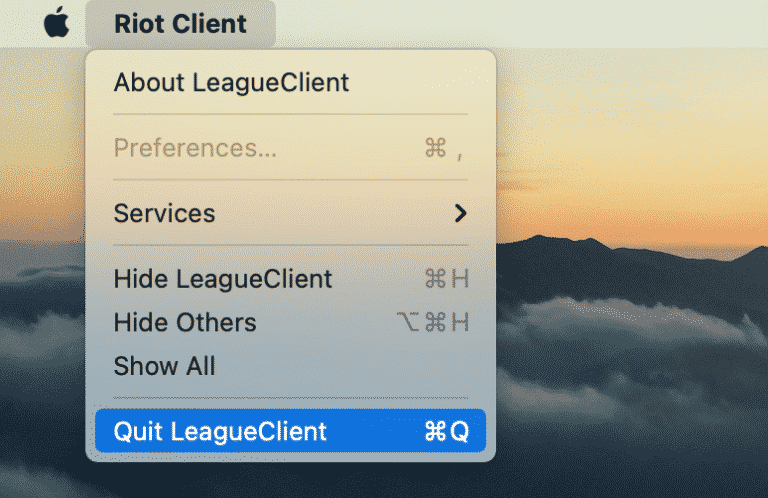
- Then, head to the Applications folder and drag the League of Legends into the Trash.
- After that, go to the system Library folder.
- Find the game files by heading to Finder, then press Command+Shift+G and type ~/Library in the search field.
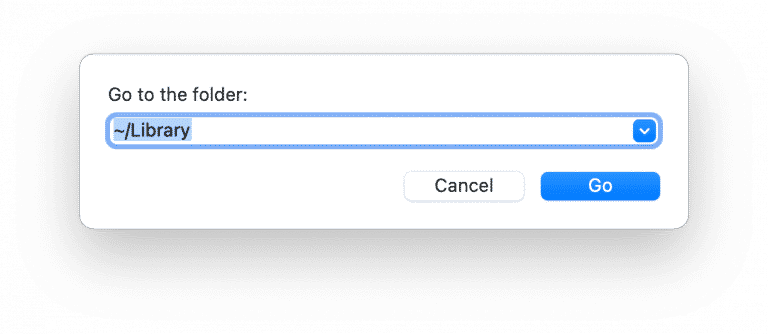
- Click Go, and remove all the support files of the game. Here are the folders you need to put into the Trash:
~Library/Application Support/Riot Games
~Library/Saved Application State/com.riotgames.LeagueofLegends.LoLPatcher.savedState
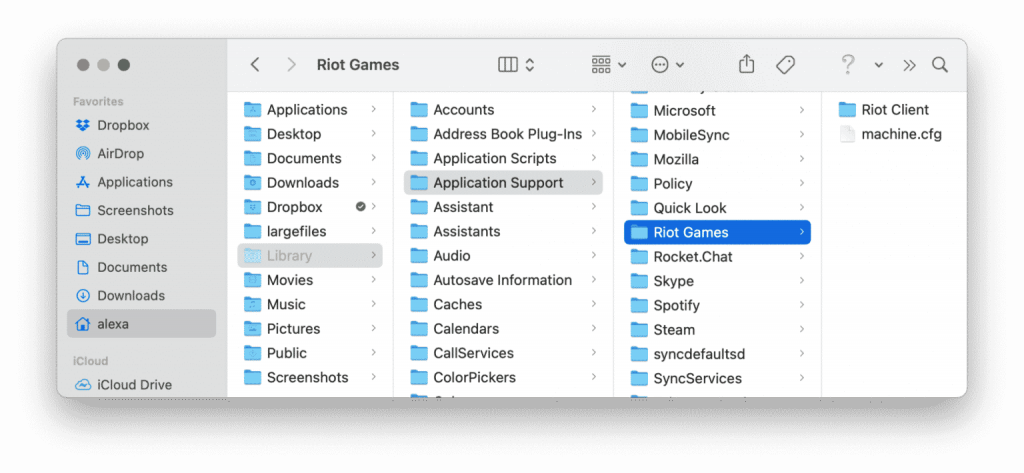
- Once you have moved the folders, now empty your Trash.
- The last step, restart your Mac to make sure that you have deleted the app entirely.
Other than using the manual method, there is another way to help you remove LoL from your Mac. This one is easier and quicker than the previous method. However, you need to install an additional app to get it done.
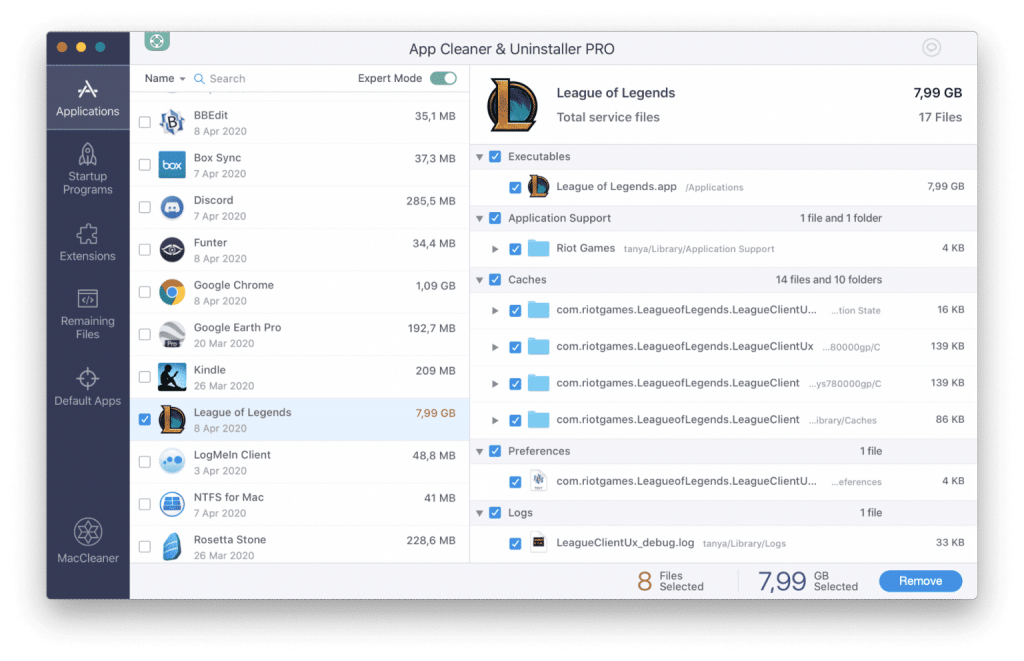
- As for the first step, launch the App Cleaner & Uninstaller on your Mac.
- Then, quit League of Legends in the same way as above.
- Open App Cleaner & Uninstaller and find the League of Legends from the list.
- Click the Remove button.
- Finally, LoL will be successfully removed from your Mac.
How to Download and Install League of Legends
You might have removed the game entirely. But who knows if you’d like to play it again someday and make montages about it? If that’s the case, you can reinstall it on your device. Here’s how.
- Go to the League of Legends website.
- Click Play Now at the top-right corner of the page.
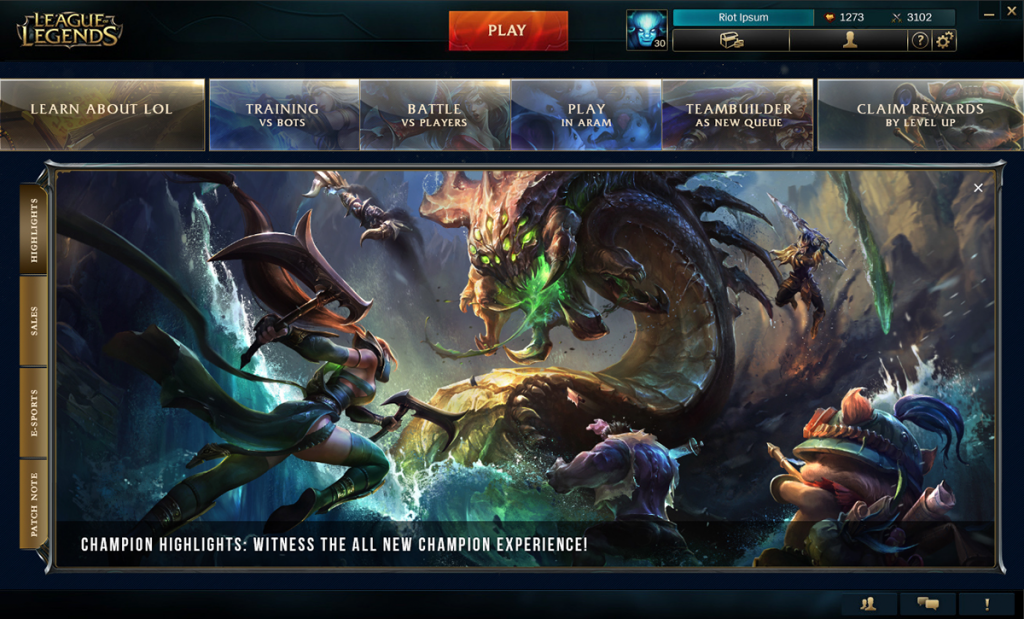
- Then, create your Riot Games account to log in. If you already have it, you can just log in.
- Select the correct region on the top-right corner of the page. Make sure you play on your dedicated country server.
- Hit Download and specify where the data files will be saved.
- Swap between the Windows and Mac clients beneath the Download button.
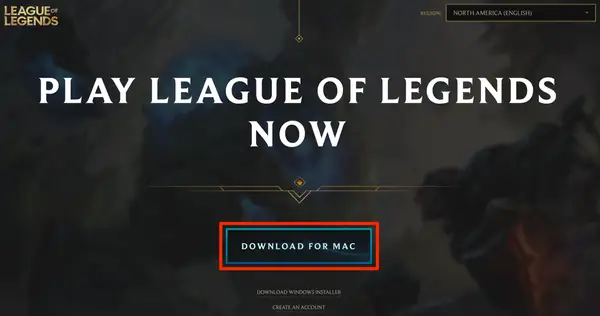
- Once the files are successfully downloaded, now you can install the game.
- Launch the installer then follow the prompts in the setup wizard to install the basic patcher for LoL.
- After that, launch League of Legends. The patcher will complete the installation process.
- Next, hit the Launch button at the top of the patcher screen.
- The game will continue to download the rest of the game contents.
- Once the download has finished, you can log in and start to play the game.
Conclusion
That’s all about how to uninstall League of Legends 2022 and how to reinstall it. Now, you don’t have to worry about certain issues that may come if you are going to uninstall or reinstall the game. Hope it will help you a lot. Good luck!

Almira spends most of her time reading, writing, and playing games with her cats. She enjoys playing console games like GTA and Resident Evil. But among all those popular games, it’s always Cooking Mama that captures her heart.