Attention gamers and streamers! You all probably know about OBS (Open Broadcaster Software). It’s a useful tool for recording and streaming, but it’s missing a crucial feature that streamers need: a video editor.
If you’re looking for the best OBS video editor, you’re in the right place! The Eklipse blog team will share their top recommendations in this article to help you create amazing gaming highlights!
1. Eklipse, Online OBS Video Editor to Convert Your Clip to Vertical TikTok Format
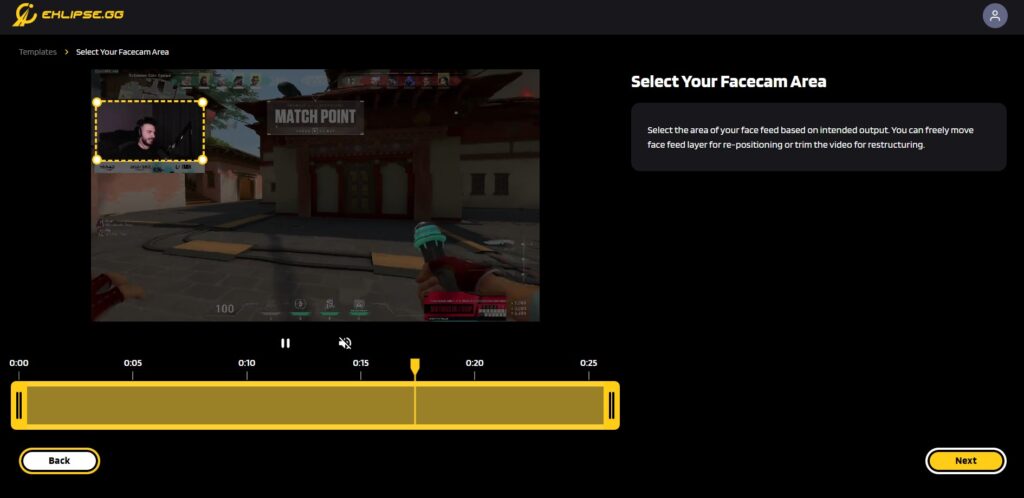
Eklipse is an AI gaming highlight maker. This app is able to automatically capture your highlights and compile them into a video. With Eklipse’s video editor, you are also able to personalize your videos and make them as engaging as possible.
This is the perfect tool for both new and veteran streamers as it doesn’t require video editing skills. Eklipse’s video editor comes with a very intuitive interface that is beginner friendly yet consists of many features.
Pros:
- Get automatic highlights
- Compile highlights into a video easily
- User-friendly interface
- Fast processing speed
Cons:
- Check game compatibility for the best results
How to Edit OBS Videos with Eklipse
Eklipse is one of the best OBS video editor. With its AI gaming highlight maker engine, this app will save you plenty of time so you can focus on your stream while our AI does the hard job of capturing your every moment.
You don’t need to worry about the AI capability, since Eklipse supports all the popular games like Call of Duty, Fortnite, Valorant, and many more!
Additionally, Eklipse can convert your Twitch Clip to Tiktok with a variety of amazing overlay template
So, here’s how you can edit OBS videos with Eklipse
- Select which clips you’d like to edit.
- Trim your clips if needed.
- Add music that matches your timeline
- Select the plus icon to add text to your video
- Select the trim tool to adjust the length of each clip and create a transition to the next clip if necessary
- Select the resize menu to scale your video to fit a square, widescreen, or vertical format
- Save your project
2. Apple iMovie
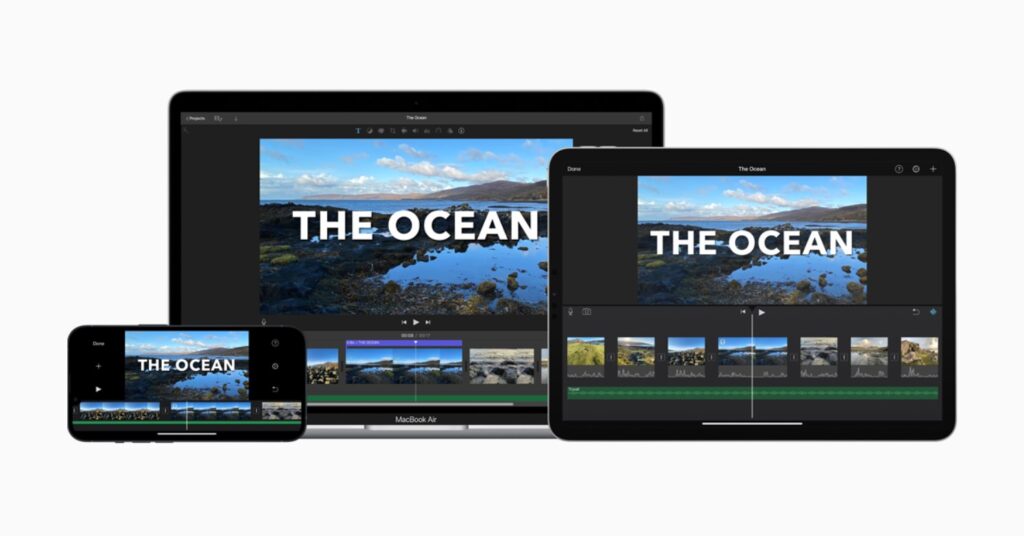
Apple’s video editing suite is to OS X what Movie Maker is to Windows.
Anyone who has ever used a Mac will use iMovie at some point as this powerful yet simple software can handle anything from small clips of your kids playing ball in the backyard all the way up through professional projects with hundreds or thousands more frames per second than traditional cameras allow us mere humans!
In fact, Apple steadily improved its video editor over time and now it should be considered one of the best OBS video editors out there. However, this magnificent software is only available for Mac users.
Pros :
- Beautiful, elegant interface.
- Extremely easy for beginners to video edit.
- Multiple audio tools.
- Can edit two video tracks at once.
- Color matching works wonders.
- Support for up to 4K resolutions.
- It integrates perfectly with other Apple products.
Cons:
- Limit controls.
- Offers little flexibility.
3. Windows Movie Maker
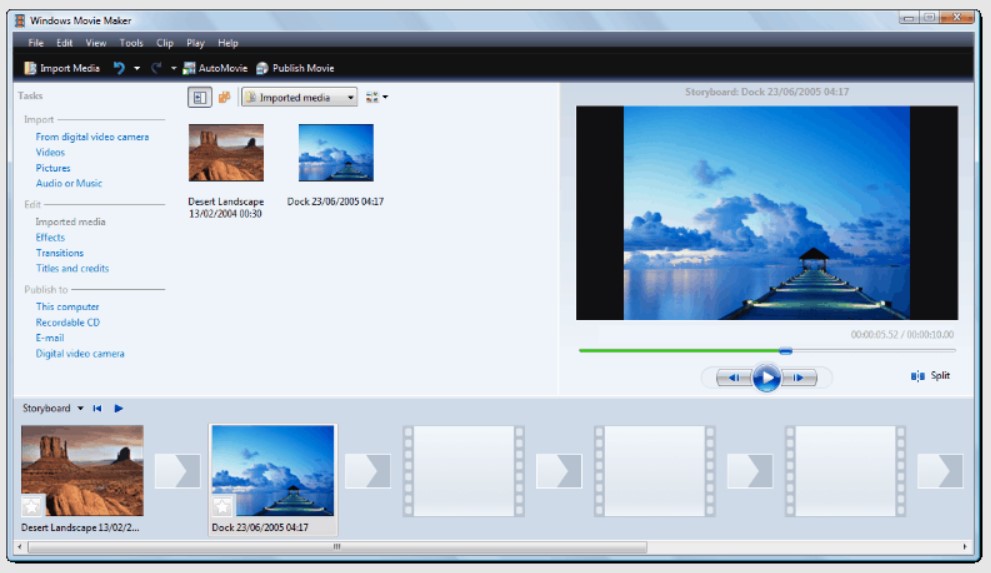
Microsoft’s video editing suite, Windows Movie Maker needs no introduction.
It has been around since the inception of digital media and is still used today in all currently supported platforms including 10th Anniversary editions for PC users who want to customize their experience with upgraded features such as 4K support or higher frame rates when recording gameplay footage from Xbox One games like “Minecraft.”
Pros:
- Provided entirely free of charge.
- Extremely easy to use for everyone.
- A host of simple features.
- Tons of support are available online as WMM has been around for many years.
Cons:
- It’s discontinued already by Microsoft and not officially supported anymore
- It lacks many advanced features.
- Limited format support.
- No audio editing.
- Only a single video track can be edited at a time.
4. Filmora
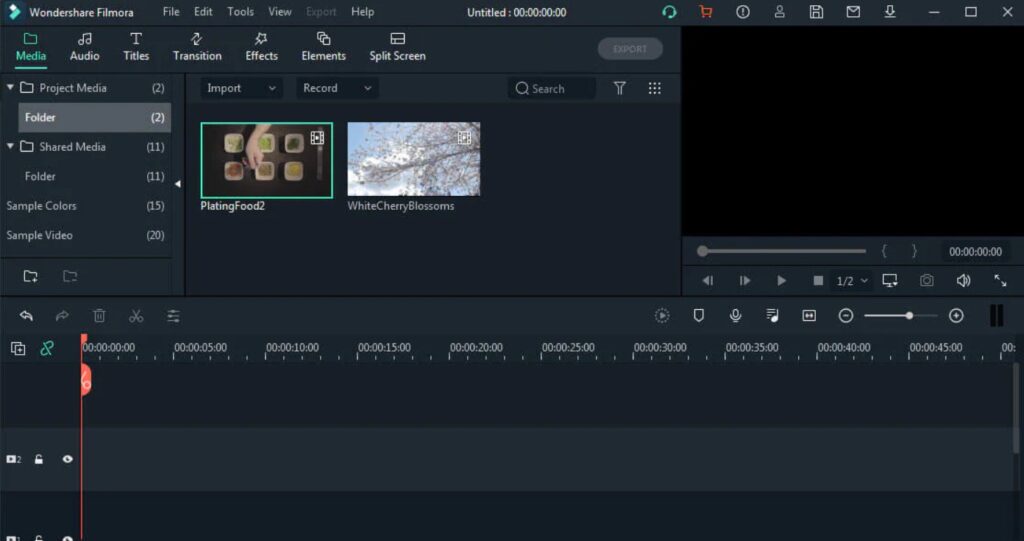
When it comes to video editing, there are few programs that can compare with Wondershare Filmora. Though designed for beginners and semi-professionals alike, this software features a host of interesting tools more than enough for most people.
Pros:
- A simple and intuitive interface.
- Fashionable video effects
- Royalty music and audio effects.
- Able to perform simple color corrections and audio editing.
- Some advanced features like PIP, green screen, tilt-shift, mosaic, and more.
- It supports all common formats including MP4, MKV, MOV, and FLV.
Cons:
- Designed for beginners and semi-professionals.
- Not as powerful as some of the competition.
Tips When Editing Video From OBS Recording or Stream
To get maximum results, it’s recommended that you use the settings below.
Ensure your screen ratio is 16:9 and your border layout is below 30%.
Using the correct aspect ratio is important during your Livestream. If it is not at 16:9 and your border layout is above 30%, then your screen will be cut off and Eklipse wouldn’t be able to capture your moments properly.
Pay attention to your Bitrate settings
As it also affects the result of your clips. The higher resolution, the better the quality of the highlight captured. A large bitrate will make your clips look crystal clear as they won’t lose a lot of details. Even if the quality of your video drops when you render it, it wouldn’t look pixelated.
In order for your stream to run smoothly, you need to match your video bitrate and resolution.
You can use the recommended bitrate and resolution combinations from the table below:
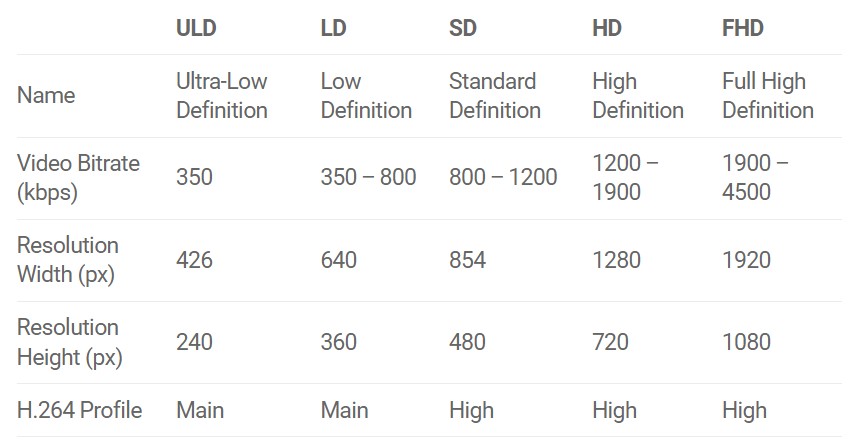
By following these settings on your Livestream software such as OBS and Streamlabs, you will get the best video quality results. However, you also need to ensure that your hardware and internet connection support the desired quality.
A higher bitrate will accommodate higher image quality in the video output, making your videos look sharper and more detailed. The higher the resolution, then the higher the bitrate as more data is being processed.
To achieve the best results, you need to set your bitrate based on your hardware’s capability. We suggest choosing the 4000-8000kbps setting for maximum performance.
What is a good video bitrate for streaming?
Here are some of the most commonly used video bitrates based on popular platforms such as YouTube, Facebook, Twitch, and many more.
- FULL HD with Standard Resolution set the Bitrate between 3,500 – 5000 kbps
- FULL HD with High Resolution, set the Bitrate between 4,500 – 6000 kbps
What do YouTubers and Twitch Streamers use to edit their videos?
Now that you know the list of common OBS video editor and how to edit OBS videos with Eklipse, you may be wondering what is the most popular one that is used by YouTubers and Twitch streamers.
Based on several sources, iMovie and Windows Movie maker are some popular choices. However, if you’d like to experience more features, then we recommend you use Eklipse’s OBS video editor.
Not only that you could import your recorded OBS clips, but you will also automatically get your best gaming highlights generated with Eklipse!
–
So, what are you waiting for?
Visit Eklipse.gg to learn more and sign up now to start growing your channel.
Boost Your Streaming Presence in Social Media with AI Highlights
Eklipse help streamer improve their social media presence with AI highlights that clip your Twitch / Kick streams automatically & converts them to TikTok / Reels / Shorts

Tech writer, gaming, streaming, gadgets. A decade’s experience. Informative, engaging.
Featured in web publications. Reviews new products. Loves gaming, tinkering.
