
Level Up Your Marvel Rivals Gameplay
Capture your epic wins, clutch moments, and even hilarious fails with Eklipse. Easily create and share highlight reels with your friends—even if you're not streaming!
Learn MoreAs a streamer who frequently deals with the chat boom from the viewers, you may wonder how to set up Nightbot on Twitch. Nightbot is basically a chatbot that enables you to automate your live stream’s chat without distracting your stream.
If you feel like using this bot but don’t know how we can help you through this article. So, let’s just jump right into the guide.
How to Set Up Nightbot Commands on Twitch
This guide will cover several steps until you can finally use this bot on your Twitch. The first step is enabling the bot. Here are the steps.
- First, open your Twitch chat.
- Second, hop onto the Nightbot site and sign in to your Twitch account.
- Then, navigate to the Command settings on the left sidebar to manage the bot command.
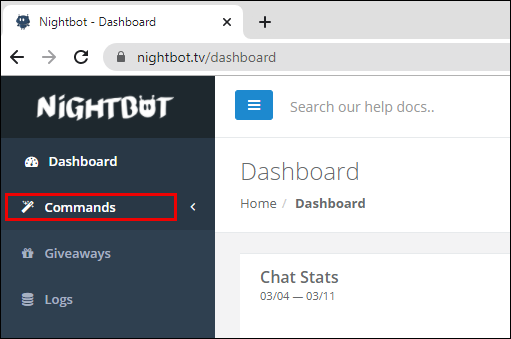
- To turn the commands off, hit the Disable button beside them.
- In addition, to change its cooldown and userlevel, hit the Options button.
- After that, go to the Dashboard and hit click Join Channel.
- Finally, type in “\mod nightbot” to give the bot the necessary permission.
How to Enable/Disable The Nightbot on Twitch
Now that your Nightbot has already been set up, you are now able to turn it on/off with a couple of clicks. Here’s how.
- Open your Twitch chat and head on to the Nightbot site then sign into your Twitch account.
- After that, click Join Channel from the Dashboard.
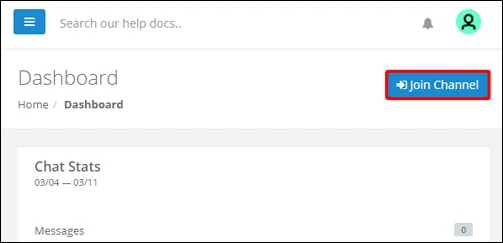
- Then, type in “/mod nightbot” into your Twitch chat.
- To turn it off, simply type in “!nightbot remove” to your Twitch chat.
- Alternatively, you can also disable the bot from the Dashboard and hit the Part Channel option.
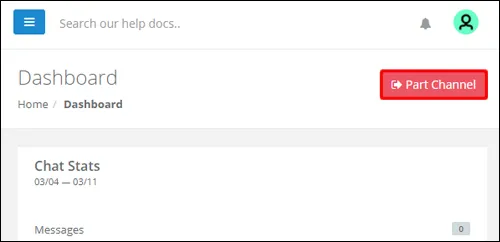
How to Create Your Own Command
Apart from the default command, Nightbot also let you create your own command. To be able to do that, just follow the steps below.
- To begin with, go to the Nightbot site and log into your Twitch account.
- Hit the Command option on the left sidebar.
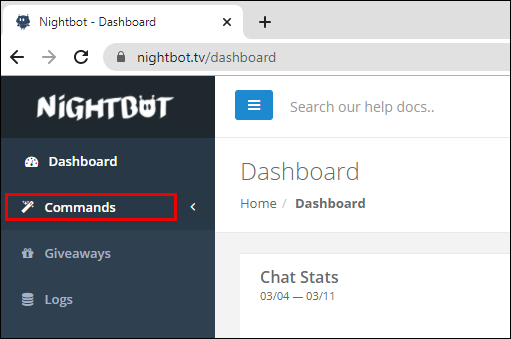
- Under the Custom section, hit the Add Command button.
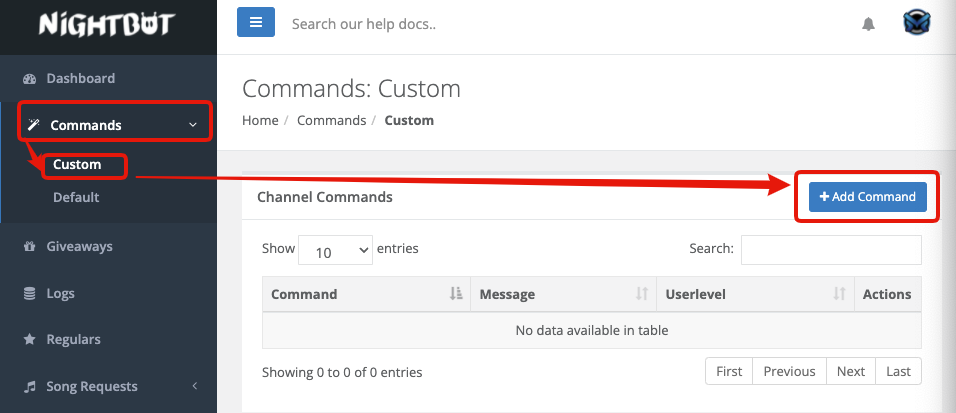
- Then, submit the command name, message, cooldown, and userlevel to the form and confirm.
- Additionally, to edit your customized command, simply click the pencil icon beside the command’s name and start editing the information.
- You are also able to delete the command by hitting the trash icon next to the pencil icon.
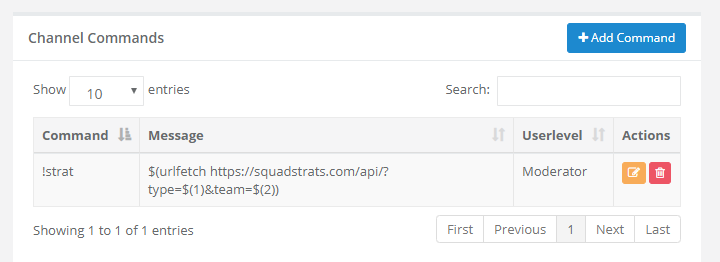
Conclusion
Learning how to set up Nightbot in Twitch is necessary if you want to enjoy your streaming more without being bothered by chat boom from the viewers. Besides, the viewers will also have a good streaming experience.
🎮 Play. Clip. Share.
You don’t need to be a streamer to create amazing gaming clips.
Let Eklipse AI auto-detect your best moments and turn them into epic highlights!
Limited free clips available. Don't miss out!
