
Level Up Your Marvel Rivals Gameplay
Capture your epic wins, clutch moments, and even hilarious fails with Eklipse. Easily create and share highlight reels with your friends—even if you're not streaming!
Learn MoreWe hear you, and all your feedback, suggestions, and ideas to improve Eklipse! Today, we’re proud to announce that resubmit streams, multi-games support, and clips filter feature is live on Eklipse!
These three features are the ones that are constantly requested by the community. Hopefully, these quality-of-life updates will make you love using Eklipse more to grow your channel bigger!
So, what are these new features about?
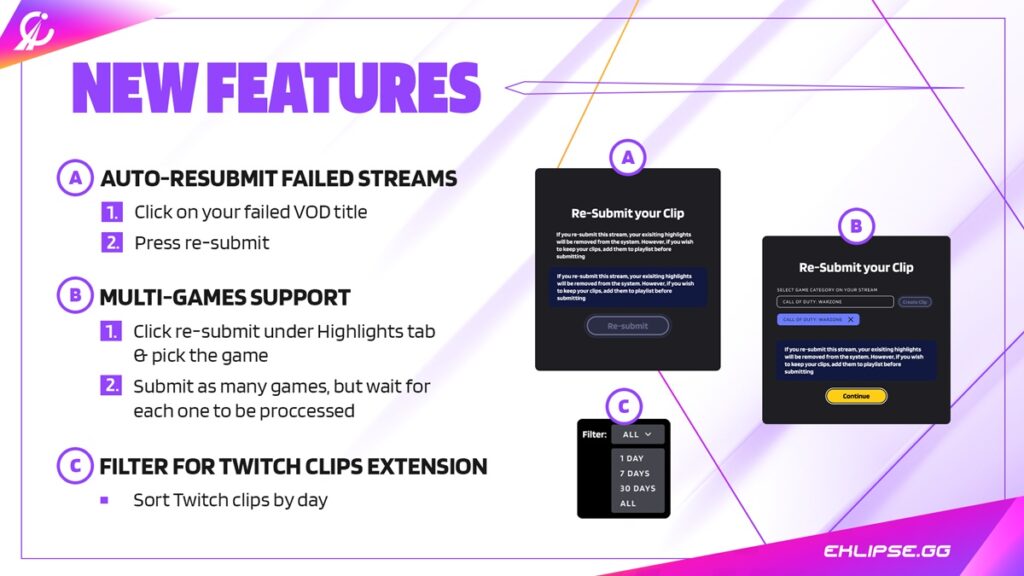
Auto Resubmission for Failed Streams
Back in the day, you had to tell the Eklipse support team whenever the app failed to capture your streams. Now, you don’t need to worry about that anymore.
This is part of the quality-of-life update that will automatically resubmit your streams whenever the error happens. To do this, you can follow the step-by-step instruction below:
Step 1: Click Streams to see your past VOD.
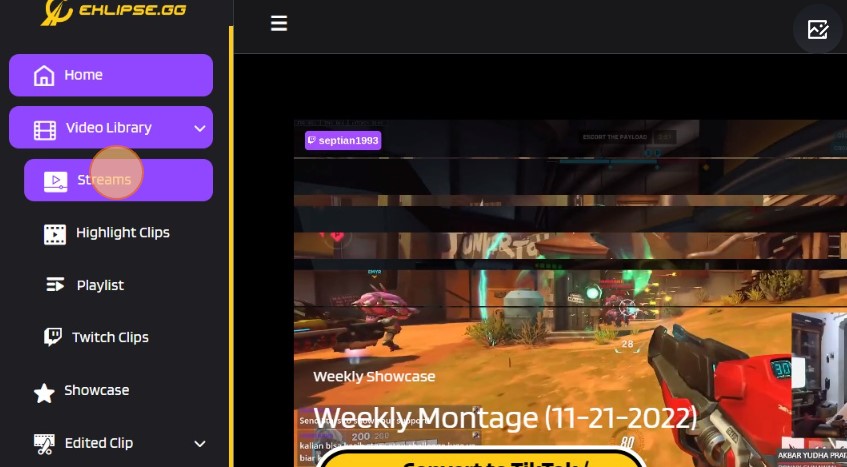
Step 2: Click on the VOD that has a red Failed button on it.
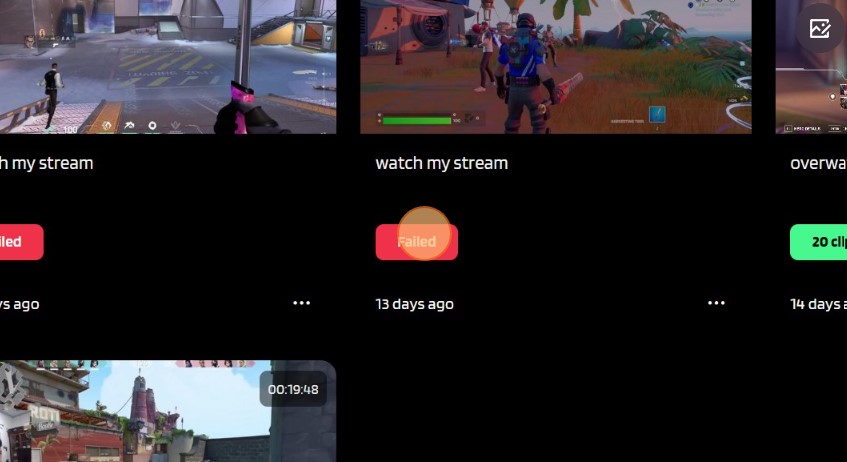
Step 3: Click the dropdown menu, choose your game.
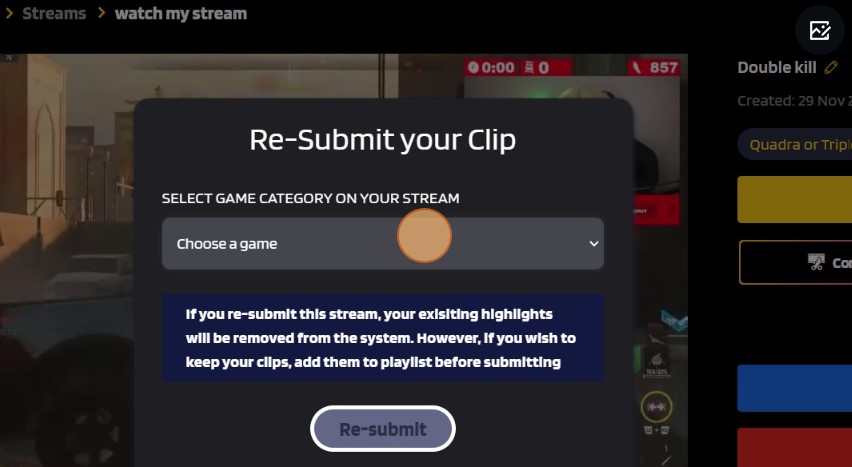
Step 4: Click Re-submit.
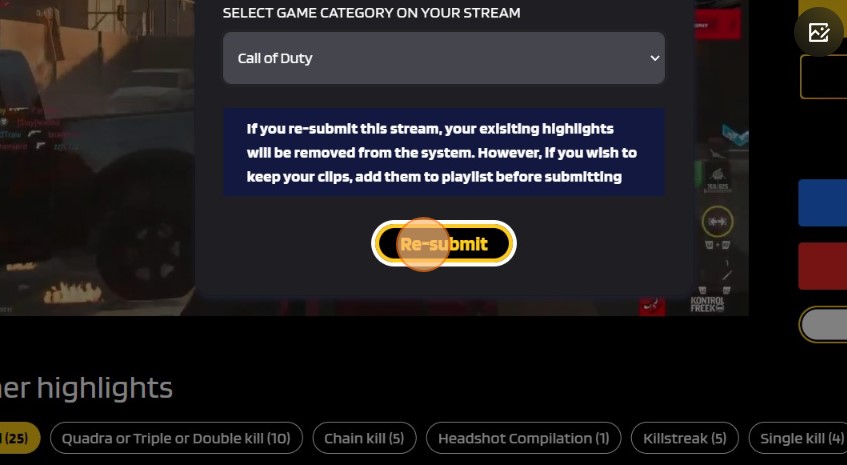
It will show the prompt that the resubmission process is done. Eklipse will resubmit your VOD to recreate the clip, all you need is to wait and let the magic happen.
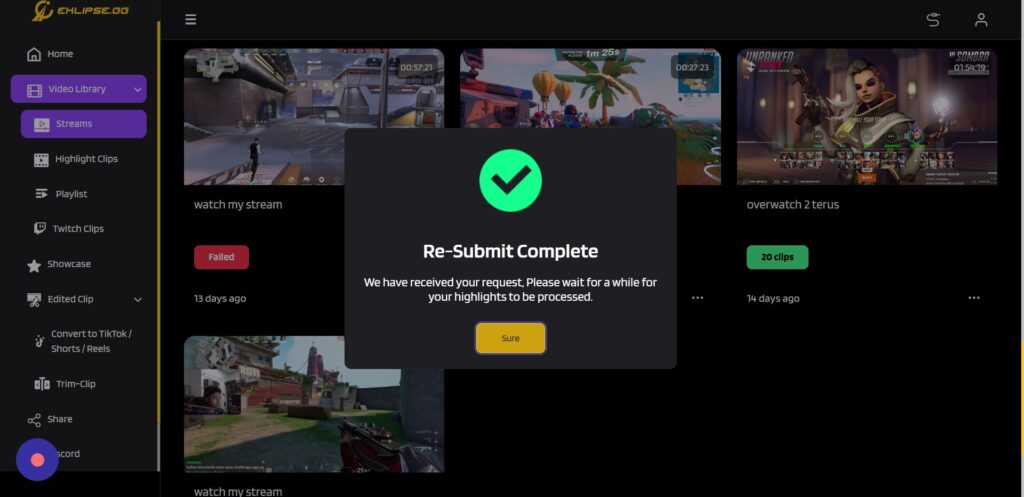
Multi-Games Support
Our AI technology may be designed to automatically capture 1 game/stream, but that doesn’t mean we’ll stop there. This update will let you clip several games in one stream, so all of you variety streamers guys can benefit from the Eklipse AI’s highlight-capturing technology.
This latest update will let you capture your second, third, fourth, fifth, and many games you’ve played in one stream. To start using this feature, you can follow these instructions:
Step 1: Click Streams.
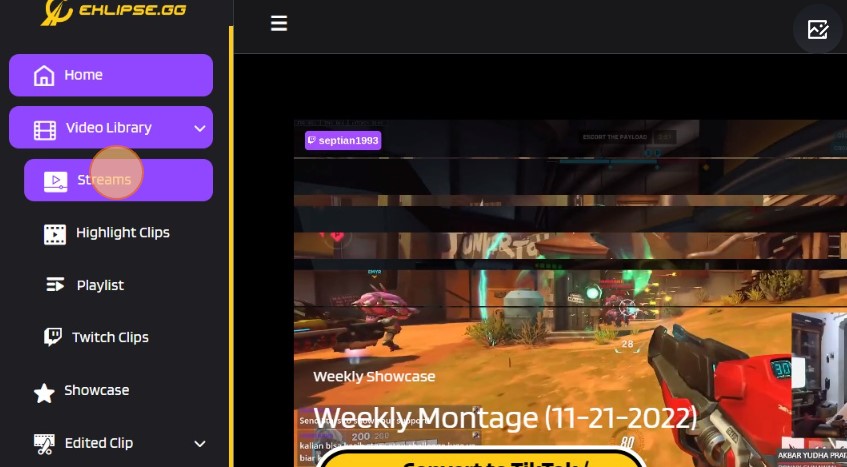
Step 2: Choose your VOD.
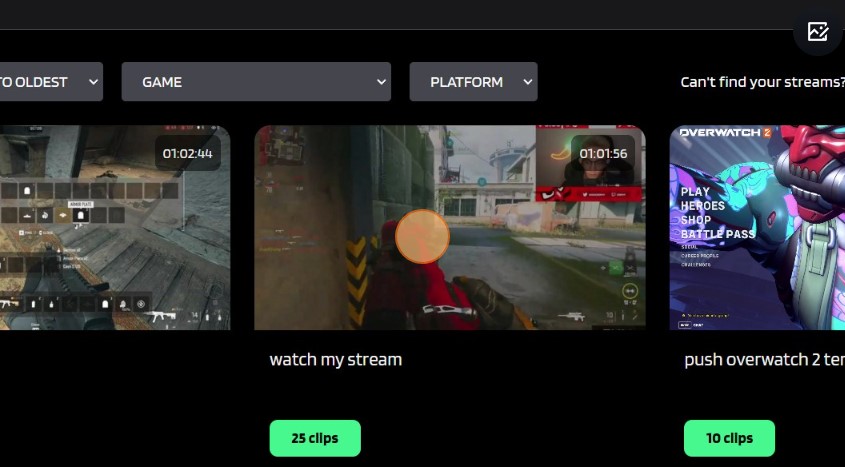
Step 3: Click Re-submit on the top right of your screen.
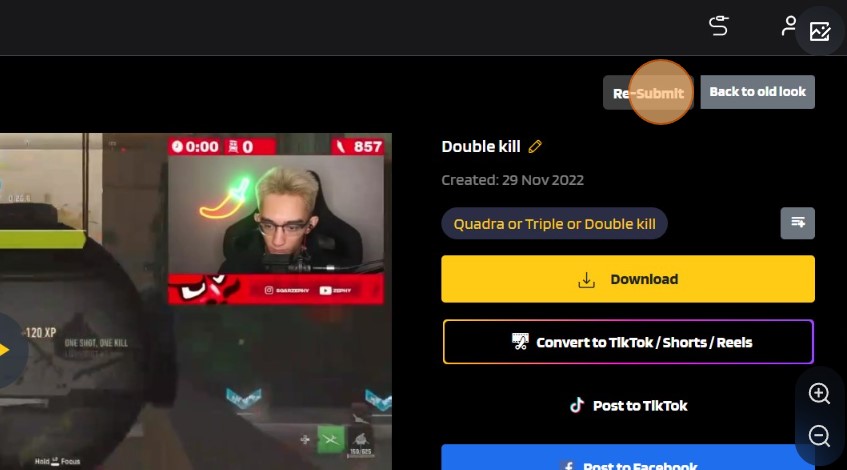
Step 4: Click the dropdown menu, and choose your game.
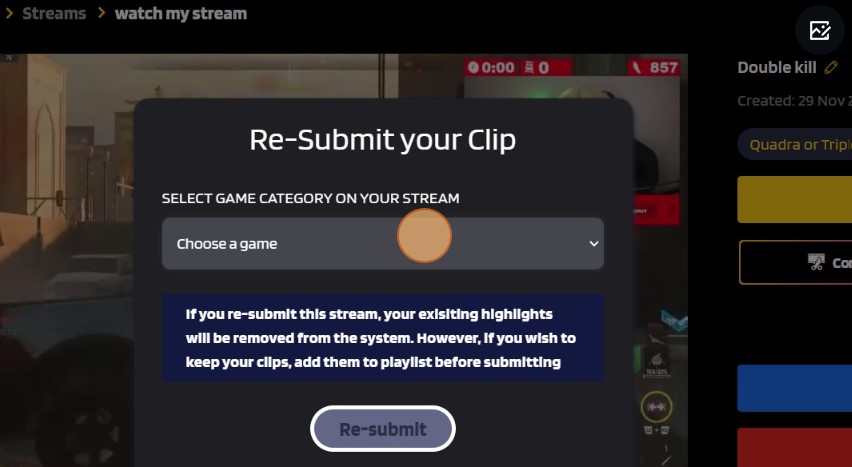
Step 5: After you’re done, click Re-submit.
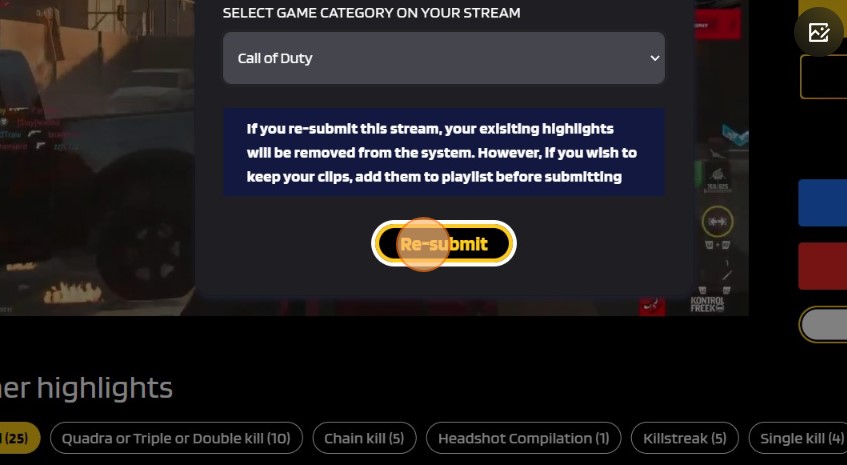
Notes: You can only re-submit one game at a time, so kindly wait. After the first submission, you need to wait a bit, then click re-submit again and choose the 2nd game you play on that stream.
Twitch Clips Filter
Finally! The feature that might’ve been waited for by all of you guys, the Twitch Clips Filter!
As the name suggests, you can filter your Twitch Clips by the time they clipped using this feature. For now, you can only filter it by time, with the options of 1 days, 7 days, to 30 days filter.
To start using the feature, you can follow this instruction.
Step 1: Click Twitch Clips menu.
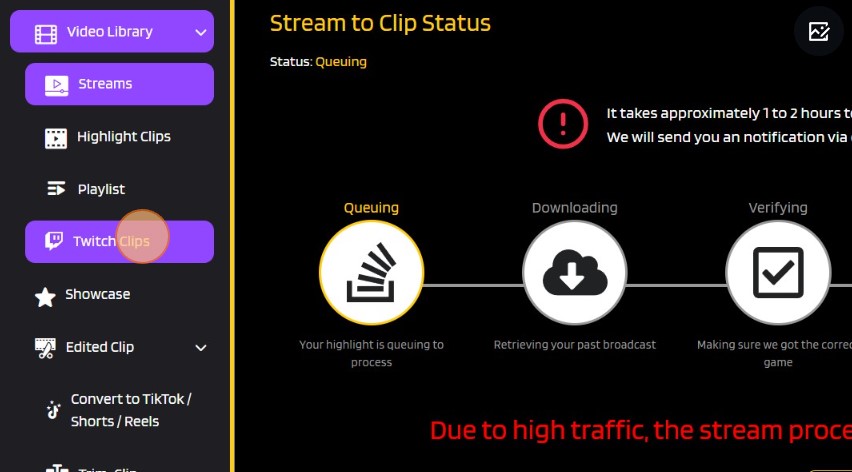
Step 2: Click the dropdown menu.
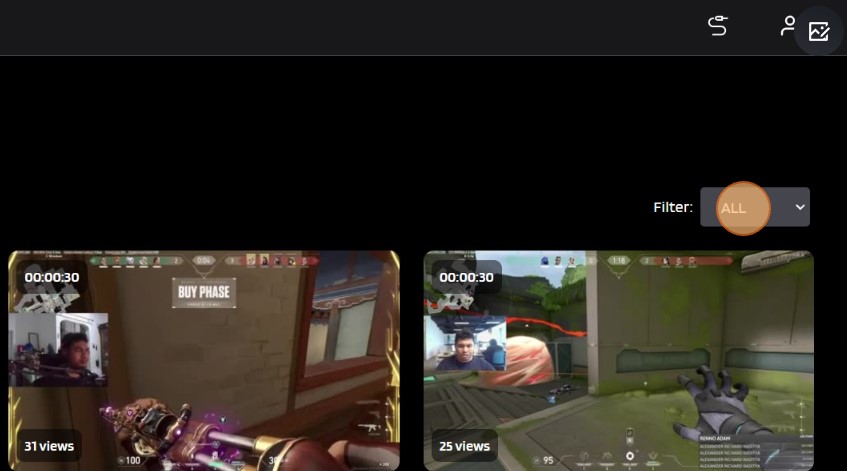
Step 3: Choose to filter the Twitch Clips by the time it added from 1 days, 7 days, to 30 days filter.
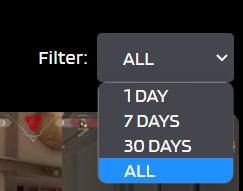
Now, you can sort your Twitch clips on Eklipse by the time it is posted!
–
Shoutout to all of you incredible, helpful, and positive people who are a part of our Eklipse community! We would never have made it this far without your encouragement, enthusiasm, and creativity.
Don’t forget to go to our Discord channel to join our community and follow our social media also @eklipse_highlights so you won’t miss our latest feature update. Hope these features bring joy and can help you grow your channel more in the future!
🎮 Play. Clip. Share.
You don’t need to be a streamer to create amazing gaming clips.
Let Eklipse AI auto-detect your best moments and turn them into epic highlights!
Limited free clips available. Don't miss out!
