Fortnite is a popular battle royale game enjoyed by millions of players worldwide. While it was once available on the App Store, the game was removed due to a dispute between Epic Games and Apple.
However, it is still possible to play Fortnite on your iPhone through a few simple steps. In this article, we will guide you through the process of playing Fortnite on your iPhone, including configuring in-game settings, connecting a controller, and accessing the game through other platforms.
Option 1: Playing Fortnite on iPhone through GeForce Now
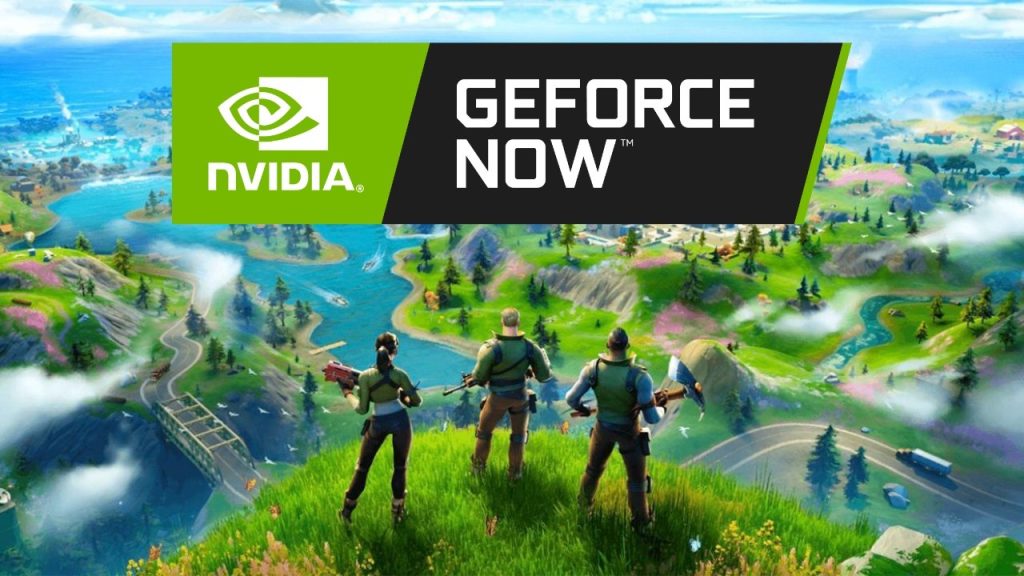
GeForce Now is a cloud gaming service that allows you to play your favorite games on your iPhone. Here’s how you can use GeForce Now to play Fortnite on your iPhone:
- Sign up for a GeForce Now account.
- Open Safari and log in to your GeForce Now account.
- Add GeForce Now to your Home Screen by pressing the ‘Share’ icon and selecting ‘Add to Home Screen.’
- Once you’re logged in, search for Fortnite and select it from the list of available games.
- Follow the instructions to complete the installation process.
- Launch the app and start playing Fortnite on your iPhone.
Note that to use GeForce Now, you will need a stable internet connection and a subscription to the service.
You can still play Fortnite on your iPhone using the free version of GeForce Now. However, you may sometimes have to wait up to 30 minutes before you can play, and your playtime is limited to one hour.
There are two tiers of GeForce Now premium: the “Priority” plan which costs $8.99 per month and the “Ultimate” plan that costs $19.99 per month.
Option 2: Playing Fortnite on iPhone through Xbox Cloud Gaming
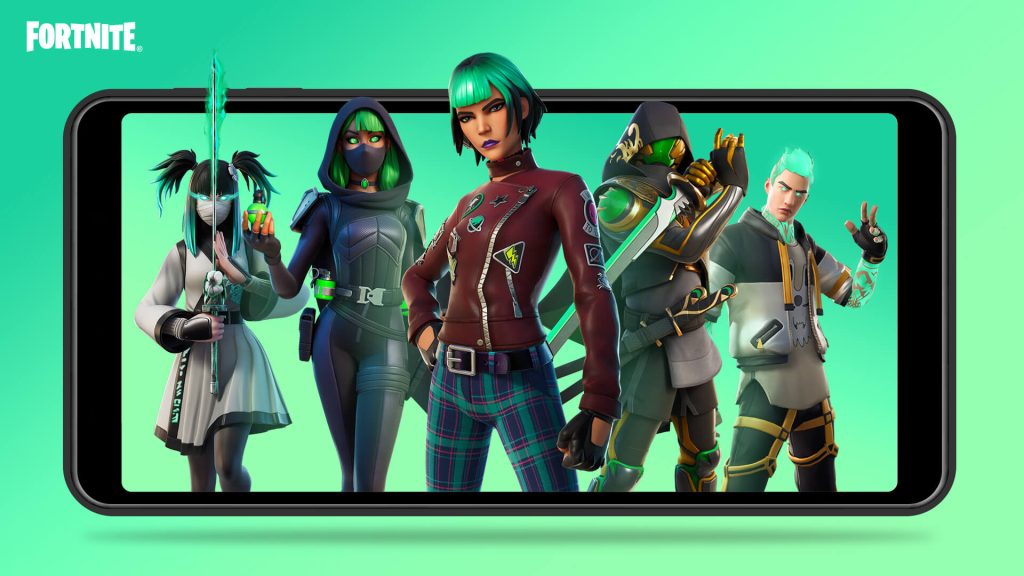
Xbox Cloud Gaming is another cloud gaming service that allows you to play Fortnite on your iPhone. Here’s how to use Xbox Cloud Gaming to play Fortnite on your iPhone:
- Open the Safari web browser on your iPhone and navigate to xbox.com/play.
- Click on Fortnite and select ‘Get Ready to Play’ button
- Add Xbox Cloud Gaming to your Home Screen by pressing the ‘Share’ icon and selecting ‘Add to Home Screen.’
- Sign in to your Microsoft account
- Launch the app by clicking ‘play’ and start playing Fortnite on your iPhone.
Similar to GeForceNow, you will need a stable internet connection to play Fortnite on your iPhone using the Xbox Cloud Gaming service.
You don’t need to subscribe to any premium service to start playing. However, you’ll need to create a Microsoft account to use Xbox Cloud Gaming service.
💡Do you know? Eklipse has a tool that can automatically clip your Fortnite gameplay and can easily convert it to TikTok format. Capture and share with Fortnite Clipper, and learn more at Eklipse.gg.
Conclusion
Playing Fortnite on an iPhone with GeForce Now is a convenient way to enjoy the game on your mobile device. By following these simple steps, you can add GeForce Now to your Home Screen and launch the app to play your favorite game.
Whether you choose the free or paid tiers, you can experience Fortnite on your iPhone or iPad without any limitations. So, get ready to join the battle royale and play Fortnite on your iPhone today!

A gaming writer and Twitch community management expert. My entertaining and informative content provides value to readers looking to improve their streaming setup or stay up-to-date with the latest gaming trends
