
Level Up Your Marvel Rivals Gameplay
Capture your epic wins, clutch moments, and even hilarious fails with Eklipse. Easily create and share highlight reels with your friends—even if you're not streaming!
Learn MoreAre you wondering how to upload YouTube Shorts from a PC? If so, you’ve come to the right place. This post will show you how to get it done.
YouTube Shorts is an excellent way to gain popularity. It works similarly to its competitors, allowing you to create interesting short-form videos. However, you might notice there’s no button to make or upload Shorts on the website. Does that mean you can’t do it from your PC? Of course not.
Luckily, uploading YouTube Shorts from a PC or laptop is as easy as publishing regular videos. Just follow the guide below to showcase your masterpiece. Are you ready? Let’s go!
How to Upload YouTube Shorts From PC
Ready to upload your fantastic video to YouTube Shorts? Follow these steps:
- Open YouTube in your browser and log in to your account.
- On the homepage, click the video camera button at the top right side of the screen.
- Choose the Upload Video option from the menu.
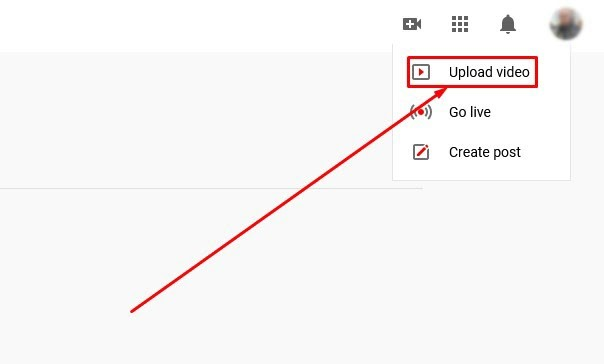
- Click the Select files button to open your folder, or drag and drop your video onto the upload screen.
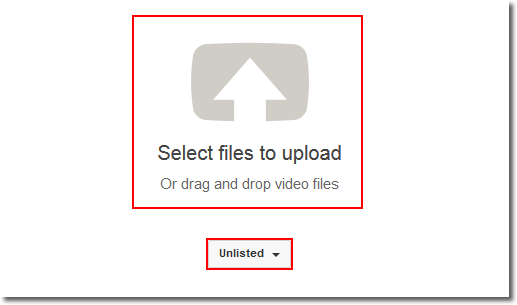
- Wait for the video to upload and the video editing screen to appear.
- Fill in the video details, including the title, description, and thumbnail.
- Click the Next button in the bottom right corner of the screen.
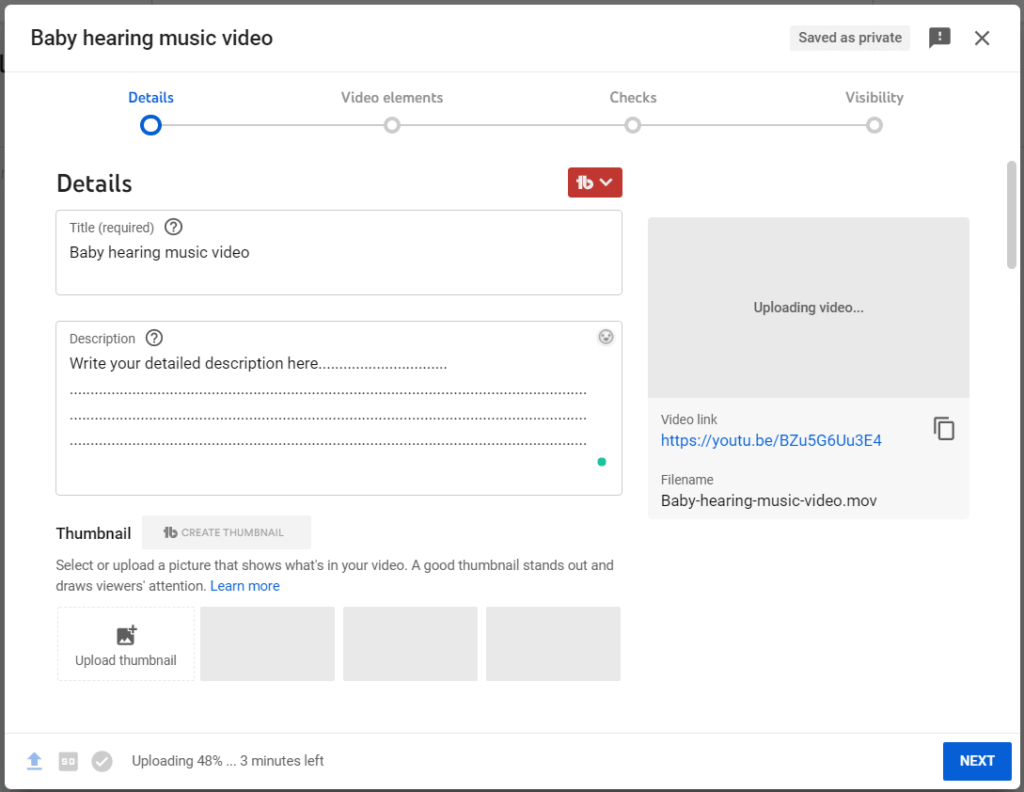
- On the Video Elements page, select the audience for your YouTube Shorts.
- Click the Next button again.
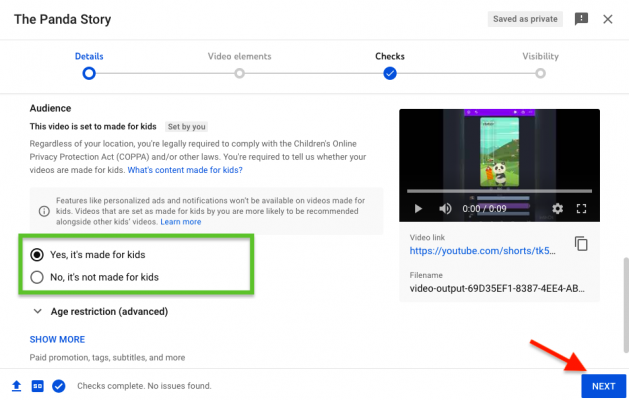
- Set your video’s visibility to Private, Unlisted, or Public.
- Once all details are complete, click the Save button.
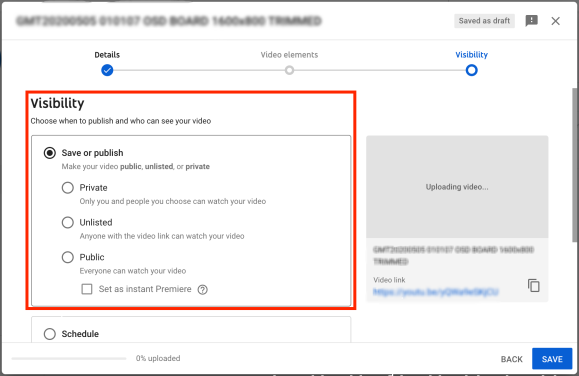
- Alternatively, you can schedule your post by entering the desired date and time for publishing.
- Bingo! Your YouTube Shorts is now live and ready to attract views.
Additional Details
Preparing your video is crucial. You can create the video on your PC or phone. Additionally, there are several guidelines to ensure YouTube identifies your video as a YouTube Short:
- Your video must be between 15 and 60 seconds long.
- It must be in portrait orientation. Take note that YouTube Shorts’ aspect ratio is 9:16.
- The title or the description must contain the hashtag #Shorts. This helps increase the likelihood of your Shorts appearing in YouTube recommendations.
By meeting these requirements, you can start uploading high-quality shorts on YouTube.
More on Eklipse Blog >> How to Make YouTube Shorts on PC
Conclusion
Now that you know how to upload YouTube Shorts from a PC, you’re ready to go! If you want to make your YouTube Shorts more attractive, try Eklipse. This AI-based tool lets you add cool templates, soundtracks, and even your channel name to your videos, enhancing their appeal.
Don’t worry, you won’t need advanced editing skills or much time because everything can be done automatically in seconds! You can even do it on the go. This opportunity is too precious to miss, so what are you waiting for? Give it a shot and showcase your best creation now!

🎮 Play. Clip. Share.
You don’t need to be a streamer to create amazing gaming clips.
Let Eklipse AI auto-detect your best moments and turn them into epic highlights!
Limited free clips available. Don't miss out!
