
Level Up Your Marvel Rivals Gameplay
Capture your epic wins, clutch moments, and even hilarious fails with Eklipse. Easily create and share highlight reels with your friends—even if you're not streaming!
Learn MoreTL;DR
To start a raid on Twitch, type /raid followed by the target channel’s name (e.g., /raid channelname) in chat. After a 10-second countdown, viewers are redirected, or you can use the “Raid Channel” quick action from your Creator Dashboard.
How to raid on Twitch is straightforward and can greatly enhance your streaming presence. By entering /raid channelname in chat or selecting the “Raid Channel” quick action from your Creator Dashboard, you can seamlessly send your viewers to another broadcaster. A short countdown will start before the transition happens, creating an exciting moment for your audience, so keep reading to learn the full process.
Raiding not only supports fellow creators but also helps you build stronger connections within the Twitch community. Many streamers use raids to end their broadcast with a positive impact and introduce viewers to fresh, engaging content. Discover more about making your raids impactful by exploring the complete guide ahead.

1. Step by Step on How to Raid on Twitch?
Raiding on Twitch is easy and simple. All you need to do is type the Twitch command in your chat box.
Here are the step-by-step instruction to start raid on Twitch:
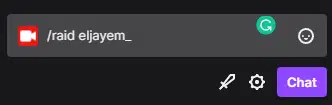
- Type “/raid” followed by the name of the desired raid channel in-game.
- Wait for the 10-second countdown timer to appear on your screen.
- Once the timer has ended without interruption or expiration, click the “Raid Now” button.
- Your stream and viewers will be sent over to the channel being raided.
- If you want to view recent raids, click the button and select “View Recent Raids” from the menu.
- When raiding another player, let your chat room or viewers know and consider asking for their help in spamming a message to make it clear to the new streamer who is raiding them.
2. Guide on Managing Raid on Twitch
You can manage your Twitch raid settings from your dashboard to accept raids only from your teammates, friends, or followed channels.
If you become the target of an offensive or inappropriate raid, alert your channel moderators to the results.
To change your raid settings:
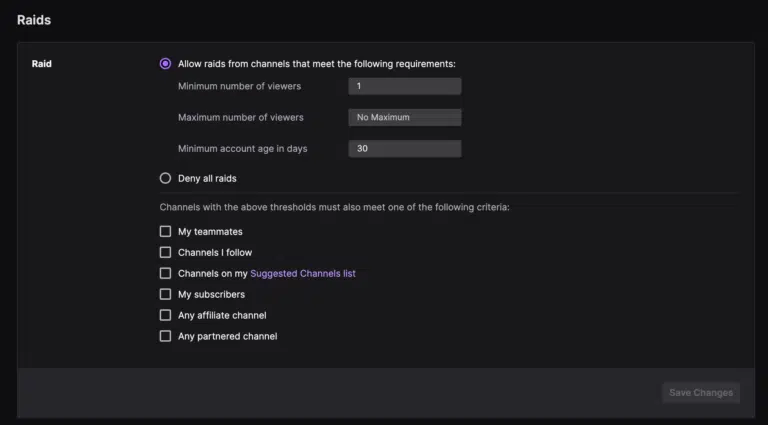
- Go to your creator dashboard and open the Stream tab under Settings.
- Scroll down to Raids and adjust the settings to your preferences.
Prepare for incoming raid messages that may not benefit your channel. You can minimize chat by using options such as:
- Followers Only Chat: only your followers can chat and there is a timer for incoming raids to wait after following before they can engage.
- Subscribers Only Chat: users must pay a monthly fee to continue chatting.
- Emotes Only Chat: people can’t use disrespectful slang, but you won’t limit who chats.
- Slow mode: slows down the raiding channel’s chat to prevent constant spamming.
3. Why You Need to Raid on Twitch?
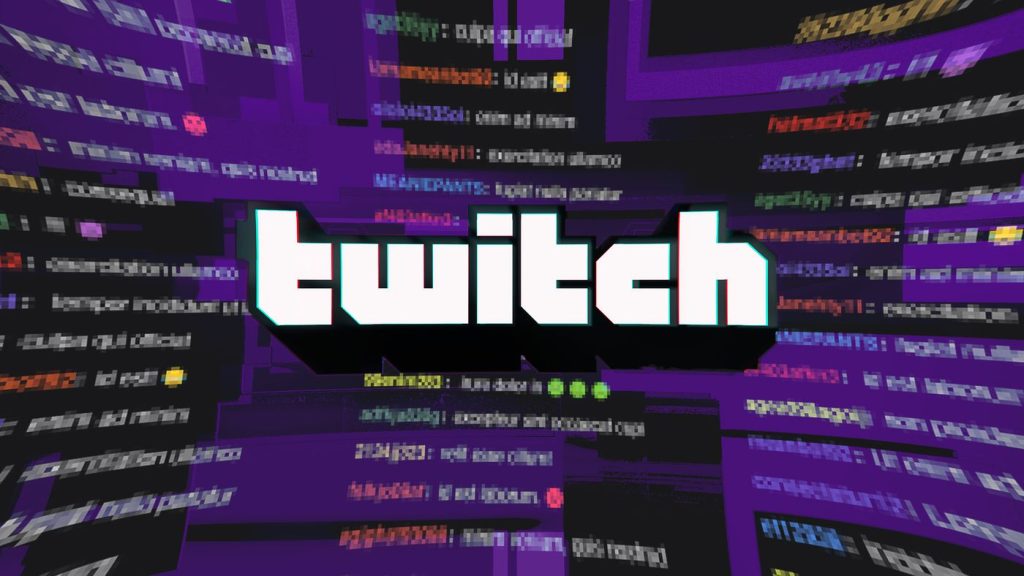
As far as etiquette goes, streamers who are raiding someone typically make sure to inform their chat room or viewers if they’re being raided by another player.
They may also request help spamming a specific message so the new streamer knows it’s happening and from whom!
Raiding and being raided can be a powerful way for streamers to grow Twitch’s gaming communities.
There are many strategies content creators use, such as ensuring they have viewers or followers in these groups who may not yet know about them before the raid starts. This might lead someone to watch more of their streams than ever before!
Understanding the basics of raid tool mechanics is key to helping your stream grow and those around you.
4. Tips When You Want to Raid on Twitch
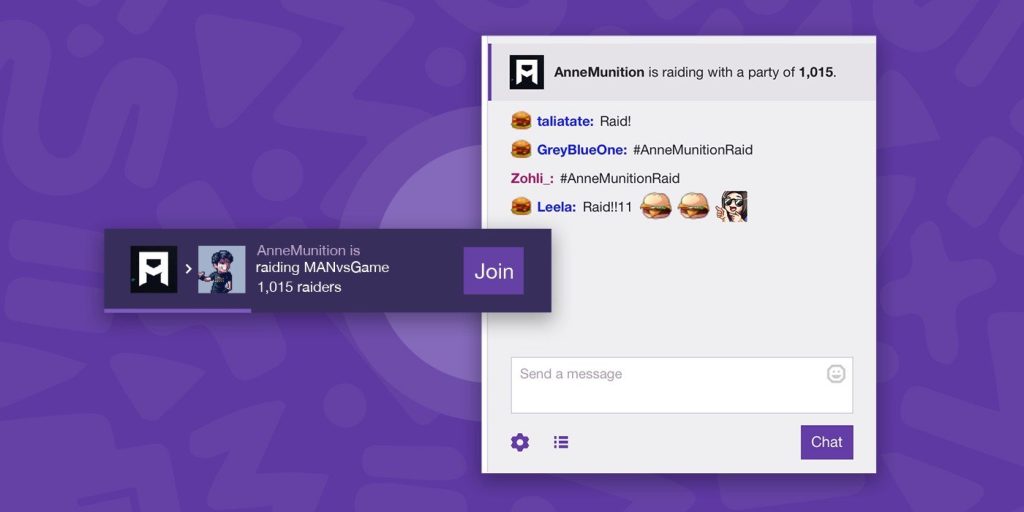
To successfully raid another channel on Twitch, you should:
- Choose an entertaining channel, either with the help of your viewers or by reviewing recent raids on your channel.
- Prepare to launch the Twitch raid by hyping up your viewers, asking them to praise the raided channel, and staying in the channel for a while.
- Post a shout-out on social media after the raid and reach out for a possible collaboration if you genuinely like their content. Don’t be downhearted if they decline.
5. Tips When You are Raided
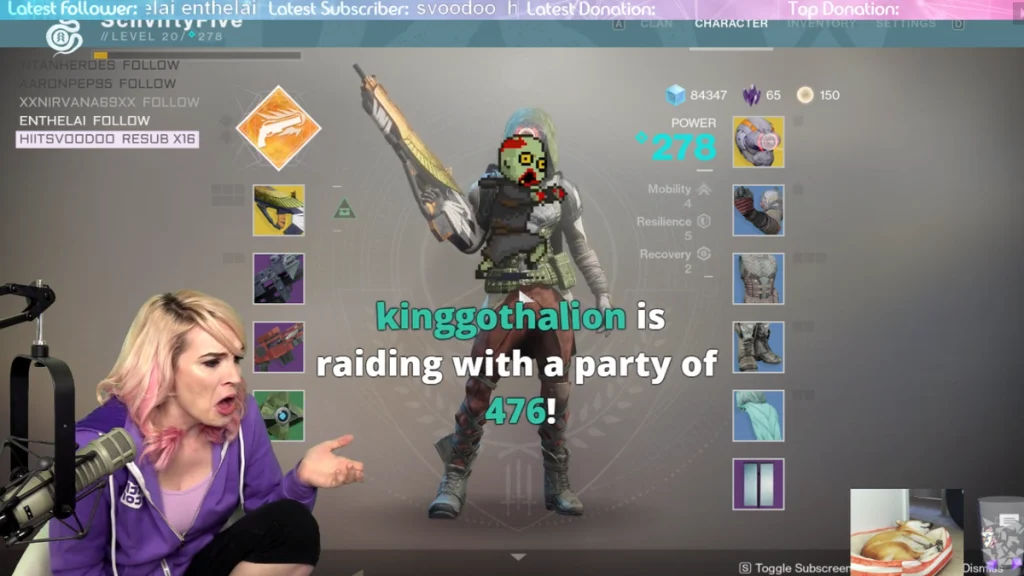
If another streamer raids your channel, greet and expresses gratitude towards the new viewers and the streamer.
Engage with their followers by asking about their content and what they like about it. Focus on networking instead of self-promotion. Show appreciation by giving them a shoutout on social media, and take the opportunity to check out their content after your stream.
If you enjoy their content, consider reaching out to them for a potential collaboration.
Final Thoughts
Learning how to raid on Twitch is just one of many ways to grow your channel and keep viewers engaged. Another effective method is uploading VoDs, which lets new visitors watch your past streams and get a taste of your content even when you’re offline. Highlight reels or exciting gaming moments in your VoDs can leave a strong impression, encouraging people to follow and tune in for your next live session.
Creating VoDs doesn’t have to be time-consuming, especially with tools like Eklipse.gg. This advanced AI automatically captures your best gaming highlights and turns them into a polished compilation video that works as an engaging VoD. By showcasing these on your profile, you can attract more viewers, boost your visibility, and complement your Twitch raids for maximum channel growth.

🎮 Play. Clip. Share.
You don’t need to be a streamer to create amazing gaming clips.
Let Eklipse AI auto-detect your best moments and turn them into epic highlights!
Limited free clips available. Don't miss out!
