
Level Up Your Marvel Rivals Gameplay
Capture your epic wins, clutch moments, and even hilarious fails with Eklipse. Easily create and share highlight reels with your friends—even if you're not streaming!
Learn MoreAre you new to Twitch and curious about the chat commands and how to use them?
During your Twitch experience, you may notice other viewers typing specific phrases that trigger actions or provide information. These phrases are known as Twitch chat commands.
Twitch chat commands are special instructions that users can enter in the chat to activate certain actions or behaviors.
These commands serve various purposes, ranging from simple tasks like changing the color of a viewer’s username to more advanced actions such as running commercials for streamers.
To help you navigate Twitch effectively, here is a comprehensive list of all the Twitch chat commands you’ll need to know, whether you’re a viewer, moderator, or streamer.
Twitch Chat Commands For the Viewers, Moderators, and Broadcasters
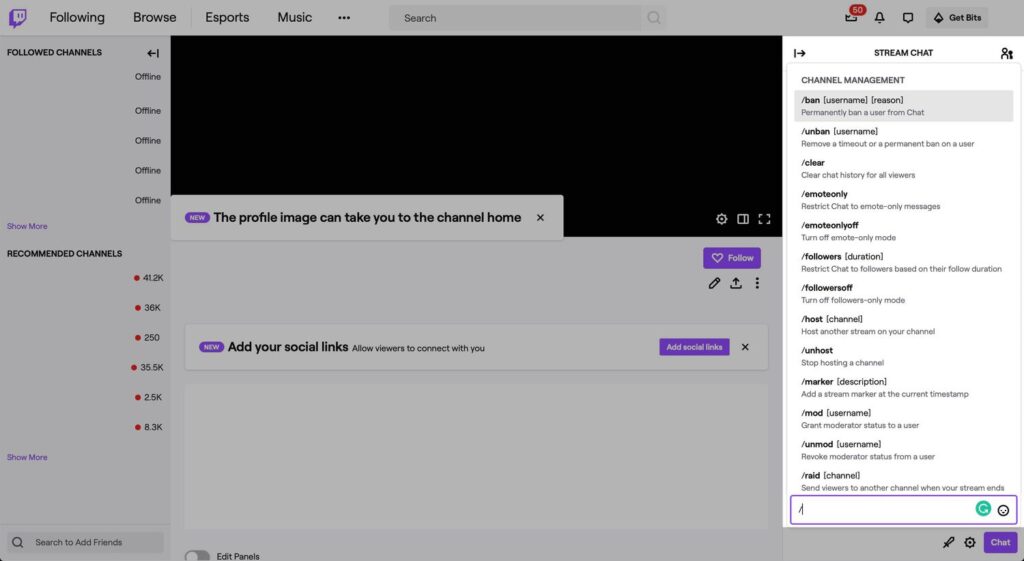
The chat commands on Twitch has many variation and function.
There are some for the viewers that can perform a basic action, like mention other viewers, vote in the poll, or something handy like randomly gift subs to another viewer.
For more info on this, check up this complete list of Twitch chat commands for everyone
Maximize your Black Ops 6 rewards—Create highlights from your best gameplay with with Eklipse
Eklipse help streamer improve their social media presence with AI highlights that clip your Twitch / Kick streams automatically & converts them to TikTok / Reels / Shorts
1. For the Viewers
| Command | Action |
|---|---|
| /@[user] | Send someone a public message; it will highlight the message for the recipient. |
| /block [user] | Block all chat messages from a user |
| /color [color] | Change the color of your username. If you’re a Turbo user, you can select a hex value. |
| /disconnect | Disconnects you from the channel. |
| /gift [number] | Randomly gift Subs (the number of your choosing) to the community. |
| /me [message] | Often used to denote third-person action. The command removes the colon after your name and italicizes your message. |
| /mods | List all the channel moderators. |
| /vips | List all the channel VIPs. |
| /vote | Vote in the poll. |
| /w [user] [message] | Send someone a private message. |
2. For the Moderator and Broadcaster
| Command | Action |
|---|---|
| /ban [user] | Permanently ban someone from the chat. |
| /clear | Remove all messages in chat. |
| /emoteonly | Users can only send emotes in their messages. |
| /emoteonlyoff | Disable emotes only mode. |
| /followers [duration] | Restrict the chat to followers-only mode; optionally, specify a time duration (e.g., 30 minutes, 1 week) |
| /followersoff | Disable followers-only mode. |
| /monitor [user] | Monitor a user’s messages. |
| /poll | Create a poll. |
| /endpoll | End a poll. |
| /deletepoll | Delete a poll. |
| /requests | Opens the Channel Points requests queue. |
| /restrict [user] | Restrict a user’s messages. |
| /slow [seconds] | Limit the rate at which users can send messages. |
| /slowoff | Disable slow mode. |
| /subscribers | Restrict the chat to subscribers-only mode. |
| /subscribersoff | Disable subscribers-only mode. |
| /timeout [user] [seconds] | Temporarily ban someone from the chat. 10 minutes is the default, or you can specify a time. |
| /unban [user] | Unban someone from the chat. |
| /uniquechat | Stops users from posting non-unique messages (like copy and pasted content) |
| /uniquechatoff | Disable unique chat mode. |
| /unmonitor [user] | Stop monitoring a user’s messages. |
| /unrestrict [user] | Stop restricting a user’s messages. |
| /user [user] | Record private notes on a user and see their chat and moderation history. |
| Command | Action |
|---|---|
| /commercial | Runs a commercial (providing the channel is an Affiliate or Partner). |
| /goal | Set a subscriber or follower goal. |
| /host [channel] | Host another channel on yours via the embedded video player. |
| /unhost | Stop hosting someone on the channel. |
| /marker [description] | Adds a stream marker at the current time, with an optional description |
| /prediction | Manage predictions. |
| /raid [channel] | Send viewers to another channel. |
| /unraid | Cancel the raid. |
| Command | Action |
|---|---|
| /mod [user] | Grant someone moderator status. |
| /unmod [user] | Remove moderator status from someone. |
| /vip [user] | Grant someone VIP status. |
| /unvip [user] | Remove VIP status from someone. |
| /rules | Display the channel rules. |
3. Twitch Chat Commands for Nightbot Users
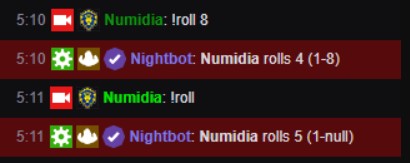
Some streamers use a Twitch Chatbot like Nightbot for the custom chat commands like !socials, !shoutout, and etc.
Most of the default Twitch nightbot command is similar to the default Twitch chat commands. The only difference is nightbot uses exclamation marks as the command starter
So here’s the list of all default Twitch Chat Commands for the Nightbot users:
| Command | Action |
|---|---|
| !commands | See a list of channel commands for the viewers and allows moderators to manage custom commands |
| !commercial | Rund a commercial/ad on your stream for broadcasters |
| !filters | Manage spam protection filter settings for moderators |
| !game | See the current game of the stream for the viewers and allows moderators to change the current game |
| !marker | Create a stream marker for broadcasters |
| !poll | Create a poll for moderators |
| !regulars | Manage channel regulars list for moderators |
| !songs | Allows users to request songs, and allows moderators to manage the requested songs queue |
| !tags | Edit your stream’s tags for broadcasters |
| !title | See the current title of the stream for the viewers. Change the current title for the moderators |
| !winner | Choose a random active user as a winner for moderators |
Since you there are custom commands in Nightbot, as a viewer, don’t forget to start with !commands whenever you visit someone on Twitch.
Conclusions
That’s all you need to know about the Twitch chat commands. Hope this helps you embrace the overall Twitch culture.
To quickly adapt to the community, you might need to learn another Twitch culture like the origin of Sadge emote.
Don’t forget to check out Eklipse blog from time to time for more tips and trivia on Twitch!
🎮 Play. Clip. Share.
You don’t need to be a streamer to create amazing gaming clips.
Let Eklipse AI auto-detect your best moments and turn them into epic highlights!
Limited free clips available. Don't miss out!
