
Level Up Your Marvel Rivals Gameplay
Capture your epic wins, clutch moments, and even hilarious fails with Eklipse. Easily create and share highlight reels with your friends—even if you're not streaming!
Learn MoreTwitch is one of the most popular live-streaming platforms available today. It offers an incredible opportunity for content creators to connect with their audiences in real time.
However, with a vast and diverse user base comes the need for moderation. In this article, we will explore all about Twitch Mod, including its definition, how to be a good Twitch mod, lists of Twitch mod commands, and the best practices and techniques for Twitch moderation.
What is Twitch Mod?
A Twitch mod is a person who manages what goes on in the chat when you’re streaming. They play a crucial role because they’re in charge of complying with the community rules and Twitch rules, avoiding possibly being banned from the platform.
The general task of Twitch Mod itself is managing and monitoring chat messages, user behavior, and content on the platform. It ensures that the community guidelines are being followed and that the platform remains a safe and inclusive environment for all users.
How to Moderate on Twitch
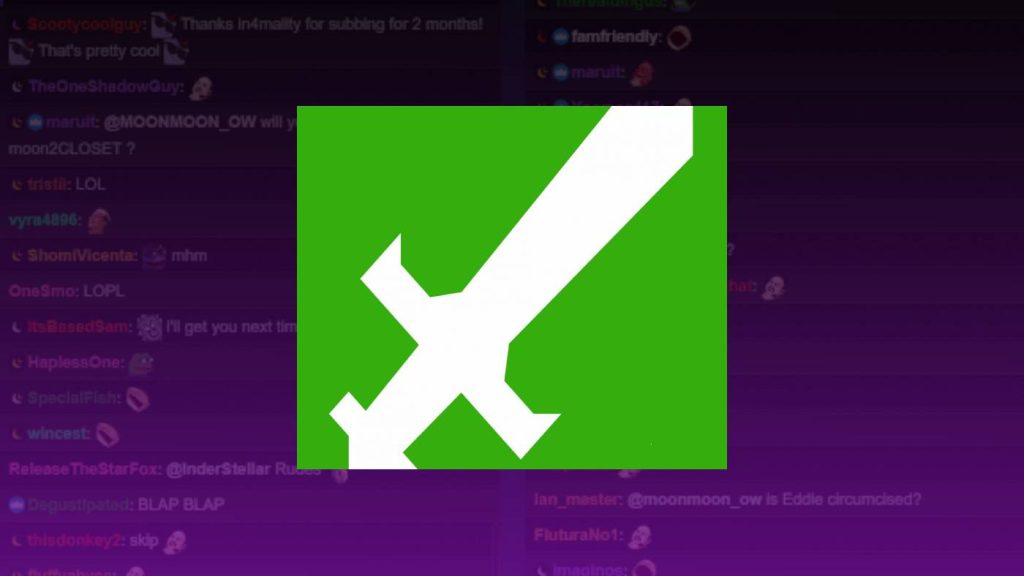
Establishing Community Guidelines
One of the first steps in effective Twitch Mod is to establish community guidelines. These guidelines should outline what behavior is acceptable and what is not, chat rules, and consequences for violating the guidelines. The guidelines should be clear, concise, and easily accessible to users.
Setting Up Moderation Tools
Twitch offers several moderation tools that can help streamers manage their channels effectively. These tools include automated moderation, channel moderation settings, and third-party moderation bots. Streamers can also assign moderators to help manage their channels.
Understanding Moderation Commands
Moderation commands are essential tools that streamers and moderators can use to manage their channels. These commands include banning users, timing out users, deleting messages, and clearing the chat.
Twitch Mod Commands – Timeout and Ban
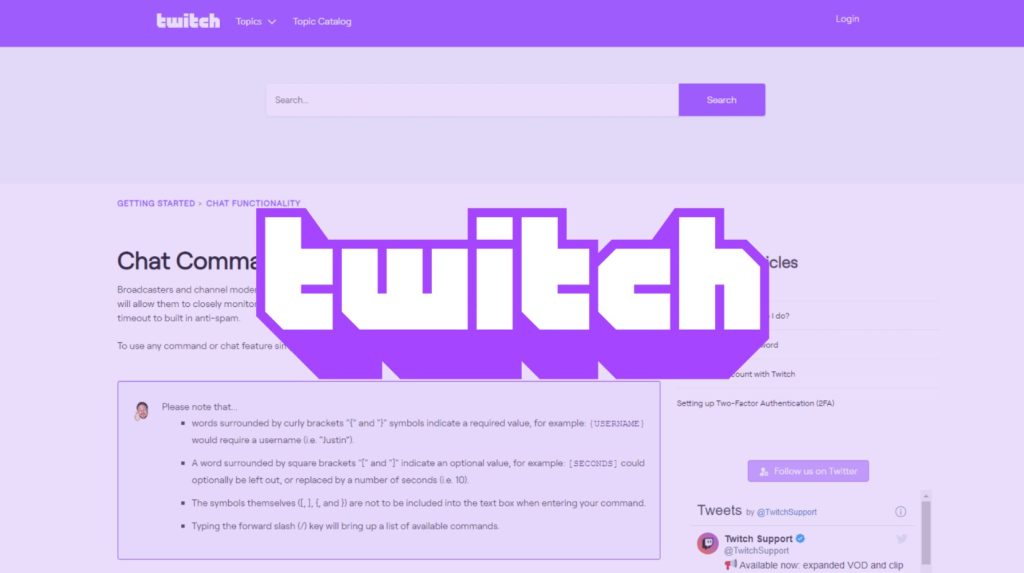
Here is the complete list of Twitch command that every mod should know:
- /user [USERNAME]: Opens a user’s profile card that displays their account creation date, follow date, last sub, role on the channel, messages sent, timeouts, and bans.
- /timeout [USERNAME] [SECONDS]: Puts a user on timeout for a set number of seconds. Clicking on the user’s name and selecting the clock icon also times them out for 10 minutes by default.
- /ban [USERNAME] [REASON]: Bans a user from the channel. Clicking on the user’s name and selecting the cancel icon also bans them from the channel.
- /unban [USERNAME]: Unbans a user from the channel or removes their timeout. Clicking on the user’s name and selecting the checkmark also unbans them.
- /slow [SECONDS]: Limits viewers to one message every set amount of seconds. Without setting a time, the default is 30 seconds.
- /slowoff: Turns off slow mode.
- /subscribers: Enables subscribers-only chat, limiting chat to those subscribed to the channel.
- /subscribersoff: Turns off subscribers-only chat.
- /clear: Clears the chat history for non-mod viewers.
Twitch Mod Commands – Emoteonly and Poll
- /uniquechat: Prevents users from sending duplicate messages in chat.
- /uniquechatoff: Turns off unique-chat mode.
- /emoteonly: Enables emote-only chat, disabling text chat.
- /emoteonlyoff: Turns off emote-only mode.
- /followers [TIME PERIOD]: Makes it so only those who have followed the channel for a specified amount of time can chat. If no time is specified, anyone who follows the channel can chat.
- /pin command lets streamers or mods pin a comment at the top of the chat, and choose how long it stays up.
- /shoutout [USERNAME] command shares another streamer’s channel in chat and provides a follow button for viewers.
- /announce [MESSAGE] command highlights an important message in chat, and you can add a color by including “blue”, “green”, “orange”, or “purple” at the end.
- /monitor [USERNAME] command monitors the messages of a specific user, which can be useful if they are causing trouble.
- /unmonitor [USERNAME] command stops monitoring a user.
- /restrict [USERNAME] command restricts a user’s messages in chat to only be visible to the streamer and mods.
- /unrestrict [USERNAME] command removes the message restrictions for a user.
- /requests command opens the Channel Points request queue for streamers to manage rewards their viewers have requested.
- /poll command opens the poll menu for streamers or mods to create a poll (only available for Twitch Affiliates or Partners).
- /endpoll command ends the active poll on the channel.
- /deletepoll command deletes the active poll on the channel entirely.
Best Practices for Twitch Mod
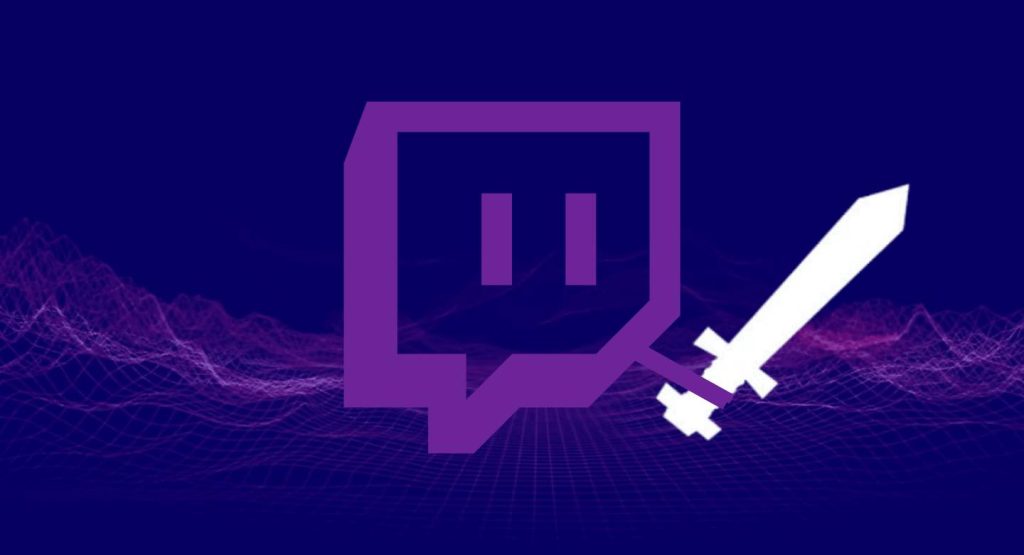
Creating an Inclusive and Positive Environment
Creating an inclusive and positive environment is a key best practice for effective Twitch Mod. Streamers and moderators should actively promote positivity and discourage negative behavior, such as hate speech, racism, and sexism.
Handling Trolls and Negative Behavior
Handling trolls and negative behavior is another critical best practice for Twitch Mod. Streamers and moderators should address negative behavior promptly and enforce community guidelines. They should also use moderation tools such as timeouts and bans to manage trolls and negative behavior.
Encouraging User Engagement and Participation
Encouraging user engagement and participation is a final best practice for effective Twitch Mod. Streamers and moderators should actively engage with users and encourage participation in chat and community events. This can help to build a strong community and increase engagement.
💡Ready to take your Twitch channel to the next level? Check out our guide on ‘How to Set Up Nightbot on Twitch’ for even more tips on streamlining your moderation process.
Conclusion
In conclusion, Twitch moderation plays a critical role in ensuring that the platform remains a safe and inclusive environment for all users.
Effective Twitch Mod involves establishing community guidelines, using moderation tools such as automated moderation and moderation commands, and promoting positivity and user engagement.
Twitch streamers and moderators should also be vigilant in promptly handling trolls and negative behavior and enforcing guidelines to maintain a positive community. By following these best practices and advanced techniques, Twitch Mod can help foster a strong community and increase engagement on the platform.
🎮 Play. Clip. Share.
You don’t need to be a streamer to create amazing gaming clips.
Let Eklipse AI auto-detect your best moments and turn them into epic highlights!
Limited free clips available. Don't miss out!
