
Level Up Your Marvel Rivals Gameplay
Capture your epic wins, clutch moments, and even hilarious fails with Eklipse. Easily create and share highlight reels with your friends—even if you're not streaming!
Learn MoreLive streaming on YouTube Shorts has rapidly gained traction among creators seeking to connect with their audience in real-time. As short, engaging video content continues to dominate online platforms, mastering how to live stream on YouTube Shorts can distinguish you from competitors. This guide will provide essential steps and tools for effectively live streaming on YouTube Shorts, ensuring your streams are captivating and impactful.
In this article, we’ll explore various methods and tools that can help facilitate effective live streaming on YouTube Shorts. From understanding technical requirements to maximizing viewer engagement during your stream, we aim to equip you with all the necessary information.
Understanding Streaming Formats
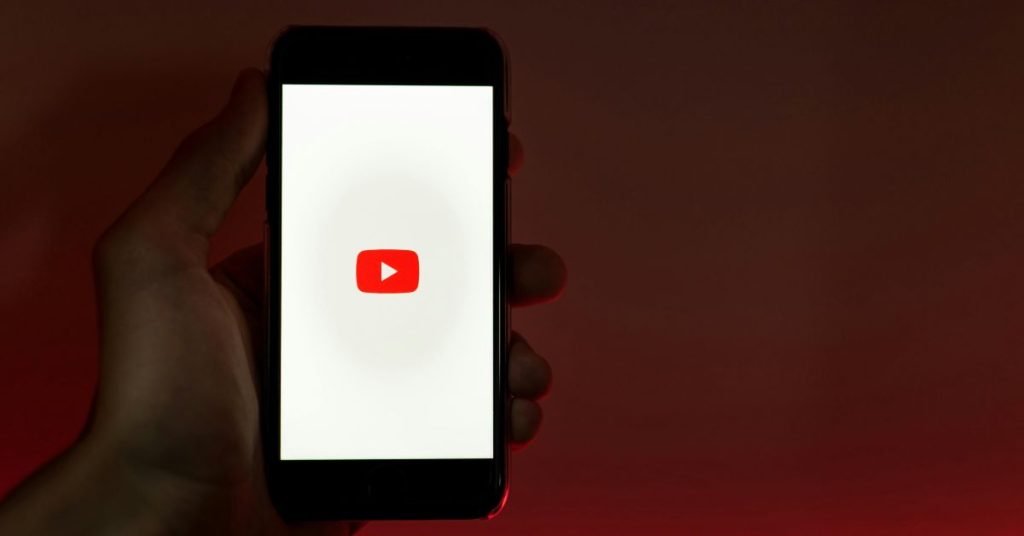
To successfully live stream on YouTube Shorts, it’s essential to understand video formats. The recommended resolution is 1080×1920 pixels in a vertical orientation. This ensures that your content appears correctly in the Shorts feed, attracting viewers looking for quick entertainment.
Key Features
- Vertical video format: 1080×1920 pixels
- Instant access via mobile or desktop
- Engaging real-time interaction with viewers
Tools Required for Streaming
- OBS Studio: A free and open-source software that allows users to create high-quality streams. It supports multiple platforms and offers extensive features such as scene transitions and audio mixing.
- Aitrium Plugin: Designed specifically for streaming vertically formatted content like YouTube Shorts, this plugin allows multi-streaming capabilities using different keys for regular and shorts formats.
Stream Key Setup
You’ll need a stream key obtained from your YouTube dashboard under “Live” settings. You do not need separate keys for regular and shorts formats; you can use one key for vertical streaming.
Key Features of Tools
- Free software with advanced features (OBS)
- Multi-stream capability (Aitrium)
- User-friendly interface
Step-by-Step Instructions
- Download OBS Studio: Get it from the official website.
- Install Aitrium Plugin: Follow installation instructions provided by Aitrium.
- Create Stream Key: Go to YouTube Studio > Live > Create New Stream Key.
- Set Up Your Scene: Open OBS; add sources like camera or screen capture.
- Configure Settings: Change resolution to 1080×1920 in OBS settings.
- Start Streaming: Begin your regular stream; ensure it’s set to vertical format.
- Engage with Viewers: Use chat features during the stream to interact.
Tips for Successful Streams
- Promote Ahead of Time: Announce when you’ll be going live across social media platforms.
- Test Your Setup: Conduct a private practice stream before going public to check quality and audio levels.
- Engage Audience Actively: Respond to comments and questions during the live session.
- Use Eye-Catching Thumbnails: Create attractive thumbnails that entice viewers to click on your stream.
Potential Earnings from Streaming
Earnings can vary based on viewer engagement, sponsorships, ad revenue, or donations received during streams:
- Minimum earnings could range around £50 per month based solely on ad revenue if starting out small.
- Experienced creators might earn upwards of £500+ per month through diversified income sources including sponsorships.
Conclusion
Live streaming on YouTube Shorts opens exciting opportunities for content creators aiming to connect dynamically with their audience in 2024. By utilizing tools like OBS Studio and plugins such as Aitrium while adhering closely to technical requirements such as maintaining a vertical format—you can maximize viewer impact effectively.
Following these guidelines will help ensure your transition into live streaming is smooth while providing valuable interactions with followers through real-time content delivery! Prepare well, engage actively, and watch your presence grow within the ever-evolving landscape of digital media by embracing the potential of a live stream on YouTube Shorts!
🎮 Play. Clip. Share.
You don’t need to be a streamer to create amazing gaming clips.
Let Eklipse AI auto-detect your best moments and turn them into epic highlights!
Limited free clips available. Don't miss out!
