
Level Up Your Marvel Rivals Gameplay
Capture your epic wins, clutch moments, and even hilarious fails with Eklipse. Easily create and share highlight reels with your friends—even if you're not streaming!
Learn MoreTL;DR
Newbies can capture their best gaming moments by utilizing built-in recording features on consoles/PCs, simple third-party software, or AI-powered tools like Eklipse.gg for automatic highlight generation.
Every gamer, from casual players to aspiring pros, experiences those incredible, unforgettable moments: a clutch play, a perfectly executed combo, or a hilarious in-game mishap. Capturing these highlights allows you to relive them, share them with friends, or even analyze your gameplay to improve. For newcomers to the gaming world, the idea of recording and saving these moments might seem daunting, but with the right tools and a little guidance, it’s far simpler than you think.
This guide is designed specifically for newbie gamers who want to start preserving their epic gaming achievements. We will explore various accessible methods, from built-in console and PC features to user-friendly software and even AI-powered solutions that automatically identify and clip your best plays. By the end of this article, you’ll have a clear understanding of how to easily capture, store, and share your most thrilling gaming experiences, turning fleeting victories into lasting memories.

Built-in Recording Features: Your First Step to Capturing Moments

Before diving into complex software, it’s important to know that most modern gaming platforms offer built-in recording capabilities. These are often the easiest and most accessible ways for a newbie to start capturing gameplay without needing additional installations.
On Consoles (PlayStation, Xbox, Nintendo Switch)
Console manufacturers have made it incredibly simple to record and share gameplay. Typically, a dedicated button on your controller or a quick menu access allows you to save recent gameplay or start a new recording.
- PlayStation (PS4/PS5): The “Share” button is your best friend. A quick press brings up the Share menu, where you can save a video clip of the last 15 minutes (or more, depending on your settings) or start a new recording. You can then trim and upload these clips directly from your console to social media or YouTube.
- Xbox (Xbox One/Series X|S): The Xbox button (glowing logo) opens the Guide. From there, you can press “X” to record the last 30 seconds or press the “View” button to open the capture options and start a new recording. Clips can be managed and shared via the Xbox network.
- Nintendo Switch: The Capture Button (square button below the D-pad) allows you to save a screenshot with a quick press, or hold it down to save the last 30 seconds of gameplay. These clips are stored on your console’s album and can be transferred to a smart device or PC.
These built-in features are fantastic for quick captures and sharing, offering a hassle-free entry point into content creation.
Read more: 7 Best AI TikTok Clip Makers for Gamers in 2025 (Free & Fast)
On PC (Windows Game Bar, NVIDIA ShadowPlay, AMD ReLive)
PC gamers also have robust built-in options, often integrated directly into their operating system or graphics card software.
- Windows Game Bar: Press
Win + Gto open the Xbox Game Bar. This overlay allows you to record gameplay, take screenshots, and even broadcast. You can set it to record in the background, so you never miss an unexpected highlight. Just hitWin + Alt + Rto start/stop recording. - NVIDIA ShadowPlay (GeForce Experience): If you have an NVIDIA graphics card, ShadowPlay is a powerful tool. It offers a “Shadow Mode” that constantly records in the background, saving the last few minutes of gameplay when you press a hotkey. It’s highly optimized for performance and delivers high-quality recordings.
- AMD ReLive (AMD Software: Adrenalin Edition): Similar to ShadowPlay, AMD ReLive provides excellent recording and streaming capabilities for AMD GPU users. It also features an “Instant Replay” function to save recent gameplay with a hotkey.
These PC-based solutions provide more control over recording quality and settings, making them ideal for those looking to step up their capture game without external software.
Third-Party Recording Software: More Control and Features
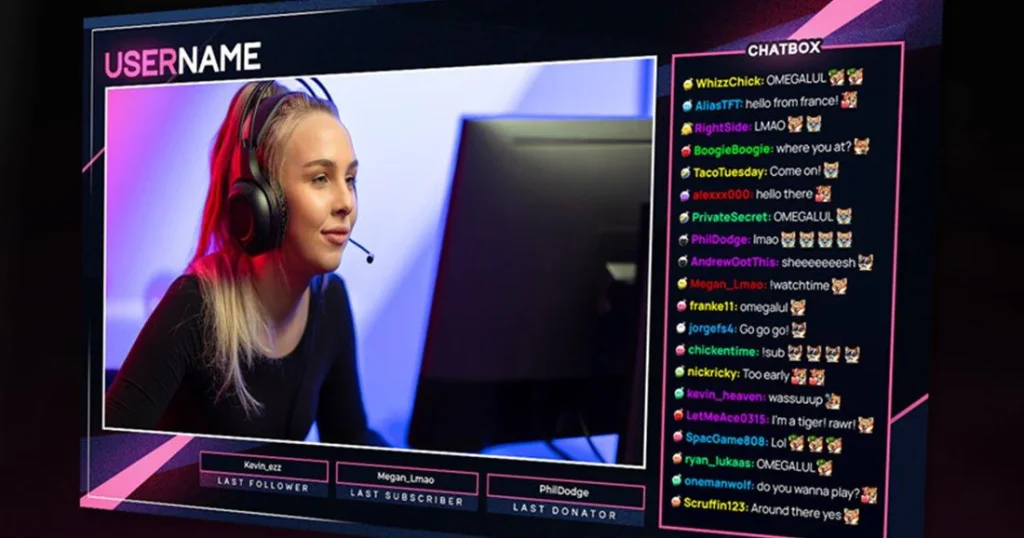
While built-in tools are convenient, dedicated third-party recording software often provides more advanced features, greater control over settings, and broader compatibility. These are excellent options once you’re comfortable with the basics and want to explore more professional-grade capture.
OBS Studio (Open Broadcaster Software)
OBS Studio is a free, open-source, and incredibly powerful tool used by millions of streamers and content creators. While it’s primarily known for live streaming, its recording capabilities are equally robust.
- Versatility: OBS allows you to record multiple audio tracks, use various video sources (gameplay, webcam, screen capture), and apply filters.
- Customization: You have granular control over resolution, frame rate, bitrate, and encoder settings, allowing you to optimize for quality or file size.
- Scenes and Sources: Organize your recording setup with different scenes for various games or content types, each with its own set of sources.
Setting up OBS for recording can take a little time, but countless tutorials are available online to guide you through the process. It’s a worthwhile investment for serious content creation.
Streamlabs Desktop
Streamlabs Desktop (formerly Streamlabs OBS) is another popular all-in-one streaming and recording software built on the OBS framework. It offers a more user-friendly interface and integrated features like alerts, themes, and widgets, making it appealing for beginners who want a streamlined experience.
- Ease of Use: Its intuitive interface and guided setup make it easier to get started compared to vanilla OBS.
- Integrated Features: Access to a vast library of overlays, alerts, and widgets directly within the application.
- Selective Recording: Record specific windows or applications, ensuring only your game is captured.
Both OBS Studio and Streamlabs Desktop are excellent choices for capturing high-quality gaming moments, offering flexibility and advanced features once you get past the initial learning curve.
AI-Powered Highlight Capture: The Easiest Way to Never Miss a Moment
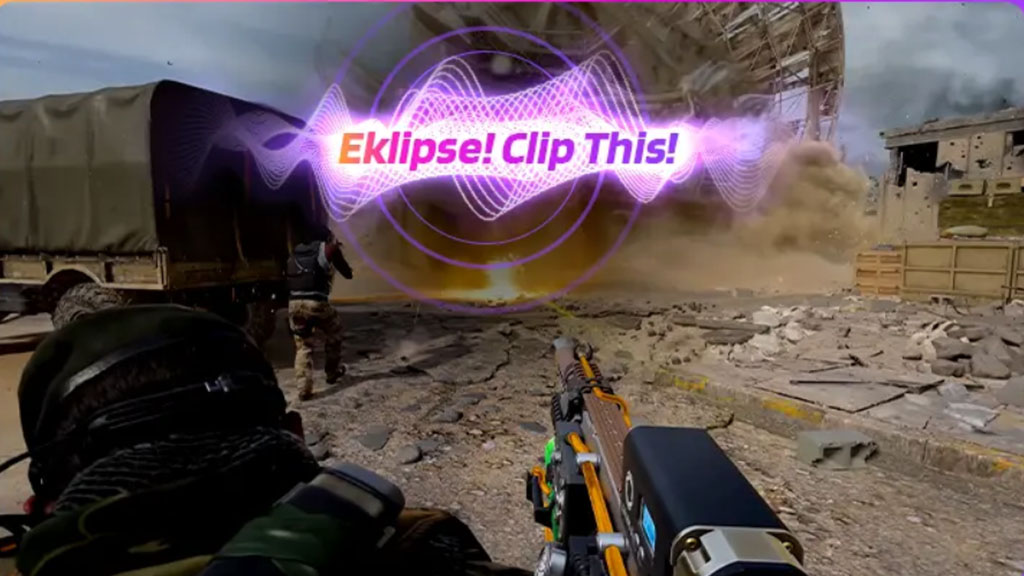
For gamers who want to capture their best moments without the hassle of manual recording, editing, or sifting through hours of footage, AI-powered highlight capture tools are a game-changer. These platforms automatically detect and clip your most exciting plays, saving you significant time and effort.
Eklipse.gg: Your Personal AI Editing Assistant
Eklipse.gg leverages artificial intelligence to automatically turn your VODs (Video On Demand) from Twitch, YouTube, and Facebook into shareable highlights. Imagine hitting an incredible headshot or pulling off a legendary comeback, and having Eklipse.gg automatically clip it for you, ready to share. This is where Eklipse.gg truly shines, acting as your personal editing assistant.
How Eklipse.gg Works:
- Automatic Detection: Eklipse.gg’s AI analyzes your streams for key events like kills, deaths, victories, and even audience engagement spikes, then automatically generates short, impactful clips.
- Multi-Platform Support: Connect your Twitch, YouTube, and Facebook accounts to process streams from all your favorite platforms.
- Customization: While automated, you still have control. You can refine clips, add overlays, and customize settings to match your style.
Eklipse.gg Free Tier: A Great Starting Point
For newbies, the Eklipse.gg free tier offers an excellent way to get started with automated highlight generation without any upfront cost. It allows you to:
- Process up to 3 streams for free.
- Connect to Twitch, YouTube, and Facebook.
- Generate clips with 720p quality.
This free tier is perfect for understanding how AI highlights work and seeing the value Eklipse.gg brings to your content creation workflow. It helps you overcome common challenges like time-consuming manual editing and low-quality clips.
Elevate Your Content with Eklipse Premium
Ready to take your content to the next level? Eklipse Premium offers a suite of advanced features designed for serious content creators and streamers. Think of Eklipse as your indispensable partner in growth. By upgrading to Eklipse Premium, you unlock:
- 1080p Clip Quality: Produce crisp, high-definition highlights.
- No Watermarks: Present your content professionally without branding.
- 3x Faster Processing: Get your clips ready in record time.
- Social Media Caption and Hashtag Generator: Optimize your posts for maximum reach.
- Discord Auto-Share Bot: Automatically share your new clips with your community.
- Extended Stream Duration Support: Process longer streams without limitations.
- Upgraded Storage: Keep more of your valuable clips.
- Kick Support: Expand your reach to new streaming platforms.
- Google Drive Import: Seamlessly integrate content from your cloud storage.
- Advanced Editing Tools: Fine-tune your clips with precision.
- Dedicated Support: Get priority assistance whenever you need it.
- Early Access to New Features: Be among the first to try new innovations.
Eklipse Premium is ideal for those struggling to find time for editing or looking to significantly grow their audience. Eklipse’s AI Highlights can do the heavy lifting for you, allowing you to focus on what you do best: gaming and entertaining.
Conclusion
Capturing your best gaming moments is an exciting part of the gaming journey, allowing you to relive epic plays, share triumphs with friends, and even analyze your performance. As a newbie, you have a wealth of options at your fingertips, from the simplicity of built-in console and PC recording features to the advanced capabilities of third-party software like OBS Studio and Streamlabs Desktop.
For the ultimate convenience and efficiency, AI-powered solutions like Eklipse.gg offer a revolutionary way to automatically identify and clip your most thrilling highlights, freeing you from tedious manual editing. Whether you’re just starting with the free tier or leveraging the full power of Eklipse Premium, you can ensure that no epic moment goes uncaptured. Start preserving your gaming legacy today and share your passion with the world!
🎮 Play. Clip. Share.
You don’t need to be a streamer to create amazing gaming clips.
Let Eklipse AI auto-detect your best moments and turn them into epic highlights!
Limited free clips available. Don't miss out!
