
Level Up Your Marvel Rivals Gameplay
Capture your epic wins, clutch moments, and even hilarious fails with Eklipse. Easily create and share highlight reels with your friends—even if you're not streaming!
Learn MoreEditing your TikTok videos effectively can be the difference between a mediocre clip and one that goes viral. With millions of creators vying for attention, standing out requires more than just filming—it’s about using TikTok’s built-in editing features to make your videos visually appealing and engaging.
This guide will take you step-by-step through TikTok’s editing process, ensuring your content is polished, professional, and ready to captivate your audience. Whether you’re a beginner or refining your skills, these tips will help you make the most of TikTok’s powerful editing tools.

Step 1: Record or Upload Your Video
- Open the TikTok app and tap the “+” button at the bottom center.
- Select your video length (15s, 60s, or 3m).
- Hold the record button to capture footage or upload an existing video from your device.
Pro Tip: Shoot in good lighting and avoid cluttered backgrounds to enhance your video’s quality from the start.
Step 2: Adjust Clip Length
Once you’ve recorded or uploaded your video:
- Tap “Continue” to enter the editing mode.
- Select the clip you want to adjust.
- Drag the edges of the clip to shorten or lengthen it as needed.
Why It Matters: Precise clip length keeps your content concise and engaging, preventing viewers from losing interest.
Step 3: Add Trending Sounds
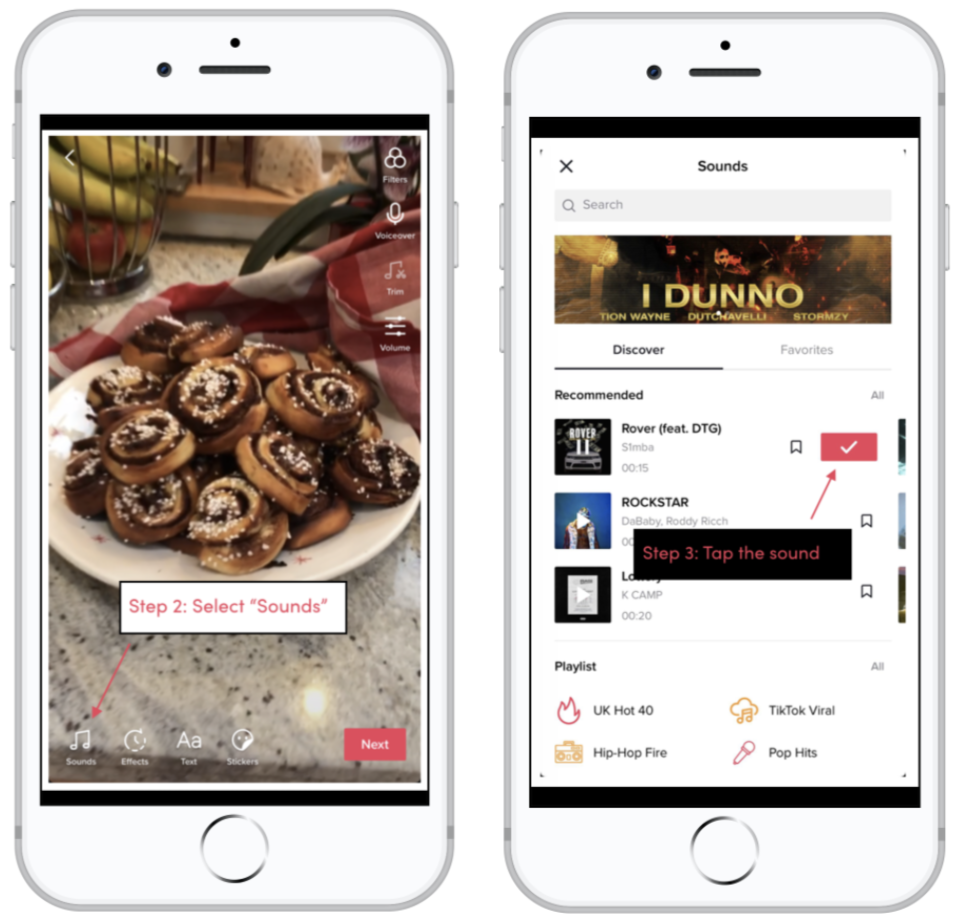
- Tap “Sounds” at the bottom left of the screen.
- Browse trending audio or use the search bar to find specific sounds.
- Select your desired sound and tap “Use” to add it to your video.
Pro Tip: Trending sounds can increase your video’s discoverability, as TikTok often boosts videos that use popular audio tracks.
Step 4: Incorporate Text Overlays
- Tap “Text” in the bottom menu.
- Type your message and customize the font style, size, and color.
- Position the text on-screen by dragging it to the desired location.
Tips for Text Placement:
- Use text to highlight key points or add humor.
- Ensure your text is readable and doesn’t obstruct the video’s main subject.
Step 5: Use Eye-Catching Effects
- Tap “Effects” on the left-hand menu (before recording) or while editing.
- Explore categories like Trending, Special Effects, or Time Warp.
- Tap an effect to apply it during filming or in post-production.
Popular Options:
- Green Screen for creative backgrounds.
- Split-Screen for storytelling.
Step 6: Adjust Speed
- Select “Speed” from the right-side editing options.
- Use the slider to speed up (2x, 3x) or slow down (0.5x, 0.3x) your video.
Speed changes can add drama or energy, making your video more dynamic and captivating.
Step 7: Add Transitions Between Clips
- Tap the transition button between clips in the timeline.
- Choose from options like fade, zoom, or slide.
- Adjust the duration for smoother transitions.
Pro Tip: Use transitions sparingly to maintain a professional look and avoid overwhelming your viewers.
Step 8: Enhance with Filters
- Tap “Filters” while editing your video.
- Swipe through options like Portrait, Landscape, or Vibe to find the right aesthetic.
- Adjust the intensity of the filter for a subtle or bold effect.
Step 9: Save Drafts for Later
If you’re not ready to post:
- Tap “Drafts” instead of “Post.”
- Your video will be saved for future edits or review.
Final Thoughts
Mastering how to edit a TikTok video before posting is essential for maximizing engagement and standing out on the platform. By using TikTok’s tools creatively—such as adding trending sounds, text overlays, effects, and transitions—you can craft content that not only entertains but also resonates with your audience.
🎮 Play. Clip. Share.
You don’t need to be a streamer to create amazing gaming clips.
Let Eklipse AI auto-detect your best moments and turn them into epic highlights!
Limited free clips available. Don't miss out!
