
Level Up Your Marvel Rivals Gameplay
Capture your epic wins, clutch moments, and even hilarious fails with Eklipse. Easily create and share highlight reels with your friends—even if you're not streaming!
Learn MoreYouTube Shorts has quickly gained traction as a go-to platform for short-form video content. While many users enjoy the bite-sized entertainment, others prefer the classic YouTube experience without the distraction of Shorts. If you’re among those looking to tailor your YouTube feed, here’s how you can disable YouTube Shorts permanently or minimize their appearance.

1. Use the YouTube App Settings
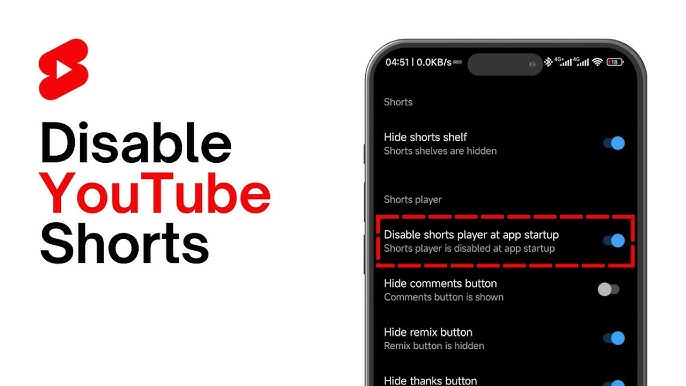
YouTube offers some customization options within its app settings to manage your viewing preferences. While not all devices or app versions have a direct toggle for disabling Shorts, here’s what you can try:
- Open the YouTube app on your mobile device.
- Tap on your profile icon in the top-right corner.
- Navigate to Settings.
- Go to the General section.
- Look for an option labeled Shorts or Shorts shelf and toggle it off if available.
This option might vary depending on updates to the app, but it’s worth checking to see if you can hide Shorts from your feed.
2. Use a Browser Extension
For users who primarily access YouTube through a web browser, browser extensions can be an effective way to hide the Shorts section. Here are two popular options:
- uBlock Origin: This versatile ad blocker can be configured to block specific elements on YouTube, including Shorts.
- Stylus: With Stylus, you can apply custom CSS rules to websites. By adding a simple rule, you can hide Shorts entirely from your YouTube page.
For example, using the following CSS in Stylus will disable YouTube Shorts from appearing:
“`css
shorts {
display: none !important;}
“`
Install the extension, add this rule, and enjoy a Shorts-free browsing experience.
3. Provide Feedback to YouTube
While YouTube currently doesn’t offer a universal option to disable Shorts, user feedback can influence platform updates. You can request such a feature directly through the app:
- Tap your profile icon.
- Go to Help & feedback.
- Select Send feedback and write a brief request, such as, “I’d like an option to permanently disable YouTube Shorts from my feed.”
By voicing your concerns, you contribute to potential changes in future app versions.
4. Curate Your Feed with Playlists and Preferences
Although this method doesn’t directly disable YouTube Shorts, it helps reduce their visibility by training the algorithm:
- Create playlists: Focus on your favorite long-form content and interact with it frequently.
- Engage with specific content: The more you watch and like non-Shorts videos, the less the algorithm prioritizes Shorts in your recommendations.
- Use the “Not Interested” option: If a Shorts video appears, tap the three dots and select “Not Interested” to discourage similar content from being shown.
Final Thoughts
If you’re looking to disable YouTube Shorts, these strategies can help you regain control over your YouTube experience. Whether you prefer using in-app settings, browser extensions, or providing feedback to YouTube, there are ways to minimize or even eliminate Shorts from your feed.
While an official “disable” feature may not yet exist, these methods allow you to focus on the content you love and enjoy a more personalized YouTube experience. Tailor your viewing preferences today and bring back the classic YouTube feel!
Click here to join our Discord and win the prize!
🎮 Play. Clip. Share.
You don’t need to be a streamer to create amazing gaming clips.
Let Eklipse AI auto-detect your best moments and turn them into epic highlights!
Limited free clips available. Don't miss out!
