
Level Up Your Marvel Rivals Gameplay
Capture your epic wins, clutch moments, and even hilarious fails with Eklipse. Easily create and share highlight reels with your friends—even if you're not streaming!
Learn MoreDisabling VODs (Video on Demand) on Twitch is a valuable feature for streamers who want to take control of their content. By turning off VODs, you can manage what remains accessible on your channel, ensuring that only the broadcasts you choose are available for replay. This can be particularly important for streamers concerned about copyright issues or those who prefer to keep their streams exclusive to live viewers.
In this guide, we will outline the steps necessary to turn off VODs and explore additional settings that can help you effectively manage your content. From adjusting clip settings to managing existing VODs, this information will empower you to curate your channel according to your preferences. Let’s get started!
Why Disable VODs?
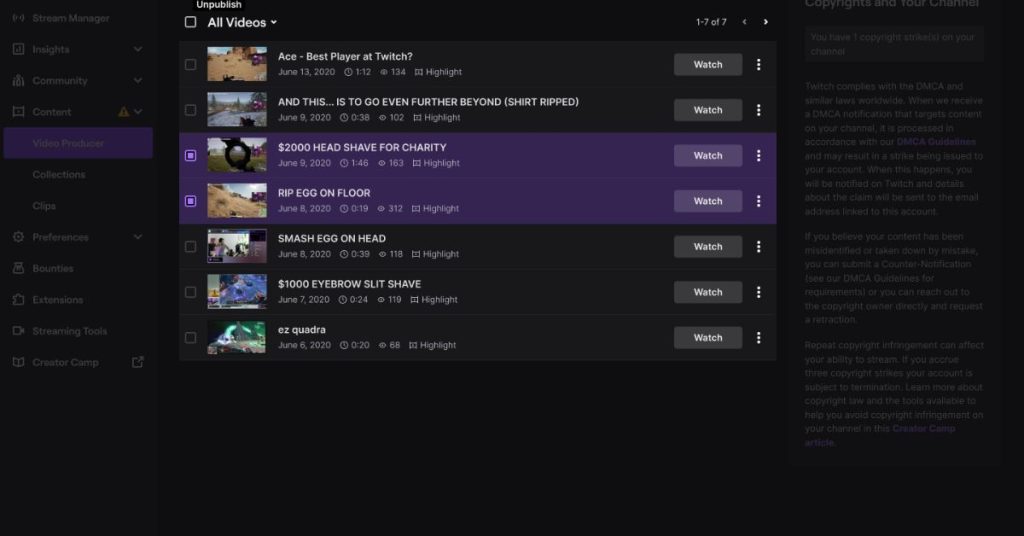
There are several reasons why a streamer might want to turn off VODs:
- Copyright Concerns: Keeping content that may violate copyright regulations can lead to issues, so disabling VODs helps mitigate this risk.
- Personal Preferences: Some streamers prefer to keep their content exclusive to live viewers, enhancing the live experience.
- Channel Management: Streamers may wish to curate only specific content for replay, allowing for a more tailored channel experience.
Key Settings in the Twitch Creator Dashboard
Accessing the Creator Dashboard
- Log in: Start by logging into your Twitch account and clicking on your profile picture in the top-right corner.
- Select Creator Dashboard: From the drop-down menu, choose “Creator Dashboard.”
Navigating to Settings
- Expand Settings: In the left-hand menu, click on the “Settings” tab.
- Click on Stream: Select “Stream” to access stream-related settings.
Disabling VODs
- Scroll to VOD Settings: Look for the “VOD Settings” section.
- Toggle Off Store Past Broadcasts: Switch off the “Store past broadcasts” option to ensure that future broadcasts will not be saved as VODs.
Additional Settings and Considerations
While turning off VODs prevents your future broadcasts from being saved, there are other options for managing your content:
- Disable Always Publish VODs: If this setting is enabled, you can disable it to stop automatic publication of VODs after streams.
- Exclude Specific Categories from VOD Storage: This allows you to prevent certain categories from being saved as VODs while keeping others.
- Unpublish Existing VODs: To remove previous VODs, navigate to the “Past Broadcasts” section in your Creator Dashboard and unpublish them as needed.
- Disabling Clips: Turning off VODs also prevents new clips from being created from your streams, which can help limit content availability.
- Managing Subscriber-Only VODs: If you have subscriber-only VODs, you can disable this feature under “Monetization” > “Subscriptions.” However, this feature may require contacting Twitch support for assistance.
Conclusion
In summary, knowing how to turn off VODs on Twitch is an effective way for streamers to maintain control over their channel’s content. Whether due to copyright concerns or a desire for exclusivity, disabling VODs helps create a curated viewing experience. Additionally, managing clips and unpublished broadcasts enhances content visibility and viewer engagement.
Regularly check your Twitch Creator Dashboard and review your settings, as Twitch’s interface may change over time. Stay updated with official documentation or reach out to Twitch support if you encounter any issues regarding how to turn off VODs or manage your content effectively.
🎮 Play. Clip. Share.
You don’t need to be a streamer to create amazing gaming clips.
Let Eklipse AI auto-detect your best moments and turn them into epic highlights!
Limited free clips available. Don't miss out!
