
Level Up Your Marvel Rivals Gameplay
Capture your epic wins, clutch moments, and even hilarious fails with Eklipse. Easily create and share highlight reels with your friends—even if you're not streaming!
Learn MoreCaptions play an important role in engaging a broader audience, especially viewers watching videos without sound or those with hearing impairments. However, poor placement can result in captions being blocked by interface elements like buttons or overlays.
This guide will walk you through how to effectively position captions in YouTube Shorts to ensure they remain visible and accessible, boosting the overall quality of your content.

Understanding the YouTube Shorts Interface
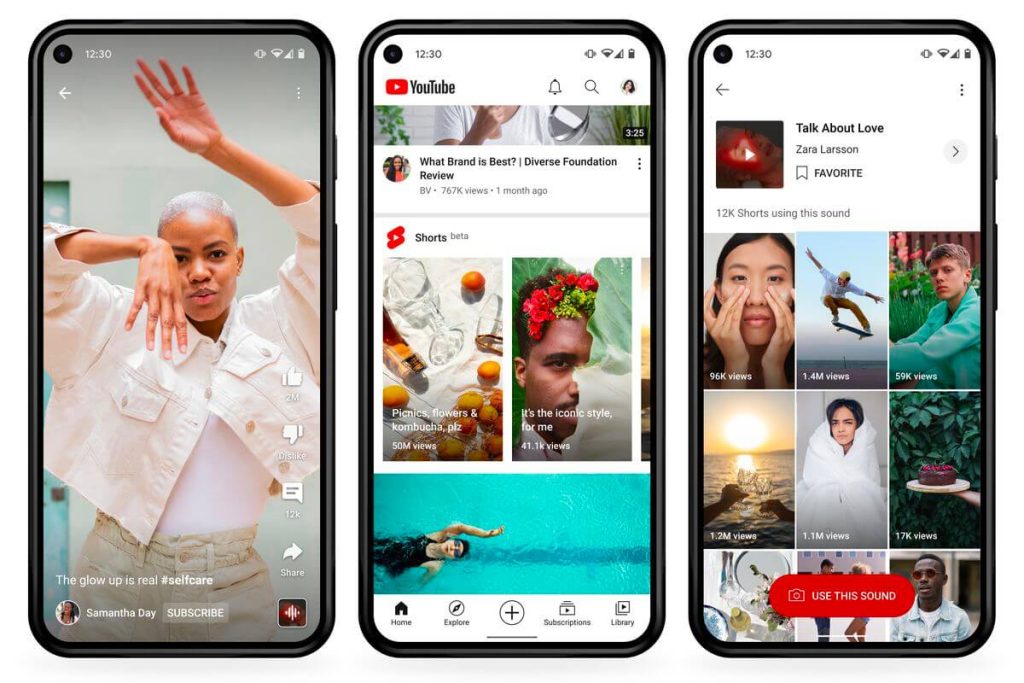
YouTube Shorts uses a vertical video format optimized for quick and engaging content. The interface includes interactive elements such as:
- Like Button
- Comment Section
- Share Options
These elements are overlaid on the video, primarily near the bottom, and can obstruct improperly placed captions. Understanding their positions is crucial for ensuring captions don’t clash with these components.
Defining Safe Zones in YouTube Shorts
Safe zones are designated areas within the video frame where captions and other visuals are guaranteed to remain unobstructed by on-screen elements. In YouTube Shorts, the safe zones typically include:
- The Middle Third of the Frame: Captions placed here are clear and easy to read.
- Top Margins: These zones avoid interference from bottom navigation buttons.
Adhering to these guidelines ensures a smooth viewing experience for your audience.
Steps to Place Captions Correctly in Safe Zones
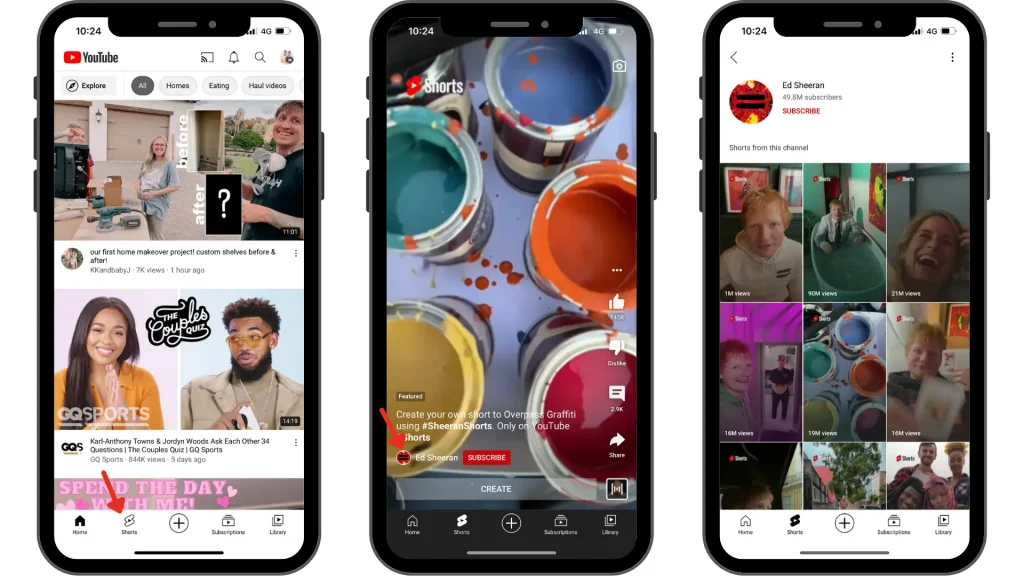
Step 1: Analyze the Layout
- Study YouTube’s Interface: Familiarize yourself with the placement of buttons and overlays.
- Use Safe Zone Templates: Employ editing tools with built-in overlays to visualize where captions should be placed.
Step 2: Add Captions During Editing
- Select a Reliable Editor: Platforms like Kapwing, Adobe Premiere Pro, and Canva are great for this task.
- Strategic Placement: Ensure captions are centered within the safe zone or slightly above the bottom margin to avoid obstructions.
Step 3: Test and Adjust
- Preview on Mobile: : Check how captions appear on smaller screens.
- Make Adjustments: Fine-tune the placement to ensure they are legible and unobstructed.
Tools and Templates for Effective Caption Placement
Several tools offer support for placing captions effectively:
- Flixier: Offers built-in overlays specific to YouTube Shorts’ safe zones.
- Kapwing: Features an intuitive drag-and-drop editor with customizable caption placements.
- Canva: Allows you to create visually appealing captions and templates tailored for Shorts.
Using these tools helps save time and guarantees professional results.
Common Mistakes to Avoid
1. Overlapping with Buttons
Captions placed too low in the frame often clash with interactive elements. Always position captions centrally or slightly above the bottom frame.
2. Small Font Sizes
Tiny text can be difficult to read, especially on mobile devices. Opt for a readable font size that scales well across all screen sizes.
3. Ignoring Safe Zones
Skipping safe zone templates often leads to blocked captions. Always use guides during editing to ensure proper placement.
Conclusion
Effective caption placement in YouTube Shorts enhances accessibility, engagement, and professionalism. By understanding the platform’s interface and adhering to safe zone guidelines, you can create videos that cater to a wider audience.
With the tips we’ve included in this article, your videos will not only look great but also deliver a superior viewing experience.
🎮 Play. Clip. Share.
You don’t need to be a streamer to create amazing gaming clips.
Let Eklipse AI auto-detect your best moments and turn them into epic highlights!
Limited free clips available. Don't miss out!
