
Level Up Your Marvel Rivals Gameplay
Capture your epic wins, clutch moments, and even hilarious fails with Eklipse. Easily create and share highlight reels with your friends—even if you're not streaming!
Learn MoreYour Twitch bio is your first opportunity to make an impression on viewers. Whether they’re visiting your channel for the first time or deciding whether to follow, a compelling bio can play a crucial role in building connections and growing your community.
In this guide, we’ll walk you through the steps to edit your Twitch bio on desktop and mobile, along with best practices for crafting an engaging and memorable profile. Let’s dive in!

Why Your Twitch Bio Matters
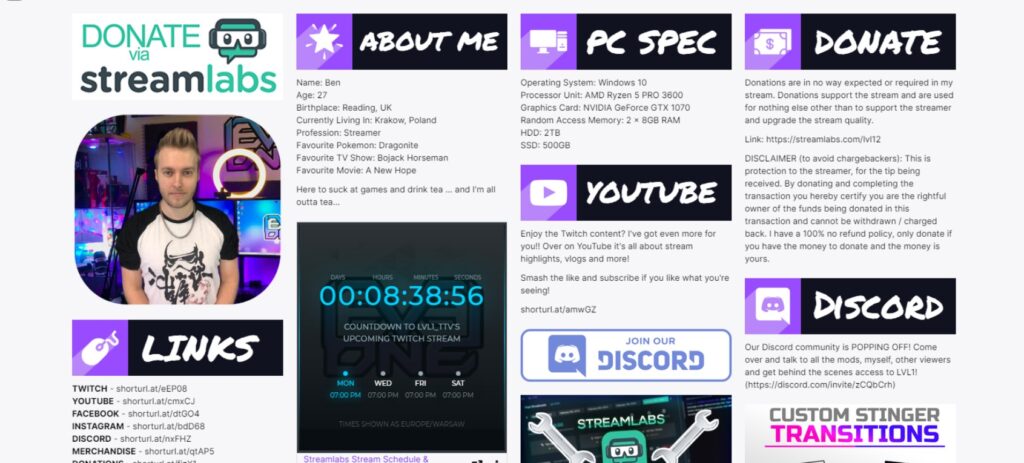
Your Twitch bio serves as a snapshot of your channel, personality, and content. A well-crafted bio:
- Attracts viewers: A clear and engaging bio captures attention.
- Communicates your niche: Let visitors know what to expect from your streams.
- Builds connections: Showcase your personality and encourage viewers to interact.
Ignoring your Twitch bio or leaving it incomplete could result in missed opportunities to grow your audience.
How to Edit Your Twitch Bio on Desktop
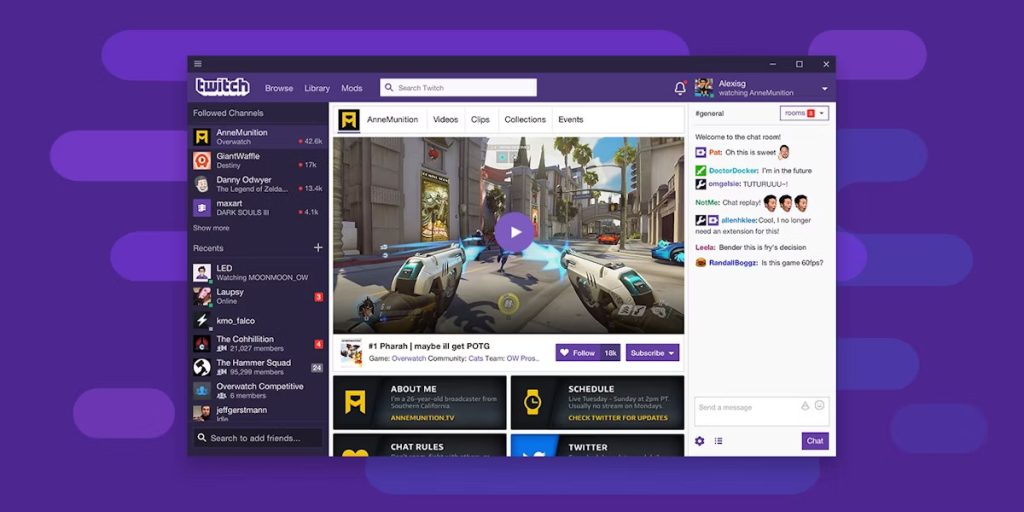
Editing your Twitch bio on desktop is simple and offers the most customization. Follow these steps:
Step 1: Log in to Twitch
- Open your web browser and navigate to Twitch.
- Sign in to your account using your credentials.
Step 2: Access Your Profile Settings
- Click on your profile picture in the top-right corner of the screen.
- From the dropdown menu, select “Settings.”
Step 3: Navigate to the “About” Section
- In the settings menu, click the “Channel and Videos” tab.
- Scroll down to locate the “About” section.
Step 4: Edit Your Bio
- Type your updated bio in the text field (up to 300 characters).
- Save your changes by clicking the “Save” button.
Pro Tip: Ensure your bio reflects your streaming identity. Use descriptive language, include relevant keywords, and keep it authentic.
Editing Your Twitch Bio on Mobile
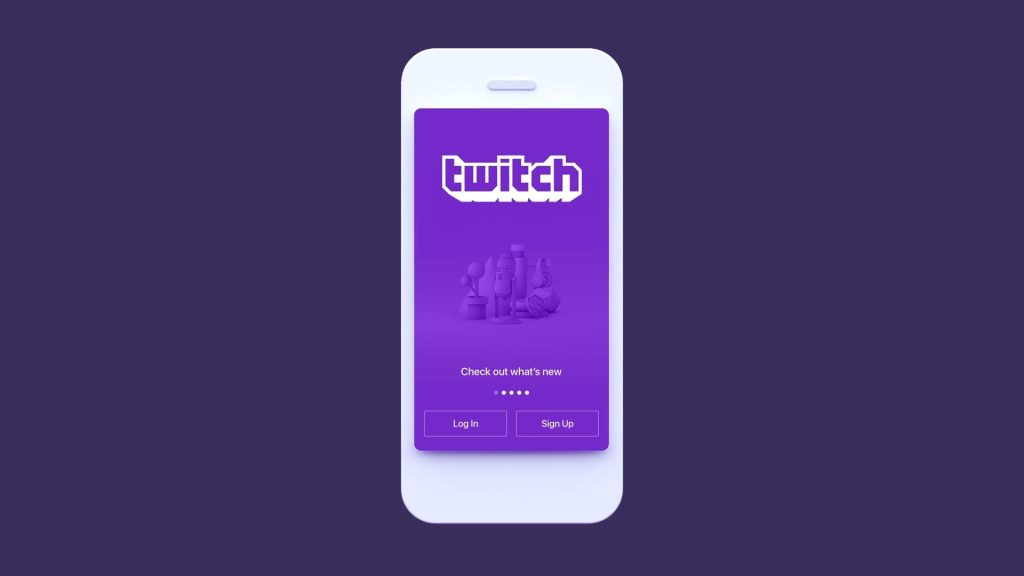
For streamers on the go, the Twitch mobile app makes it easy to update your bio. Here’s how:
Step 1: Log in to Twitch
- Open your web browser and navigate to Twitch.
- Sign in to your account.
Step 2: Access Your Profile Settings
- Click on your profile picture in the top-right corner of the screen.
- From the dropdown menu, select “Settings.”
Step 3: Navigate to the “About” Section
- In the settings menu, click the “Channel and Videos” tab.
- Scroll down to locate the “About” section.
Step 4: Edit Your Bio
- Type your updated bio in the text field (up to 300 characters).
- Save your changes by clicking the “Save” button.
Note: Always review your bio on desktop later to check formatting and alignment, as some text might display differently on various devices.
Best Practices for Crafting an Engaging Twitch Bio
Creating a captivating bio involves more than just filling in the text box. Here are some expert tips:
- 1. Be Concise
- Use your 300-character limit effectively. Avoid filler words and focus on key information.
- 2. Highlight Your Niche
- Let viewers know what content you offer, such as gaming, music, art, or just chatting.
- 3. Showcase Personality
- Add a unique element about yourself—your humor, hobbies, or quirky traits.
- 4. Add a Call-to-Action
- Encourage viewers to follow your channel or connect with you on social media.
- 5. Keep It Fresh
- Update your bio every few months to reflect changes in your content, goals, or schedule.
- Examples of Great Twitch Bios
- Gaming Streamer:
“Pro Apex Legends player bringing high-energy streams and competitive tips. Come for the wins, stay for the laughs. Follow me for daily gaming action!” - Music Streamer:
“Singer-songwriter streaming acoustic covers and originals. Requests welcome! Let’s vibe and create together—don’t forget to follow for live sessions.” - Art Streamer:
“Digital artist creating character designs and fan art live. Join the creative process and learn tips for your own art journey!”
Conclusion
Your Twitch bio is a powerful tool for attracting and engaging viewers. By editing it on desktop or mobile, and following best practices, you can create a profile that represents your unique streaming style and resonates with your audience.
A compelling bio not only draws followers but also fosters a sense of community. Don’t leave this essential aspect of your channel to chance—craft a bio that tells your story and showcases your brand.
🎮 Play. Clip. Share.
You don’t need to be a streamer to create amazing gaming clips.
Let Eklipse AI auto-detect your best moments and turn them into epic highlights!
Limited free clips available. Don't miss out!
