
Level Up Your Marvel Rivals Gameplay
Capture your epic wins, clutch moments, and even hilarious fails with Eklipse. Easily create and share highlight reels with your friends—even if you're not streaming!
Learn MoreEveryone loves to show and share their activity using a streaming platform such as YouTube. But on another side, many people want to go live not only on one platform but on others as well. Therefore, it’s necessary to learn how to record live streaming video on YouTube.
You can share the streaming video you’ve saved in order to gain more viewers and popularity on other social media. For example, you can share the streaming video from YouTube to Instagram, TikTok, or anywhere you want. If you want to do it, so let’s just begin the tutorial.
How To Record Live Streaming Video On YouTube with OBS

Other than its friendly interface, OBS is also claimed to a software that hasn’t burdened the CPU while streaming. This is actually a plus thing that attracts many users.
Before you start to operate the software, make sure that you have launched it on your device. It’d be better if you connect your camera, mic, and other important equipment to support your streaming process. Let’s now begin to record live streams step by step.
- Open the OBS Studio on your device
- On the empty work project, just click on the small gear icon
- Then, choose the Video Capture Device
- After that, you can name the project and select the source with your camera name
- Next, if you’re going to add a microphone, click the same icon but now choose Audio Capture Device
- Now, you’re supposed to see your screen shown on your desktop display
- If you are ready to stream, just click Start Streaming, followed by Start Recording
- Once you’ve done streaming and recording, hit the Stop Recording first, then click Stop Streaming
- Finally, you have got the streaming record on your device
Now since you have recorded the streaming video from YouTube, you can share the video on other platforms. Only with simple steps, you can realize what you’re dreaming of.
How to Record YouTube Live Videos on Windows 10
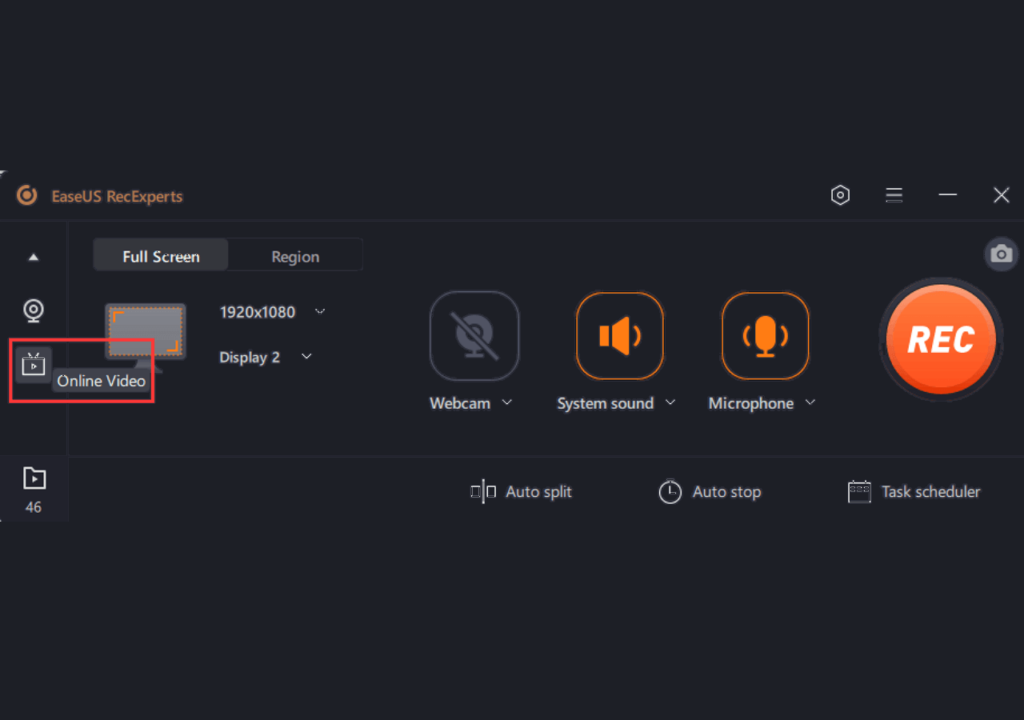
To record YouTube live videos on your Windows 10 PC, you will need to use the EaseUS RecExperts as it is a great option for recording live streams on your computer. The recorder also includes a media player and file trimmer for viewing and editing the recorded videos, including adding opening title and closing credits.
So, make sure to download it first and follow these steps:
- Open your YouTube Live stream.
- Launch the EaseUS screen recorder.
- Open the program and click on the “Online Video” button on the left panel.
- Select your desired streaming site from the options provided or add a new site by clicking on the “+” button.
- After restarting the program, select your recording settings, including the recording area, audio source, and webcam devices.
6.Click the REC button to start recording. - Use the floating toolbar to pause or stop the recording.
- Once the recording is finished, you can preview it using the built-in media player.
How to Record YouTube Live Stream on Mac
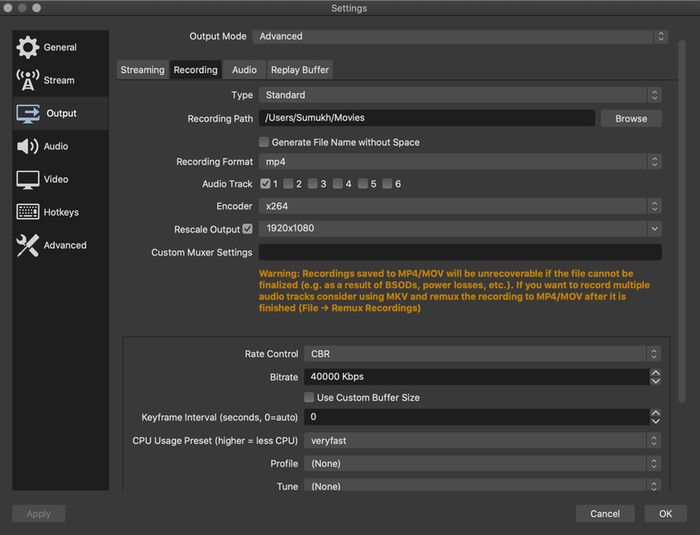
OBS is a popular, free and open-source tool for recording and live streaming videos on Windows, Mac, and Linux. It has a variety of features for capturing screen and sound in high quality. It is also a great option for recording a YouTube Live stream on Mac as it is easy to use and efficient.
Follow the instruction below to record live stream on YouTube using Mac:
- Get OBS Studio and open it up. Go to “Settings” and pick a place to save your live stream recordings.
- In the main window, right-click “Sources” and choose the YouTube live stream you want to record.
- Click “Add” and add either Monitor Capture or Window Capture to your sources.
- Hit “Start Recording” to start capturing the YouTube live stream. When you’re done, click “Stop Recording.”
How to Capture YouTube Live Stream on iPhone
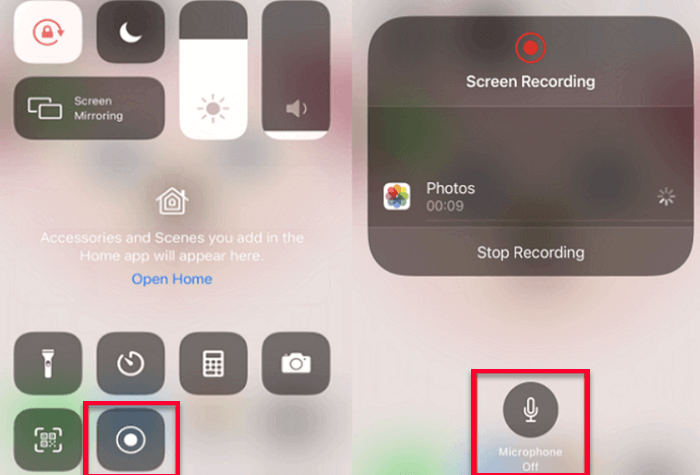
If you’re an iPhone user, you’re in luck! You can record your screen with the handy dandy “Screen Recording” feature. So no need to download any extra apps, you can just hit a few buttons and boom, you’re recording that YouTube Live stream like a pro. This is how:
- On your iPhone, go to “Settings > Control Center > Customize Controls”.
- Add “Screen Recording” by tapping the “+” sign.
- Open the YouTube Live stream you want to record and swipe up from the bottom of your screen (or swipe down from the upper-right corner on iPhone X or later)
- Hit the concentric circle icon to start recording your screen and swipe up from the bottom again to stop it.
- Your recording will be saved in the “Photos” section of your iPhone.
How to Record YouTube Stream Videos on Android
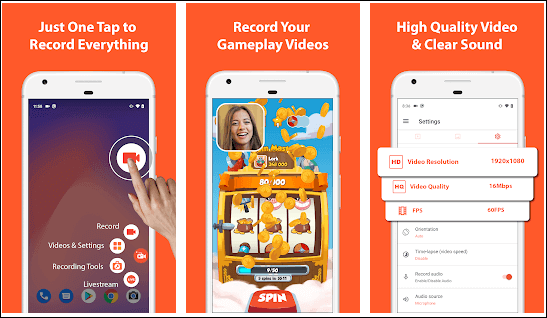
If you’re an Android user looking to record a YouTube Live stream, AZ Screen Recorder is a great option. It’s packed with features like screen capture, video recording, editing and live streaming capabilities, making it a breeze to save those streams. All you need to do is just following these steps:
- Open up YouTube and choose the live stream you want to record.
- Start up AZ Screen Recorder and click the “Recording” button.
- Then, select “START NOW” on the pop-up window.
- When you’re ready to pause or stop recording, pull down the window at the top of your screen and hit the appropriate buttons.
- The recorded YouTube Live stream videos will show up at the top of your screen.
Tips To Capture Streaming Video Online
In terms of recording the streaming clips, there are several tips you need to do. Generally, you can apply these tips for any streaming on any platform. What you need to do is:
- Select your screen capture tool or video capture software
- Adjust the recording settings
- Play around with the setting, let the software can do for your video
- Select the video screen to capture
- Record the streaming
- Edit the video recording
- Upload or post to the streaming platform you desire
These are the basic things you have to do if you are going to record your live streaming. Additionally, the detailed tutorial depends on the streaming software you choose. In any case, it doesn’t matter if you use OBS Studio, Snagit, or any other streaming service. Pick that will suit you most.
Apart from that, in this article, we’re going to give you a guide on how to record YouTube live stream on PC using OBS Studio? Why is OBS Studio? That’s because OBS is the most friendly streaming software for beginners and professionals.
Conclusion
If you ever wanted to know how to record a live streaming video on YouTube, now you can learn to capture your live streaming on YouTube easily and share it on other social media. Engage with more people, and gain more popularity. Good luck!
🎮 Play. Clip. Share.
You don’t need to be a streamer to create amazing gaming clips.
Let Eklipse AI auto-detect your best moments and turn them into epic highlights!
Limited free clips available. Don't miss out!
