
Level Up Your Marvel Rivals Gameplay
Capture your epic wins, clutch moments, and even hilarious fails with Eklipse. Easily create and share highlight reels with your friends—even if you're not streaming!
Learn MoreDual PC streaming is one of the setups that all the streamers keep debating and asking about. It is natural to ask something like that since a dual PC streaming setup will cost you some big amounts of money.
Some of you may be suggested that this setup is a must for all professional streamers. Some other also asked if this setup is really worth doing? So to answer that question let’s check out this article from Eklipse blog team.
What is dual PC Streaming?
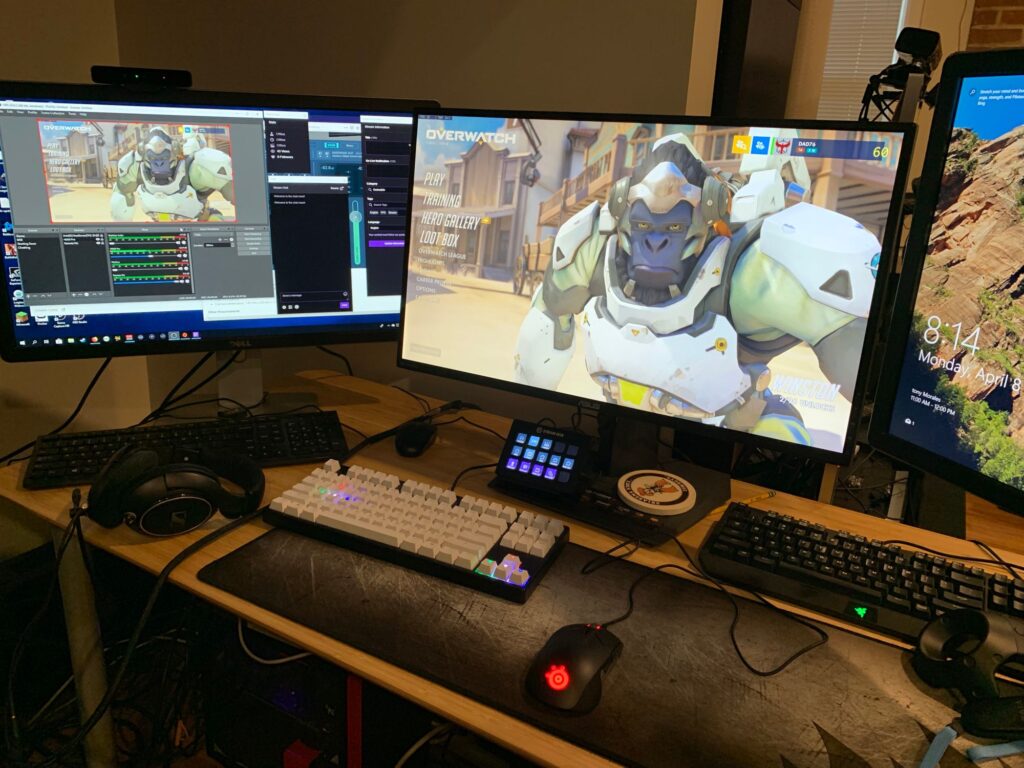
As the name suggests, dual PC streaming is a setup that is using provides 2 PCs, 2 monitors, and a capture card. Some streamers do this setup to ensure the quality of their stream, since dual stream PC will enable you to share the usage of your CPU. In this setup, streamers are usually use one PC to stream the game, while the other used to play the game.
Most of the streamers using this are the pro. So if you are a newbie, you might want to start with the simple and easier setup.
Also if you are just started streaming and looking to grow more, you might want to consider clipping your stream on Twitch and creating highlights from it. But lucky you, because in 2022, you can cut all the processes and let the AI create the highlights AUTOMATICALLY?
Yes, that’s right! You can use Eklipse.gg, an AI highlight generator that automatically creates highlights from a stream. Even better, it can convert Twitch streams to TikTok videos. Go check it out and give it a try!
Why do streamers need to consider dual PC streaming

As stated in the point before, a dual PC streaming setup is used for efficiency reasons. When you only use one PC setup, your CPU is prone to overheat problems since it will process two different apps simultaneously: the game you are playing and the streaming apps like OBS.
So with this setup, you will benefit from something like
- better heat management
- Reduced workload that will reduce the lag on your stream
- the ability to stream with higher graphics & visual settings
- the ability to add additional cameras and viewpoints
Also, dual PC streams will let you have a backup when something goes wrong in your setup. Let’s say your game crashes because of a hardware problem, your stream will still up in the air since you separate the game and the stream one PC.
But, of course, there is a caveat on this. One most important caveats are definitely the costs to build the setup and the electricity costs. Also, from a technical perspective, dual PC is hard to set up and troubleshoot. So, if you are not a techie, you might want to reconsider it.
The Power of a Dual PC Streaming Setup
Streaming has become a highly competitive and demanding field, requiring streamers to deliver top-notch content with impeccable quality. A dual PC streaming setup is a game-changer that can give you the edge you need to stand out from the crowd. Let’s explore the benefits and advantages of utilizing a dual PC setup for streaming and how it can elevate your streaming game to new heights.
Superior Performance
One of the most significant advantages of a dual PC setup is the superior performance it offers. By dedicating one PC solely to the streaming process, you alleviate the strain on your gaming rig. This means smoother gameplay, reduced lag, and higher-quality streams for your viewers to enjoy. With a dedicated streaming PC handling the encoding and broadcasting tasks, you can focus on delivering your best performance without worrying about performance issues that may arise from multitasking on a single PC.
Enhanced Customization
Customization is key when it comes to creating a unique and captivating streaming experience. A dual PC setup provides you with the flexibility to customize your streaming settings to achieve optimal audio and video quality. With a dedicated streaming PC, you can fine-tune encoding settings, bitrates, and resolutions without impacting your gaming PC’s performance. This level of customization allows you to create a streaming environment that is perfectly tailored to your preferences, ensuring your stream stands out with professional-grade quality.
Resource Management
Resource allocation is critical for maintaining a smooth and seamless streaming experience. With a dual PC setup, you can separate the demanding tasks of gaming and streaming between two PCs. This effectively prevents performance issues that may occur when running resource-intensive games and encoding software simultaneously on a single system. By distributing the workload, you ensure that both your gaming and streaming PCs have the necessary resources to operate at their full potential, guaranteeing a stable and uninterrupted stream even during demanding gameplay sessions.
Future Expansion
A dual PC setup also provides room for future expansion and growth. As your streaming journey progresses and your audience grows, you may want to incorporate additional hardware, such as multiple capture cards, audio interfaces, or cameras. A dual PC setup offers the flexibility to expand and upgrade your streaming system without overburdening your gaming rig. This scalability allows you to adapt to the ever-changing demands of streaming and continuously enhance your streaming setup as your channel flourishes.
The specifications for dual PC streaming
To set up the dual streaming PC you’ll need to think of your PC working separately, one as your gaming PC, and one as your streaming PC.
For the gaming PC, you’ll need to have something like
- Dedicated Graphics Card: GPU in your gaming PC needs to have at least two outputs, 2x HDM or HDMI = DVI
- Capture Card: Capture card works as the bridge between your gaming and streaming PC. This device will send the video and audio from your gaming PC to your streaming PC so it will ease the burden off your CPU, GPU, and memory
- Monitors: For ease of use, you need Two monitors, one for gaming, the other for your streaming setups like OBS and the live chat box
- Microphone: For professional setup, you need a standalone high-quality microphone so it will produce excellent sound quality from your voice. To have a high-quality microphone, you need an audio interface
- Audio interface: Most professional microphones use an XLR plug that can only be found on the Audio Interface. Other than that, this will offer much more control over your audio sources
- Audio splitter: 6-way 3.5mm audio splitter will enable you to connect all the devices and sources. Two male-to-male 3.5mm audio cables are also required for this setup
For the dedicated streaming PC, you will need something more average PC like:
- A Quad-core processor
- On-board graphics
- 8GB DDR4 RAM
- USB 3.0 connectivity
How to set up a dual PC streaming
To set up a dual PC streaming, you can follow these instructions. First, you need to set up the connection between your PC
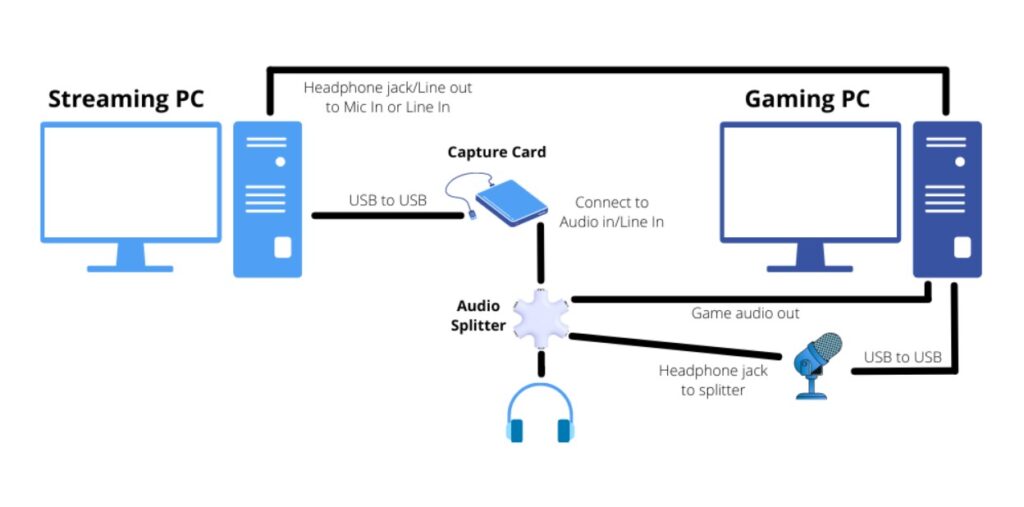
- Connect your capture card to your streaming PC via USB 3.0 and connect your gaming PC to the capture card via HDMI
- Plug your gaming PC into your main gaming monitor via DVI
- Connect your mic to your gaming PC via USB and then connect the line out/headphone jack to the audio splitter
- Plug your headphones into the audio splitter
- Connect the audio splitter to the capture card via the line in the jack
- Connect the audio out/line out on the gaming PC to the line in/mic in on the streaming PC
- For game audio: On your gaming PC, right-click sound settings in the taskbar and click Open sound settings
– Make sure the sound output is going to your headphone output on your mic - For mic audio: On your gaming PC, right-click sound settings in the taskbar and click Open sound settings
– Click the Sound control panel
– Choose the Recording tab, find your mic in the list, right-click, and select Properties
– Now click the Listen tab, and check the “Listen to this device” option. Select the playback device and choose the cable that is connected to the audio splitter, where your headphones and capture card are plugged in
Once done, you need to set up your streaming PC:
- Install and open OBS Studio on your streaming PC
- Create a Scene using a Video Capture device. Name this whatever your capture card is
- An audio source will then be created. Go to Settings, and select Audio
- Disable Desktop audio 1 and 2, and select Default for Mic/Auxilary Audio
If you want to hear any alerts from your gaming PC, you can enable Desktop 1 audio - Test everything!
That is all you need to know about how to set up dual PC streaming. Now that you know the importance of dual PC for streaming and how to set it up, you’ll need to prepare for another essential thing for streaming, which is streaming software. Read our article here: Best 10 Streaming Software for YouTube in 2023.
Wanna know more tips about streaming make sure you check blog.eklipse.gg at a time!
🎮 Play. Clip. Share.
You don’t need to be a streamer to create amazing gaming clips.
Let Eklipse AI auto-detect your best moments and turn them into epic highlights!
Limited free clips available. Don't miss out!
