
Level Up Your Marvel Rivals Gameplay
Capture your epic wins, clutch moments, and even hilarious fails with Eklipse. Easily create and share highlight reels with your friends—even if you're not streaming!
Learn MoreStreaming on Twitch from your PS4 is a fantastic way to share your gaming moments with the world without needing advanced setups. With just your console and a few simple steps, you can broadcast your gameplay and engage with a global audience.
This guide will walk you through everything you need to know about how to stream Twitch from PS4 effectively in 2024.

Requirements for Streaming Twitch from PS4
Before you start streaming, ensure you have the following essentials:
- PlayStation 4 Console: Your gaming powerhouse to run games and stream them directly.
- Twitch Account: Sign up on Twitch if you haven’t already.
- Stable Internet Connection: For smooth streaming, aim for at least 5 Mbps upload speed.
- Optional Accessories:
- PlayStation Camera: To add a video feed of yourself to the stream.
- Headset with Microphone: For clear audio when interacting with viewers.
These tools ensure your streaming setup is complete and optimized for Twitch broadcasting.
Setting Up Your Twitch Account
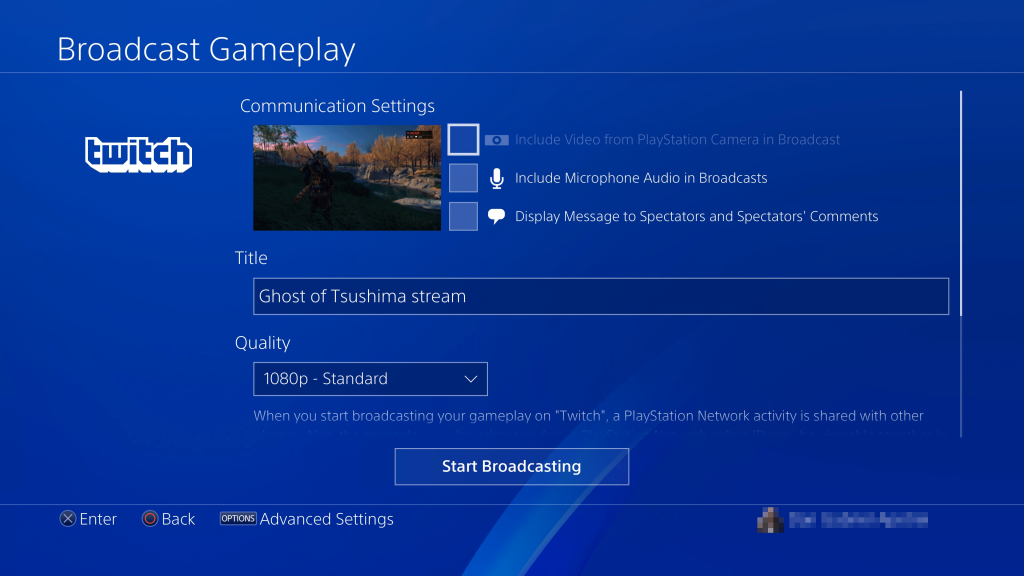
Creating and setting up your Twitch account is the first step:
- Sign Up on Twitch: Visit the Twitch website or app to register your account.
- Enable Archive Broadcasts: In your Twitch settings, under “Channel & Videos,” enable the “Archive Broadcasts” option. This ensures your streams are saved automatically, allowing viewers to watch later.
With your Twitch account ready, you can now connect it to your PS4.
Linking Your PS4 to Twitch
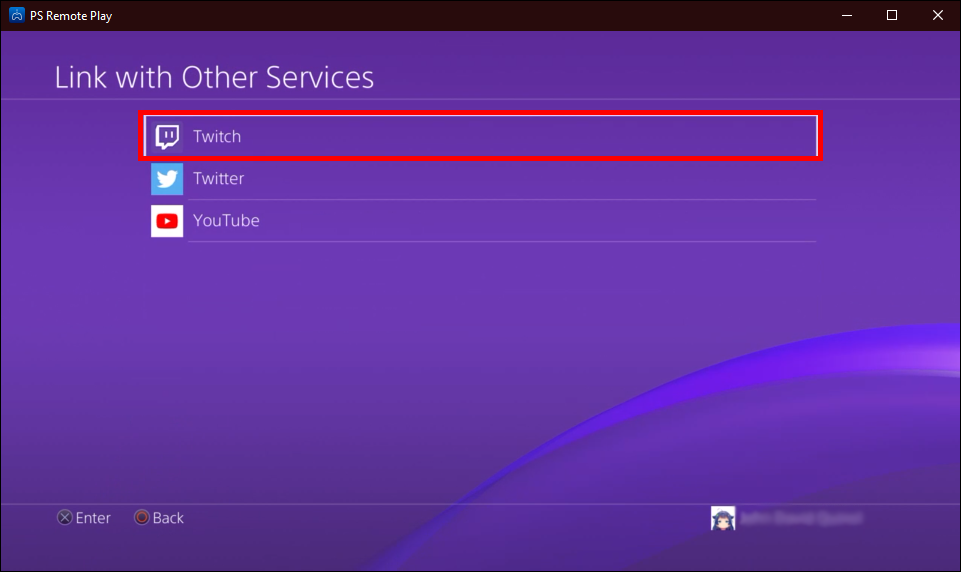
To seamlessly stream Twitch from PS4, link your console to your Twitch account:
- Download the Twitch App: Open the PlayStation Store, search for Twitch, and download the app.
- Connect Your Account:
- Launch a game on your PS4.
- Press the SHARE button on your controller to access the share menu.
- Navigate to Sharing and Broadcast Settings, then select Link with Other Services and choose Twitch.
- Log in to Twitch via your username and password or scan the QR code using your mobile device.
Once connected, your PS4 is ready to broadcast directly to Twitch.
How to Start Streaming
Starting your Twitch stream from PS4 is straightforward:
- Launch Your Game: Start the game you want to stream.
- Access the Share Menu:
- Press the SHARE button.
- Select Broadcast Gameplay, then choose Twitch.
- Configure Your Stream:
- Add an engaging title to your stream.
- Adjust video quality settings; 720p is a good starting point for smoother performance.
- Enable microphone audio and party chat options if desired.
- Go Live: Hit Start Broadcasting, and you’re live on Twitch!
These steps ensure a seamless setup, allowing you to share your gameplay instantly.
Tips for Successful Streaming
Maximize your impact while you stream Twitch from PS4 with these tips:
- Engage with Viewers: Use a second device to monitor chat and interact with your audience in real time.
- Optimize Your Settings: Experiment with different video quality settings to match your internet speed and audience preferences.
- Stay Consistent: Stream regularly to build an audience and create a community around your content.
- Promote Your Stream: Share your Twitch link on social media to attract more viewers.
By following these tips, you can elevate your streaming experience and build a loyal following.
Final Thoughts
Streaming on Twitch from PS4 is a straightforward way to share your gaming adventures with a wider audience in 2024. With the right setup, proper configurations, and consistent engagement, you can grow your presence on Twitch and connect with like-minded gamers.
Whether you’re a seasoned player or a new streamer, these steps will help you set up and stream Twitch from PS4 like a pro. Get ready to go live and make your mark on the Twitch community!
Click here to join our Discord and win the prize!
Maximize your Black Ops 6 rewards—Create highlights from your best gameplay with with Eklipse
Eklipse help streamer improve their social media presence with AI highlights that clip your Twitch / Kick streams automatically & converts them to TikTok / Reels / Shorts
🎮 Play. Clip. Share.
You don’t need to be a streamer to create amazing gaming clips.
Let Eklipse AI auto-detect your best moments and turn them into epic highlights!
Limited free clips available. Don't miss out!
