
Level Up Your Marvel Rivals Gameplay
Capture your epic wins, clutch moments, and even hilarious fails with Eklipse. Easily create and share highlight reels with your friends—even if you're not streaming!
Learn MoreIf you’re a content creator or video editor looking for free AI-powered video editing software with no watermark, you’re in luck! While many video editing software options come with limitations or watermarks, some free tools can meet your needs.
Here’s a breakdown of the best free AI video editing software that doesn’t leave a watermark, along with their features, usability, and limitations.
1. Kdenlive (Open-Source)
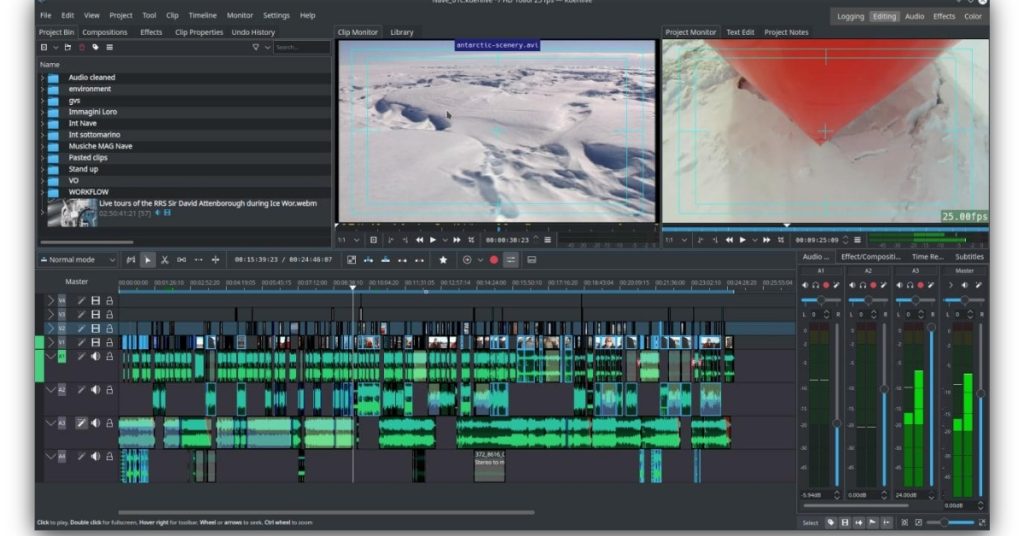
Kdenlive is a robust open-source video editing software that supports AI functionalities through plugins. While it doesn’t come with native AI features, you can integrate additional AI plugins or scripts. This makes it a great option for more advanced users who are comfortable with some technical setup.
Key Features:
- Open-source and free to use.
- Supports plugins and scripts for AI functionalities (with technical setup).
- Multi-platform (Windows, macOS, Linux).
Usability:
- Requires some technical skills to integrate AI features.
- Suitable for users with some video editing experience.
Pricing:
- Completely free.
Link: Kdenlive
2. OpenShot (Open-Source)
OpenShot is another open-source video editor that can support basic video editing tasks. Though it doesn’t have built-in AI features, it is highly customizable with third-party AI plugins. OpenShot is known for its user-friendly interface, making it a good choice for beginners who want to experiment with video editing and AI features.
Key Features:
- Open-source and free to use.
- Simple interface, easy to navigate for beginners.
- Supports basic AI plugins (requires external setup).
Usability:
- Easy to use for beginners with basic editing needs.
- Some technical knowledge required for AI plugin integration.
Pricing:
- Free.
Link: OpenShot
3. Shotcut (Open-Source)
Shotcut is another open-source video editor that provides a lot of flexibility for users. Like Kdenlive and OpenShot, it doesn’t have built-in AI, but it supports the addition of third-party plugins. It’s a good choice for users looking for an entirely free and customizable editing experience.
Key Features:
- Open-source, supports many video formats.
- Customizable with third-party AI plugins.
- Cross-platform compatibility.
Usability:
- Requires technical know-how to set up AI plugins.
- Interface can be a bit overwhelming for beginners.
Pricing:
- Free.
Link: Shotcut
4. Kapwing (Free Tier)
Kapwing is a popular online video editor that offers a free tier with limited features. It includes AI-powered tools like automatic captioning, background removal, and video resizing. Although the free tier has some restrictions, such as a watermark on exported videos, Kapwing offers an option to remove it with a paid upgrade.
Key Features:
- AI-powered tools for captioning, object removal, and resizing.
- Web-based, accessible from any device.
- Free tier with basic features (watermark on free exports).
Usability:
- Easy to use, great for beginners.
- Some restrictions in the free version, such as video length and resolution.
Pricing:
- Free with watermark (upgrade available to remove watermark).
Link: Kapwing
5. Clipchamp (Free Tier)
Clipchamp offers a free tier that includes basic video editing features like trimming, cutting, and adding text. AI tools are integrated for automatic video editing and enhancements, but exporting without watermarks requires a premium plan. Still, the free version offers good basic tools for video creation.
Key Features:
- AI-powered video enhancements and editing tools.
- Free tier with basic editing tools.
- Limited export options (watermark-free with premium plan).
Usability:
- User-friendly interface, great for beginners.
- Restrictions in the free version include video length and export resolution.
Pricing:
- Free with watermark (premium plan available).
Link: Clipchamp
6. InShot (Mobile App)
InShot is a mobile video editor that includes some basic AI functionalities, such as auto-cropping, background removal, and automatic video stabilization. It’s an excellent choice for users looking to create videos quickly on their phones, without worrying about watermarks in the final product. However, advanced editing features are limited in the free version.
Key Features:
- AI tools for background removal and video stabilization.
- Mobile-friendly, perfect for on-the-go editing.
- Easy-to-use interface with drag-and-drop functionality.
Usability:
- Extremely easy to use, designed for mobile users.
- Free version has some limitations (ads and features).
Pricing:
- Free with watermark removal option available in the paid version.
Link: InShot
7. YouCut (Mobile App)
YouCut is another mobile app that offers a free, easy-to-use platform for editing videos on the go. The app includes some AI-powered tools such as automatic trimming and adding effects. It’s best suited for quick social media content creation, offering a simple interface without watermarks in exported videos.
Key Features:
- AI tools for trimming, effects, and video stabilization.
- No watermark in the free version.
- Easy to use for mobile content creators.
Usability:
- Extremely beginner-friendly with a simple interface.
- Some advanced features are available only in the premium version.
Pricing:
- Free with no watermark on exports.
Link: YouCut
Eklipse – AI Edit
Eklipse’s AI Edit is a feature designed to streamline the video editing process for gamers and content creators. By leveraging artificial intelligence, it automatically enhances your clips with memes, sound effects, visual effects, and captions, eliminating the need for manual editing.
Key Features:
- Automatic Editing: AI Edit analyzes your clips and adds engaging elements such as memes, sound effects, and visual effects, transforming them into captivating content. Eklipse
- User-Friendly Interface: Accessible via the Eklipse web app or Discord bot, AI Edit simplifies the editing process, making it suitable for users without prior editing experience. Eklipse
- Multi-Platform Sharing: Once edited, you can directly share your clips to platforms like TikTok, Instagram Reels, and YouTube Shorts, enhancing your social media presence. Eklipse
Benefits:
- Time Efficiency: Automates the editing process, allowing you to focus more on content creation rather than manual editing tasks. Eklipse
- Enhanced Engagement: By adding dynamic elements, your clips become more engaging, increasing the likelihood of going viral. Eklipse
- Accessibility: No need for advanced editing skills; AI Edit makes professional-looking content creation accessible to everyone. Eklipse
Getting Started:
- Access AI Edit: Log in to your Eklipse account and navigate to the “AI Edit” section. Eklipse
- Select Clips: Choose the clips you wish to edit from your library. Eklipse
- Apply AI Edit: Click on the “AI Edit” button to let the AI enhance your clips automatically. Eklipse
- Share Your Content: After editing, share your clips directly to your preferred social media platforms. Eklipse
For a detailed guide on using AI Edit, refer to Eklipse’s official tutorial.
By utilizing Eklipse’s AI Edit, you can efficiently create engaging content that resonates with your audience, boosting your online presence.
Key Considerations
- AI Features: AI capabilities vary significantly across different software. While some tools offer automated features like captioning and background removal, others may require additional plugins or technical setup.
- Watermarks: Be sure to check if the free version of the software includes watermarks. Many free tools offer watermark-free exports but may limit other features, such as video length or resolution.
- Limitations: Free software often has limitations in terms of video length, resolution, or the number of exports available. Always check the details of each tool’s free plan to see if it meets your needs.
- Ease of Use: Some AI video editors are designed for beginners, while others may require technical knowledge. Consider your skill level when choosing the right tool.
Conclusion
Choosing AI video editing software that is truly free and watermark-free can be challenging. However, there are several options that offer advanced features with certain limitations, such as Kapwing, Clipchamp, and mobile apps like InShot and YouCut. For more experienced users, Kdenlive, OpenShot, and Shotcut provide greater flexibility with AI plugin support. Choose the tool that fits your needs, whether it’s for quick and simple social media content or more complex video projects.
🎮 Play. Clip. Share.
You don’t need to be a streamer to create amazing gaming clips.
Let Eklipse AI auto-detect your best moments and turn them into epic highlights!
Limited free clips available. Don't miss out!
