
Level Up Your Marvel Rivals Gameplay
Capture your epic wins, clutch moments, and even hilarious fails with Eklipse. Easily create and share highlight reels with your friends—even if you're not streaming!
Learn MoreDo you want to transform your Twitch streams into engaging content for YouTube? Sharing your best moments on YouTube is a smart way to broaden your reach and grow your community. However, navigating the tools and settings can seem daunting, especially for beginners.
Luckily, both Twitch and YouTube offer features that make this process straightforward. By following a systematic approach, you can seamlessly repurpose your Twitch content into captivating YouTube videos. In this guide, we’ll break down everything you need to know about creating and uploading highlights to YouTube while ensuring your content is optimized for maximum impact. Let’s dive in!

How to Create Highlights on Twitch

Crafting highlights is an essential first step in transforming your streams into shareable, polished content. Twitch’s built-in tools simplify this process. Here’s how you can create highlights efficiently:
1. Access Your Twitch Video Manager
- Go to the Twitch Creator Dashboard.
- Click “Content” and select “Video Producer.”
- Find the stream you want to highlight.
2. Open the Highlighting Tool
- Click on the “Highlight” button next to the selected video.
- This opens the highlight editor.
3. Trim the Best Moments
- Use the slider to select specific parts of your video.
- Focus on moments that are engaging, funny, or informative.
- Pro Tip: Keep highlights between 30 seconds to 3 minutes for maximum engagement.
4. Add a Descriptive Title
- Use a title that reflects the content and includes keywords.
- Example: “Epic Win: Final Boss Defeat in 2 Minutes!”
5. Save and Publish
- Click “Create Highlight” to save.
- Your highlight will be stored in the Video Producer section for further use.
How to Upload Twitch Highlights to YouTube
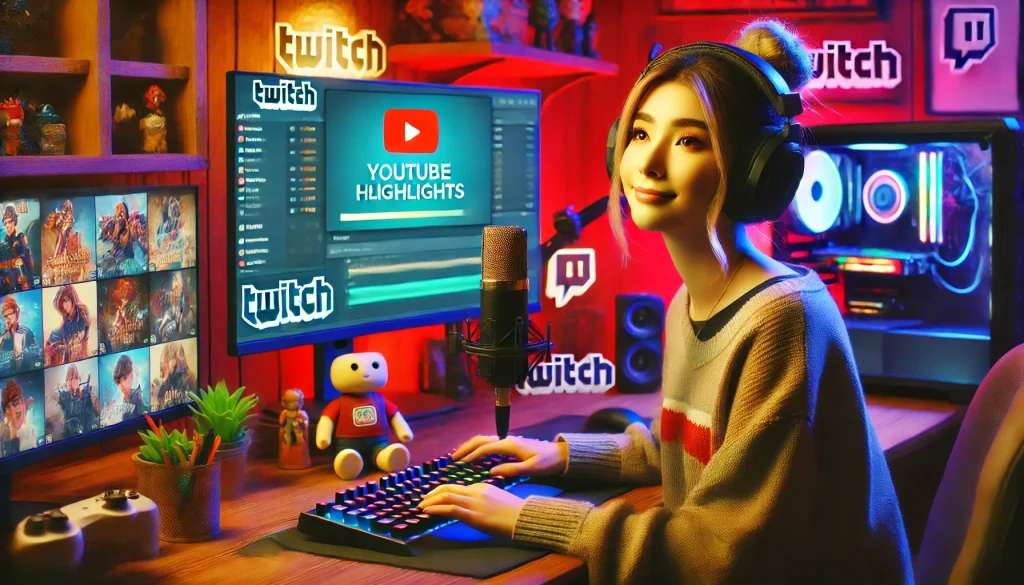
Now that your highlights are ready, the next step is to upload them to YouTube. This process is simple but requires careful optimization to maximize visibility and engagement.
1. Link Your Twitch and YouTube Accounts
- Go to Settings in your Twitch dashboard.
- Under Connections, link your YouTube account for direct uploads.
2. Export the Highlight
- In the Video Producer, find the highlight you want to upload.
- Click “Export”, and select your linked YouTube account.
- Add a title, description, and tags before uploading.
3. Optimize Video Details
- Include relevant keywords like “Twitch highlights” and “gaming moments” in the description.
- Add relevant tags for better discoverability.
- Use an engaging custom thumbnail to catch viewers’ attention.
- 4. Finalize and Publish
- Double-check video settings, including privacy options and tags.
- Publish your video and monitor its performance.
Best Practices to Maximize Engagement
Simply uploading highlights isn’t enough to guarantee success. Follow these best practices to ensure your videos perform well on YouTube:
1. Master YouTube SEO
- Use keyword-rich titles like “Twitch Highlights: Epic Gaming Moments”.
- Write compelling descriptions with a strong call to action (e.g., “Subscribe for more highlights!”).
- Use relevant tags to increase visibility.
2. Design Eye-Catching Thumbnails
- Use tools like Canva or Photoshop to create visually appealing thumbnails.
- Highlight key moments with text overlays or bold colors.
3. Promote Across Platforms
- Share your video on Twitch, Instagram, Twitter, and Discord.
- Engage with your audience by asking for feedback or video suggestions.
4. Analyze and Improve
- Check YouTube Analytics to track views, watch time, and audience retention.
- Use these insights to refine your future content strategy.
Conclusion
Creating and uploading highlights from Twitch to YouTube is an excellent way to extend your reach and make the most of your content. By following these detailed steps and leveraging best practices, you can craft videos that resonate with your audience and grow your channel.
Start experimenting today, and remember: consistency is key. The more you refine your process, the better your highlights will become—and the more likely you are to capture the attention of a wider audience. Happy streaming and uploading!
🎮 Play. Clip. Share.
You don’t need to be a streamer to create amazing gaming clips.
Let Eklipse AI auto-detect your best moments and turn them into epic highlights!
Limited free clips available. Don't miss out!
