
Level Up Your Marvel Rivals Gameplay
Capture your epic wins, clutch moments, and even hilarious fails with Eklipse. Easily create and share highlight reels with your friends—even if you're not streaming!
Learn MoreExperiencing issues where Twitch streams aren’t loading can be incredibly frustrating, especially when you’re trying to enjoy your favorite creators or live events. Understanding why are Twitch streams not loading is the first step toward solving the problem. Common reasons include internet connectivity issues, browser glitches, or even Twitch server downtime. Thankfully, there are several solutions to get your streams running smoothly again.
From troubleshooting your internet connection to tweaking browser settings, addressing these issues can significantly enhance your streaming experience. Below, we outline the common causes and practical steps you can take to fix Twitch streams that aren’t loading.

How to Fix Twitch Streams Not Loading
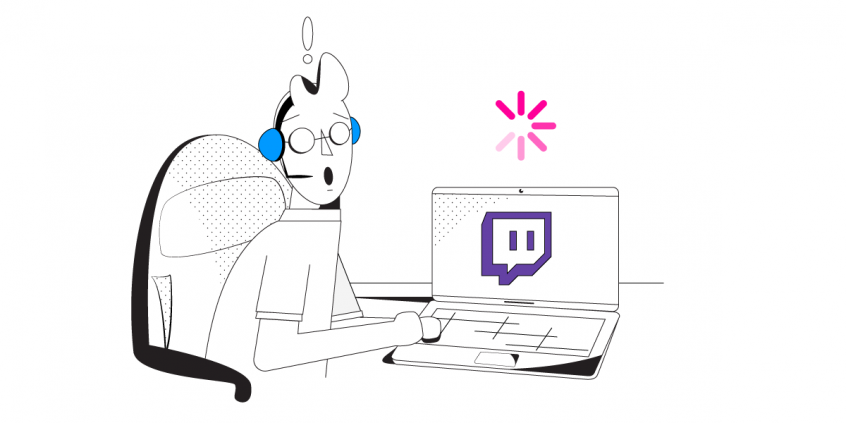
1. Check Your Internet Connection
- Perform an internet speed test to ensure you meet Twitch’s minimum requirements (at least 3 Mbps for standard quality).
- Restart your router or switch to a wired Ethernet connection for better stability.
2. Clear Cache and Cookies
- Go to your browser settings and delete cached data and cookies. This simple step often resolves playback errors.
3. Update Your Browser or Twitch App
- Ensure that your browser or Twitch app is up to date. Developers frequently release updates to fix bugs and improve performance.
4. Verify Twitch Server Status
- Check Twitch’s official status page or social media accounts for updates on server issues. If the problem lies with Twitch, you’ll need to wait for them to resolve it.
5. Adjust Firewall or Network Settings
- Temporarily disable your firewall to see if it’s blocking Twitch. You can then configure it to allow Twitch traffic.
- If you’re on a restricted network, consider using a VPN to bypass blocks.
6. Use a Wired Connection
- For more stable streaming, connect your device directly to your router using an Ethernet cable. This reduces packet loss and buffering.
7. Restart Your Device
- A simple reboot can often resolve minor software glitches that may interfere with Twitch streaming.
8. Consider Using a VPN
- If you suspect regional restrictions or ISP throttling, a VPN can reroute your connection through servers that provide better access to Twitch.
Common Reasons Twitch Streams Won’t Load
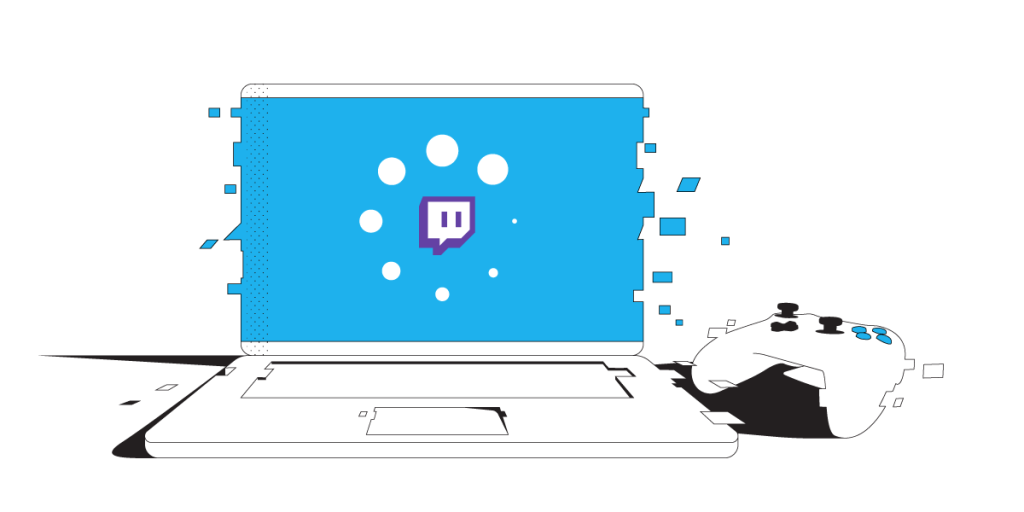
- Slow or Unstable Internet Connection
A poor internet connection is the most frequent cause of streams failing to load. This could result from low bandwidth, temporary ISP outages, or even data throttling by your internet provider. A stable internet connection is critical for smooth Twitch playback. - Browser-Related Issues
Outdated browsers, accumulated cache, and cookies can interfere with Twitch streams. Regular browser maintenance, like clearing cache and updating to the latest version, is essential for uninterrupted streaming. - Twitch Server Problems
Sometimes, Twitch itself is the issue. Server maintenance or overloads can prevent streams from loading. Checking Twitch’s server status can confirm whether the problem lies with their servers. - Network Restrictions
Firewalls, VPN configurations, or workplace and school network settings might block Twitch, making it inaccessible. These restrictions often require adjustments to allow Twitch traffic. - Device-Specific Issues
Outdated drivers, conflicting software, or general system glitches on your device can also hinder Twitch playback.
Final Thoughts
Understanding why are Twitch streams not loading and addressing the root causes can transform your streaming experience. Whether it’s resolving connectivity issues, clearing browser data, or checking Twitch server status, these solutions ensure you can get back to enjoying your favorite streams. By following this guide, you can troubleshoot effectively and enhance your Twitch sessions without interruptions.
Ready to level up your content creation? Let Eklipse simplify your workflow with its powerful AI tools that automatically generate highlight clips from your streams. Whether you’re gaming on Twitch, YouTube, or Facebook, Eklipse helps you capture, edit, and share your best moments effortlessly. Transform your streams into engaging TikToks or YouTube Shorts and grow your audience like never before. Try Eklipse today for free and see the difference it makes!
Click here to join our Discord and win the prize!
Maximize your Black Ops 6 rewards—Create highlights from your best gameplay with with Eklipse
Eklipse help streamer improve their social media presence with AI highlights that clip your Twitch / Kick streams automatically & converts them to TikTok / Reels / Shorts
🎮 Play. Clip. Share.
You don’t need to be a streamer to create amazing gaming clips.
Let Eklipse AI auto-detect your best moments and turn them into epic highlights!
Limited free clips available. Don't miss out!
