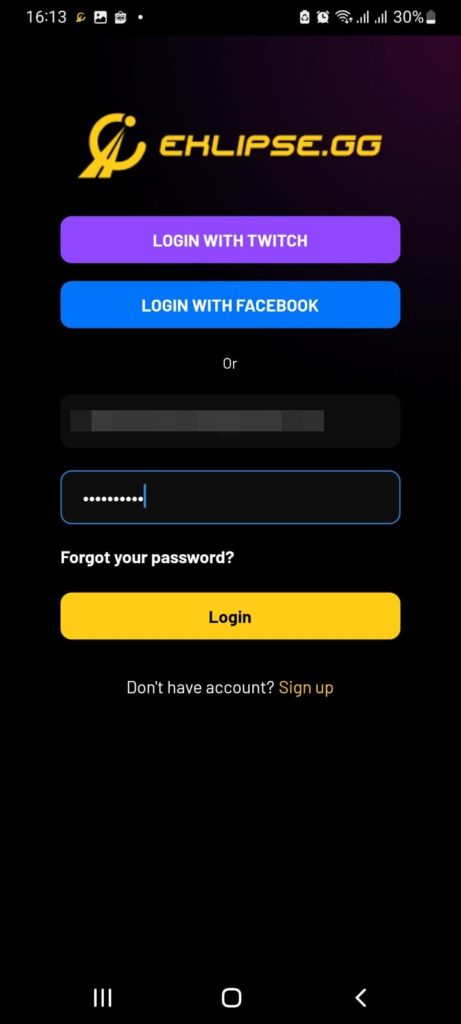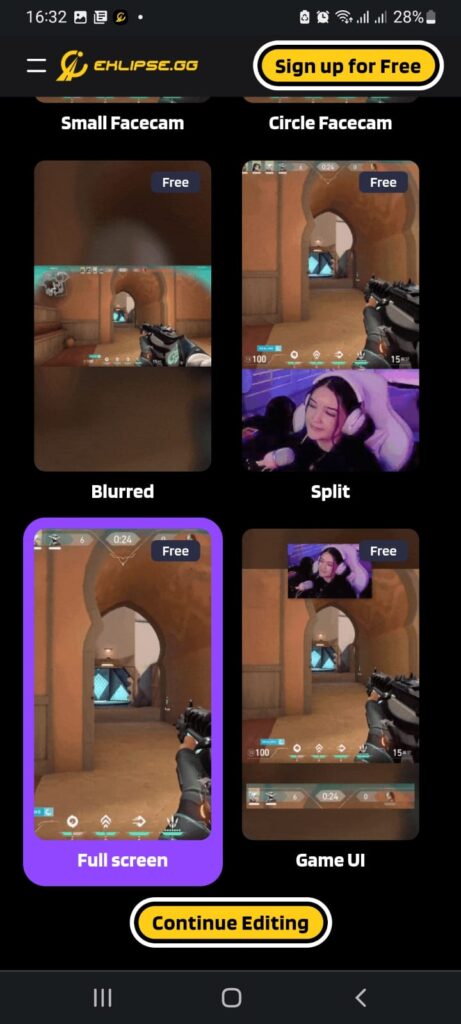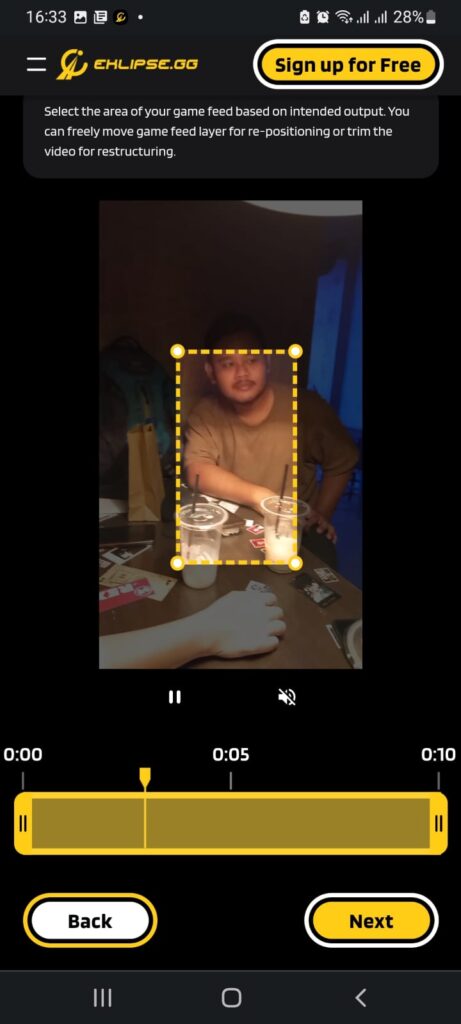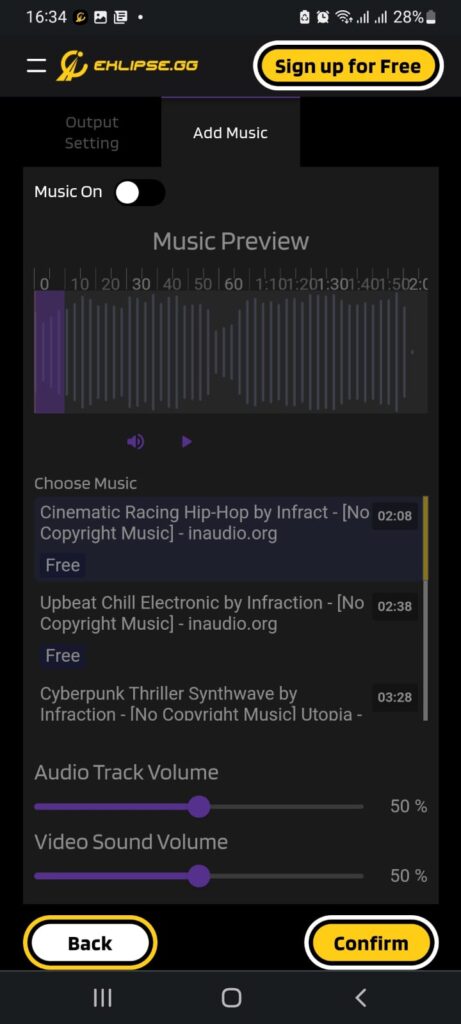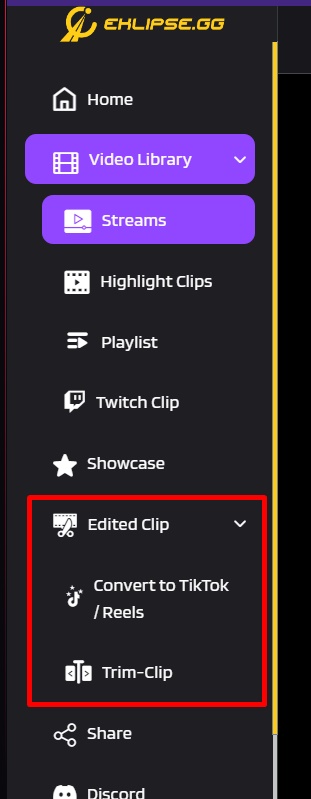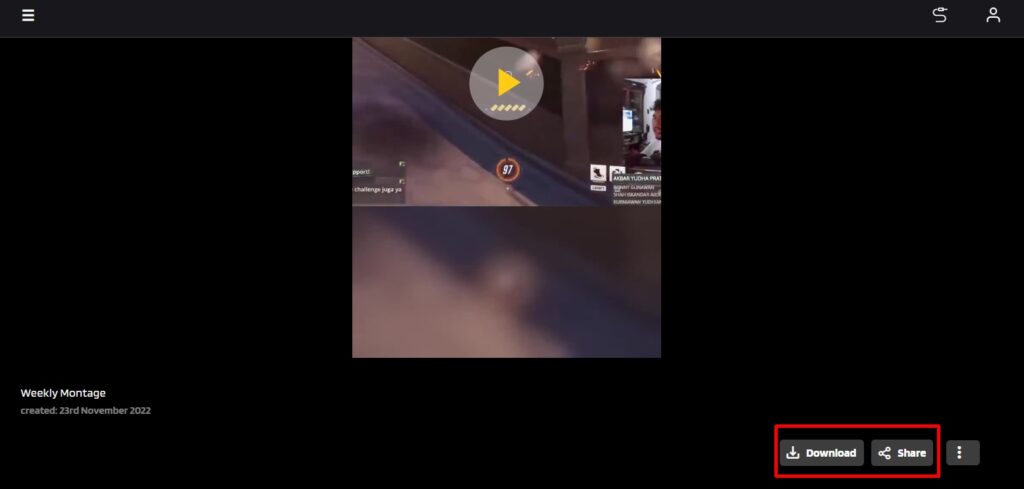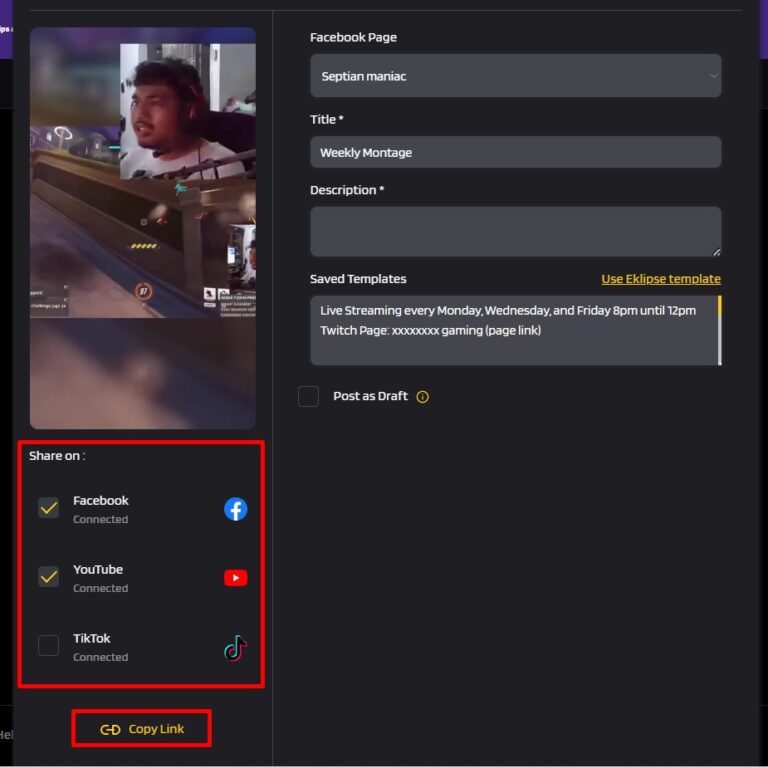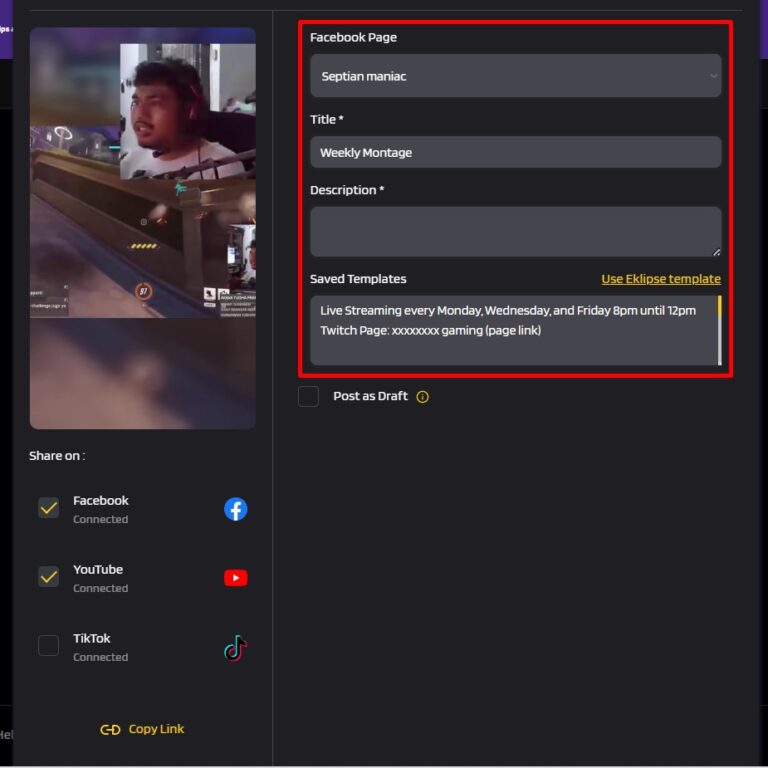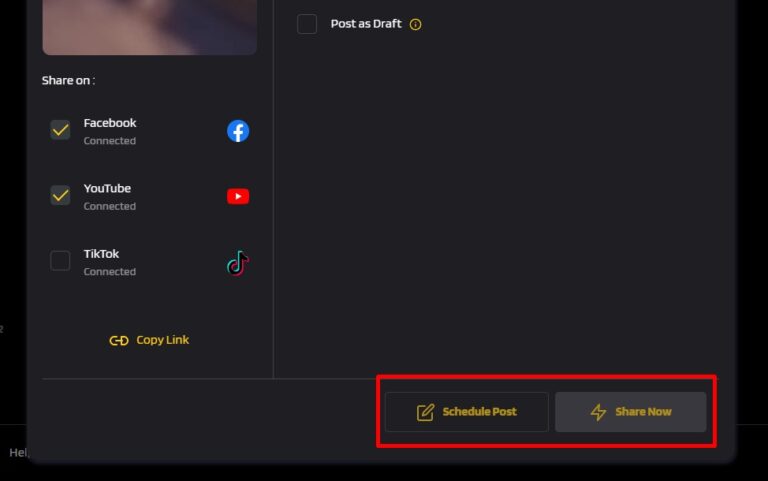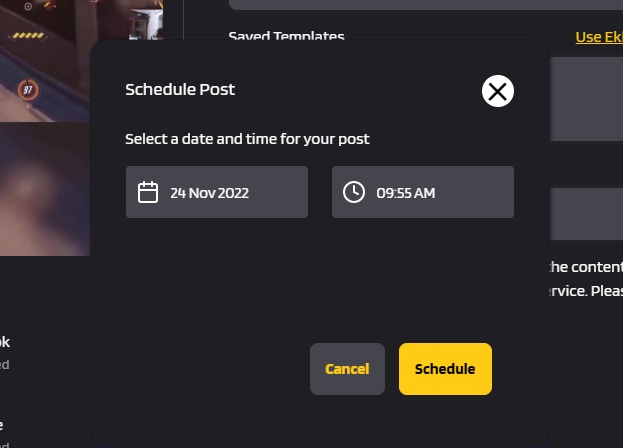Level Up Your Marvel Rivals Gameplay
Capture your epic wins, clutch moments, and even hilarious fails with Eklipse. Easily create and share highlight reels with your friends—even if you're not streaming!
Learn MoreYou have probably heard about YouTube shorts but do not know how to make YouTube shorts, haven’t you? Just like TikTok or Instagram Reel, YouTube Shorts are basically a vertical video with 60-seconds or less length, which is usually created via mobile phone.
With billions of views worldwide, these TikTok-style videos have helped artists go viral. For example, when producing the video game Shorts, animator Jake Fellman received almost 5 billion views. In less than a year, he achieved that goal.
Aside from views, YouTube Shorts are monetized, which is yet another motivation to learn how to produce short, vertical videos. The specific mandate a $100 million fund that would be used to compensate top artists till 2022. Although the finance has not been established officially, YouTube has already begun the process of picking winners.
In this article, we’re going to give you a guide to create a YouTube Shorts, Thankfully, it requires no complicated steps to get it done. Let’s get started!
How to Make a YouTube Shorts: A Step-by-step
It is quite simple to create and share a YouTube Short, specifically when you are already aware of those other types of single vertical videos, such as TikTok and Instagram Stories and Reels. Here’s how to make it.
- Starting off by launching the YouTube app on your phone.
- Make sure you have signed in to your account.
- Then, hit the plus ‘+’ button at the bottom of the screen.
- From the popup options, tap on Create a Short option.
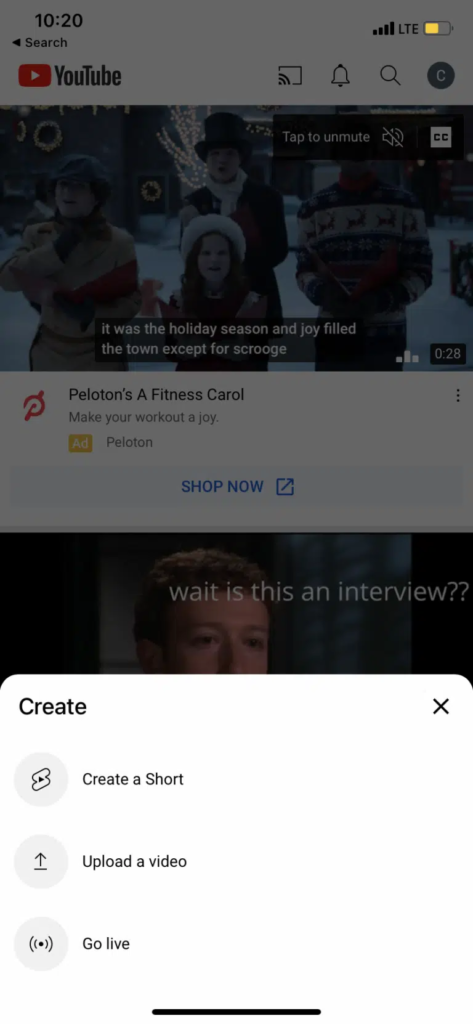
- To record a 15-second video, just directly hold the recording button.
- In addition, to make it 60-second lenghth, tap on the 15-second button to change the video length.
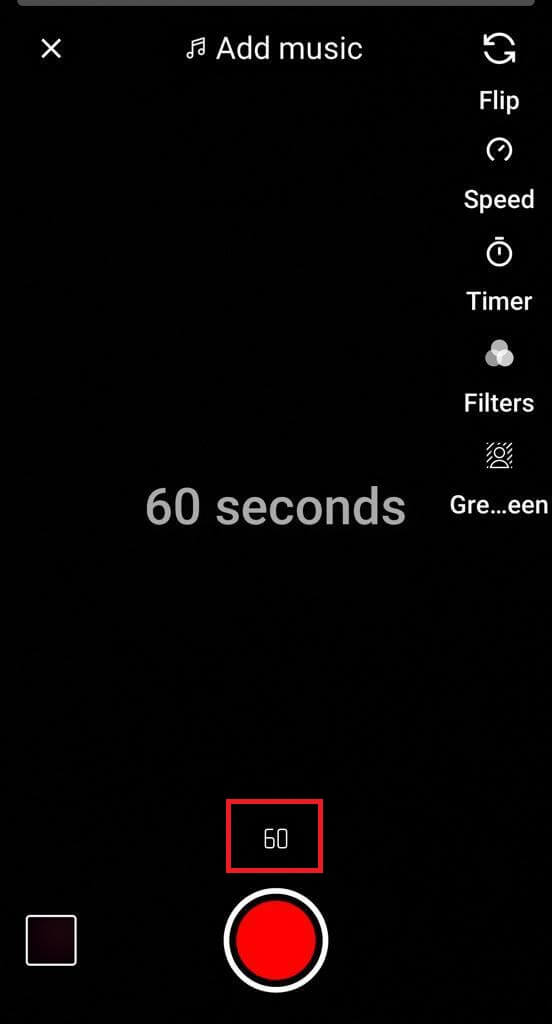
- Next up, set the recording.
- Tap on the flip icon to switch the camera view.
- The Speed icon is for speeding up or slowing down the recording.
- You can set the timer by hitting the timer icon under the Speed icon.
- Hit Filters to apply visual filter to your video.
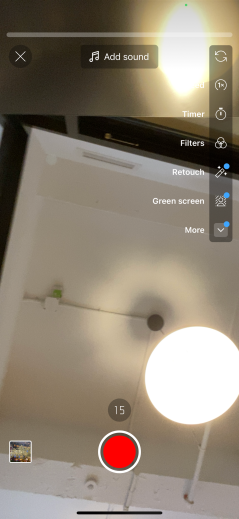
- Once it’s set, hold the recording button and release after you’ve done.
- If you’re finished recording, just hit the check mark button.
- After that, you can add music background, text, or filters (if you haven’t).
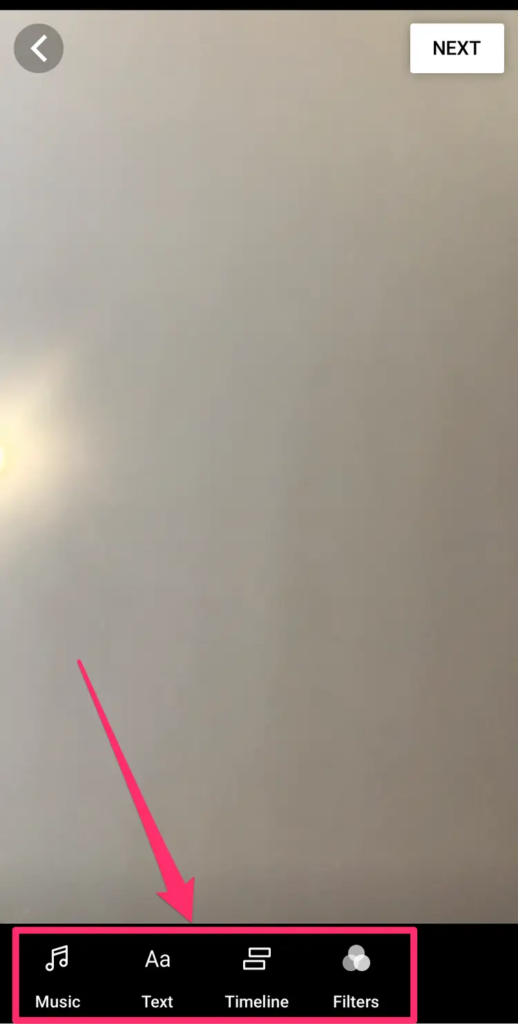
- Now that you’ve finished editing, tap Next in the top right-hand corner.
- Add details of your video and set it to be public, unlisted, or private.
- Don’t forget to select whether the video needs an age restriction.
- Lastly, hit the Upload Shorts button to publish your Short video.
How to Create YouTube Shorts From Existing Video
Do you have some recorded videos on your camera roll and want to transform it into YouTube Shorts? We got you. You’ll simply do the similar steps as you record the new one, and you’re all set. Follow the steps below.
- To begin with, open the YouTube App on your phone and sign in to your account.
- Click the ‘+’ symbol at the bottom of the screen from the webpage.
- Navigate to Create a short.
- Then, instead of hitting the recording button, tap on the photo icon right next to the red button.
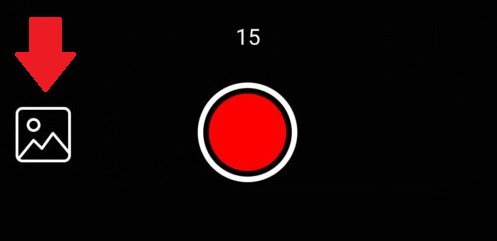
- Your camera roll will open and you can select some video you want to make as a Shorts.
- Afterward, follow the same steps as above. Starting from editing the video.
How to Make YouTube Shorts Using Eklipse
In addition to create YouTube Shorts from the native app, you can definitely do it using additional software. Thanks to Eklipse that will make this possible.
Eklipse is originally an AI-powered clip maker. This tool can help you capturing the best moment from all your stream video as long as you’ve linked your Eklipse account to your platform account. Not only able to instantly clip your video, Eklipse also capable of converting it into YouTube Shorts in a flick, even with adding amazing template on your video.
Curious about how it works? Follow the guide below to start making Short with Eklipse.
- First, go to the Eklipse site and log in to your account.
- If you don’t have an account, just create it first.
- Tap on the Upload option under the URL bar to import the recorded stream from your camera roll.
- Next up, pick your favorite templates and hit Continue Editing.
- Now select the facecam and the gameplay area, and adjust the clip length. Tap Next.
- Then, set up your output, add the channel name, and add Music. Hit Confirm.
- Go to the homepage and navigate to the Edited Clips option to find your edited clip.
- Bingo! The clip is now ready to share or publish on every platform!
How to Post YouTube Shorts Using Eklipse
Eklipse allows you to post your highlight clip directly without downloading it first (posting on Instagram is the exception). Here’s the guide to post the Shorts to your channel.
- From the Edited Clip section, click on the specific clip you want to share.
- Under the video preview, click the Share option.
- Click on the platform option where you will publish your clip later.
- Afterwards, give it a title, description, and more.
- Finally, hit the Share Now button to publish immediately, or Schedule Post button to schedule it.
- If you want to schedule your post, set the exact time when you’ll post your clip on social media and hit Schedule.
Conclusion
So, that’s how to make YouTube Shorts through your mobile phone. You must cover all bases whenever it comes to digital branding to truly flourish. That includes making a variety of films, releasing them on as many platforms as possible, and staying current with industry developments. Anyway, if you feel like making the Shorts on PC, you can visit our blog for the tutorial. See you on the next article, and don’t forget to try Eklipse!
🎮 Play. Clip. Share.
You don’t need to be a streamer to create amazing gaming clips.
Let Eklipse AI auto-detect your best moments and turn them into epic highlights!
Limited free clips available. Don't miss out!