
Level Up Your Marvel Rivals Gameplay
Capture your epic wins, clutch moments, and even hilarious fails with Eklipse. Easily create and share highlight reels with your friends—even if you're not streaming!
Learn MoreMarvel Rivals offers an engaging platform where players can showcase their strategic skills and intense gameplay moments. Whether you’re aiming to relive your most epic victories, analyze your strategies, or share impressive plays with friends, saving your highlights and match replays is essential. This guide provides clear, step-by-step instructions on how to save these memorable moments directly to your PC, ensuring you never miss a beat.
By capturing your top plays, you can create a library of your best performances, which is not only satisfying but also valuable for improving your gameplay. Additionally, having a collection of highlights and replays allows you to share your accomplishments on social media or with the Marvel Rivals community, gaining recognition and feedback from fellow players.
In this guide, we’ll walk you through the process of saving both highlights and full match replays in Marvel Rivals on PC. We’ll also cover important additional information, such as highlight expiration and the differences between highlights and replays, to help you make the most out of your gameplay recordings.

Steps to Save Marvel Rivals Highlights on PC
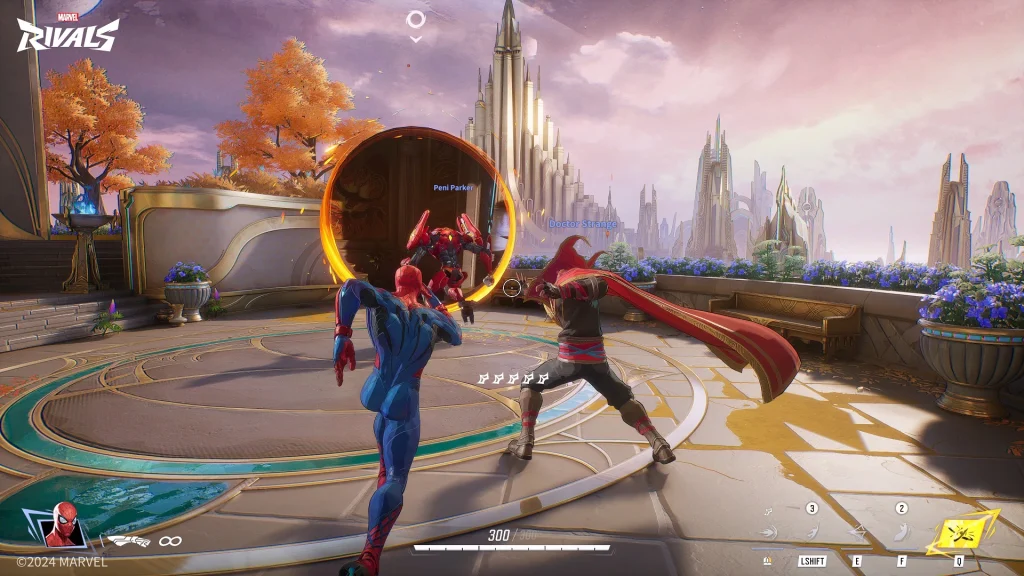
Want to hold onto those amazing moments you’ve achieved in Marvel Rivals? Here’s how you can easily save highlights directly to your PC, ensuring those top plays are always accessible.
1. Access the Career Tab
Start by launching Marvel Rivals on your PC. Once you’re on the home menu, locate and click the grey Marvel Rivals symbol in the upper right corner to access the “Career” tab. This section is your gateway to managing your gameplay history and highlights.
2. Go to Favorites
Within the Career tab, navigate to the “Favorites” section. This area is designed to store your preferred matches and highlights, making it easier to access them later. Click on the Favorites tab to proceed.
3. Find Highlights
In the Favorites section, look for the “Highlights” subsection. Marvel Rivals automatically saves your top gameplay moments here. Typically, the game retains the last five highlights, allowing you to keep track of your most recent impressive plays. Browse through this section to view your saved highlights.
4. Select a Highlight
Browse the list of saved highlights and choose the one you wish to preserve. Click on the specific highlight to view more options and details about that particular moment.
5. Click Save
Once you’ve selected a highlight, click the “Save” button located below it. This action will prompt you to customize your saving preferences, ensuring that your highlight is stored exactly how you want it.
6. Customize Settings (Optional)
Before finalizing the save, you have the option to adjust the highlight’s name, resolution, frame rate, and graphics quality. Higher quality settings will provide a better viewing experience but may increase the saving time. Customize these settings based on your preferences and system capabilities.
7. Choose Save Location (PC)
To specify where the highlight will be stored on your PC, click the “Change” button. You can select your preferred folder for saving the highlight. By default, highlights are saved in your computer’s Videos folder, but you can choose any location that suits your organizational preferences.
8. Confirm
After customizing your settings and selecting the save location, confirm the action. The highlight will then be saved to your designated folder, ready for viewing or sharing whenever you want.
Steps to Save Full Match Replays
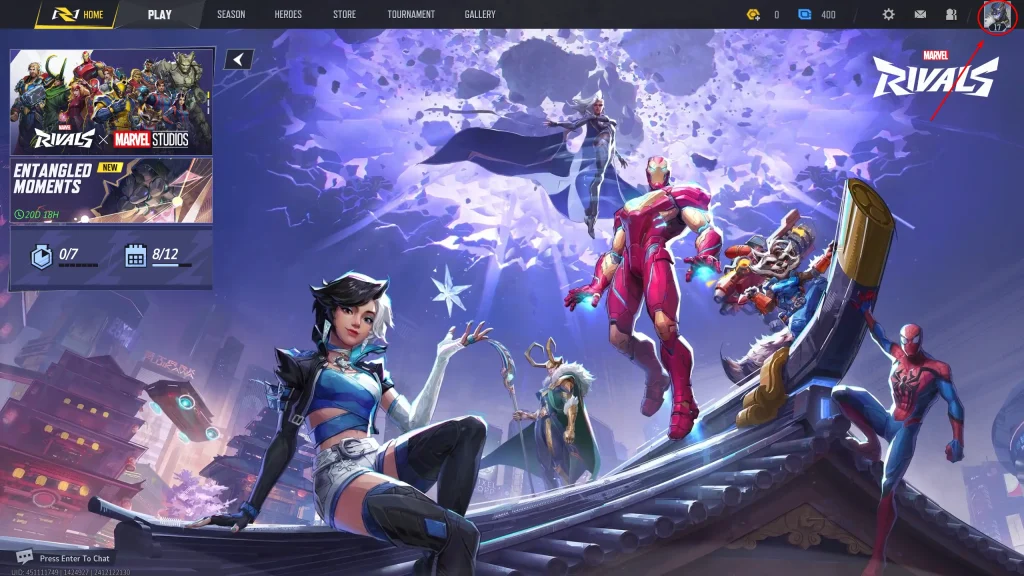
Want to keep a record of your entire match? Here’s how you can save full match replays in Marvel Rivals, allowing you to relive every moment:
1. Go to History
Within the “Career” tab, navigate to the “History” section. This area logs all your past matches, providing a comprehensive record of your gameplay history.
2. Locate the Match
Browse through your match history to find the specific game you want to save. Each match entry typically includes details like the date, time, and outcome, helping you identify the match you wish to replay.
3. View Details
Click on the “Details” button for the selected match. This will open a detailed view of the game, including statistics and performance metrics, giving you a deeper insight into that particular match.
4. Favorite the Match
In the match details view, click the star icon located in the bottom right corner. Favoriting the match ensures it is saved as a replay, making it easily accessible for future viewing. This step is crucial for preserving the entire match for later analysis or sharing.
5. Access Replay
Once you’ve favorited the match, it will appear under the “Match Replays” section within your “Favorites” tab. You can access and watch these replays anytime, allowing you to analyze your gameplay, identify areas for improvement, or simply enjoy your memorable matches.
Where Does Marvel Rivals Save Recordings?
Understanding where your recordings are saved is essential for easy access and organization. Marvel Rivals saves match recordings in a specific folder on your computer. While the game automatically generates highlights, separate recordings made using the in-game recorder are stored in a different location.
File Path for Recordings
The recordings are saved in the following directory:
mathematicaCopyC:\Users\[YourUsername]\AppData\Local\Marvel\Saved\VideoRecords
Note: Replace [YourUsername] with your actual Windows username.
How to Unhide the AppData Folder
The “AppData” folder is typically hidden by default. To access your recordings, you’ll need to enable the viewing of hidden files and folders in your operating system’s file explorer settings.
For Windows 10:
- Open File Explorer.
- Go to the “View” tab.
- Click on “Options” > “Change folder and search options”.
- Navigate to the “View” tab again.
- Under “Advanced settings”, check the box next to “Show hidden files, folders, and drives”.
- Click “OK”.
For Windows 11:
- Open File Explorer.
- Go to the “View” tab.
- Check the box next to “Hidden items” within the “Show/hide” group.
Highlights vs. Recordings
- Highlights: Automatically generated by the game and stored in the “Favorites” tab. These are the top five gameplay moments the game saves for you.
- Recordings: Created using the in-game recorder and saved in the “VideoRecords” folder. These are separate from the automatically generated highlights and offer a more comprehensive capture of your gameplay.
Additional Information
Highlight Expiration
Be aware that saved highlights in Marvel Rivals are subject to expiration upon game updates. When you update to a new version of Marvel Rivals, previously saved highlights may be deleted. To prevent losing your highlights, make sure to back them up before performing any game updates. Regularly exporting your highlights to a secure location can help ensure your best moments are always preserved.
Highlight Requirements
Marvel Rivals automatically generates highlights based on your in-game performance. While the exact criteria for a moment to be considered a highlight are not specified, focusing on achieving significant victories, impressive plays, or strategic maneuvers increases the likelihood of your moments being saved as highlights. Consistent high performance and engaging gameplay are key factors in having your moments captured.
Highlights vs. Replays
It’s important to understand the difference between highlights and full match replays:
- Highlights are automatically generated and showcase your top gameplay moments. They are concise and focus on the most impressive parts of your game.
- Replays are saved recordings of entire matches that you have manually favorited. Unlike highlights, replays capture the full scope of your gameplay, providing a comprehensive view of each match.
Conclusion
Saving highlights and full match replays in Marvel Rivals is a straightforward process that allows you to preserve and share your best gameplay moments. By following the steps outlined above, you can effortlessly save your top plays and full matches to your PC, ensuring that your impressive performances are always accessible.
Remember to back up your highlights before updating the game to avoid losing any treasured moments. Whether you’re looking to analyze your strategies, share your victories with friends, or simply relive your favorite battles, Marvel Rivals provides the tools you need to keep your gameplay memories intact.
For an enhanced experience in managing and sharing your Marvel Rivals highlights, consider using Eklipse.gg. Eklipse offers advanced tools that streamline the process of organizing, editing, and sharing your best gameplay moments, making it easier to showcase your skills and engage with your audience. So, for a truly seamless experience, you may want to check it out. With features tailored specifically for Marvel Rivals, Eklipse ensures your highlights are not only saved securely but also presented in the most compelling way possible.
🎮 Play. Clip. Share.
You don’t need to be a streamer to create amazing gaming clips.
Let Eklipse AI auto-detect your best moments and turn them into epic highlights!
Limited free clips available. Don't miss out!
