
Level Up Your Marvel Rivals Gameplay
Capture your epic wins, clutch moments, and even hilarious fails with Eklipse. Easily create and share highlight reels with your friends—even if you're not streaming!
Learn MoreLeague of Legends is a highly competitive game where every match counts, and capturing your best moments can be incredibly rewarding. Whether you want to showcase your strategic prowess, analyze your gameplay to improve, or share epic victories with friends and the gaming community, uploading your replays to YouTube is an excellent way to do so. YouTube serves as a vast platform where millions of gamers can watch, learn, and engage with your content, providing valuable feedback and increasing your visibility as a player.
Uploading replays from League of Legends involves converting the game’s replay files into a video format compatible with YouTube. While the process might seem daunting at first, there are several methods available to make it straightforward, whether you prefer automated solutions or manual recording techniques. Understanding these methods will allow you to choose the one that best fits your needs and technical comfort level.
In this guide, we’ll explore three primary methods to upload your League of Legends replays to YouTube: using ReplayCast, manual recording with OBS Studio, and direct .rofl file conversion. Additionally, we’ll provide general tips to optimize your uploads for better visibility and engagement on YouTube. By the end of this guide, you’ll have all the knowledge you need to share your best League of Legends moments with the world.

1. Using ReplayCast (Recommended)
ReplayCast offers the easiest and most streamlined method for uploading League of Legends replays to YouTube. It automates the recording and uploading process, eliminating the need for manual file conversions or additional software.

How to Use ReplayCast:
- Create a Free Account:
- Visit ReplayCast and sign up for a free account.
- Follow the on-screen instructions to complete your registration.
- Link Your Accounts:
- Once logged in, link your League of Legends and YouTube accounts within ReplayCast.
- This integration allows ReplayCast to access your gameplay data and upload videos directly to your YouTube channel.
- Configure Recording Settings:
- Customize your recording preferences, such as recording all games, specific champions, or particular game modes.
- Adjust settings like video quality and frame rate to suit your needs.
- Automatic Recording and Upload:
- ReplayCast will automatically record your ranked games and upload them to YouTube without any manual intervention.
- You can also manually select specific matches to upload if desired.
- Editing (Optional):
- Use ReplayCast’s online editing tools to trim, combine, or enhance your video segments before uploading.
- This feature helps you create polished and engaging content for your audience.
Benefits:
- Simplifies the Process: No need for manual recording or file conversion.
- Time-Efficient: Automatically handles recording and uploading.
- Editing Tools: Built-in tools for enhancing your videos before upload.
Drawbacks:
- Limited Control: Less flexibility compared to manual recording methods.
- Dependency on Third-Party Service: Relies on ReplayCast’s platform and features.
2. Manual Recording and Upload (Using OBS Studio)
For those who prefer more control over their recordings or want to use specific replay tools, manually recording your gameplay with OBS Studio is a viable option. This method involves capturing your screen while playing or watching a replay and then uploading the recorded video to YouTube.
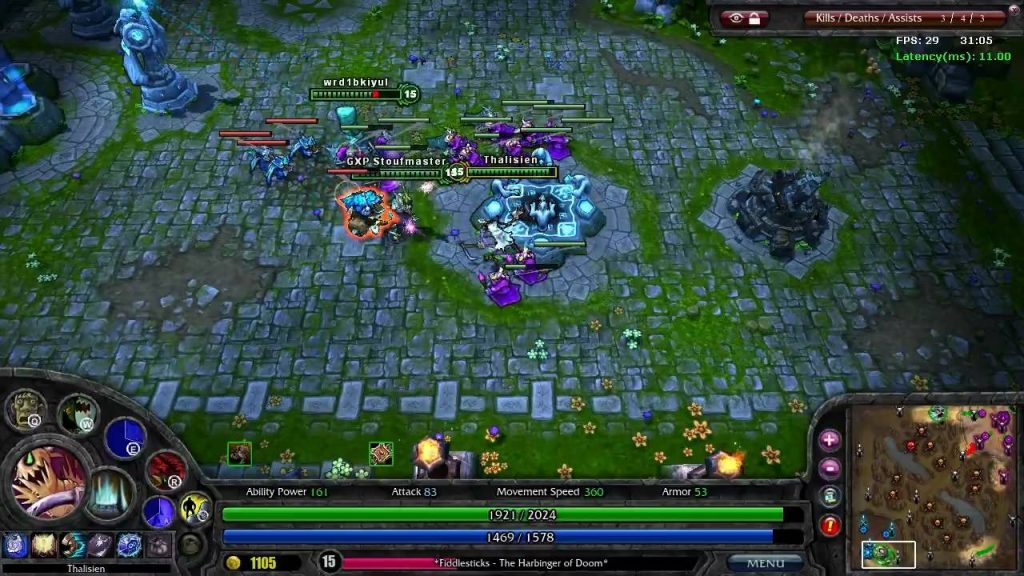
How to Use OBS Studio:
- Download and Install OBS Studio:
- Visit the OBS Studio website and download the software.
- Follow the installation instructions to set it up on your PC.
- Open Your Replay:
- Launch your preferred replay tool, such as LoL Replay, OP.GG, or Baron Replays.
- Open the replay file (.rofl) you wish to record.
- Configure OBS Studio:
- Add a Display Capture Source:
- In OBS, click the “+” button in the “Sources” panel.
- Select “Display Capture” and choose the screen where the replay is playing.
- Add Audio Capture Sources:
- Add “Audio Output Capture” to record in-game sounds.
- Optionally, add “Audio Input Capture” to include your microphone commentary.
- Add a Display Capture Source:
- Start Recording:
- Click “Start Recording” in OBS before playing the replay.
- Play the replay in your replay tool while OBS captures the footage.
- Stop Recording:
- Once the replay is complete, click “Stop Recording” in OBS.
- The recorded video will be saved to your designated folder.
- Upload to YouTube:
- Log in to your YouTube account.
- Click the “Create” button and select “Upload Video.”
- Choose the recorded video file and follow the prompts to upload, add a title, description, tags, and thumbnail.
Benefits:
- Full Control: Customize what and how you record.
- High-Quality Recordings: Adjust settings for optimal video quality.
- Flexibility: Use with various replay tools and add personal commentary.
Drawbacks:
- Time-Consuming: Requires manual setup and recording.
- Additional Software: Necessitates downloading and configuring OBS Studio.
3. Direct .ROFL Upload and Conversion (For Normal Games)
For normal, non-ranked games, you can directly upload the .rofl replay files to ReplayCast for conversion and uploading to YouTube. This method is useful if you prefer not to record manually but still want to use ReplayCast’s features.
How to Use Direct .ROFL Upload:
- Download the .ROFL File:
- Open your League of Legends client.
- Navigate to the “Replays” section and download the desired .rofl replay file.
- Upload to ReplayCast:
- Log in to your ReplayCast account.
- Use the upload feature to select and upload the .rofl file.
- Conversion and Upload:
- ReplayCast will convert the .rofl file to an .mp4 video format.
- Once converted, you can upload the video directly to your YouTube channel.
Benefits:
- Ease of Use: Simple upload and conversion process.
- No Need for Manual Recording: Eliminates the need for OBS or other recording software.
Drawbacks:
- Limited to Normal Games: Not applicable for ranked matches.
- Dependent on ReplayCast: Relies on ReplayCast’s platform for conversion and uploading.
General Tips for Uploading to YouTube
1. Optimize Your Title and Description:
- Use Relevant Keywords: Include terms like “League of Legends replay,” “Epic Victory,” or specific champion names to improve searchability.
- Provide Context: Briefly describe the match or highlight to give viewers an idea of what to expect.
2. Add Appropriate Tags:
- Categorize Your Video: Use tags related to League of Legends, specific champions, game modes, and replay types to reach your target audience.
3. Create a Compelling Thumbnail:
- Visual Appeal: Design a thumbnail that captures the essence of the replay, using in-game screenshots or graphic elements.
- Consistency: Maintain a consistent style across your thumbnails to build brand recognition.
4. Manage Video Length:
- Adhere to YouTube’s Limits: Ensure your video meets YouTube’s length requirements. Verify your account to upload longer videos if necessary.
- Engage Your Audience: Keep your videos concise and focused to maintain viewer interest.
Conclusion
Uploading your League of Legends replays to YouTube is a straightforward process that allows you to share your best gameplay moments with a wider audience. Whether you choose the automated convenience of ReplayCast, the full control offered by OBS Studio, or the direct conversion method for normal games, each approach has its unique advantages tailored to different needs and preferences. By following the steps outlined in this guide, you can efficiently convert and upload your replays, ensuring your epic victories and strategic plays are always preserved and celebrated.
For an enhanced experience in managing and sharing your League of Legends replays, consider using Eklipse.gg. Eklipse offers advanced tools that streamline the process of organizing, editing, and uploading your gameplay footage, making it easier to showcase your skills and engage with your audience. With features designed specifically for gamers, Eklipse ensures your replays are not only saved securely but also presented in the most compelling way possible.
Hope this guide helps you effectively upload and share your League of Legends replays on YouTube! Happy gaming and creating!
🎮 Play. Clip. Share.
You don’t need to be a streamer to create amazing gaming clips.
Let Eklipse AI auto-detect your best moments and turn them into epic highlights!
Limited free clips available. Don't miss out!
