
Level Up Your Marvel Rivals Gameplay
Capture your epic wins, clutch moments, and even hilarious fails with Eklipse. Easily create and share highlight reels with your friends—even if you're not streaming!
Learn MoreWant to take your TikTok Live streams to the next level? Learning how to screen share TikTok Live can be a game-changer for this purpose. Screen sharing elevates your streams by making them more engaging and interactive, which can lead to increased viewer engagement.
If you’re curious about how to show gameplay on TikTok Live or wondering whether this app supports screen sharing, this guide is perfect for you. Let’s dive into everything you need to know, including easy, step-by-step instructions for screen sharing during your TikTok Live sessions.
Step-by-Step to Screen Share On TikTok Live
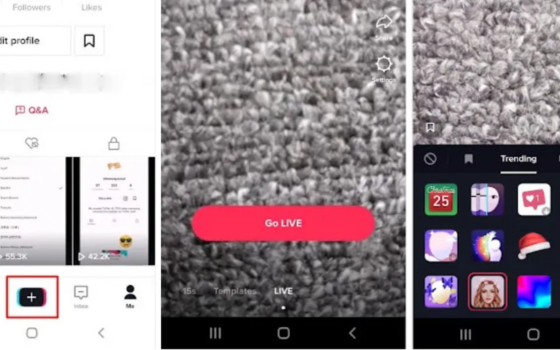
To be able to screen-sharing your phone on TikTok, you simply need to do the following steps. Keep in mind that you won’t need any additional apps or equipment at all. Everything is available in the native app. Let’s begin.
Step 1: Going Live on TikTok
- First, open the TikTok app and log in to your account.
- Second, tap on the ‘+’ icon to open the camera.
- Hit the Live button next to the recording button.

- See under the Go Live button, and you’ll find mobile gaming option.
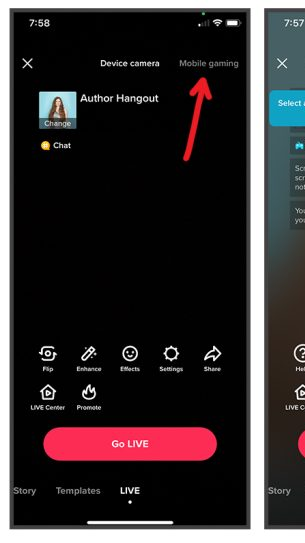
- To set up your screen position, choose the Portrait button and you can change to landscape if you want.
Step 2: Setting up Your Screen Share on TikTok
- After that, tap on Settings. You’re able to mute people, enable moderator, and make a Live intro.
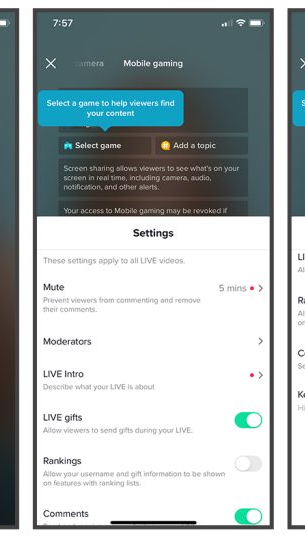
- Next up, go to Video Quality and set the quality of your video depending on your internet connection.
- Then, you can tap on the Go Live button.
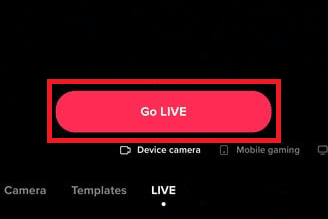
- There’ll be a pop-up message telling you where you share the screen from, choose TikTok.
- Another pop-up message will appear and ask about the allowance of the comment notification.
- Finally, you’re going to share your screen.
It’s worth noting that the screen-sharing mode will not stop until you go back to the TikTok app and stop the screen-share. Enjoy your streaming moment as you wish. But be careful not to open important apps, like chat or email, or everyone will see your private info.
Other than screen-sharing, you may want to enhance the way your TikTok live looks and manage it to attract more viewers. We recommend you try OBS and see what it can do to your video. Eager to know more? Give our article a read: How to Stream on TikTok from OBS [Ultimate Guide 2024]
How to Share Screen on TikTok Live PC
Starting a live stream on TikTok from your PC can enhance your content’s quality and provide better control over your stream. This process is straightforward with TikTok LIVE Studio. Follow these step-by-step instructions to start sharing your screen live on TikTok from your PC:
- Download TikTok LIVE Studio from TikTok’s official website.
- Install the software on your computer. Once installed, ensure the “Run TikTok LIVE Studio” option is selected and click “Finish.”
- Open TikTok LIVE Studio and login using your TikTok account details.
- If you’re new to streaming on PC, click Set Up Now to configure your settings. But, if you’ve used other live-streaming software, select Import from Another Software to carry over your existing settings and scenes.
- For first-time setup, select your desired microphone and camera by choosing from the pull-down menus.
- Remember to customize your video quality, encoder, and other settings in the Stream Settings window.
- Choose your preferred display mode: Fullscreen Desktop (for screen sharing only) or Fullscreen Desktop with Camera (to include your camera feed in the stream).
- Click Finish and start your live by hitting the Go LIVE Now.
Requirements To Go Live On TikTok
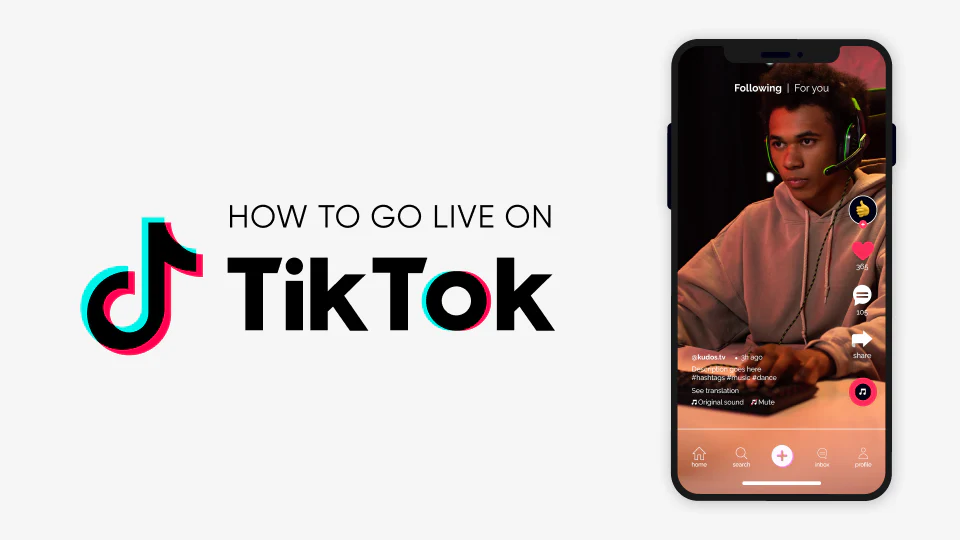
To access TikTok’s live streaming and screen-sharing features, ensure you meet the following criteria:
- Age Requirement: You must be at least 18 years old to go live on TikTok.
- Follower Count: A minimum of 1,000 followers is required to unlock the live streaming feature, which includes screen-sharing capabilities.
- Device Compatibility: Currently, screen sharing during TikTok live streams is primarily supported on iOS devices.
Essential Features for Captivating TikTok Streams
Ready to take your TikTok LIVE experience to the next level? Here’s a breakdown of some essential features to elevate your streams and engage your audience:
- Go Live Together: Collaborate with friends, fellow creators, or even guests for a more dynamic and interactive live experience.
- Q&A Sessions Made Easy: Leverage built-in tools to seamlessly pick, answer, and even showcase questions from your viewers in real-time, fostering a deeper connection.
- Plan and Promote Live Events: Create a buzz for special events like live concerts or workshops. Schedule, promote, and manage them directly within TikTok, ensuring your fans receive timely notifications to join the fun.
- Unlock Monetization with Gifts (18+): For creators aged 18 and above, viewers can shower you with virtual gifts or Diamonds during your live streams. These Diamonds can be converted into real money through your PayPal or bank account, offering a potential revenue stream.
- Maintain a Positive Environment: Promote a safe and inclusive space for your viewers by utilizing keyword filters. You and your moderators can filter out offensive or hurtful comments by adding up to 200 keywords, ensuring a positive and engaging experience for everyone.
More on Eklipse Blog>>> How to Rewatch a TikTok Live: Access, Download and Delete
Quick Tips for a Successful TikTok LIVE
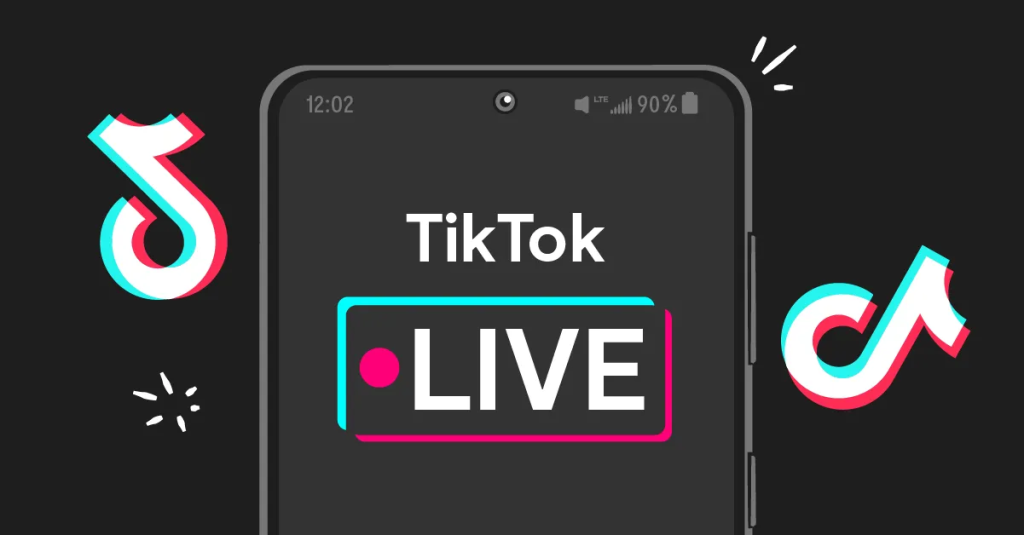
When you’re doing a live video on TikTok, it’s a good idea to follow these tips for the best results:
- Nail the Tech: A smooth and steady connection is crucial. Before going live, do a quick internet speed test to ensure a flawless stream that keeps viewers engaged.
- Plan for Fun, Not Perfection: While having a rough outline of topics or activities helps avoid awkward pauses, avoid a rigid script. Embrace spontaneity and connect with your audience naturally.
- Spread the Word Beyond TikTok: Don’t limit your reach! Promote your upcoming LIVE on other social media platforms like Facebook and Instagram. By inviting followers from all corners, you can significantly boost your viewership.
BONUS: Convert Your Live Stream to TikTok using Eklipse
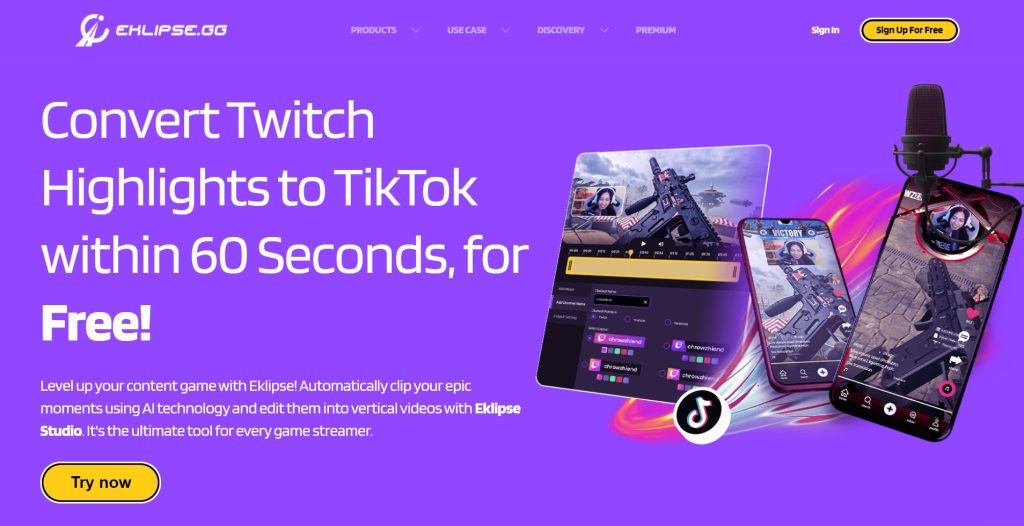
Live streaming lets you connect with your audience in real-time, but what about sharing those epic moments on TikTok? Eklipse steps in as your secret weapon! It effortlessly transforms your live stream highlights into captivating TikTok videos, complete with all the bells and whistles for viral success.
Here’s the magic trick:
1. Free Eklipse Account (Minutes to Set Up): Sign up for a free Eklipse account – it only takes a few minutes and you’ll be ready to start converting your live streams.
2. Connect Your Streaming Platform (Easy as Pie): Eklipse plays well with Twitch, YouTube, and Facebook Gaming. Simply connect your preferred platform to effortlessly import your clips.
3. Find Your Stream Gems (Processed Section): Head to Streams > Processed, where your recorded live streams await.
4. Choose Your TikTok Clip (Highlights or Full Show): Pick a clip, trim it to just the best bits, or use the whole thing if it’s under a minute.
5. Customize to Perfection (Convert to TikTok): Eklipse empowers you to personalize your clip like a pro! Add text, overlays, and music to make it stand out. You can even leverage their AI for automatic captions or background changes.
6. Share or Download (Ready to Rock!): Once your masterpiece is complete, download it or share it straight to TikTok with just a few clicks!
Eklipse empowers you to effortlessly transform your live stream moments into TikTok gold. Unleash your creativity and see what you can create! Sign up for free and start turning heads on TikTok today.
More on Eklipse Blog>>> How To Make TikTok Video with AI: The Ultimate Guide 2024
FAQ
1. What is the screen ratio for TikTok Live?
The screen ratio for TikTok Live is always 16:9. To get the exact width and height based on viewers’ devices, use the “Effect Resolution Info” feature.
2. How can I cast TikTok to my screen?
There are two options for casting TikTok to your screen:
- Download the TikTok for Android TV app on your smart TV.
- If your smart TV doesn’t have the official app, use AirDroid Cast Web to mirror TikTok videos from your smartphone or PC. It’s an easy setup and provides a great viewing experience for you and your loved ones.
3. Does TikTok support screen mirroring?
Yes, TikTok supports screen mirroring. Here’s how to do it:
- Select your TV’s name from the TikTok app menu.
- Choose the “Screen Mirroring” or “Cast Screen” option.
- Follow the on-screen instructions to connect your phone to your TV using LocalCast.
- Once connected, open the TikTok app on your phone and the content will appear on your TV screen.
4. How much does TikTok Live pay?
TikTokers earn approximately 2 to 4 cents per 1,000 views. This translates to $20 to $40 for 1 million views. A viral video with 10 million views can yield $200 to $400 from the creator’s fund. It’s important to note that earnings can vary based on several factors.
5. Can you screenshot TikTok Live?
Yes, you can screenshot or screen record a TikTok Live video without notifying the creator.
Here’s how to download a TikTok video:
- Tap the “Share” icon.
- Select “Save video.”
To disable video downloads for your Live videos, go to “Settings and privacy” -> “Privacy” -> “Downloads” and toggle off “Video downloads.”
6. Can you save TikTok lives?
Yes, you can save your TikTok Live video replays. Here’s how:
- After ending your Live video, the replay will be available in the LIVE Center.
- You can then choose to rewatch your LIVE video, download it to your device, or delete it.
7. Is it possible to livestream games from your phone to TikTok? If so, how do I do it?
Yes, it is possible to livestream games from your phone to TikTok. For detailed instructions on how to do this, please refer to:
More on Eklipse Blog>>> How to Enable the Mobile Gaming Option on TikTok Live? A Quick Tutorial
Final Thoughts
That’s how to screen share on TikTok Live! Now, you can showcase your skills, share interesting tips, or enjoy hilarious videos with your audience. But what if you’re looking to level up your streams? That’s where Eklipse steps in.
Eklipse takes your lengthy videos, like gaming streams, and effortlessly turns them into short, captivating clips tailored for TikTok. With just one click, you can create highlight reels that grab attention and keep viewers engaged. Plus, Eklipse makes it a breeze to share these clips across your social media platforms, helping you connect with more fans and expand your audience.
Ready to turn your streams into viral hits? Try Eklipse’s free features today!
Maximize your Black Ops 6 rewards—Create highlights from your best gameplay with with Eklipse
Eklipse help streamer improve their social media presence with AI highlights that clip your Twitch / Kick streams automatically & converts them to TikTok / Reels / Shorts
🎮 Play. Clip. Share.
You don’t need to be a streamer to create amazing gaming clips.
Let Eklipse AI auto-detect your best moments and turn them into epic highlights!
Limited free clips available. Don't miss out!
