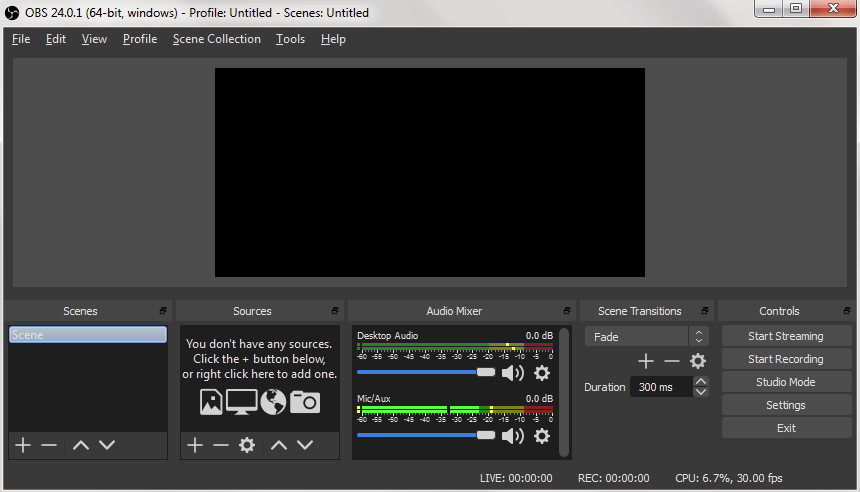Level Up Your Marvel Rivals Gameplay
Capture your epic wins, clutch moments, and even hilarious fails with Eklipse. Easily create and share highlight reels with your friends—even if you're not streaming!
Learn MoreDid you know you can use OBS (Open Broadcaster Software) to stream directly to TikTok? This powerful method allows creators to broadcast high-quality content from their PC, making streaming to TikTok easier, faster, and completely free.
In this guide, we’ll explore how to stream on TikTok from OBS effectively, including tips for setup and optimization in 2024. We’ll also address common questions, like how to use OBS for TikTok Live 2024, and even show you how to stream without needing a stream key. Ready to level up your TikTok streaming game? Let’s dive in!

What is OBS?

OBS, or Open Broadcaster Software, is a free cross-platform app for screencasting and streaming. It provides a feature-rich experience for streaming with benefits like adding overlays, live comments, and managing everything on one screen.
OBS simplifies streaming, and its user-friendly interface allows easy navigation with hotkeys. It’s a convenient tool for streaming on platforms like TikTok, Twitch and Facebook gaming, and many popular creators worldwide already use it.
More on Eklipse Blog >> How to Fix Lagging in OBS: Tips for Smoother Streaming
How to stream to TikTok from OBS?
You can stream to TikTok by following these 3 easy steps:
Step 1: Setting up an OBS account for TikTok streaming
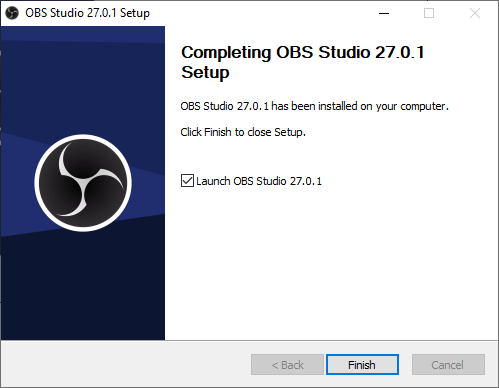
- Download OBS – Go to the official OBS site and download the version you want. You can choose from the Windows version, macOS version, and Linux version. Select the platform you currently own.
- Install OBS – After finishing the file download, you can proceed to install it on your device.
- Launch OBS – Once you have gone through the OBS installation process, you can launch the software. Now it’s time to connect your OBS with TikTok.
Step 2: Connecting OBS with your TikTok account
To begin streaming with OBS for your TikTok account, you will need to generate an RTMP URL for the TikTok stream as well as a streaming key.
It goes without saying that you should never share your RTMP and streaming key with anyone else. The RTMP key and the streaming key will let OBS broadcast your stream over TikTok.
Follow these steps to connect your OBS software with your TikTok account:
- Launch OBS.
Open the software to begin your setup.
- Configure your stream.
You’ll have to add your stream’s video and audio sources through the main interface. After that, it can be customized in whichever way you prefer, like adding overlays for example.
- Go to settings.
To start streaming on TikTok using OBS, you’ll need to go to Settings > find a section for Stream > select Custom Streaming Server.
- Insert your Stream Key.
Now, enter your RTMP key and Streaming Key into the placeholders. After you’re done, save the changes by clicking OK button.
To start streaming on TikTok using OBS you’ll need to go back to the main interface > click Start Streaming at the bottom-right of OBS interface.
More on Eklipse Blog>>> How to Get TikTok Stream Key in 2024? All You Need to Know
Step 3: Generating the RTMP and Stream Key
If you are wondering where you’ll find the keys, then don’t worry. Generating the required keys is very easy. Here’s how you can do that:
- Launch your TikTok app and tap the “+” icon at the bottom.
- Now click the Live button.
- Select Cast to PC. This will generate the required keys.
And you’re all done! You can now start streaming on TikTok with your OBS software.
More on Eklipse Blog >> How To Stream On TikTok with Streamlabs OBS: 7 Easy Steps
How to stream on TikTok without stream key

Are you ready to start streaming on TikTok without a stream key? TikTok Live Studio is the key to making that happen. Here’s how to get started:
Step 1: Downloading TikTok Live Studio
- Go to the TikTok Live Studio website and click on the download button.
- Follow the instructions to install TikTok Live Studio on your desktop.
- Once the installation is complete, open TikTok Live Studio and log in to your TikTok account.
More on Eklipse Blog>>> What Are the Requirements to Go Live on TikTok? Find The Answer Here!
Step 2: Starting a Stream on TikTok using Live Studio
- In TikTok Live Studio, click on the “Create Stream” button.
- Enter a title and description for your stream, and select your preferred resolution and frame rate.
- Customize your stream settings by adjusting your camera and microphone settings, selecting your preferred video quality, and setting up your overlay.
- Once you’re ready, click the “Start Stream” button to begin streaming on TikTok without a stream key.
More on Eklipse Blog>>> How to Stream Games on TikTok: All You Need to Know
Advantages and Disadvantages of Using TikTok Live Studio

Using TikTok Live Studio has several advantages, including the ability to stream directly to TikTok without the need for a stream key. Additionally, TikTok Live Studio provides a simple interface that is easy to use, even for new streamers.
However, there are some disadvantages to using TikTok Live Studio, such as potential issues with lag and limited access to features compared to other streaming software.
Overall, TikTok Live Studio is a powerful tool for anyone looking to stream on TikTok without a stream key. By following the steps outlined above, you can easily get started with streaming on TikTok and grow your audience on this popular platform.
More on Eklipse Blog >> How to Rewatch a TikTok Live: Access, Download and Delete
FAQs
- How do I stream from PC to TikTok?
To stream from your PC to TikTok, you need to access TikTok’s desktop streaming feature. First, ensure your account is eligible for TikTok Live. Then, download streaming software like OBS, set up your stream key from TikTok Live Studio, and connect it to OBS to broadcast your content. - How to format OBS for TikTok?
To format OBS for TikTok, adjust your canvas resolution to 1080×1920 (vertical aspect ratio). Go to Settings > Video in OBS and set the base (canvas) resolution and output resolution to 1080×1920. Also, adjust your sources, such as cameras and overlays, to fit the vertical layout. - Do you need 1000 followers to go live on TikTok?
Yes, you typically need at least 1,000 followers to access the TikTok Live feature. Additionally, you must be at least 16 years old to go live, and to receive gifts from viewers, you need to be 18 or older.
Final Thoughts
And that’s it! Now you know how to stream on TikTok from OBS. Simply download the appropriate version of the software for your device, install it, and follow the easy steps to set up your account and generate the necessary stream keys.
If you’re new to TikTok streaming, don’t forget to check out Eklipse.gg! This AI-powered tool makes it effortless to capture, highlight, and share your best live-streaming moments. Give it a try for free and elevate your TikTok streaming game today!
Maximize your Black Ops 6 rewards—Create highlights from your best gameplay with with Eklipse
Eklipse help streamer improve their social media presence with AI highlights that clip your Twitch / Kick streams automatically & converts them to TikTok / Reels / Shorts
Eklipse.gg is an AI highlight generator that will automatically create highlights from your stream. It also has an online video editor that can convert a stream to a TikTok vertical video format! Go give it a try by clicking the link above!
🎮 Play. Clip. Share.
You don’t need to be a streamer to create amazing gaming clips.
Let Eklipse AI auto-detect your best moments and turn them into epic highlights!
Limited free clips available. Don't miss out!