
Level Up Your Marvel Rivals Gameplay
Capture your epic wins, clutch moments, and even hilarious fails with Eklipse. Easily create and share highlight reels with your friends—even if you're not streaming!
Learn MoreTikTok Live has become a popular platform for gamers to stream their gameplay, connect with fans, and build a thriving community. However, enabling and using this feature can be confusing, especially if you’re new to the process. That’s why many people in this niche wonder how to get mobile gaming on TikTok Live for Android and iOS.
Don’t worry! Enabling mobile gaming live on TikTok is actually simple with TikTok Live Studio app. However, you also need to make sure your account meet TikTok’s requirements. What are they? Let’s dive into the entire process right here.

How To Enable Your Mobile Gaming Using Tiktok Live Studio
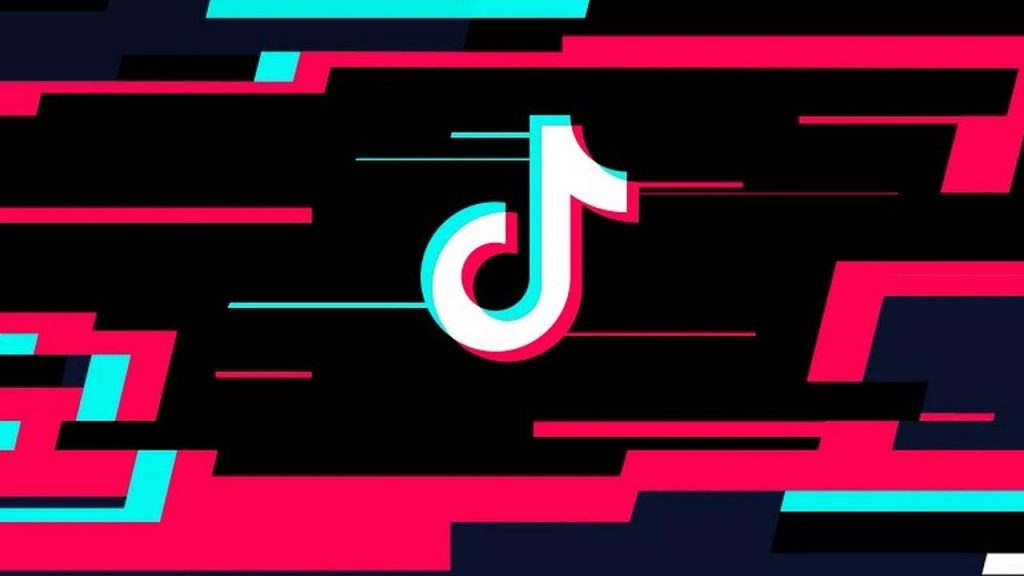
You can start playing the TikTok live game and give commentary once you’ve fulfilled the TikTok gaming live application. Here’s how to enable the mobile gaming option on TikTok Live Android / iOS and share your screen:
- Launch the TikTok app on your device.
- Log in to your account.
- Hit the ‘+’ button at the bottom of the screen.
- Tap on the LIVE option under the Recording button.
- Notice the Mobile Gaming section.
- Write an engaging title for your live stream.
- Tap on the Select Game option to select the game you want to stream.
- Set your layout by tapping on the Portrait/landscape Mode icon.
- Go to Settings to set up your Live (mute, activate moderator mode, live intro, filter comment, etc).
- Tap on Video Quality to set up your output resolution.
- Hit the Go Live button once you’ve set all the things.
- Tap on the TikTok option in the pop-up message.
There you have it. Your TikTok is now screen-sharing everything that appears on your phone screen. So, it’s better to launch your game and start playing.
Last but not least, how to mute the mic on TikTok live mobile? While some users enjoy chatting during their live sessions, others prefer the opposite. To mute your mic, navigate to settings and choose the option to mute the microphone.
TikTok Mobile Gaming Live Requirements
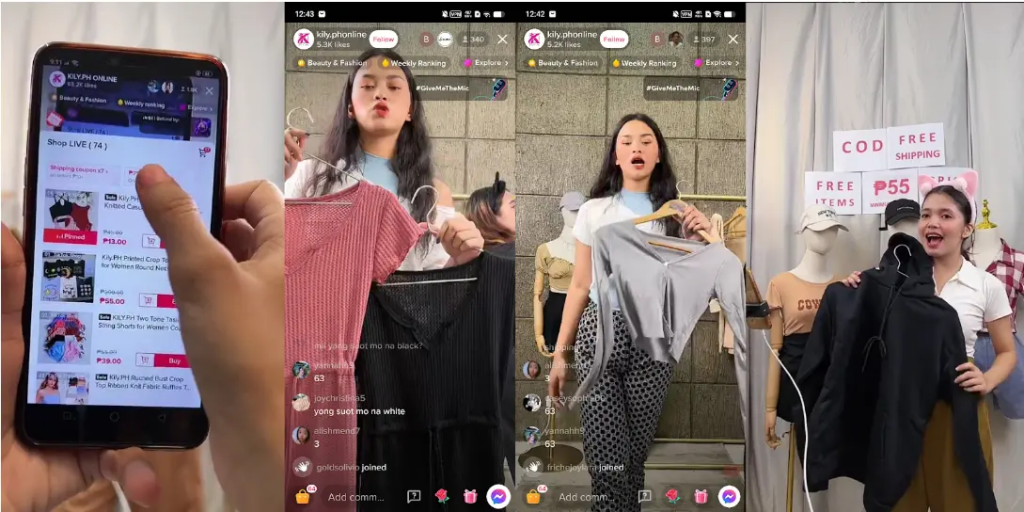
Why don’t I have mobile gaming on TikTok live? Well, TikTok applied several requirements to enable users to put on the share-screen feature (including game streaming).
So, how many followers do you need for mobile gaming on TikTok? Let’s see what you’ll need to fulfill:
- Have at least 1,000 followers.
- Be at least 18 years old.
However, it’s worth noting that although you have met all the requirements above, it does not mean you’ll be magically granted access to TikTok mobile gaming live. You have to be selected by TikTok to get Live access.
Given that, the Tiktok Live Studio will not give you the estimated time of when they are going to allow you to share the screen. Until then, keep producing nice content and attract viewers through FYP.
More on Eklipse Blog>>> How to Stream on Twitch and TikTok: Expand Your Reach Simply
How to Fix Tiktok Live Mobile Gaming Not Working

If TikTok Live mobile gaming isn’t working, try these steps to resolve the issue:
1. Check App Permissions
Ensure TikTok has permissions for Microphone, Screen Recording, and Storage in your device settings.
2. Update TikTok App
Ensure you have the latest version of TikTok by updating it via the App Store or Google Play Store.
3. Meet Live Requirements
Your account needs at least 1,000 followers, and you must be at least 16 years old to use TikTok Live.
4. Check Internet Connection
Use a stable Wi-Fi connection or ensure strong mobile data coverage for streaming.
5. Clear Cache
In TikTok, go to Settings > Cache & Cellular Data > Clear Cache, then restart the app.
6. Enable Screen Recording
Make sure your device’s Screen Recording feature is enabled in settings.
7. Reinstall TikTok
Uninstall and reinstall TikTok to fix potential app file corruption.
8. Contact TikTok Support
If issues persist, report the problem through Profile > Settings > Report a Problem.
These steps should help resolve most TikTok Live mobile gaming issues without the need for a TikTok mobile gaming enabled APK.
How to Clip The TikTok Gaming Live Using Eklipse
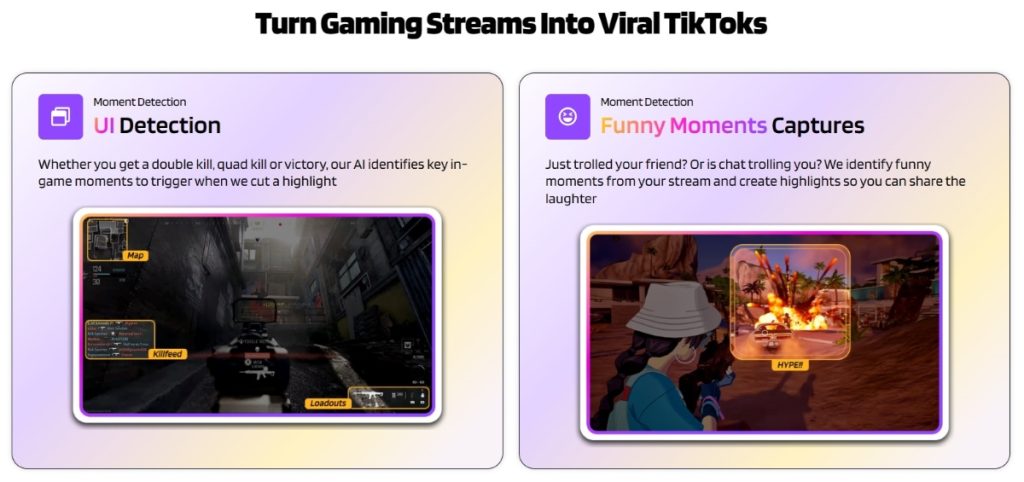
Aside from streaming your gameplay, you should also record your screen while playing the game. This will give you a chance to replay it anytime, even create engaging clips from it.
In case you are interested in highlighting the epic moments from your recorded live, try the Eklipse app. The Eklipse app offers the ease of creating stream clips during your busy time. Here is the step-by-step on how to go live on TikTok while playing games:
- Go to Eklipse.gg.
- Sign up or log in with your Twitch account or email address.
- Tap on the Upload option under the URL bar. Import the recorded stream from your camera roll.
- Pick your favorite templates and hit Continue Editing.
- Select the face cam and the gameplay area, and adjust the clip length. Tap Next.
- Set up your output, add the channel name, and add music. Hit Confirm.
- Go to the homepage and navigate to the Edited Clips option to find your edited clip.
Bingo! The clip is now ready to share or publish on every platform!
How to Optimize Audience Engagement
Capturing your audience’s attention is crucial for building a successful gaming stream on TikTok Live. Here are some suggestions to help you enthrall your viewers and ensure their continued interest:
- Interact with your audience: Actively engage with your audience by responding to their comments, posing questions, and making them feel included in the gameplay. Cultivating a sense of community makes viewers feel appreciated.
- Use a webcam: Incorporating a webcam into your gaming stream allows viewers to witness your reactions and expressions while playing. This personal touch fosters a stronger connection between you and your audience. Ensure the webcam placement doesn’t obstruct the gameplay.
- Be energetic and enthusiastic: Transmit your energy and enthusiasm, as these qualities are contagious. Showcase your excitement during gameplay and express your emotions to create a more enjoyable experience for your viewers, keeping them engaged.
- Provide informative commentary: Extend beyond the gameplay by offering insightful commentary, sharing tips, and tricks, and explaining your strategies. This not only adds value to your stream but also helps viewers learn and enhance their gaming skills.
- Incorporate giveaways and challenges: Boost the excitement of your gaming stream by including giveaways and challenges. From in-game item giveaways to setting achievement milestones within a specified timeframe, these elements encourage audience participation and introduce a competitive aspect.
- Collaborate with other creators: Expand your reach and offer a fresh experience by collaborating with other creators. Invite fellow TikTok gamers to join you in multiplayer games or host joint streams. This introduces variety and maintains audience engagement.
- Use sound effects and music: Elevate the overall viewer experience by integrating sound effects and background music. Use suitable sound effects to emphasize exciting moments in the game, and select background music that complements the gameplay’s mood and style. This creates a more immersive and engaging atmosphere.
- Encourage audience interaction: Prompt your viewers to interact with you and each other during the stream. Seek their opinions, initiate discussions, and conduct polls to gather input. This not only sustains engagement but also fosters a sense of active community participation.
More on Eklipse Blog >>> TikTok Live Streaming Rules: How To Go Live on TikTok [2024]
FAQ
Q1: How do I unlock mobile games on TikTok?
You need at least 1,000 subscribers, active live-streaming on your account, be 18 years old or older, and applying for Live access before gaining the mobile gaming feature.
Q2: Why is my TikTok not showing mobile gaming?
Originally, TikTok required 18k subscribers and active live streaming to qualify. Some accounts were given early access based on app evaluations.
Q3: Can I live gaming on TikTok?
Absolutely yes. Going LIVE gaming on TikTok is an excellent way to grow your gaming community and connect with viewers worldwide.
Q4: Why don’t I have mobile gaming on TikTok?
TikTok live streaming has eligibility criteria: users must be at least 18 years old, and the requirements vary based on location and content type. U.S. gaming creators need 1,000 followers, while non-gaming creators must have 10,000.
Final Thoughts
That’s how to enable the mobile gaming option on TikTok Live for iOS/Android in 2025! The process is actually quite simple, but you must meet TikTok’s requirements, such as having at least 1,000 followers and being 18 years or older. While access depends on TikTok’s approval, consistently creating quality content and actively engaging with your audience are essential steps to unlocking this feature.
You can also you can further enhance your streaming experience by creating shareable highlights of your best moments with Eklipse! Sign up for Eklipse to elevate your streaming experience and create compelling clips effortlessly for free.
🎮 Play. Clip. Share.
You don’t need to be a streamer to create amazing gaming clips.
Let Eklipse AI auto-detect your best moments and turn them into epic highlights!
Limited free clips available. Don't miss out!
