
Level Up Your Marvel Rivals Gameplay
Capture your epic wins, clutch moments, and even hilarious fails with Eklipse. Easily create and share highlight reels with your friends—even if you're not streaming!
Learn MoreClipping software has become an essential tool for gamers because it allows them to capture and share memorable moments from their gameplay. These digital tools enable users to “clip” specific segments of video. In 2025, various best clipping software for gaming options are available, including free choices catering to different needs.
This article presents a curated list of clipping software for gaming to try this year. From casual players looking to share fun moments to serious content creators aiming for professional-quality clips, there is an option here that will meet your requirements.

1. Eklipse – Best AI Highlight Generators for Viral Clip
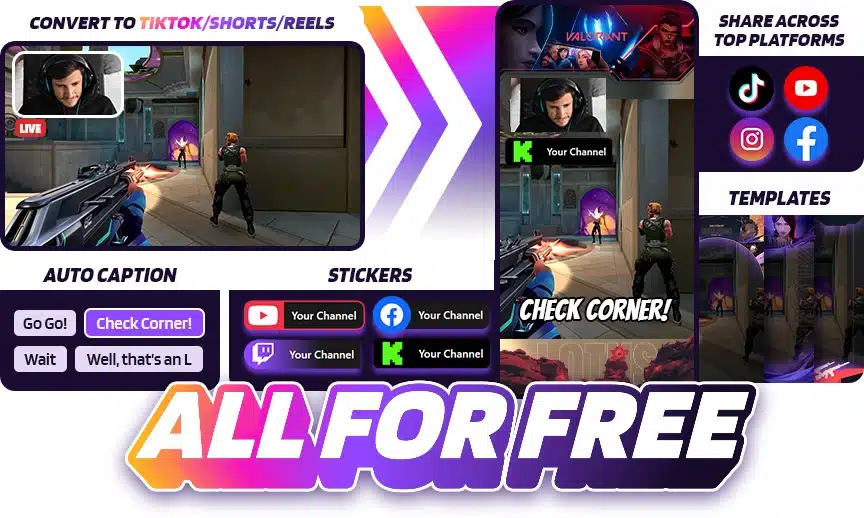
Eklipse.gg isn’t your typical game clipping software. Instead of fiddling with hotkeys and manually capturing moments, Eklipse.gg uses artificial intelligence (AI) to do the heavy lifting for you.
Eklipse is an AI highlight-making tool that allows you to create the best highlights. It can automatically format your clips for platforms like TikTok, Reels, and Shorts, with the perfect length and size for those fast-paced feeds. Plus, you can add music and customize the clips to match your style.
For those who want a streamlined and AI-powered way to capture and share their gameplay highlights, Eklipse.gg is worth checking out. Sign up for a free Eklipse free account today!
Key Features:
- Automatically generates highlights using AI
- Converts highlight for TikTok, Reels, and Shorts formats
- Integrates with Twitch, YouTube, and Facebook Gaming
- Mobile app to manage and share clips
- Offers templates, customization options, and auto-captions
Pros:
- Saves time editing streams into highlight videos
- Easy to use, even for beginners
- Makes sharing clips on social media easier
- Offers some customization options for highlights
Cons:
- AI sorting can be random and may not pick the best moments
- May not be ideal for streamers who want more control over their highlight editing
- Limited features in the free version
Pricing: Free plan available. $19.99 per month for the Premium plan.
2. VideoProc – Best for High-Quality Recordings
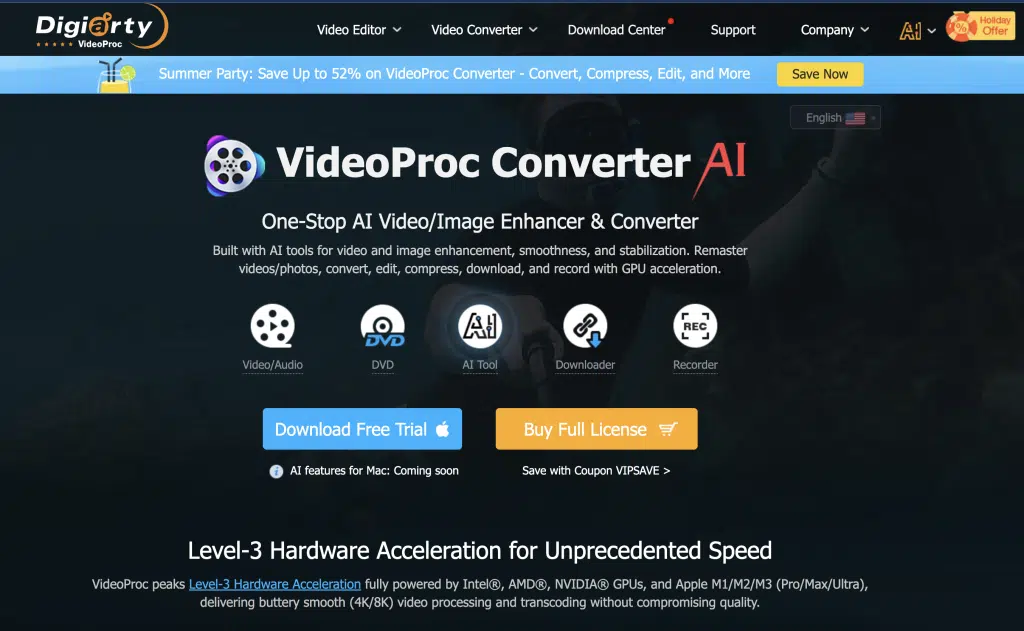
VideoProc by Digiarty is a game recording program for both Windows and Mac.
This lightweight yet advanced video processing tool lets you record your computer screen, webcam, and audio while gaming in a window or full-screen mode.
Lags make game recording difficult, but not here. VideoProc lets you establish recording zones, add text annotations, and draw highlights when recording games.
This robust game recording tool can record gameplay smoothly and without latency on a less competent PC.
Key Features:
- Versatile recording
- Easy editing
- Direct sharing
- High-quality clips
Pros:
- High-quality recording.
- The intuitive interface and easy-to-use editing tools make it perfect for beginners.
- Flexible recording options cater to different recording needs.
Cons:
- Advanced features are only available in the paid version.
- Resource-intensive, so it can impact game performance on low-end PCs.
Pricing: $25.95 for the Premium 365 plan (1 year subscription/3 PCs), $45.95 for a Lifetime License (1 PC), and $57.95 for a Lifetime Family License (3-5 PCs).
3. Rav.ai – Best for Detailed Gameplay Recordings
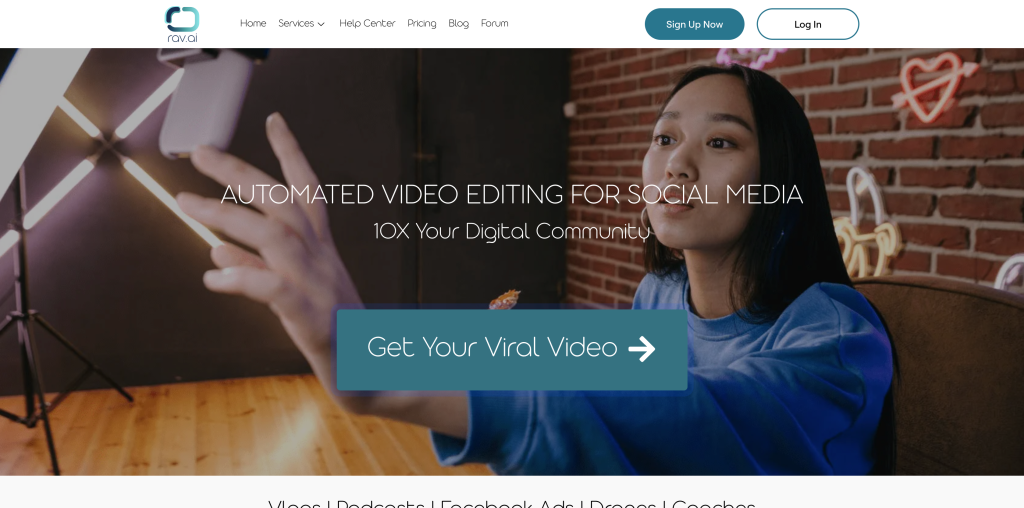
Rav.ai is a video editor. It’s an AI-based video editing tool that helps customers edit videos rapidly.
However, you can modify your videos yourself. Rav.ai converts raw footage with instructions into a quality film for your viewers. This best clipping software for gaming also automates video editing and social media publishing.
Key Features:
- AI-Powered Clipping
- High-Definition Clips
- Multi-Platform Support
- Direct Sharing
Pros:
- Captures audio and webcam video.
- Supports automated recordings.
- High-definition clip quality.
- Easy sharing options for social media.
Cons:
- The AI can miss certain moments depending on the game’s action intensity.
- No free version is available.
- The paid version is very expensive.
Pricing: Start from $50 per month.
4. NVIDIA ShadowPlay – Best for UHD Recordings
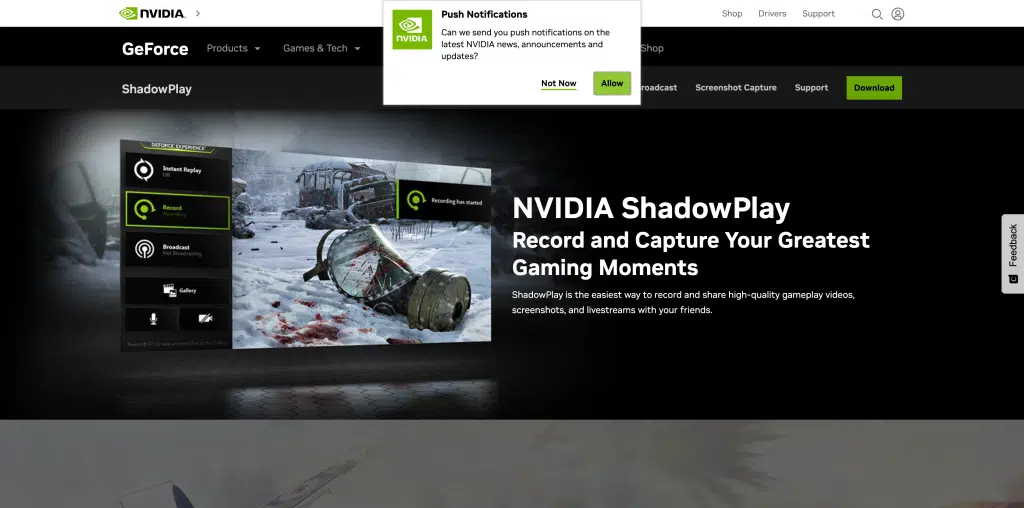
Recording and sharing high-quality game videos, photos, and live broadcasts have never been easier with ShadowPlay! It is manufactured by NVIDIA, which produces some of the best graphics processing units available.
You can record your screen in 4K or 8K resolutions at 30 or 60 frames per second. Because this software is hardware-accelerated, you can operate it in the background without experiencing lags or freezes.
Key Features:
- Instant replay
- Manual recording
- Livestreaming to YouTube, Facebook, and Twitch.
- Capture in high-resolution
Pros:
- 1:1 quality retention when recording.
- Automatically captures the most recent moments in games.
- GPU-accelerated encoding by NVIDIA for fast and efficient processing.
- Efficient compression of recorded footage with H.264 encoder.
- Record videos in UHD 8K and 4K.
- Record videos with picture-in-picture effects.
- Grab up to 8K game screenshots.
Cons:
- Only runs on Windows operating systems.
- No macOS version.
- Requires NVIDIA Graphic Card to work.
Pricing: Free
5. HitPaw Screen Recorder – Best for Flexible Recording
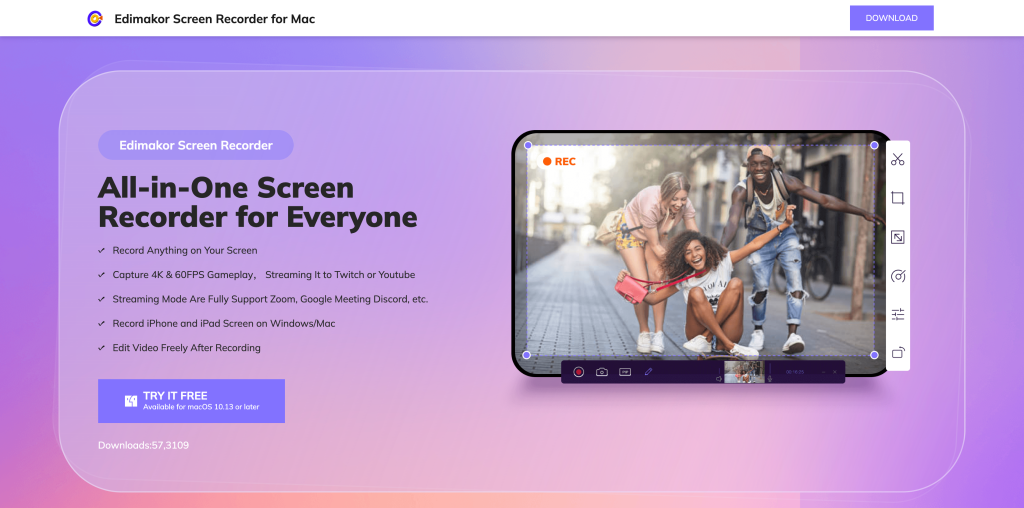
HitPaw Screen Recorder is an easy-to-use but highly powerful tool for recording gameplay footage. You can learn to use HitPaw Screen Recorder to record games when you download it.
When recording games, it is possible to simultaneously record the keyboard, your face, and the game. More importantly, if your PC doesn’t have a camera, you can record games on your computer using your iPhone or iPad as a camera.
If you wish to point out something in the recording, you’ll need to record the mouse and the drawing. HitPaw Screen Recorder also has an editor that lets you cut, crop, rotate, modify, and change the speed of the video.
Key Features:
- Flexible recording; can record full screen, selected window, or custom region
- Audio recording
- High-quality output
Pros:
- Simple and easy to use
- Offers flexibility
Cons:
- Advanced editing features are not included
- Need to upgrade to access all features
Pricing: $9.99 per month, $29.99 per year, and $49.99 for the Perpetual (one-time) plan.
6. EaseUS RecExperts – Best for Smooth Gameplay Recordings

Using EaseUS RecExperts, you can capture a specific part of your screen, your webcam, or the entire screen.
It enables you to record system sounds and your external voice using your microphone, giving you the go-ahead to record games.
After you’ve recorded your screen, you may go to the editing panel to add text, effects, arrows, and other cool stuff to spice up your video. 2D/3D games can also be recorded in 4K UHD resolution
Key Features:
- Includes a dedicated Game Mode
- Flexible recording
- Basic editing features
Pros:
- Game Mode ensures smooth gameplay recording
- Basic editing tools, best for beginners
Cons:
- The interface can be a little bit complicated
- Watermark in the free version
Pricing: $19.95 per month (one license for one computer).
7. Medal.tv – Best for Sharing Clips Online
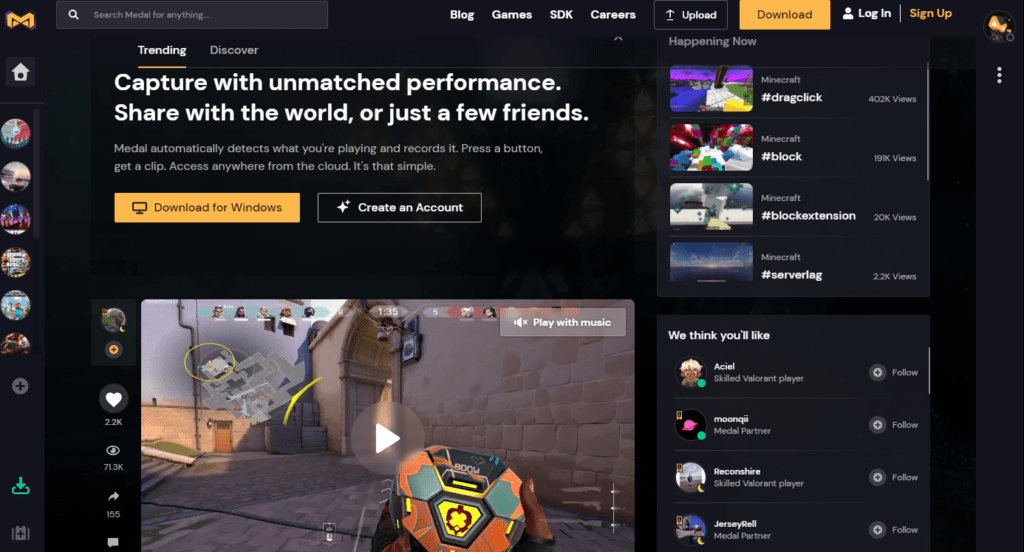
Medal.tv is a game clipping software that combines gaming capture functionality with social media features. With Medal.tv, you can clip gameplay moments easily. Whether it’s a spectacular kill, a funny glitch, or an impressive play, you can capture it with just a few clicks.
The software allows you to share your clips online with others. It acts as a bridge between gaming capture and social media platforms, making it easy to showcase your best moments.
Key Features:
- Community interaction
- Free video editor
- Available for Windows and macOS
Pros:
- Automatically records clips without user input.
- Supports mobile and camera video import.
- Audio/video editing capabilities.
- High-definition recording, up to UHD 4K.
Cons:
- Limited editing features after recording.
- No option for scheduling automatic recordings
- Laggy editing mode, so it scratches often
Pricing: Free
More on Eklipse Blog>> Eklipse vs Medal: Formidable Ally in Creating the Best Game Highlight Clip
8. OBS Studio – Best Free Gaming Clipping Software
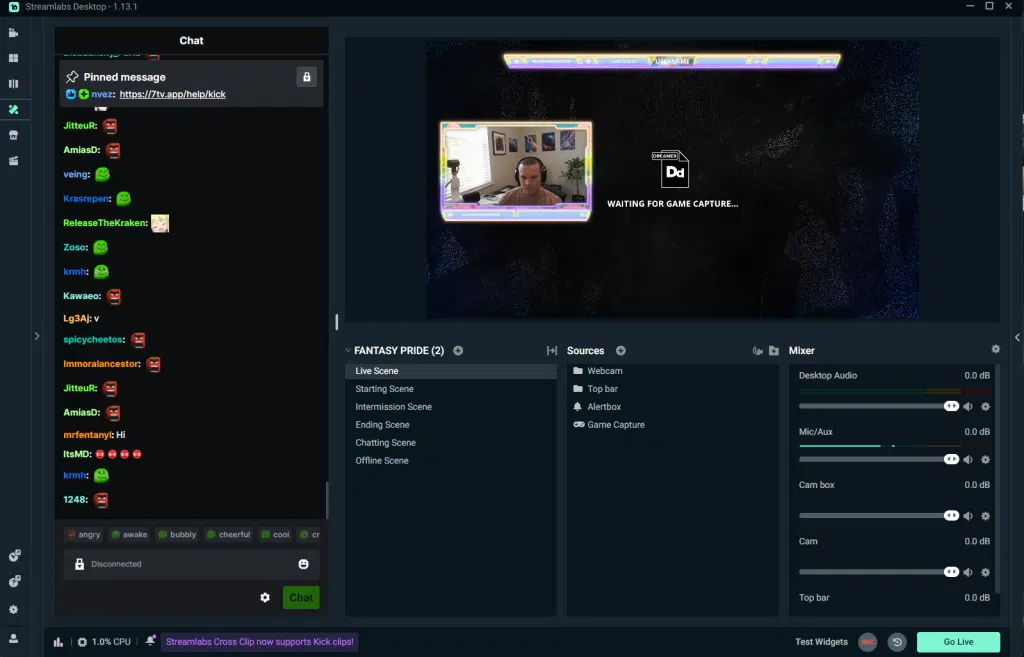
OBS Studio (Open Broadcast Software) is widely regarded as one of the best game capture software options. It is incredibly flexible, allowing you to capture not only your gameplay but also add elements like your webcam, watermarks, and even more complex overlays.
Despite its extensive capabilities, the performance impact of OBS Studio remains surprisingly small.
Key Features:
- Game capture
- Webcam integration
- Custom elements
- Can livestream to Twitch, YouTube, and Facebook
Pros:
- Captures audio and webcam video.
- Supports automated recordings.
- 4K quality video at 30fps
- Free and open-source software
Cons:
- Limited editing features.
- Interface looks cluttered
Pricing: Free
More on Eklipse Blog>>> 5 Best OBS Studio Alternatives for Live Streaming
9. Action! – Best Video and Audio Compression
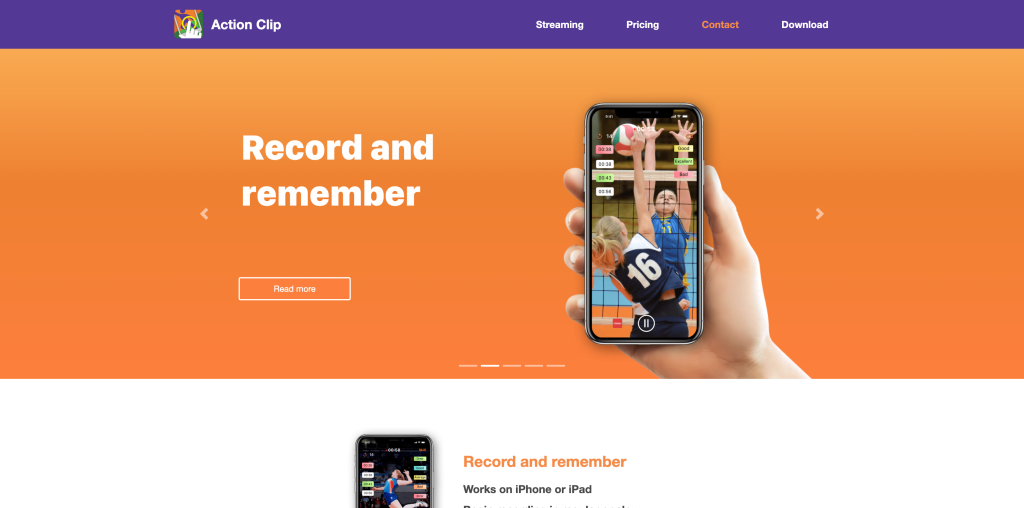
Action! stands out by allowing control via an Android app. Even if you’re away from your computer, you can still make quick recordings or adjust audio settings using the app.
The desktop version works seamlessly without the Android app, ensuring flexibility for users.
Key Features:
- High-FPS Recording, up to 120 FPS
- Direct YouTube Export
- Multiple Audio Inputs
Pros:
- Efficient Video and Audio Compression
- User-Friendly Interface
- Livestreaming Capabilities
Cons:
- Costly Full Version
- Watermarked Free Version
Pricing: $19.77 for Home use, and $32.95 for Commercial use. Both are lifetime subscriptions.
10. Xbox Game Bar – Best for Windows Users
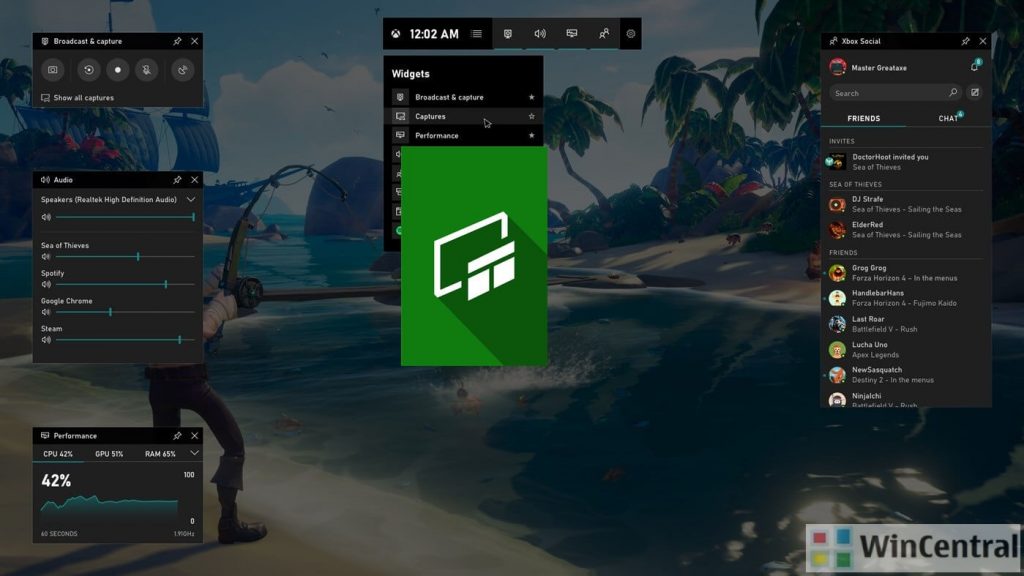
Xbox Game Bar is specifically designed for Windows operating systems. It seamlessly integrates with the official Xbox app for PC. Whether you’re playing Valorant, Fortnite, or other games, the Xbox Game Bar makes it quick and easy to grab clips while playing with friends.
Xbox Game Bar allows you to capture screenshots during gameplay without interrupting your gaming experience. If you’re a streamer, Xbox Game Bar lets you live stream your gameplay to platforms like Twitch and YouTube directly from the software.
Key Features:
- Instant capture
- Performance widget
- Audio control
Pros:
- Allows simultaneous screen and webcam recording.
- Offers tracking of keyboard and mouse actions.
- Convenient to use, because it’s already built in for Windows users
- Minimal performance impact
Cons:
- Very limited features compared to dedicated recording software
- Only available for Windows
Pricing: Free, but must have the Xbox app for Windows installed and signed in.
How do you choose the best clipping software for gaming?
To choose the best gaming clipping software, you should consider the following essential factors:
- Compatibility: Make sure the software works with your operating system (Windows or Mac) and the games you play.
- Ease of use: Look for a program with a user-friendly interface and hotkey recording for convenience.
- Price: Free options exist with limitations, while paid versions offer more features.
- Audio options: Choose software that supports capturing audio from games, a microphone, or multiple sources.
- Video quality: For high-end games, consider software that records at high FPS (frames per second) and resolution (HD or higher).
- Streaming options: If you want to stream directly, look for software with built-in streaming functionality.
- Editing options: Some software allows basic editing like trimming clips, which can be helpful.
In short, prioritize compatibility and ease of use. Consider additional features based on your needs and budget.
More on Eklipse Blog >>> How to Create Viral Gaming Clips for Free: A Step-by-Step Guide to Boosting Your Reach
Final Thoughts
Choosing the best clipping software for gaming depends on your specific needs and preferences. With numerous options available in 2025, including innovative AI-driven tools like Eklipse.gg, gamers can easily capture and share their gameplay highlights. Eklipse stands out for its ability to automatically generate clips formatted for social media platforms, making it a great choice for those looking to streamline their content creation process.
To enhance your gaming experience and effortlessly showcase your best moments, consider signing up for a free account at Eklipse.gg today. With its user-friendly interface and powerful features, Eklipse is a top contender among the best clipping software for gaming that can help you elevate your content and engage with your audience effectively.
🎮 Play. Clip. Share.
You don’t need to be a streamer to create amazing gaming clips.
Let Eklipse AI auto-detect your best moments and turn them into epic highlights!
Limited free clips available. Don't miss out!
