
Level Up Your Marvel Rivals Gameplay
Capture your epic wins, clutch moments, and even hilarious fails with Eklipse. Easily create and share highlight reels with your friends—even if you're not streaming!
Learn MoreAdding editable captions to videos boosts accessibility and engagement, attracting a wider audience. In 2024, a range of tools makes it simple to add captions without advanced technical knowledge. This guide will help you explore the best options available to suit your needs.
Whether you’re an educator aiming to improve accessibility in lectures or a content creator seeking to boost viewer retention, selecting the right tool is essential. With numerous choices on the market, it’s key to evaluate features, pricing, and ease of use. By leveraging these tools, you can ensure your content is accessible to all, including those with hearing impairments or language barriers.
Let’s take a closer look at the top tools for adding editable captions to your videos in 2024.
1. Adobe Express
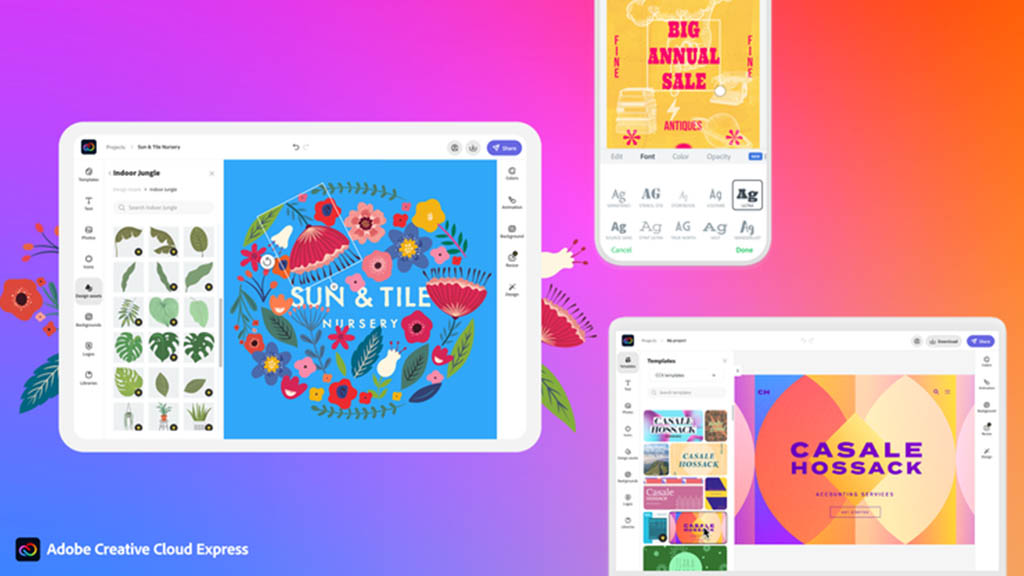
Adobe Express offers a user-friendly online caption generator that allows you to add captions easily and quickly. Simply upload your video and select the spoken language; the tool generates captions that can be edited for accuracy.
Key Features:
- Easy-to-use interface
- Supports multiple languages
- Customizable font styles
- Unlimited video uploads
- Downloadable as MP4 files
Strengths: Accessibility-focused with no prior editing skills required.
Weaknesses: Limited advanced features compared to professional software.
2. YouTube Studio
YouTube Studio is a popular choice for creators who want an integrated solution for uploading videos with captions. It allows users to auto-generate subtitles based on speech recognition technology.
Key Features:
- Automatic caption generation
- Manual editing capabilities
- Upload subtitle files directly
- Auto-sync feature for transcripts
Strengths: Free service with significant reach through YouTube’s platform.
Weaknesses: Automatic captions may require extensive editing for accuracy.
3. Panopto
Panopto is designed primarily for educational institutions and corporate training environments. It provides automatic captioning services that can be easily edited post-transcription.
Key Features:
- High-quality automatic captions
- Dedicated platform for lecture recordings
- Collaboration features among team members
- Video analytics tools
Strengths: Tailored towards educators with robust functionality.
Weaknesses: Pricing may not be suitable for individual users.
4. Happy Scribe
Happy Scribe is an excellent tool for creating accurate transcriptions and subtitles using AI technology while offering manual editing options afterward.
Key Features:
- Automated transcription service
- User-friendly editing interface
- Supports multiple file formats
- Human transcription upgrade available
Strengths: High accuracy rates and flexible options.
Weaknesses: The premium features come at a cost.
5. Otter.ai
Otter.ai is known for its powerful speech recognition capabilities that create real-time transcriptions during meetings or lectures which can then be used as captions.
Key Features:
- Real-time transcription service
- Free tier available with limited minutes
- Integration with Zoom and other platforms
- Editable transcripts post-generation
Strengths: Great integration options; ideal for live events.
Weaknesses: Free plan has limitations on usage time.
6. Gglot.com
Gglot.com offers quick AI-generated subtitles along with an intuitive interface allowing users to edit them easily after generation.
Key Features:
- Fast processing times
- Multi-language support
- Simple editing interface
Strengths: Quick turnaround from upload to finished product.
Weaknesses: May lack advanced customization features found in more comprehensive programs.
7. Amara.org
Amara.org provides a collaborative environment where users can create and edit subtitles together, making it ideal for community-driven projects or groups needing shared access.
Key Features:
- Community-driven subtitle creation
- Public workspace options available
- Editing tools are easy to navigateStrengths: Excellent collaboration features; free public workspace option is beneficial. Weaknesses: Community reliance might lead to inconsistent quality depending on contributors’ skill levels.
Final Thoughts
There are many ways to add editable captions to videos, catering to all skill levels and budgets. Adobe Express offers user-friendly options, while YouTube Studio allows for broad audience engagement. Tools like Panopto focus on educational settings, and Otter.ai excels in real-time captioning for meetings and lectures.
By evaluating the strengths and weaknesses of each tool, you can choose the one that best fits your needs. This ensures that all viewers, regardless of hearing abilities or language skills, can access your content effectively.
🎮 Play. Clip. Share.
You don’t need to be a streamer to create amazing gaming clips.
Let Eklipse AI auto-detect your best moments and turn them into epic highlights!
Limited free clips available. Don't miss out!
