
Level Up Your Marvel Rivals Gameplay
Capture your epic wins, clutch moments, and even hilarious fails with Eklipse. Easily create and share highlight reels with your friends—even if you're not streaming!
Learn MoreAdding captions to TikTok videos is important because it helps make the videos more accessible to a wider audience.
Captions allow viewers to watch videos without sound, which is useful in situations where sound is not allowed, in noisy environments, and for those who are deaf or hard of hearing.
Additionally, captions can improve the discoverability of videos on the platform, as they provide more context and keywords for the video’s content.
But how do you add captions to your TikTok videos? There are several ways to do it. Keep reading for more information.
How to Add Captions on TikTok
To add captions to your TikTok videos, you can use the auto-caption feature that TikTok provides, or you can use third-party apps or tools to create and edit your own subtitles. Here are some options you can try:
Option 1: Adding Caption Manually on TikTok
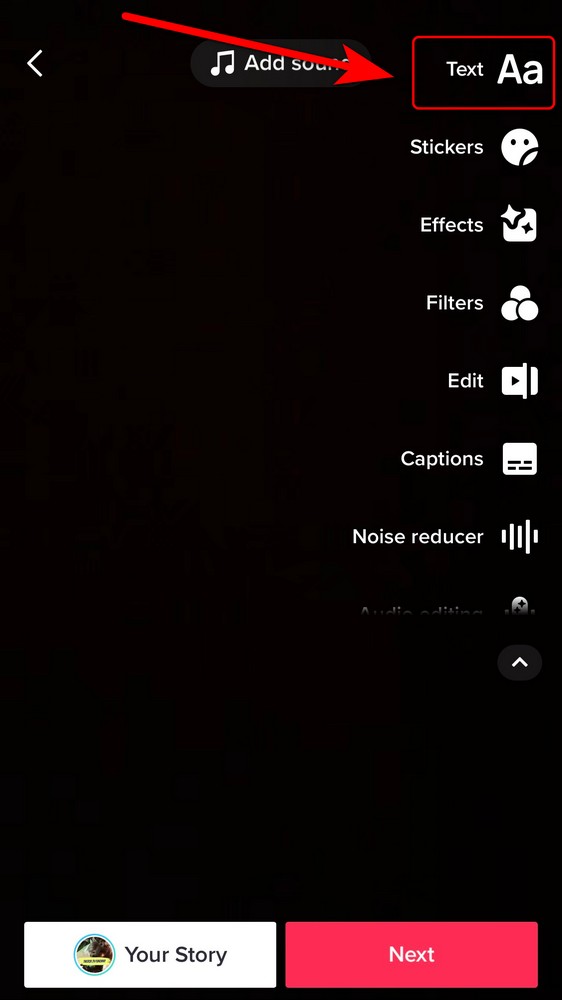
TikTok app has powerful video editing features that allow you to add captions manually. To add a caption manually in TikTok, follow these steps:
- Open the TikTok app.
- Tap the (+) button, then record or upload your video.
- Tap the “Aa” icon on the top-right side of the screen.
- Type your caption, choose the font style, text alignment, and color, then tap done.
More on Eklipse Blog>>> How to Get More Views on TikTok: 10+ Tactics to Try
Option 2: How to Automatically Add Captions on TikTok
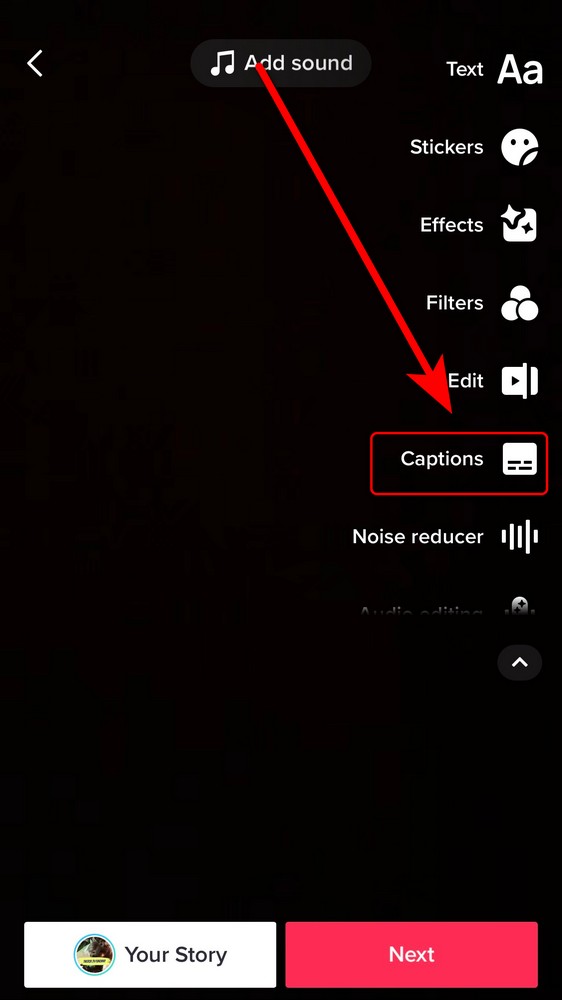
The best part of the TikTok app is it allows you to add captions or subtitles automatically. This really helps content creators, especially for the “how-to” types of content. Here’s how you do it:
- Open the TikTok app.
- Tap the (+) button, then record or upload your video.
- Tap the “Captions” icon on your right side.
- Choose your language.
- After a second, your auto-generated captions will be ready.
You can edit the auto-generated captions for accuracy and customize the caption style, including font size and colors.
Option 3: How to Add Auto-Generated Captions on Your TikTok Content
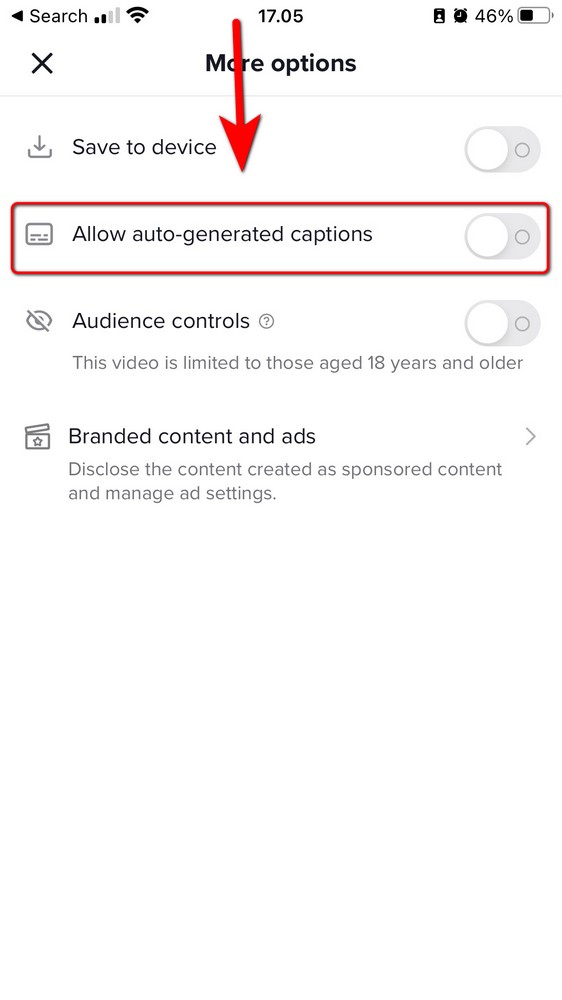
Another great feature provided by TikTok is the auto-generated captions. However, this method might lack accuracy. Here’s how to enable auto-captions:
- Open the TikTok app.
- Tap (+) button, record or upload your video, then tap Next.
- Scroll down a bit, tap More options.
- Toggle the “Allow auto-generated captions” on.
- Go back, tap Post.
- Your video will now have auto-generated captions.
Why Do You Need Captions on TikTok?
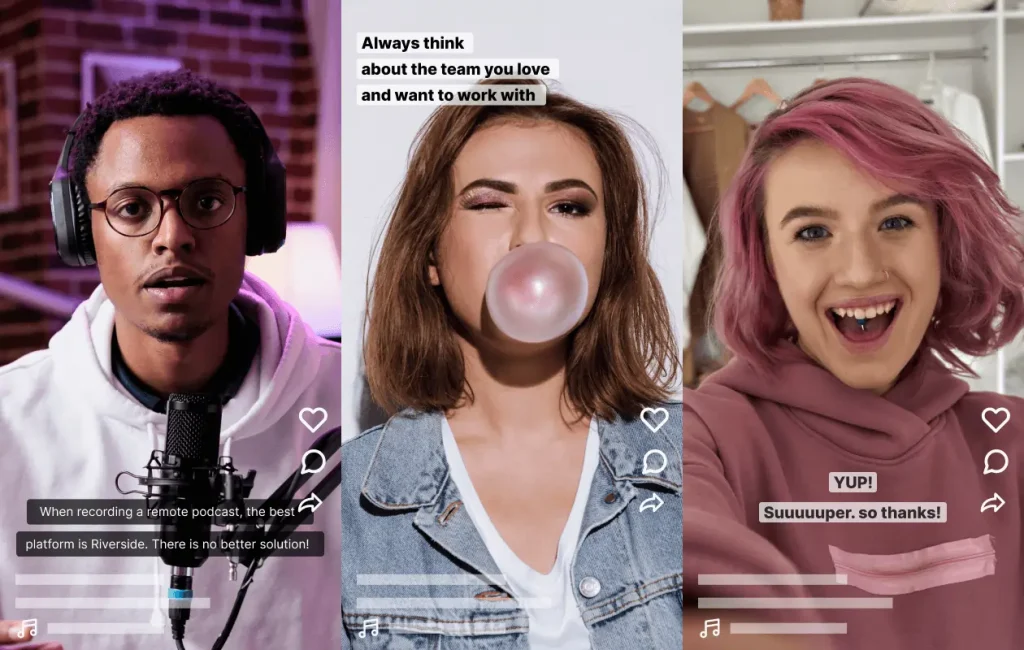
Captions on TikTok are subtitles that appear on the screen to show what the audio is saying. They are useful for several reasons:
- They make your videos more accessible and inclusive for people who are deaf or hard of hearing, or who watch videos with the sound off.
- They help your videos get more views and engagement by capturing the attention of your audience and providing context.
- They improve your TikTok SEO by including keywords related to your video topic, which can help you reach the right people and get on the For You Page.
How to Edit Captions on TikTok
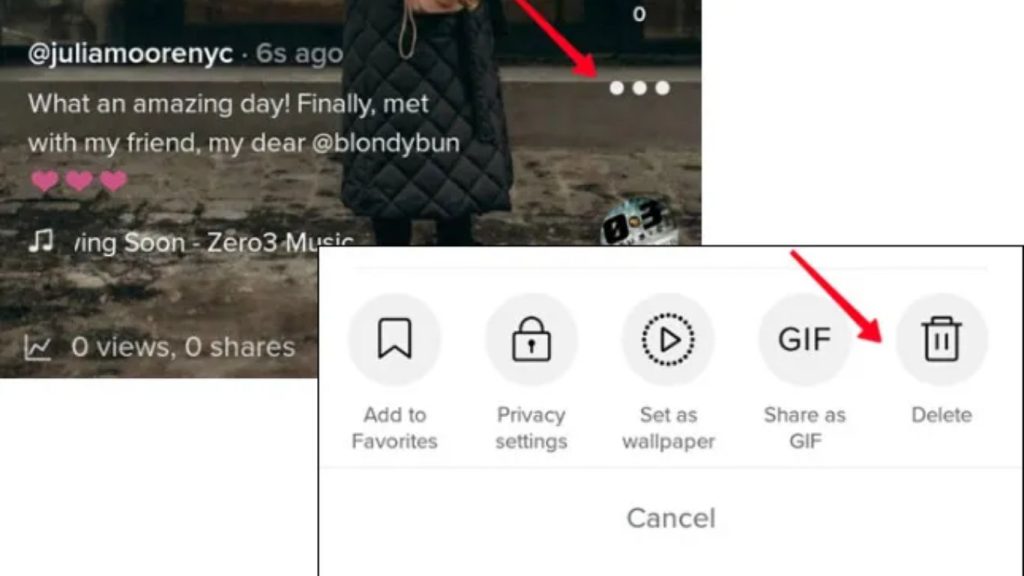
Editing captions on TikTok can help you correct mistakes, add keywords, or change the tone of your video description. TikTok does not have a direct option to edit captions after posting. Instead, follow these steps:
- Go to your profile and select the video you want to edit.
- Tap the three dots icon on the right side of the screen and choose Save Video. This will download the video to your device.
- Delete the original video by tapping the three dots icon again and choosing Delete.
- Upload the saved video from your camera roll and add a new caption. Check for errors and include relevant hashtags before posting.
Alternatively, you can use the auto-caption feature on TikTok and edit the captions before posting:
- Tap the plus icon to record or upload a video.
- Tap the check mark to enable editing mode and then tap Captions on the right side of the screen.
- Wait for TikTok to automatically generate captions for your video.
- Tap the pen icon to edit the captions.
- Tap Save and continue editing your video. You can also add a caption to your video description.
More on Eklipse Blog>>> How to Stream Games on TikTok: All You Need to Know
Tips for Creating Engaging TikTok Captions
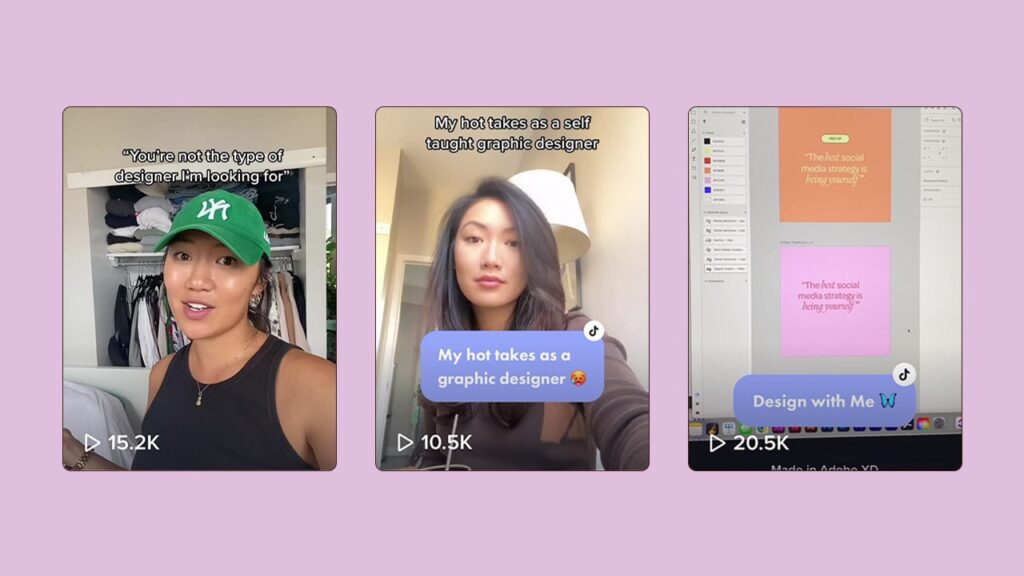
TikTok captions can help you attract more viewers, increase engagement, and improve your TikTok SEO. Here are some tips for creating engaging TikTok captions:
- Complement your video content. Your caption should match the tone, style, and message of your video. It should add value or context without repeating what is already shown or said.
- Keep it short and simple. TikTok users have a short attention span, so your caption should be concise and easy to read. The optimal length for a TikTok caption is between 100 and 150 characters.
- Use humor and wit. A funny or clever caption can make your video more memorable and appealing to your audience. Use jokes, puns, wordplay, or sarcasm, but be careful not to offend or alienate anyone.
- Evoke emotions. A caption that triggers an emotional response can increase the impact of your video. Use positive emotions like happiness or excitement, or negative emotions like anger or sadness, to create drama or suspense.
- Pose questions. A question can spark curiosity and encourage interaction from your viewers. Ask rhetorical, trivia, personal, or call-to-action questions. For example, “What would you do in this situation?”, “Did you know this fact?”, “How do you feel about this topic?”, or “Can you do this challenge?”.
- Use trending sounds. TikTok sounds and music play a vital role in creating viral videos. Reference popular or trending sounds in your caption.
- Utilize relevant hashtags. Hashtags help your video get discovered by the TikTok algorithm and users. Use hashtags related to your video topic, niche, or style, but avoid using too many irrelevant hashtags.
More on Eklipse Blog>>> How To Upload High-quality Video On TikTok
BONUS: Grow Your TikTok Channel with Eklipse
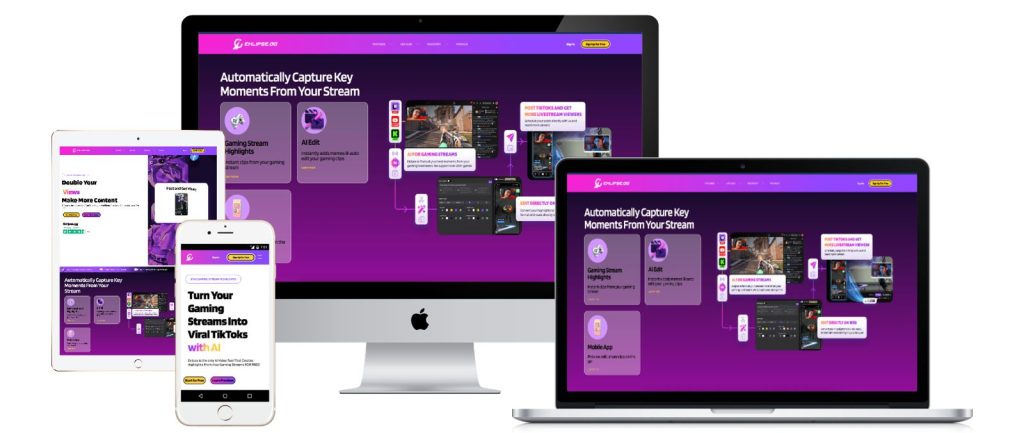
Do you want to reach more people on TikTok and grow your channel? Do you want to turn your long live streams into short and catchy videos that can go viral? If yes, then you need Eklipse.
Eklipse is a powerful tool that helps you share your live streams on TikTok and other social media platforms. Eklipse can automatically clip your streams into bite-sized videos perfect for TikTok. You can choose the best moments from your streams, add captions, filters, stickers, and music, and upload them to TikTok with one click.
With Eklipse, you can save time and effort, and increase your exposure and engagement on TikTok. Showcase your personality, skills, and creativity to millions of TikTok users, and attract more followers and fans. Eklipse can also help you monetize your TikTok channel by connecting you with brands and sponsors.
FAQs
1. Why can’t I add captions to my TikTok?
Go to Settings > Accessibility and make sure you’ve turned the captions feature on. When publishing a new video, go to More Options, turn on the captions feature, and select the right language.
2. How do I turn captions on TikTok?
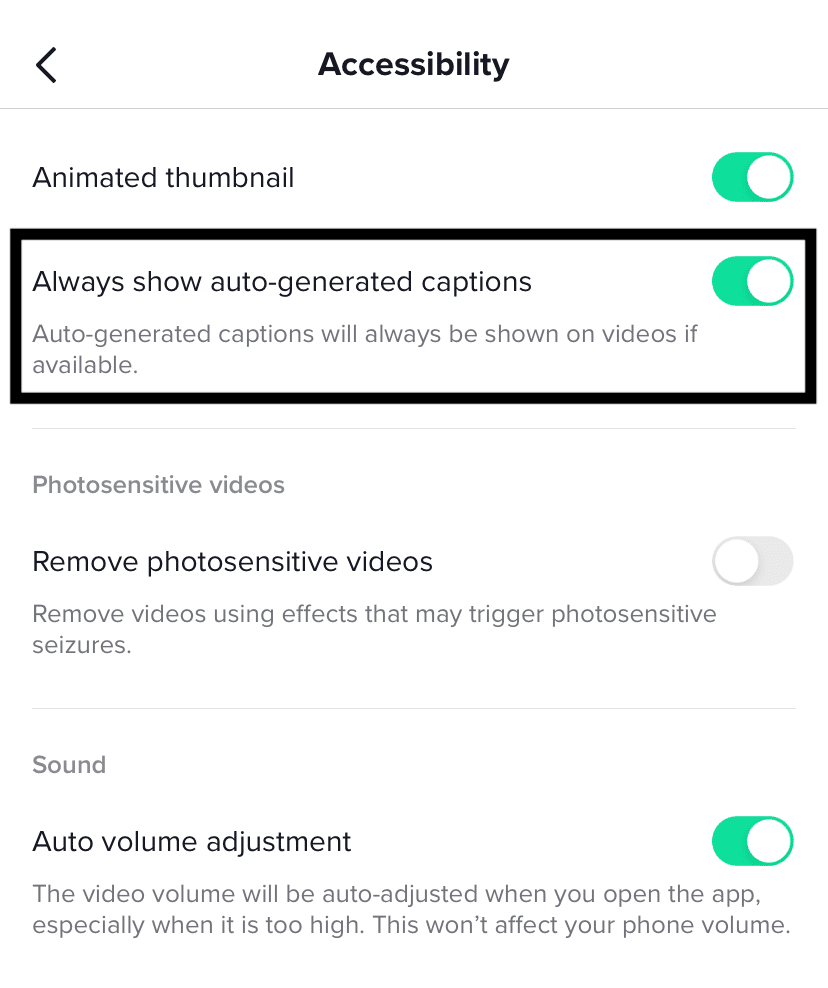
Go to your Settings and Privacy and tap on the Accessibility tab. Here you’ll see the option to Always show auto-generated captions. Make sure the button is switched on.
3. Where do you put captions on TikTok?
You can place captions anywhere on your video, but most content creators prefer to put captions towards the top to avoid confusion with the video’s description.
Conclusion
Adding captions to your TikTok videos can significantly expand your audience. Whether you choose to manually add captions using TikTok’s built-in tools, utilize the convenience of auto-generated captions with the option to refine them for accuracy, or explore third-party applications for added customization, each approach makes your content more inclusive and compelling.
For those looking to automate the process of clipping live streams into TikTok-ready videos, consider tools like Eklipse. Try Eklipse.gg today!

🎮 Play. Clip. Share.
You don’t need to be a streamer to create amazing gaming clips.
Let Eklipse AI auto-detect your best moments and turn them into epic highlights!
Limited free clips available. Don't miss out!
